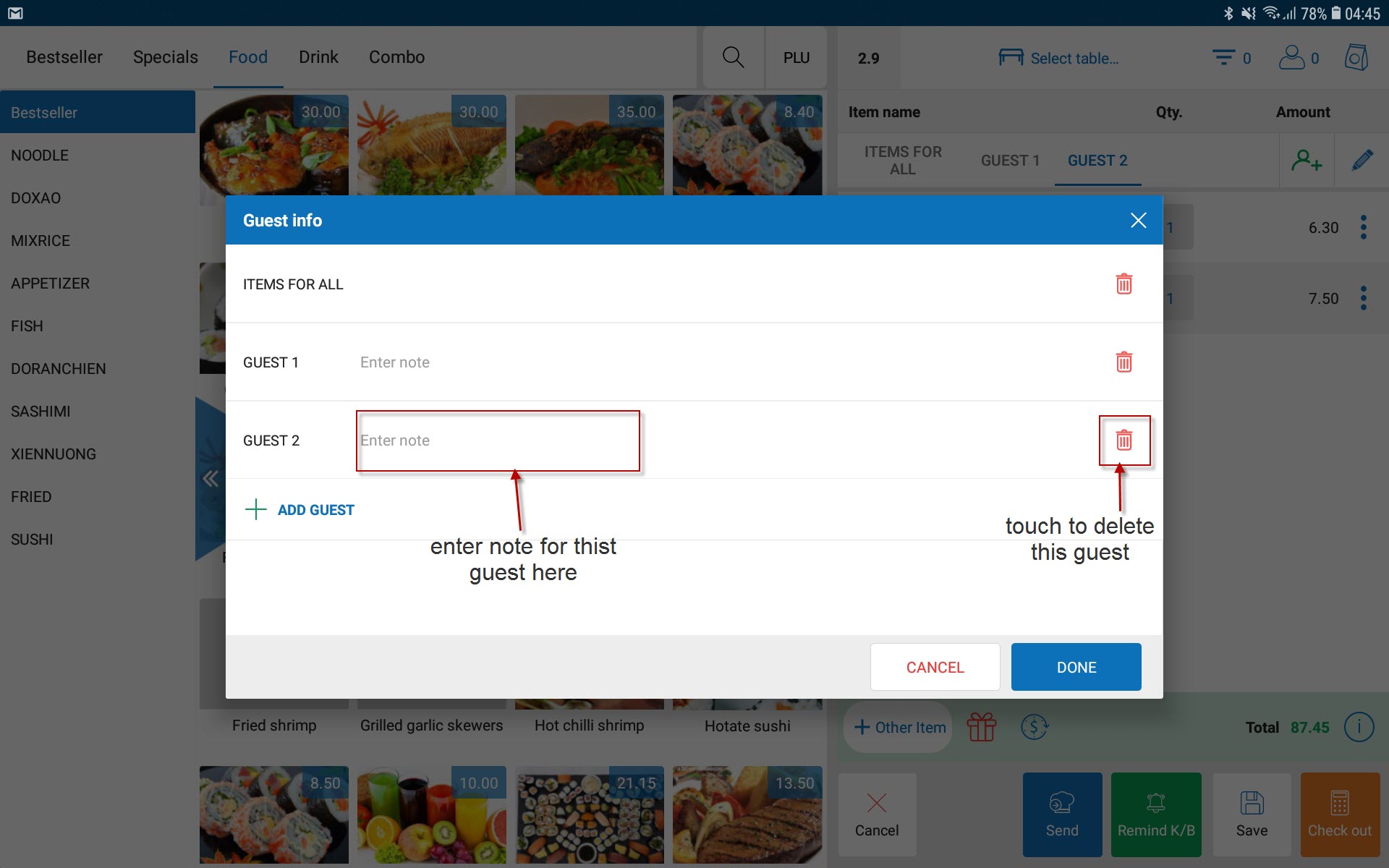To take order separately for each person in a guest group, please follow these steps:
The Manager go to the management page, on System SettingsPurchase/Sale, select “Take order separately for each person in a guest group”
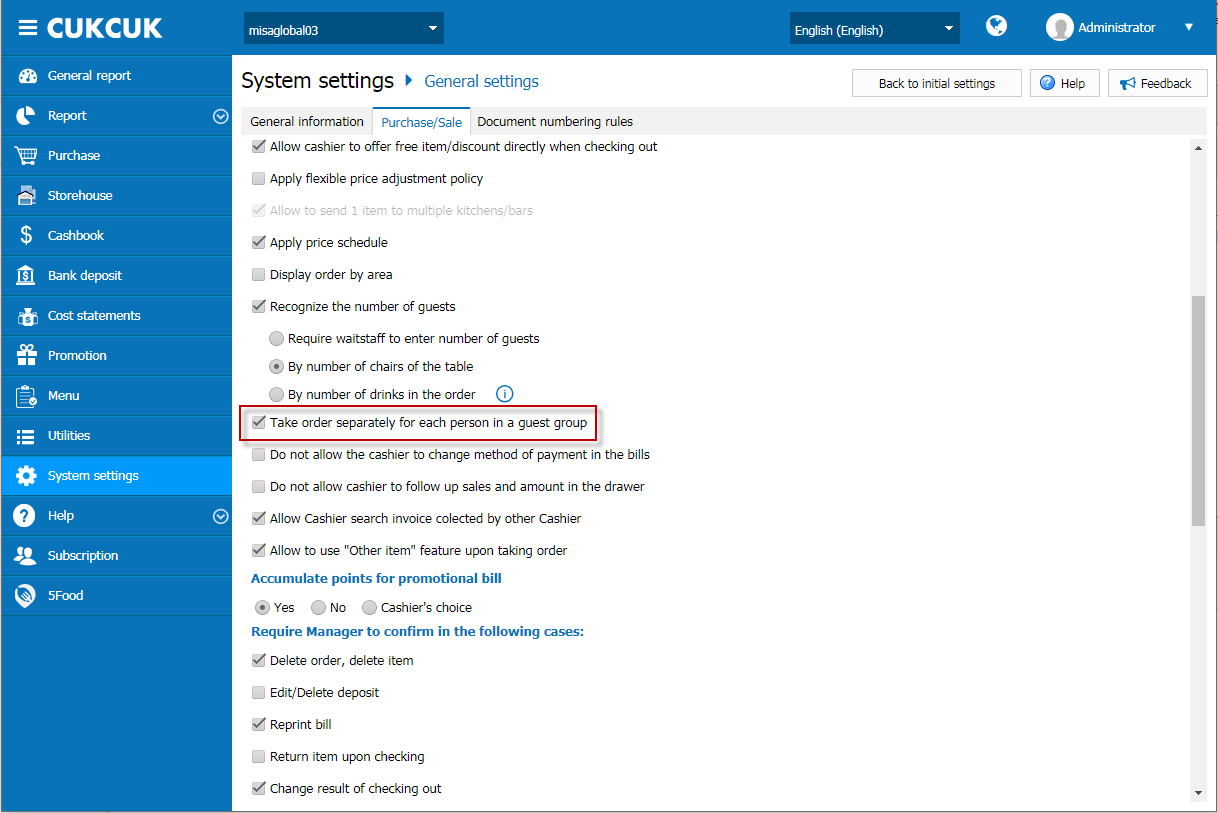
The cashier/waitstaff use sale app on Tablet Android, add order:
- On Item screen, click on icon
 to add guest, then select items for the guest
to add guest, then select items for the guest
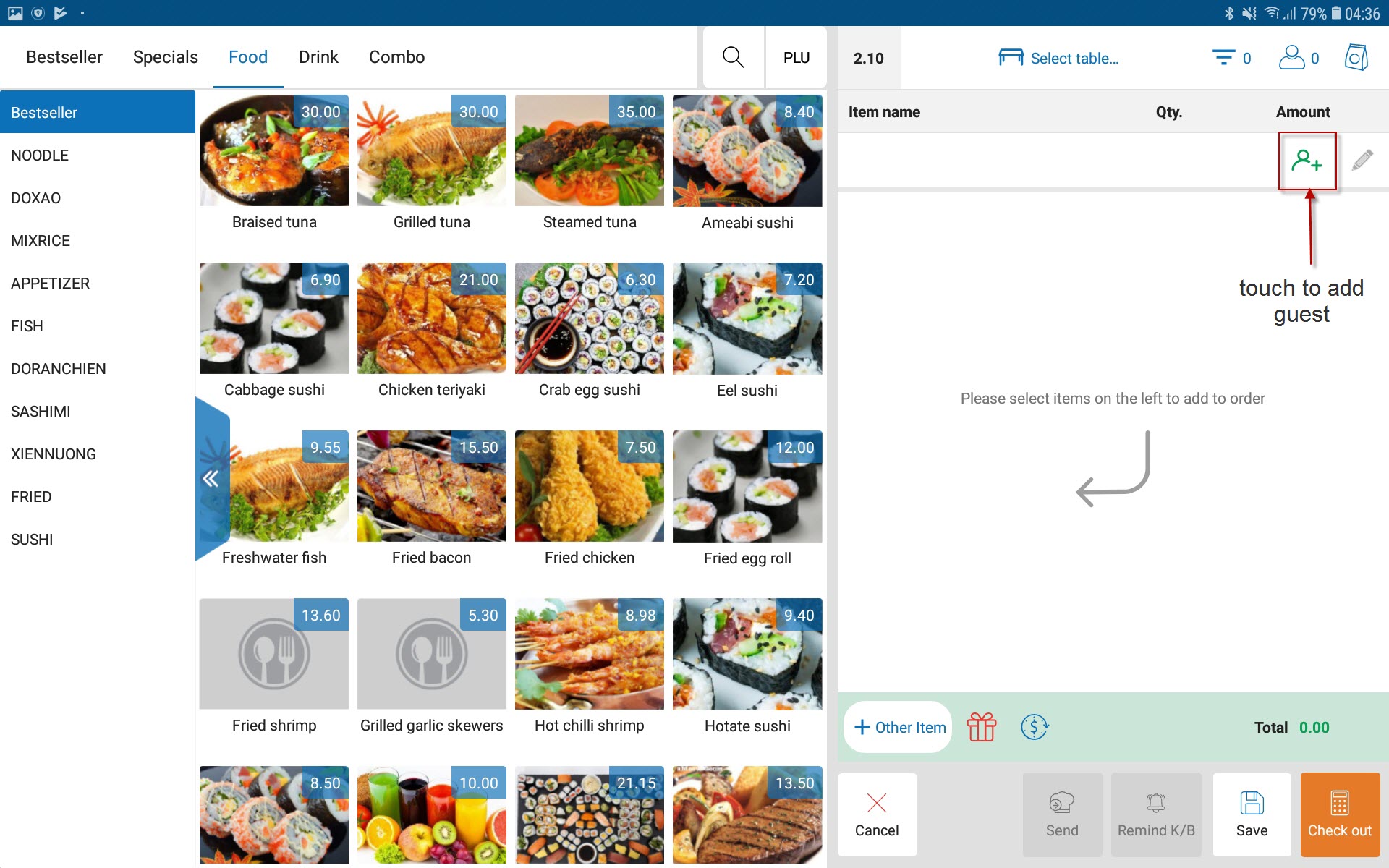
- After selecting items for guests, items will be shown seperately each guest. Swipe right or touch ITEMS FOR ALL, GUEST 1, GUEST 2… to view items list of each guest.
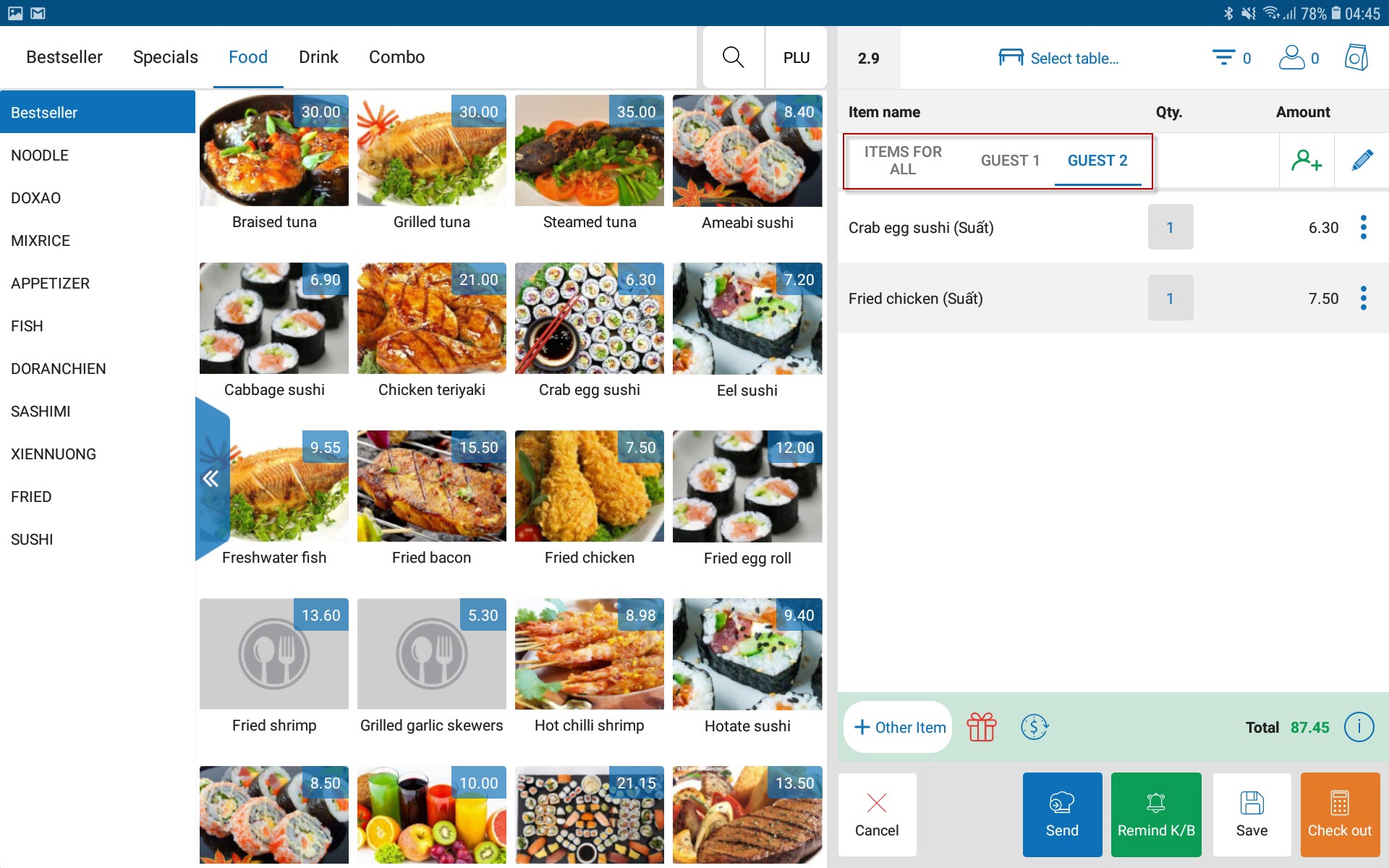
If you want to enter guest information or delete the guests, select icon ![]()
(Note: you can only delete the guest if items of guest have not sent to kitchen/bar yet.)