Purpose: Currently, all employees can add temporary items not included in the menu, so it is difficult for the manager to control ingredients. As of R112, the program adds the role Additional item on the management page. This allows the manager to assign it to specific employees.
Details of change:
To assign to multiple employees, go to System settings and select Role management on the management page.
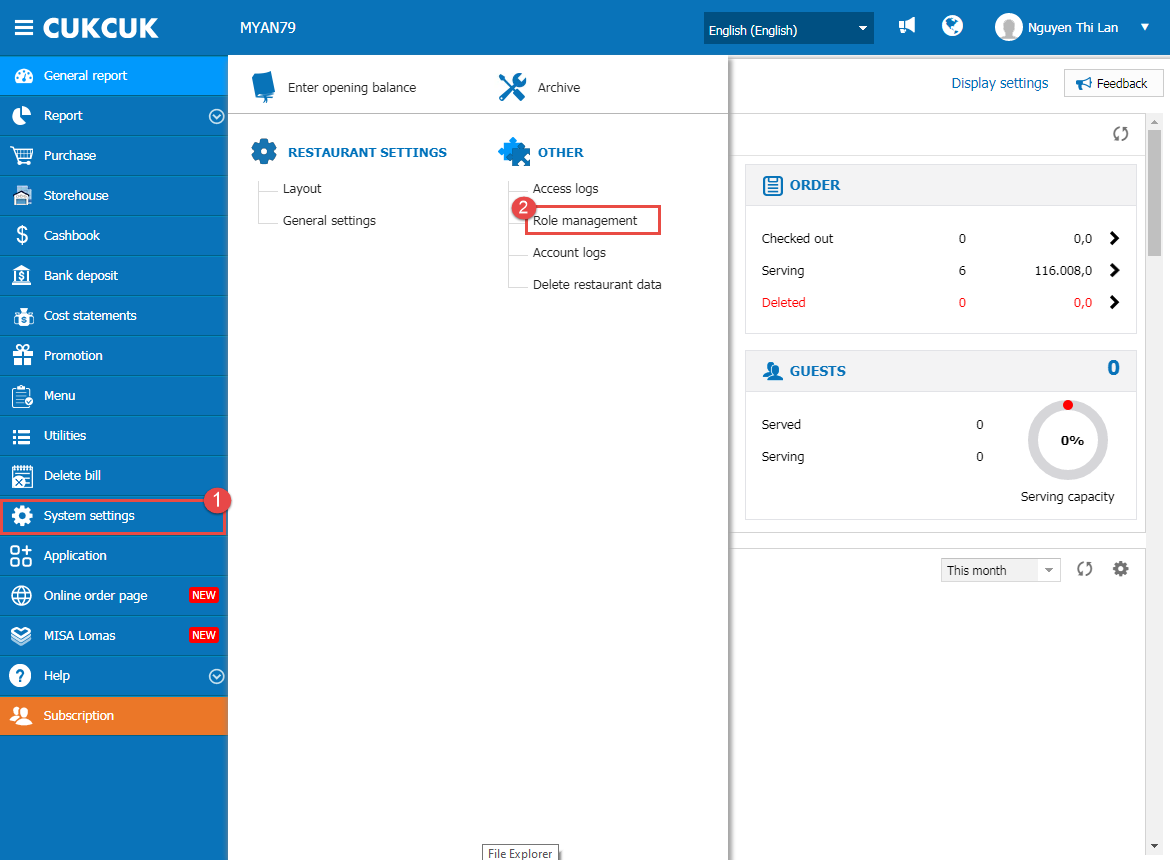
After that, click on the row Additional item. Click Select to assign.

Check the employees to be assigned. Then, click Select.
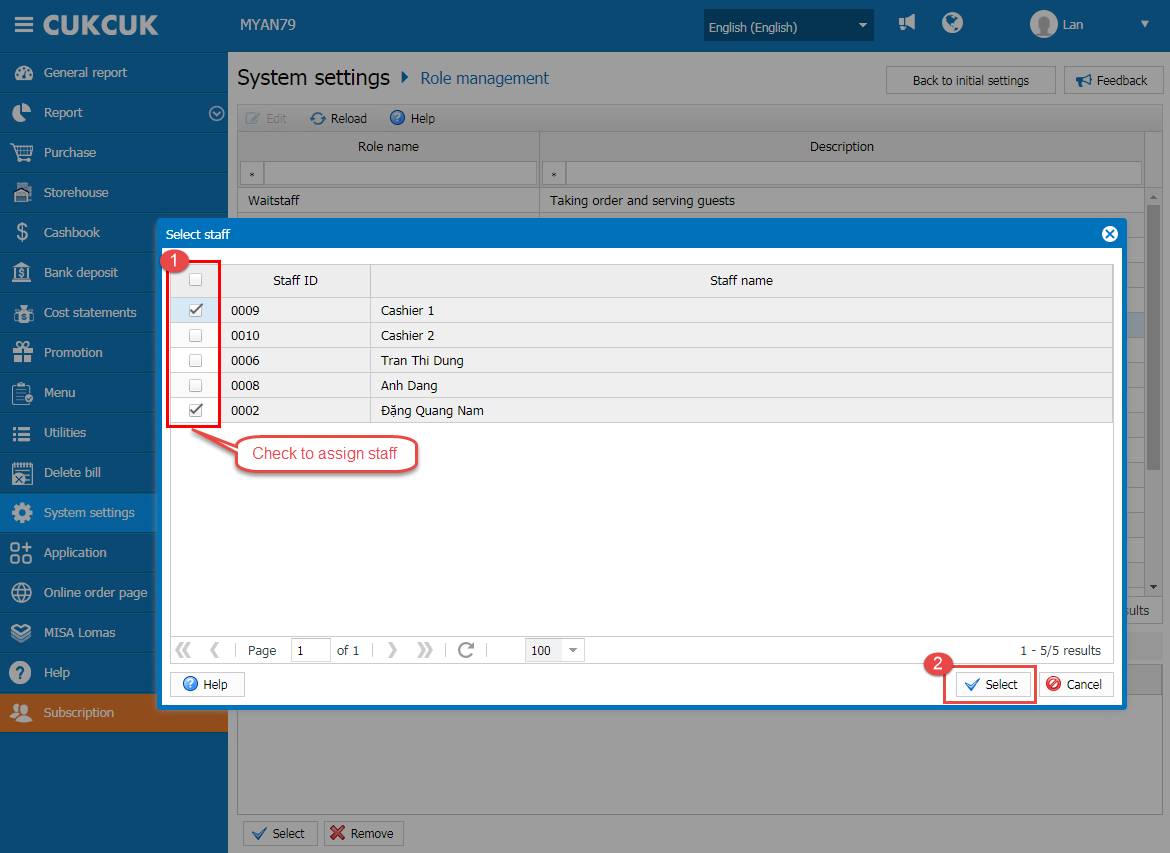
List of assigned employees is in User list. If you want to unassign any employee, click on the employee and select Remove.

To assign to each staff, go to Utilities/Staff. Select a staff to assign. Click on 3-dot button in Roles.
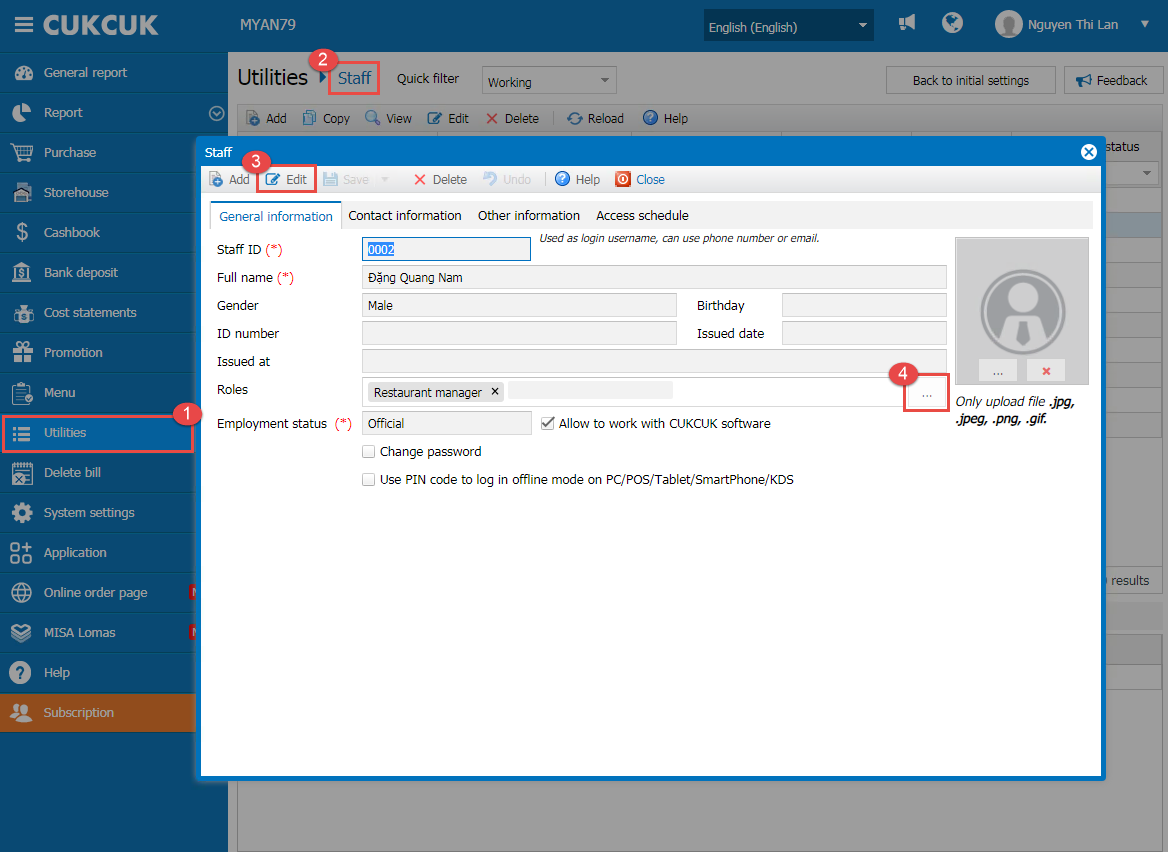
Then, check Additional item and click on Select to apply.

Click Save.


