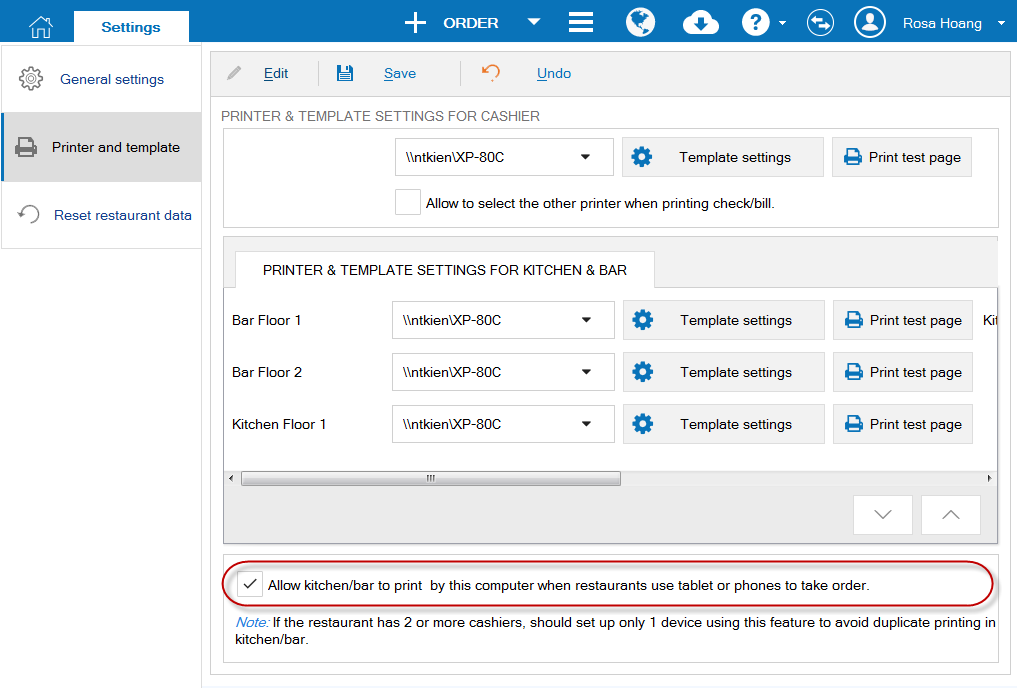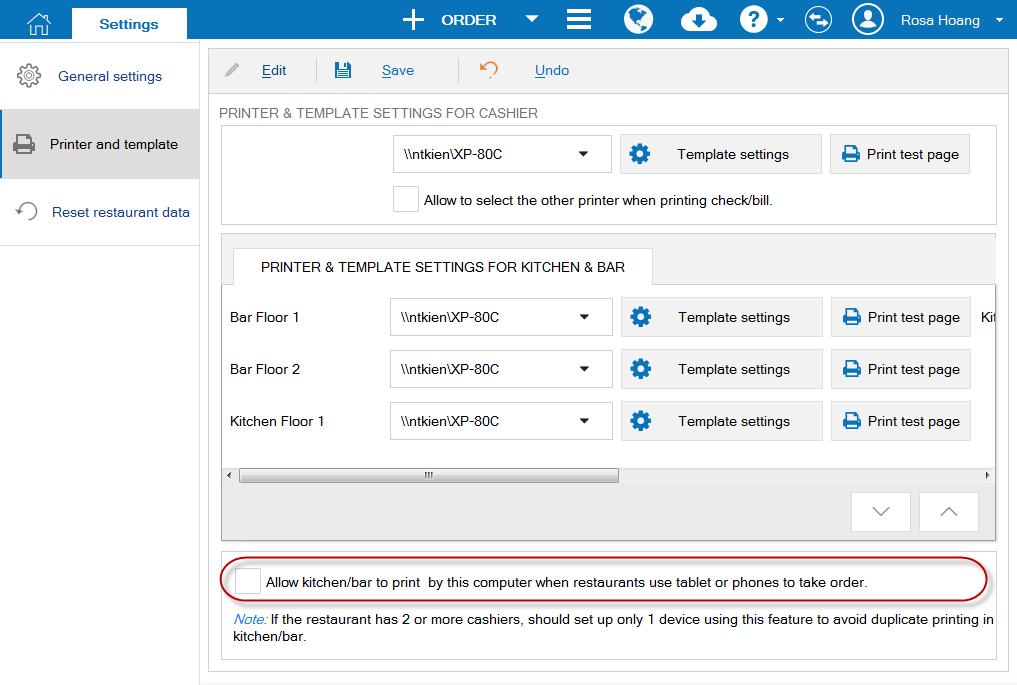To print order to kitchen/bar if the restaurant has 2 cashier’s devices or more, follow these steps:
If the waitstaff’s device is online working.
If the waitstaff’s device is online working.
- On the cashier’s device set to print to kitchen/bar.
- Click
 , select Settings.
, select Settings. - Click Printer and template.
- Select Print to kitchen/bar via this PC when the restaurant uses tablet or phone to take order.
- Click
-
- On the other device of the cashier, uncheck Print to kitchen/bar via this PC when the restaurant uses tablet or phone to take order.
- At that time, only cashier’s set device can print order to kitchen/bar, the remaining device(s) only display Orders sent to kitchen/bar.
If the waitstaff is offline connecting with the cashier’s device.
If the waitstaff is offline connecting with the cashier’s device which is set to print orders, orders will be always printed from this device. The remaining devices of the cashier cannot print orders to kitchen/bar.