2. Add settings: include tax for shipping cost on CUKCUK Quick Service
4. The manager can check access logs to check old transactions
5. In Cambodia, the cashier can apply PLT
1. Show the number of reprintings on the bill so that the manager can distinguish the original bill from the reprinted bill
Purpose:
The manager can distinguish the original bill from the reprinted bill
Details of change:
Currently, after the cashier gets payment, an original invoice will be printed. At the end of the month, when the manager checks and compares the bills by day and month, there is no sign to know which one is the original invoice and which one is the reprinted invoice. Therefore, as of R99, the reprinted bills will include the word “Reprinted: X” for easier management and tracking.
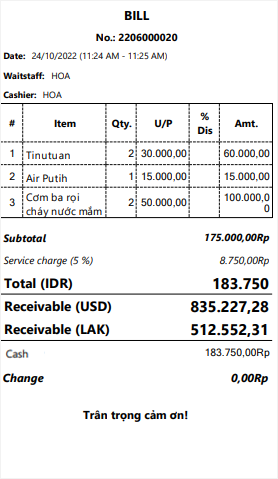
The edited bills include the word: “Edited & Reprinted: X” (X is the number of reprintings)
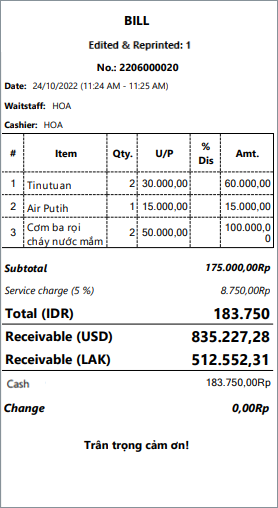 The canceled bills include the word “Refund”
The canceled bills include the word “Refund”
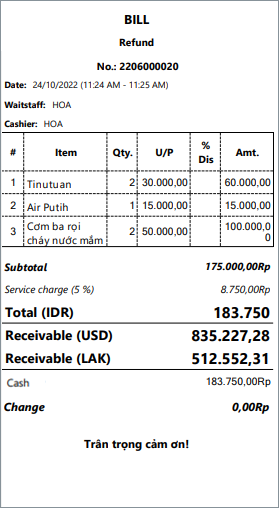
2. Add settings: include tax for shipping cost on CUKCUK Quick Service
Purpose:
The restaurant can correctly calculate the tax for the shipping cost on CUKCUK Quick Service
Instruction steps:
You can set up as below:
Case 1: The restaurant applies 1 tax rate: The program defaults this.
Case 2: The restaurant applies multiple tax rates
Step 1: Set up tax for shipping cost
On the management page, select System settings\General settings\Purchase/Sale
At Apply tax to shipping cost, select the applicable tax rate and click Save.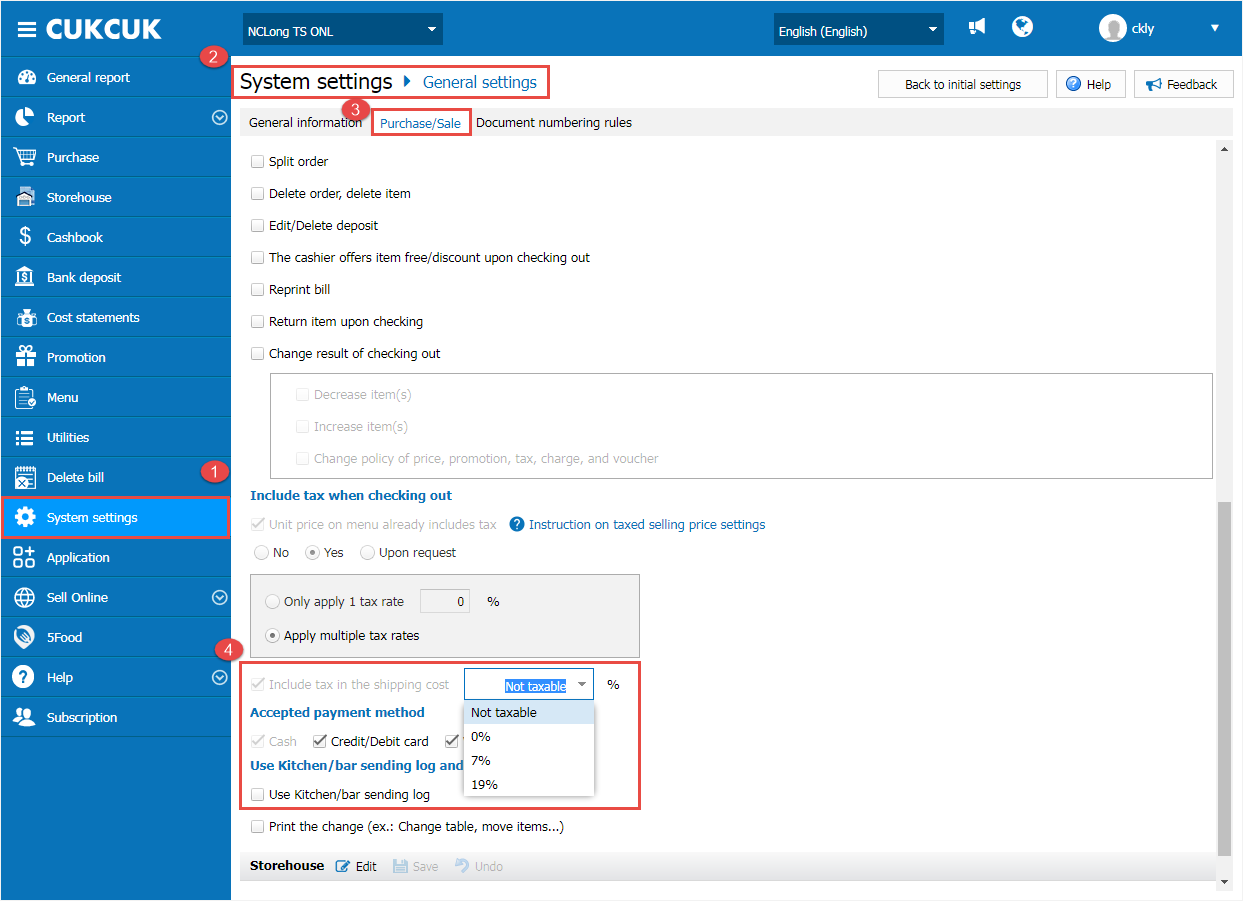
Step 2: Create bill
On CUKCUK Quick Service, the cashier creates order and click Delivery
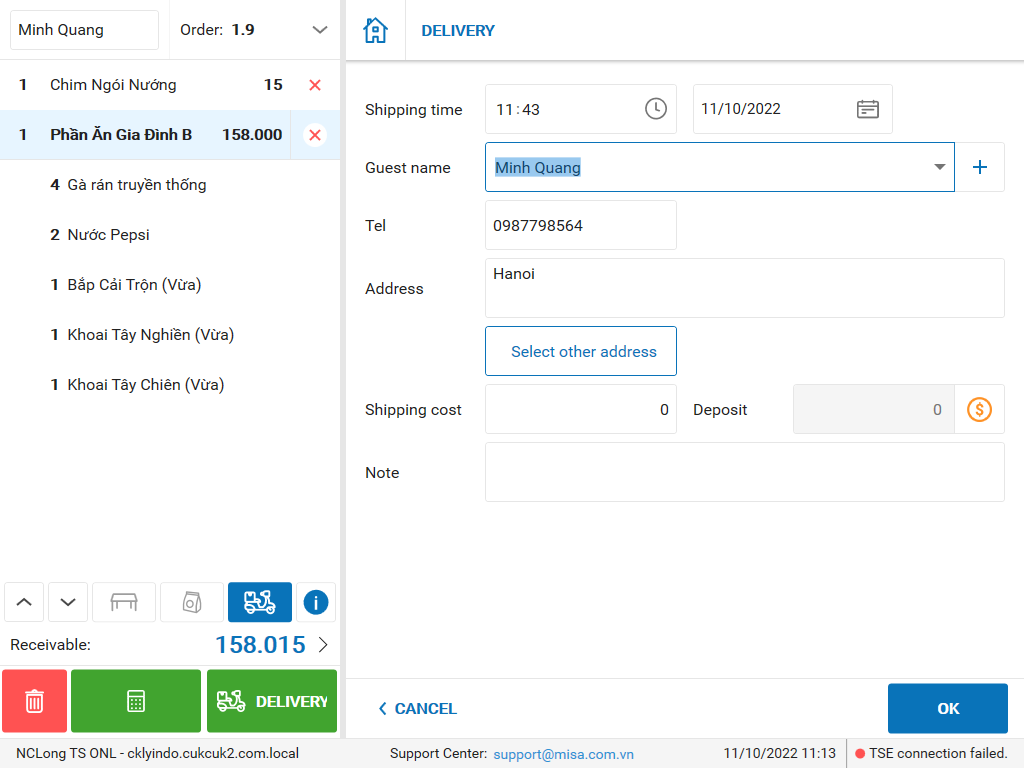
The bill shows tax rate as set on the management page as below.
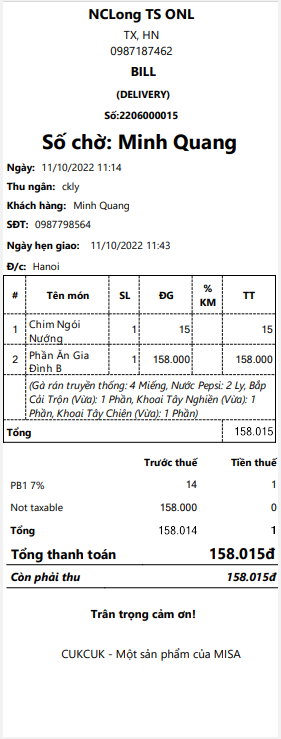
Step 3: Get payment
After delivery is completed, the cashier selects Delivery book and checks Collect/Collect all
 Then click OK to complete order.
Then click OK to complete order.
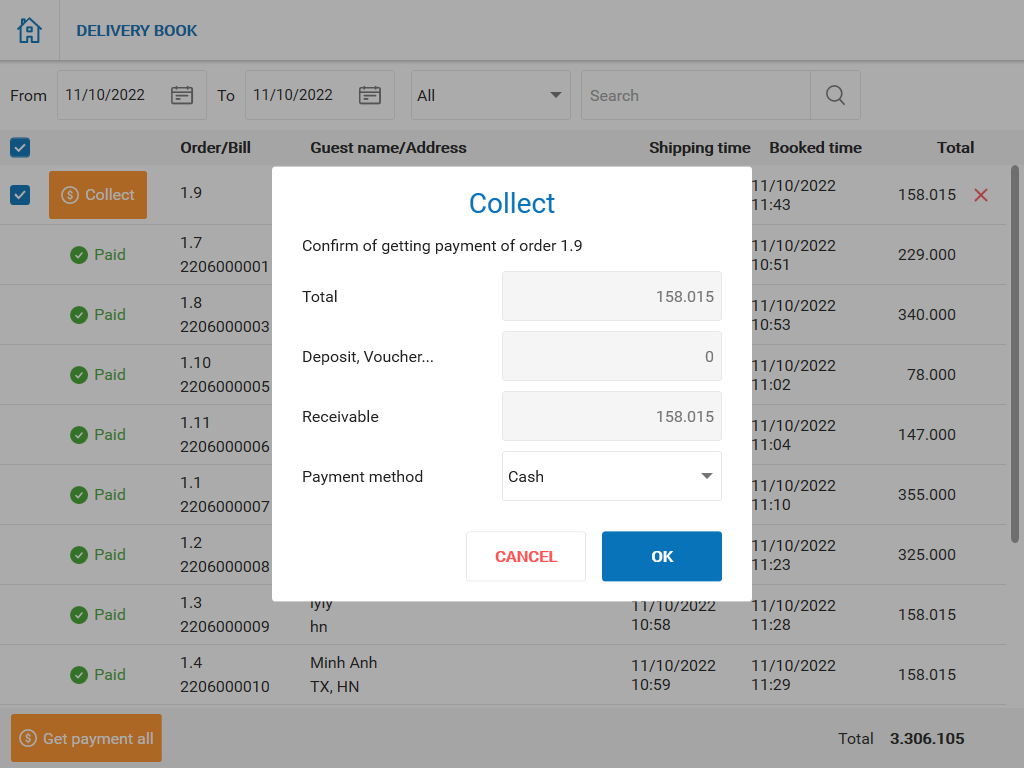
3. Add setting: display the cashier’s name on the item-checking note if the order does not select the waitstaff’s name
Purpose:
Allow to show the cashier’s name on the item-checking note
Instruction steps:
On PC/POS, the staff creates order and does not check Waitstaff
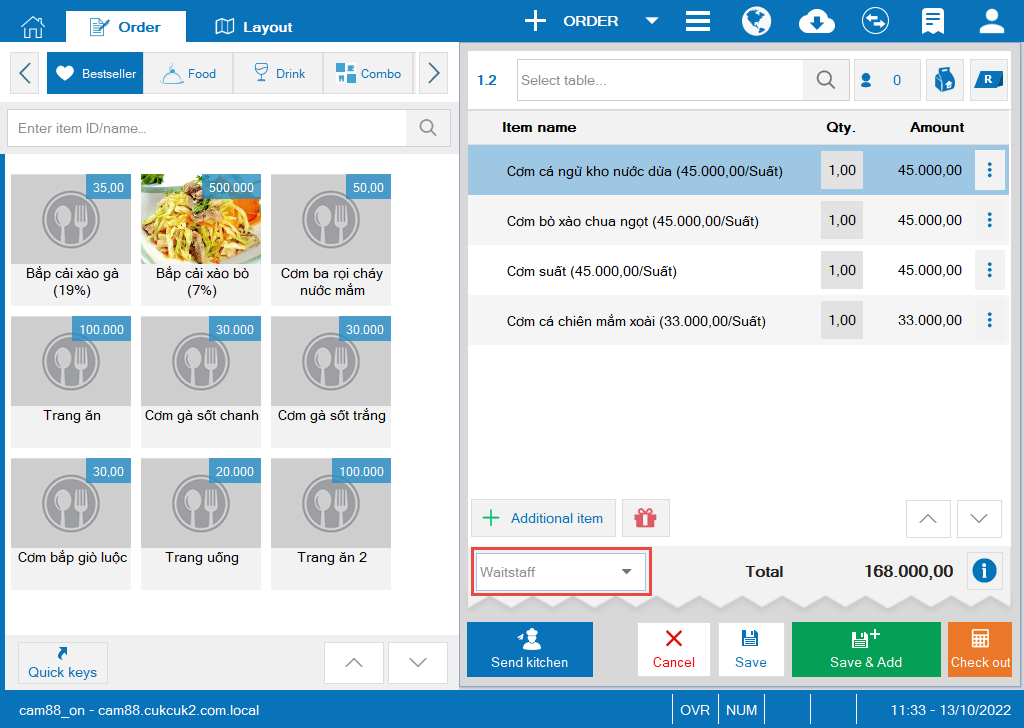
On Order screen, click on the icon![]() and select Print item checklist
and select Print item checklist
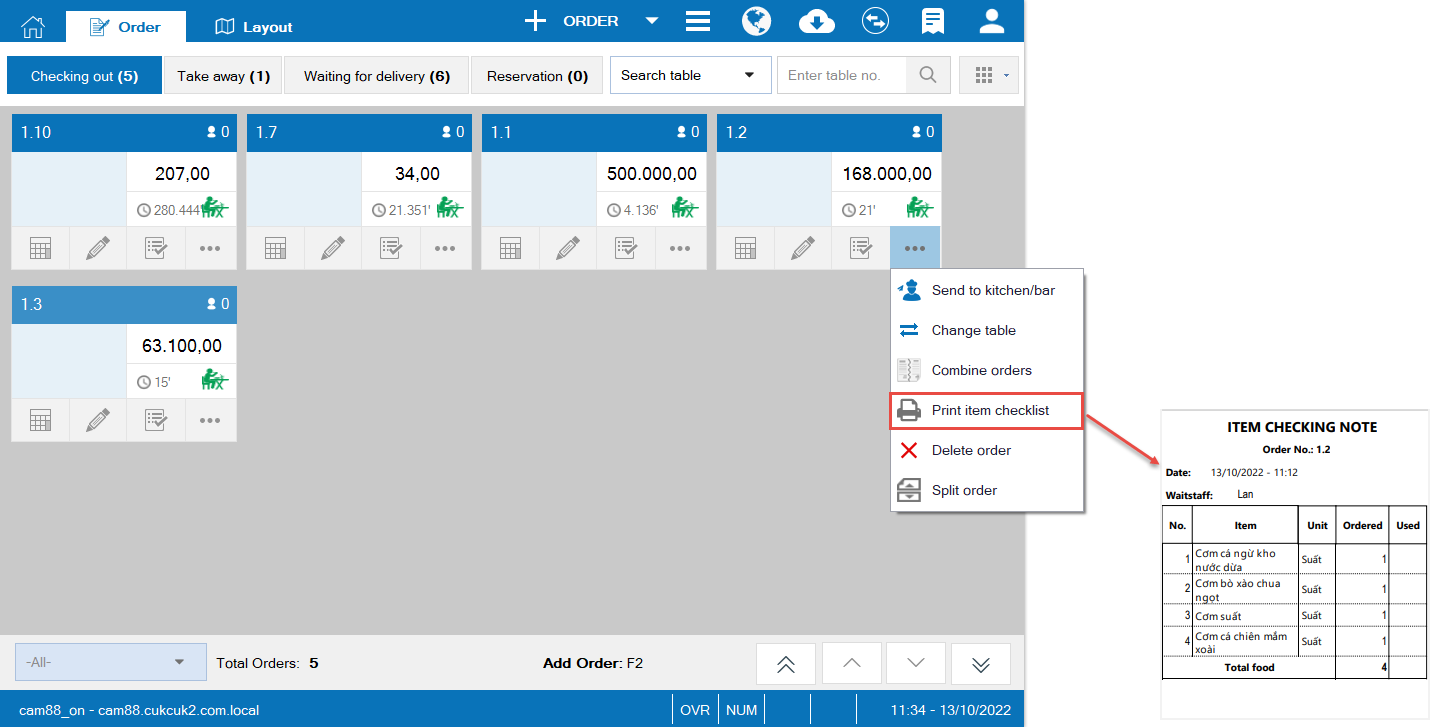 Here is item-checking note template.
Here is item-checking note template.
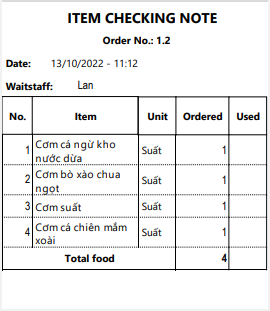
4. The manager can check access logs to check old transactions
Purpose:
The manager can go to Access logs to check old transactions
Instruction steps:
On CUKCUK Quick Service, click on the icon
![]() and select Access logs
and select Access logs

Select time and enter a search keyword if you want to find logs by criteria like users, actions/references.
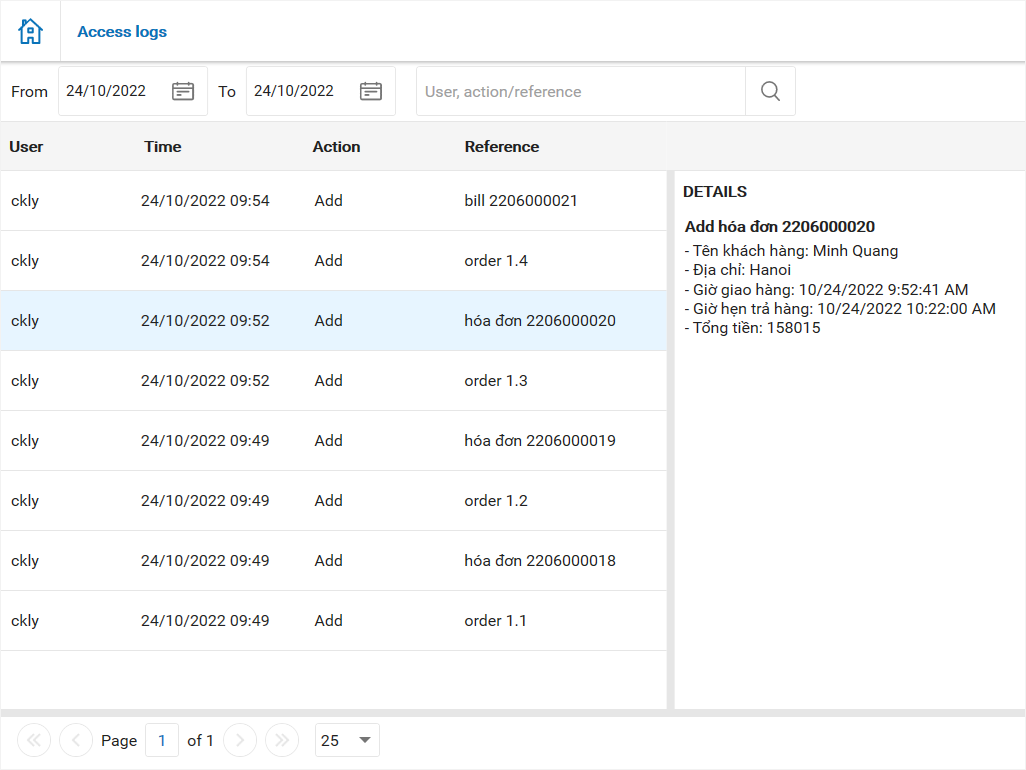
5. In Cambodia, the cashier can apply PLT
Purpose:
Allow the cashier in Cambodia to apply PLT
Instruction steps:
On CUKCUK Quick Service, after choosing items, click Check out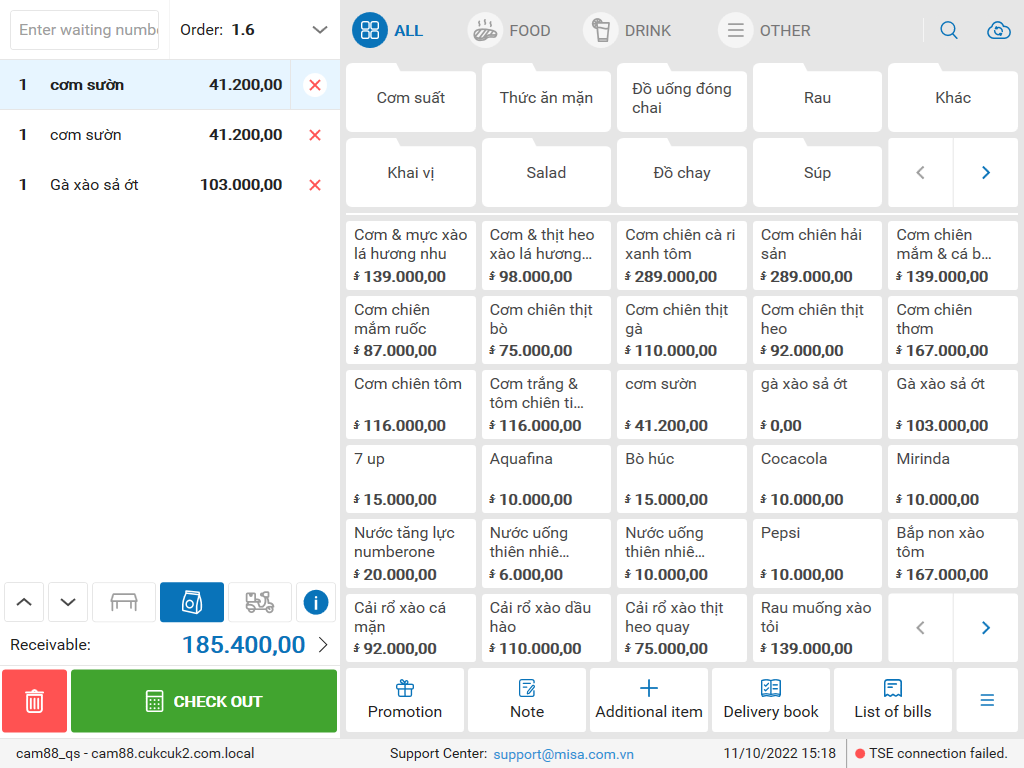
The program shows tax and please click on Tax amount to check out tax details.
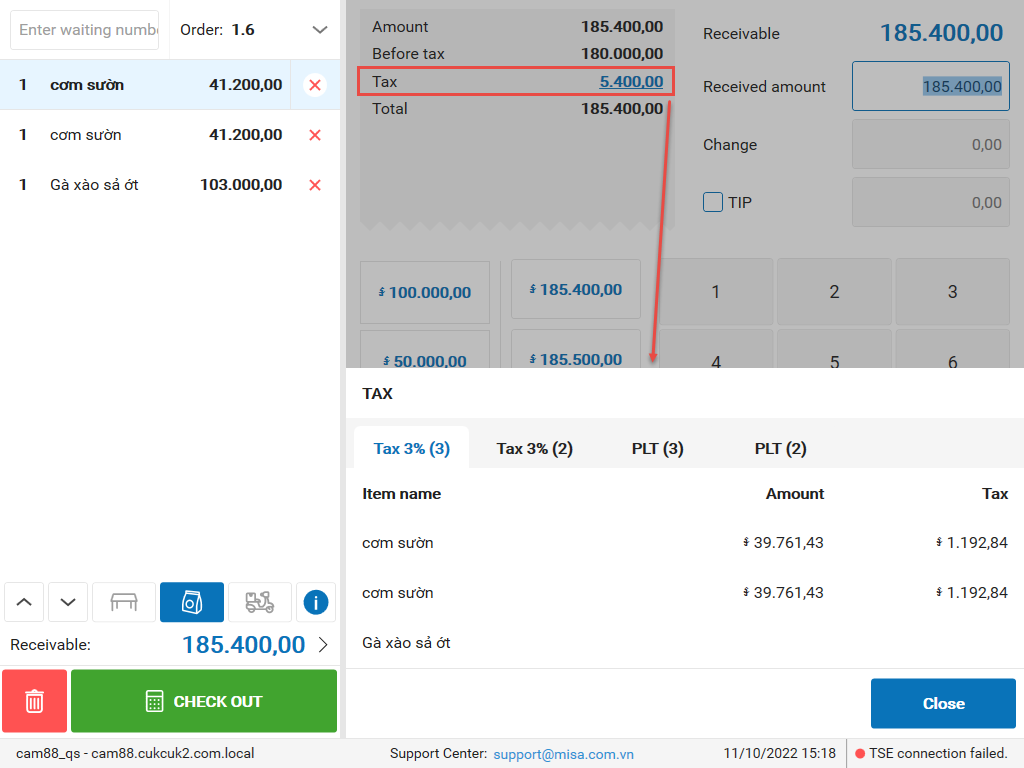
After confirming order successfully, on the bill it shows PLT.
Here is the bill template.
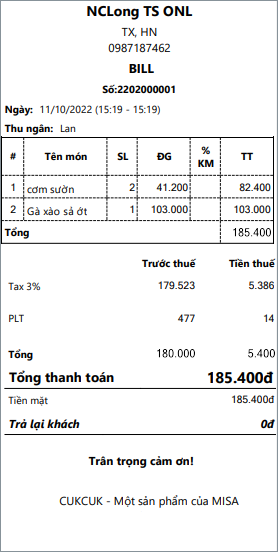
Have a nice day!

