1. When opening drawer to give change to guests, the cashier can check the change to return right on the screen
2. Add Order at the table settings
1.When opening drawer to give change to guests, the cashier can check the change to return right on the screen
Purpose: When the guest makes payment by cash, the cashier can check the change right on the screen without remembering it or checking the bill again.
Instruction steps:
Step 1: On the management page, select Settings\General settings
Check Show notification Paid notification.
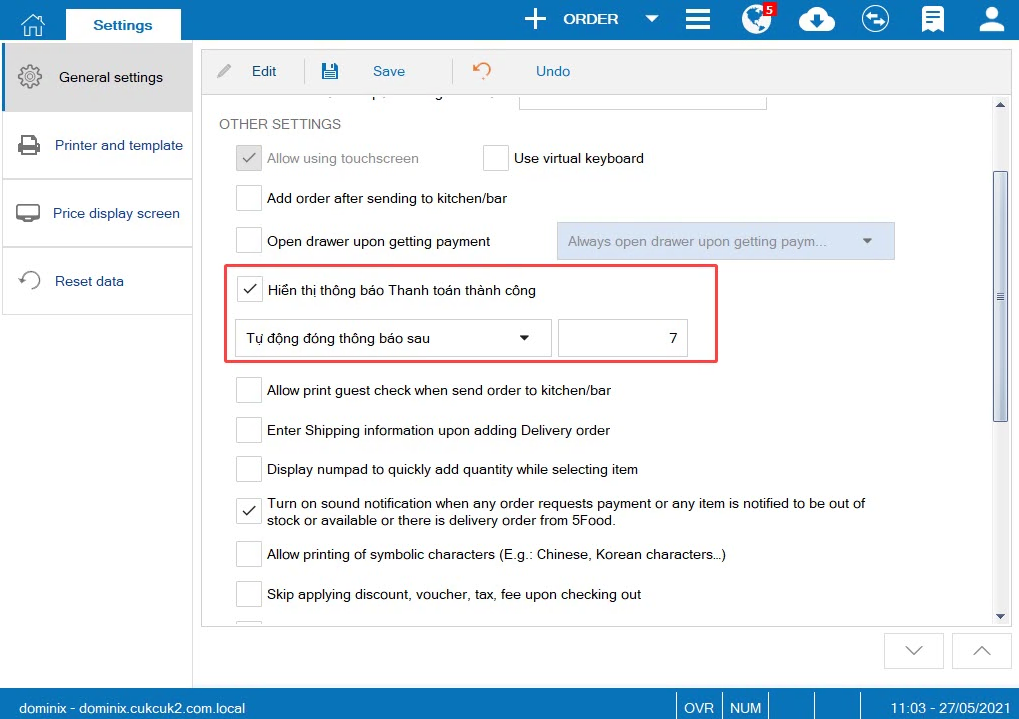
Step 2: When the cashier clicks Get payment, enter guest information and paid amount. The screen will show the change.
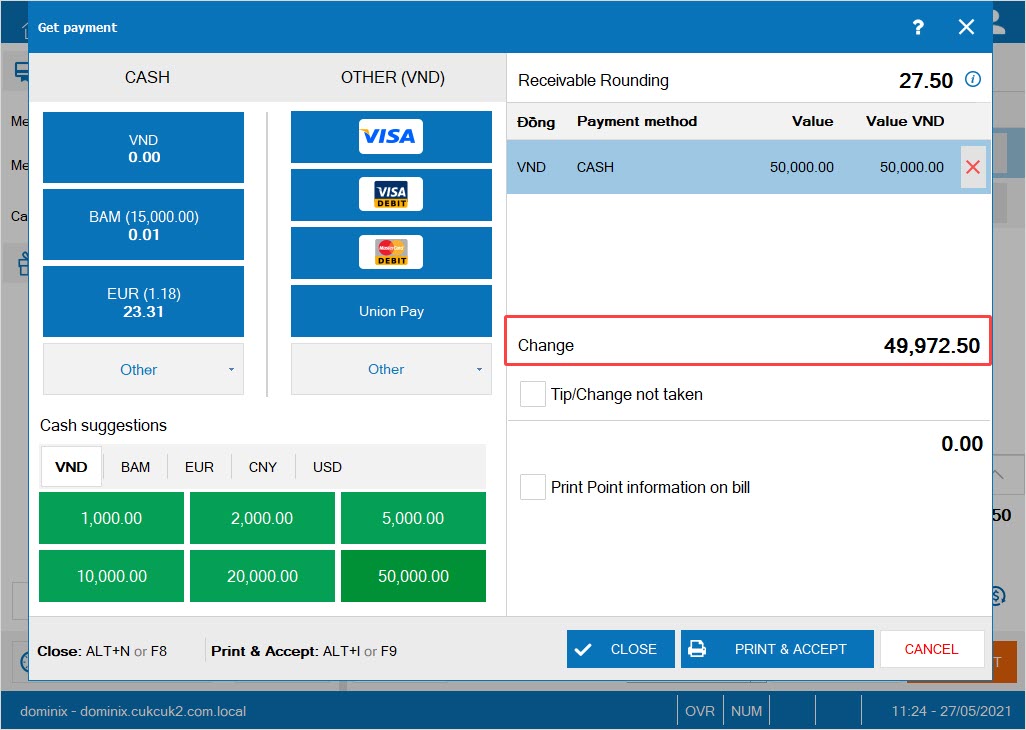
Step 3: After having received money, the screen shows total paid amount and change (if applicable) as below.

2. Add Order at the table settings
Purpose: The guests can scan QR code and order items right on their smart phone without installing app.
Instruction steps:
Step 1: Contact MISA to open Order at the table feature
Step 2: On the management page, on Online sale, select Order at the table.
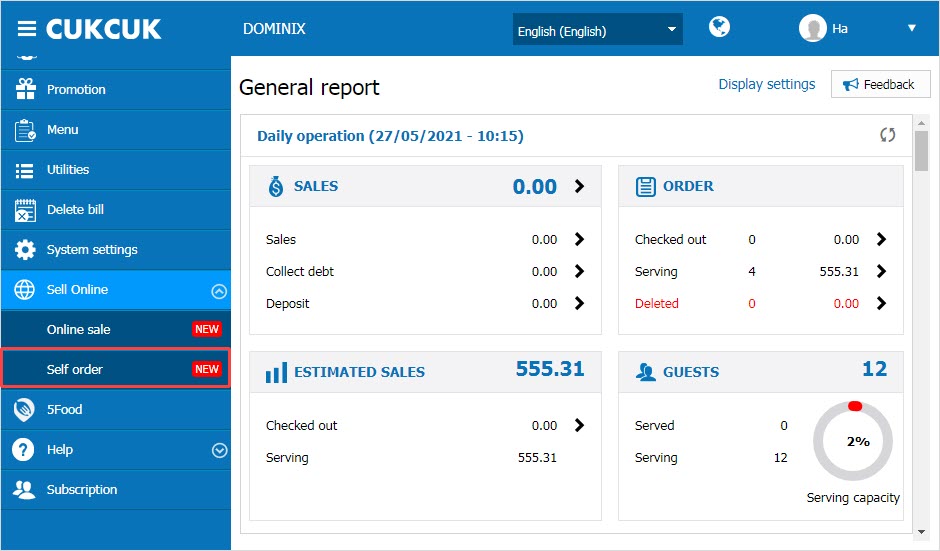
Step 3: Click Confirm of using
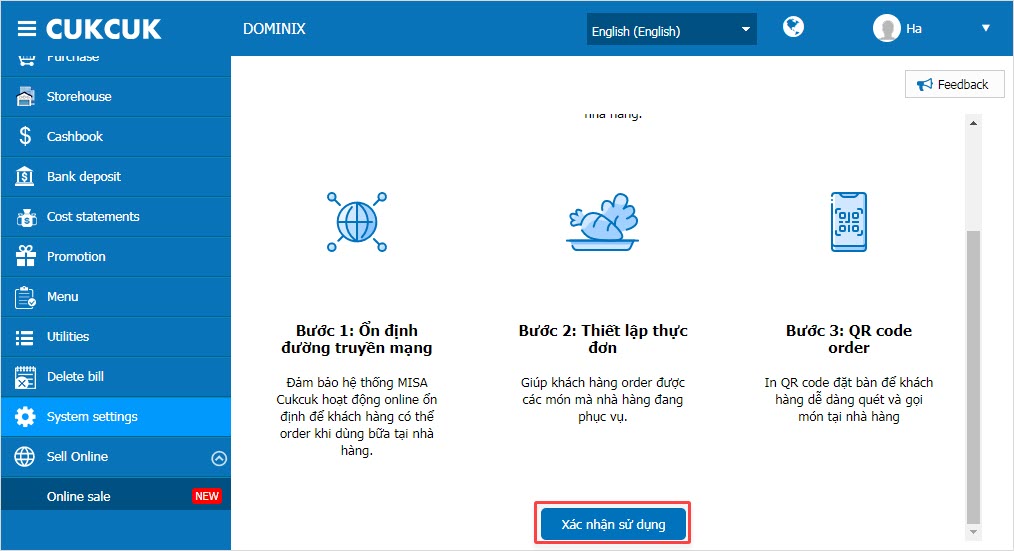
Step 4: Set up restaurant information
The restaurant can select all items in the menu or check items you want to show on the page.
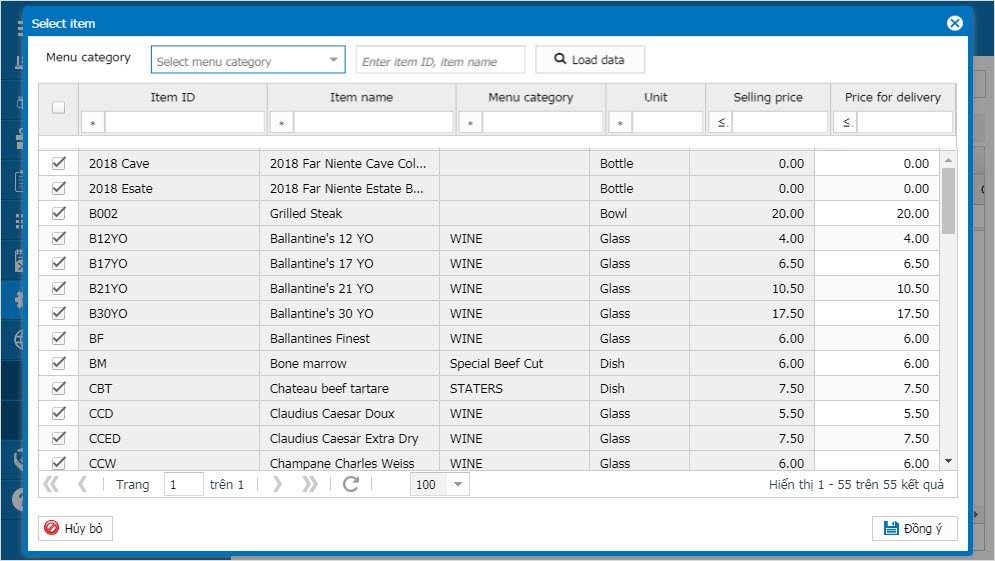
Then click OK.
On menu tab, the restaurant can organize order of items, update available/out-of-stock items.
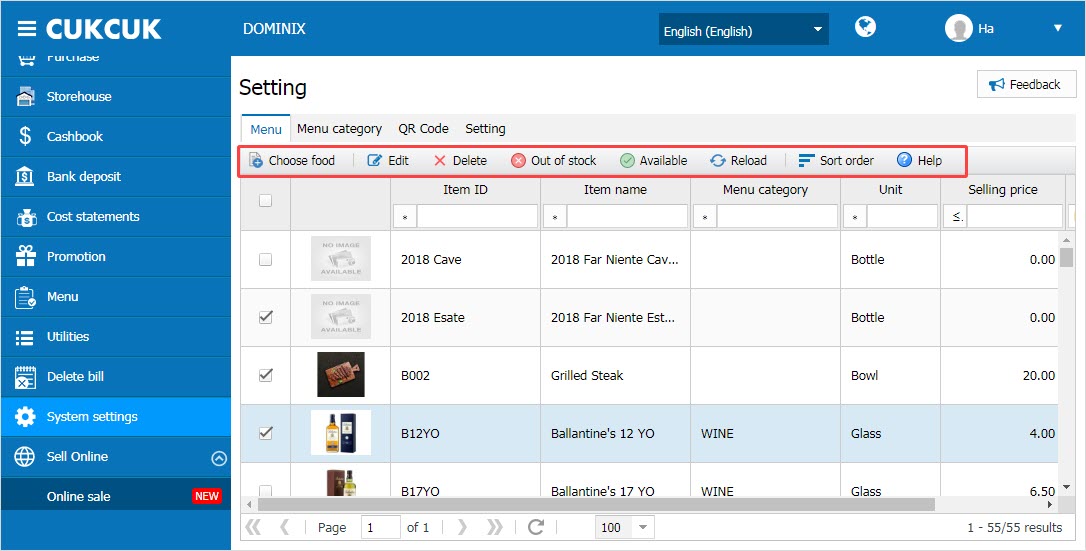
2. Set up restaurant information.
- Logo
- Restaurant name
- Address
- Cukcuk allows the restaurants to set up your online channels like Facebook, Youtube,… so that the guests can easy follow and place orders.
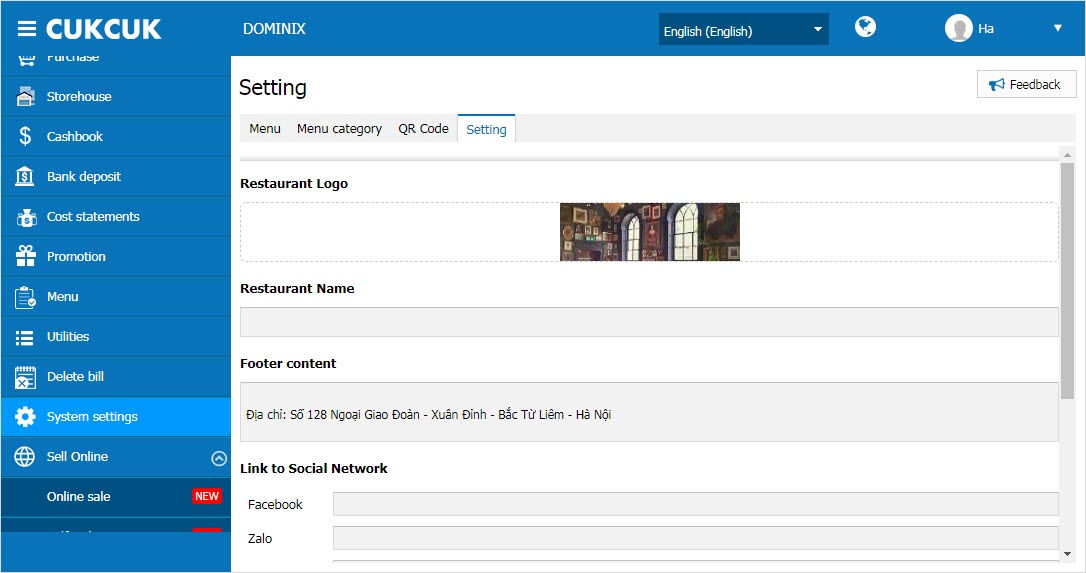
3. Print QR code
On QR Code tab, the program automatically generates QR code corresponding to the set number of tables. On the management page, the restaurant can print QR codes and place on the tables so that the guests can easily scan, follow and place orders.

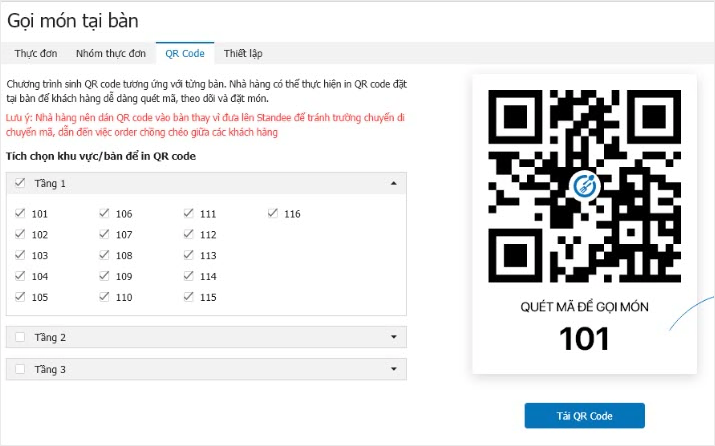
4. Set up to add information on daily closing entry, closing shift

