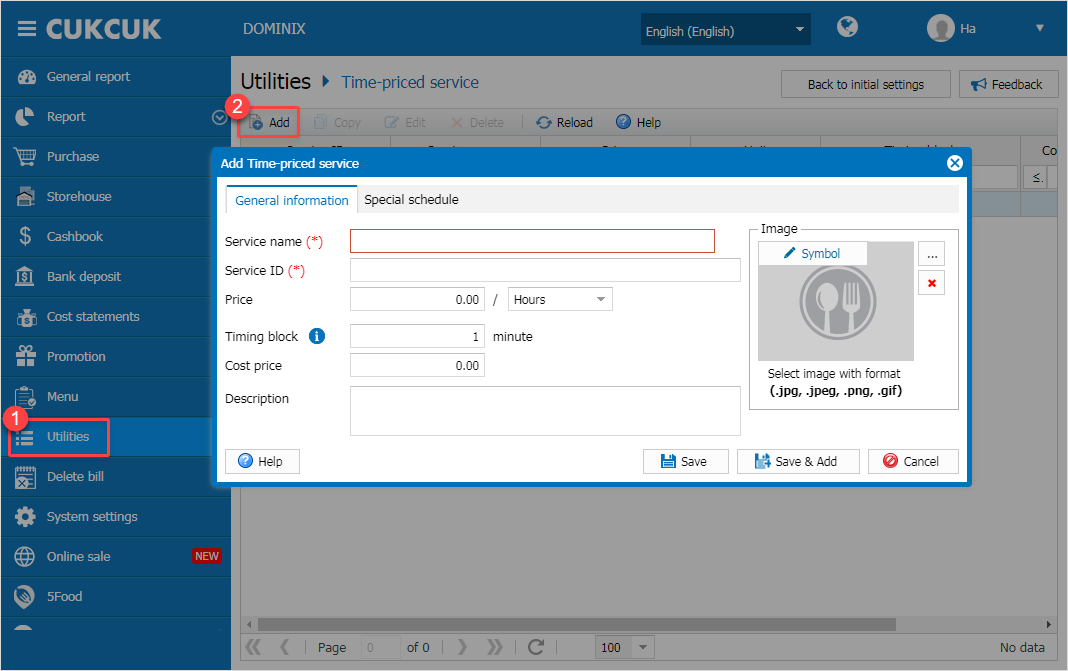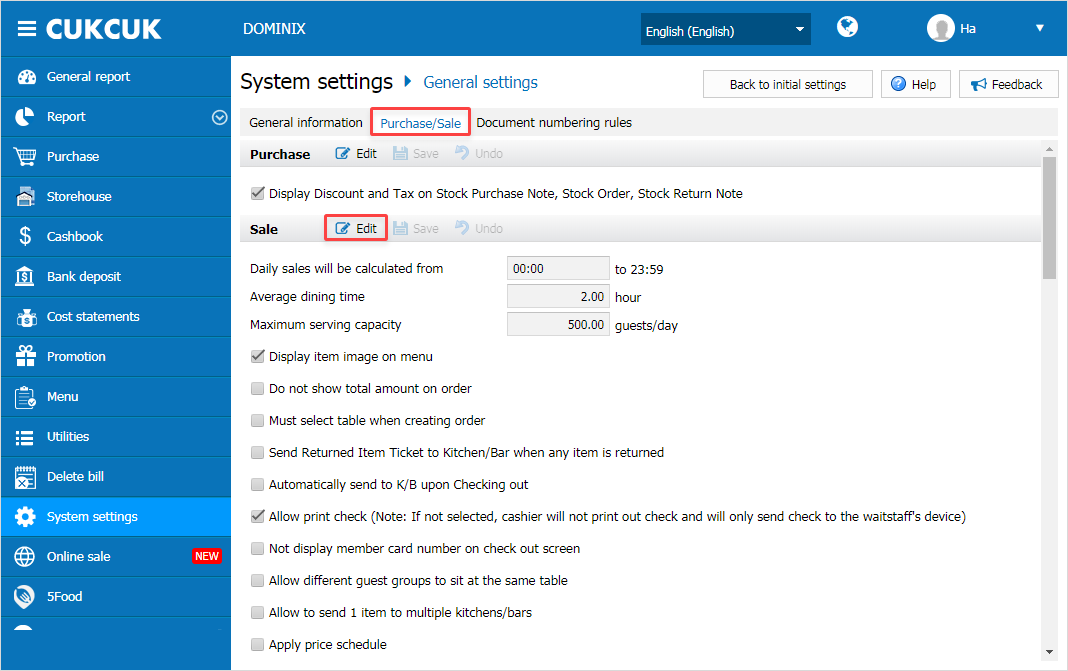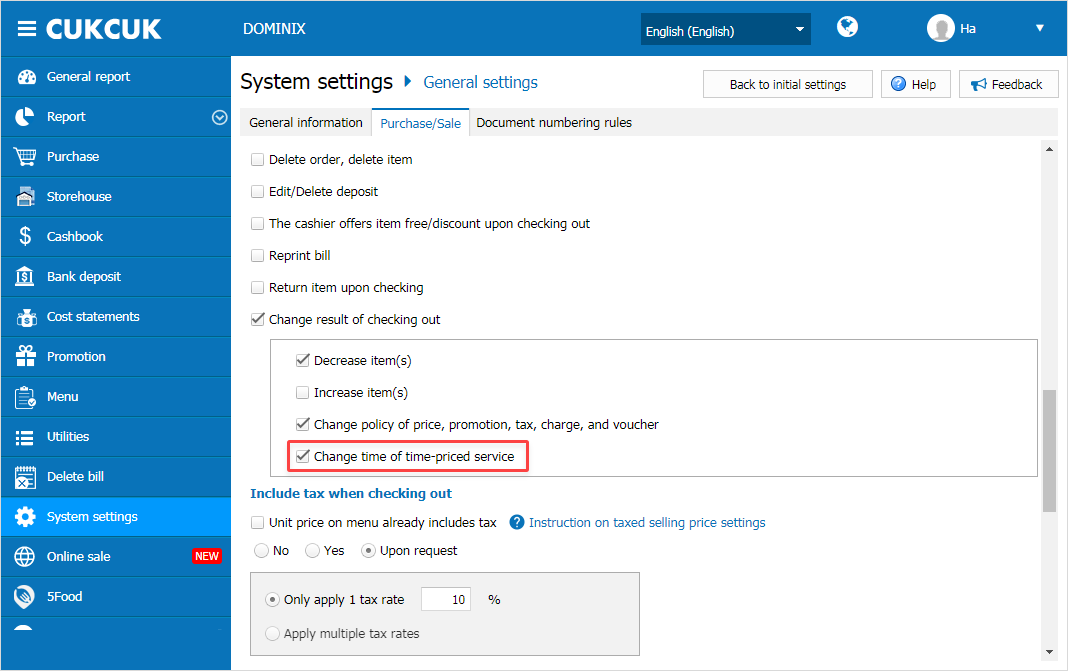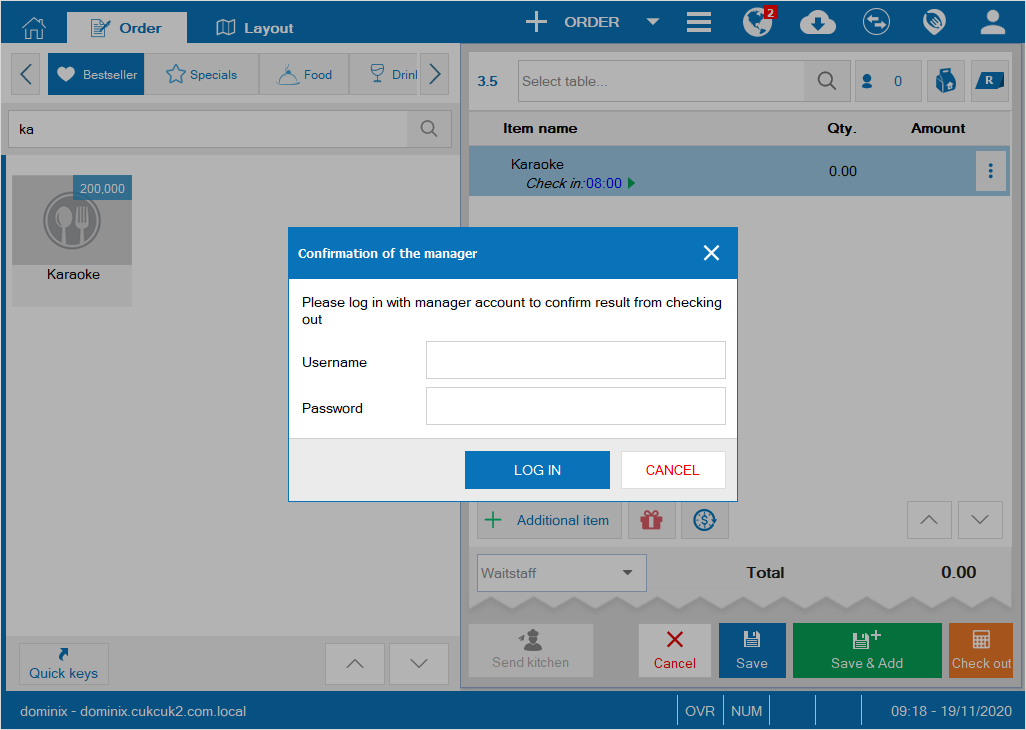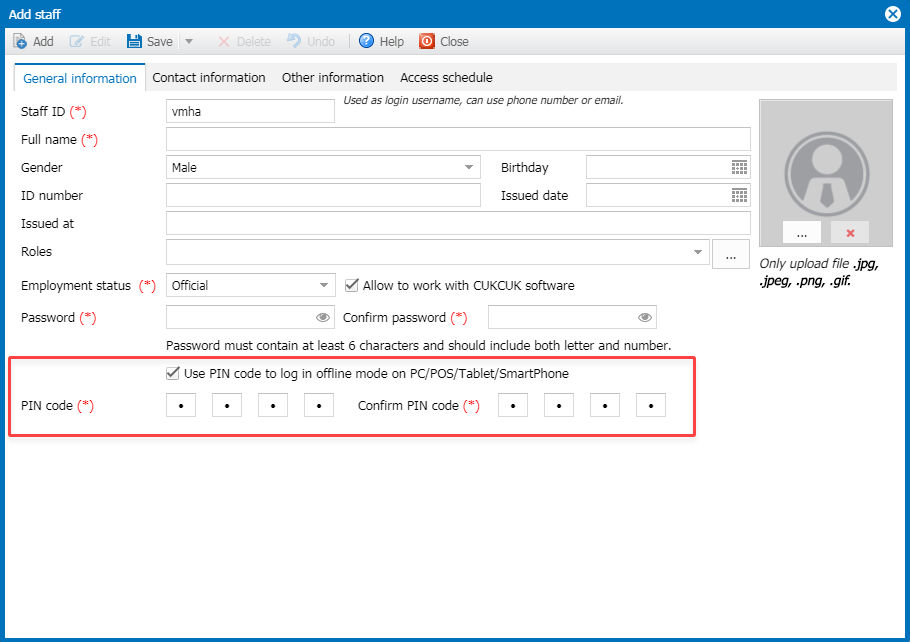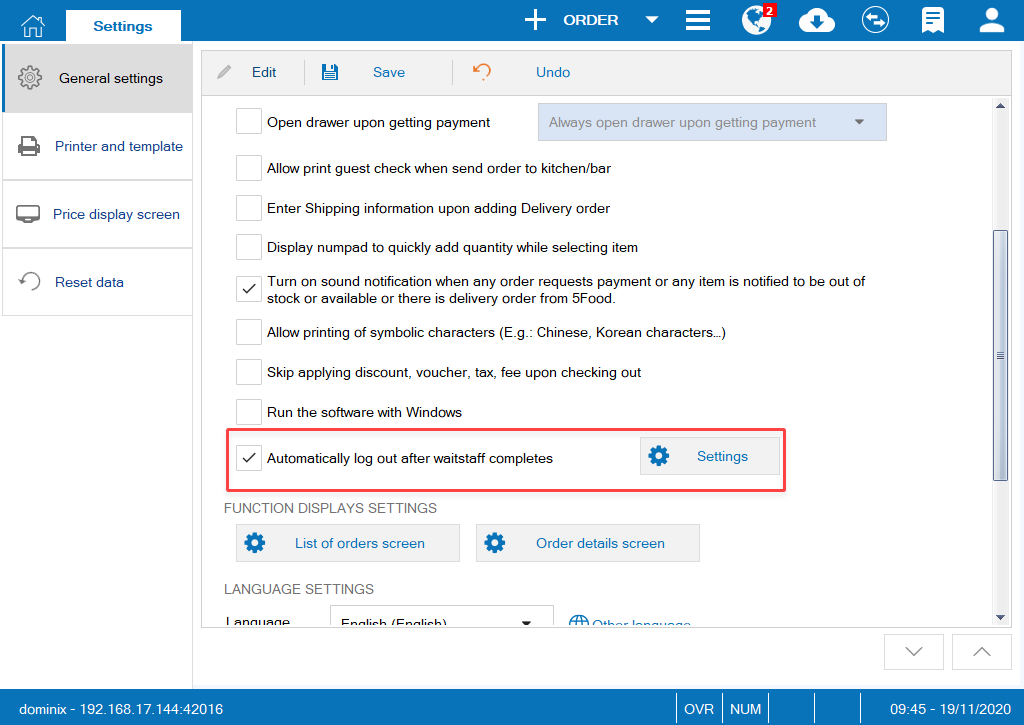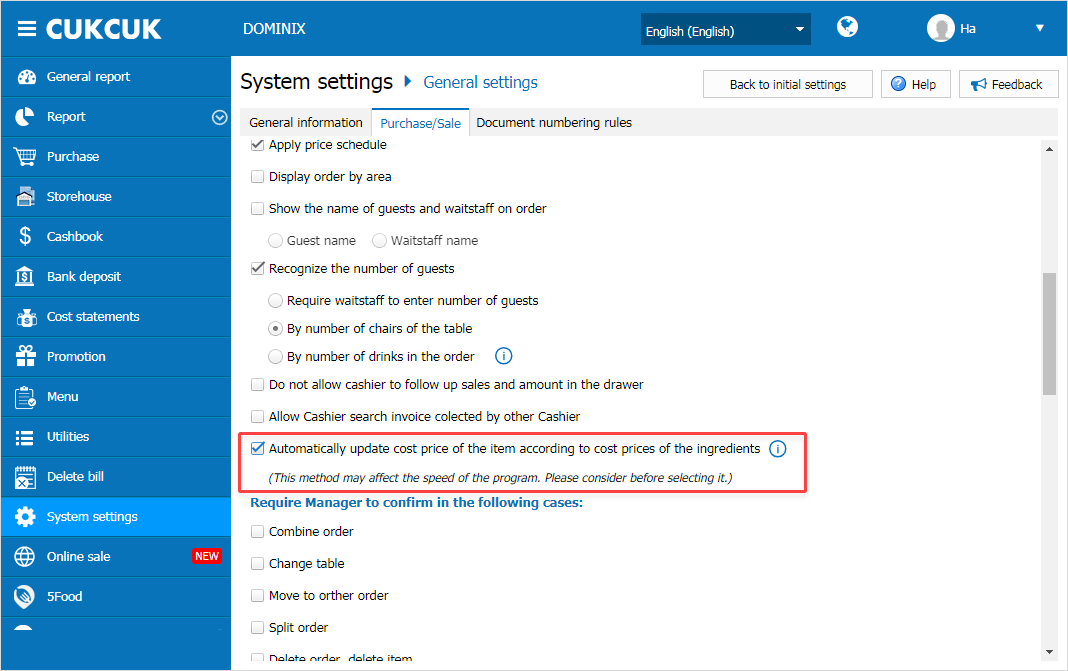I. Web & PC – Sale
1. For the restaurants/cafe which provide time-priced services like movie, beer, karaoke, etc., the manager wants the program to automatically calculate total payment based on the guests’ using time so that the cashier does not need to follow up and calculate manually.
2. The manager wants to require manager’s confirmation when the waitstaff/cashier changes check-in time for time-priced service.
3. The staff can quickly log into the program with PIN code and after each order/payment the program will log out immediately.
4. The manager wants the program to automatically calculate cost price of items on menu according to price of ingredients.
1. For the restaurants/cafe which provide time-priced services like movie, beer, karaoke, etc., the manager wants the program to automatically calculate total payment based on the guests’ using time so that the cashier does not need to follow up and calculate manually.
Details of change: The cafe provides time-price services like moview. Currently the staff calculates manually based on room type and the using time. Therefore, as of R77 CUKCUK software adds Time-priced service feature. The program will automatically calculate the payable amount.
Instruction steps:
- Go to Utilities/Time-priced service, click Add.
- Enter information on General information tab
View detailed instruction here.
2. The manager wants to require manager’s confirmation when the waitstaff/cashier changes check-in time for time-priced service.
Purpose: The manager can check if the cashier’s change is correct or not, avoiding fraud.
Instruction steps:
Step 1: On the management page, select System settings\General settings\Purchase/Sale, click Edit in Sale part.
Purpose: For the restaurants using POS (Windows or Android) to take order, they usually place POS in a fixed location. After taking order, the waitstaff will go to the POS and add order. Normally many staff use 1 POS. Therefore, after taking order the waitstaff has to log out. As of R77, the program allows the staff to log in with PIN code and after each order/payment, it will automatically log out.
Instruction steps:
* Set up to quickly log in with PIN code
- On the management page, click Utilities\Staff. Then add or edit staff information.
- Check Use PIN code to log in in offline mode on PC/POS/Tablet/Smartphone.
- Enter PIN code so that the staff can use it to log in.
- Click Save.
* Set up to automatically log out
- On Sale app, click Settings\General settings.
- Click Edit.
- Check Automatically log out after waitstaff completes
- Click Settings to select action
- Click Save.
Details of change: The restaurants usually want to calculate cost price of items because the ingredients fluctuate. Or they may want to know profit by item and then decide whether to change selling price. Therefore, as of R77 the program allows to automatically calculate cost price of each item according to price of ingredients.
Instruction steps:
-
On management page, select System settings\General settings\Purchase/Sale, check Automatically update cost price of the item according to cost prices of the ingredients.
-
By checking this settings, after issuing stock for sale the program will automatically update cost price of items.
View instructions on how to set up and update cost price here.