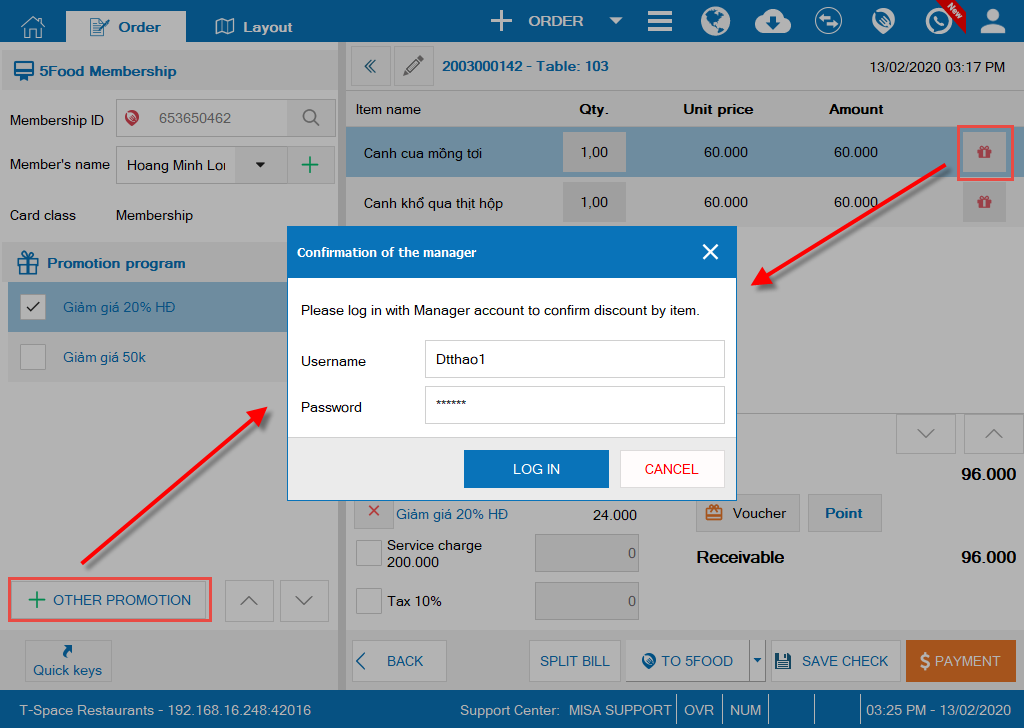New features
1. Show guest or waitstaff information on order
2. Allow to add guest information upon taking order
3. Add utilities to help the cashier know total number of guests making reservation a day
4. Allow the cashier to quickly get payment and print for 5food members
5. Require the manager to confirm when the cashier applies a program other than the set promotion program
I. Web & PC – Sale
1. Show guest or waitstaff information on order
Details of change: Currently, the program does not show information on waitstaff or guest on order. This makes the manager difficult to know which staff takes this order and to search guest for check-out. Therefore, as of R71 CUKCUK software shows guest or waitstaff information on order.
Instruction steps:
Step 1: On the management page, go to General settings\Purchase/Sale and select Show the name of guests and waitsaff on order
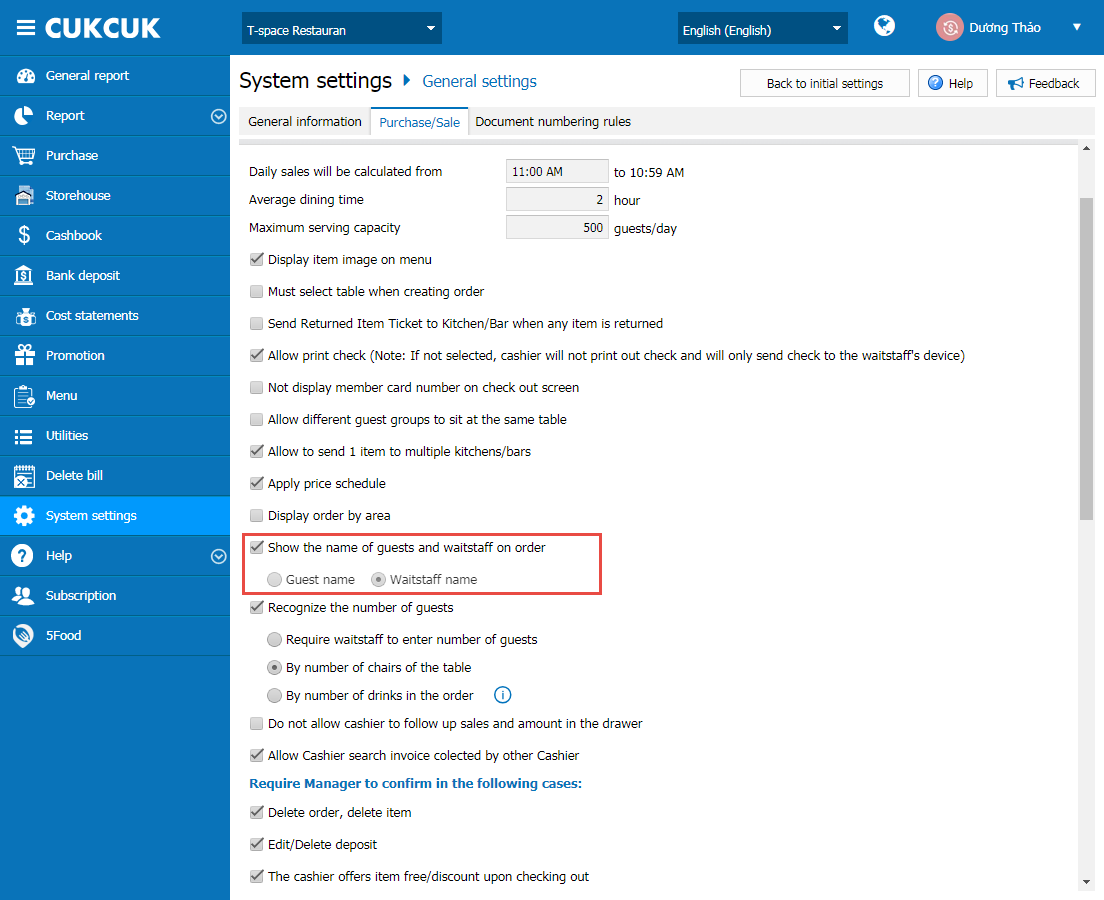
Step 2: By setting Show the name of waitstaff, Dine-in order will show Waitstaff name and Take-away or Delivery order will also show guest name (if any)
Dine-in order shows Waitstaff name
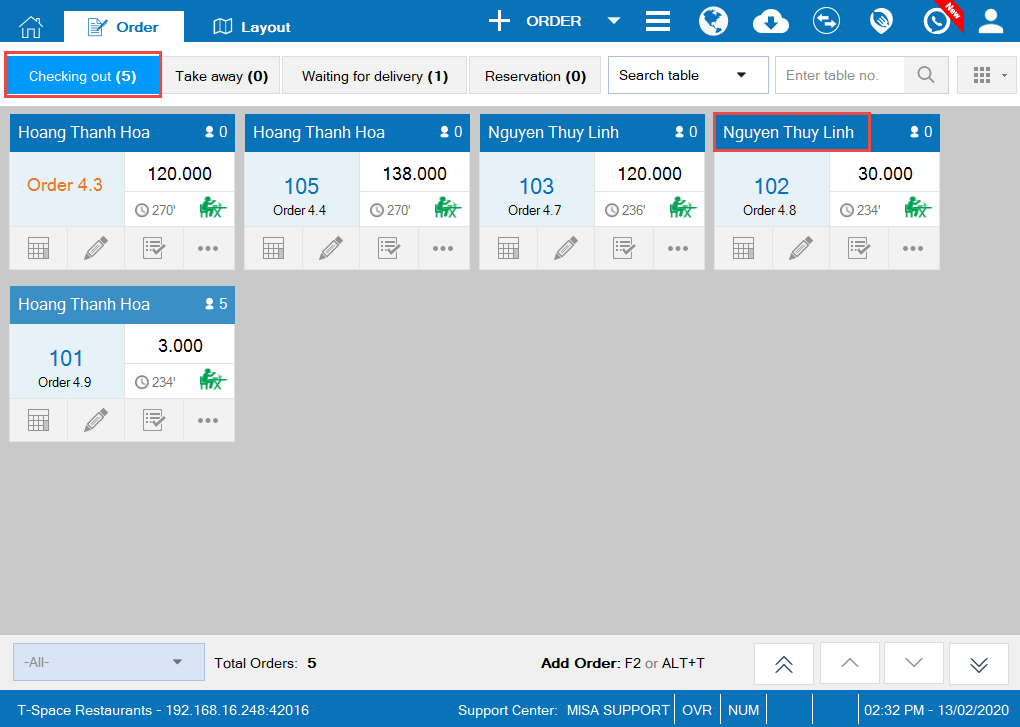
Take-away or Delivery order shows Guest name if any
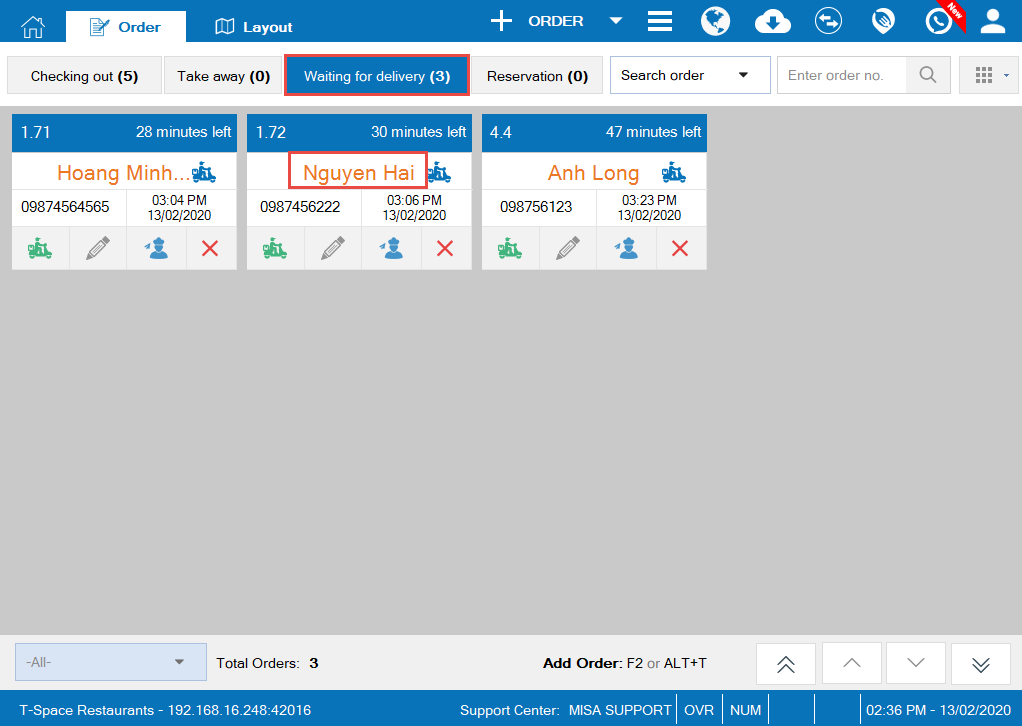
Step 3: By setting Show guest name, Dine-in, Take-away, and Delivery order will show guest name
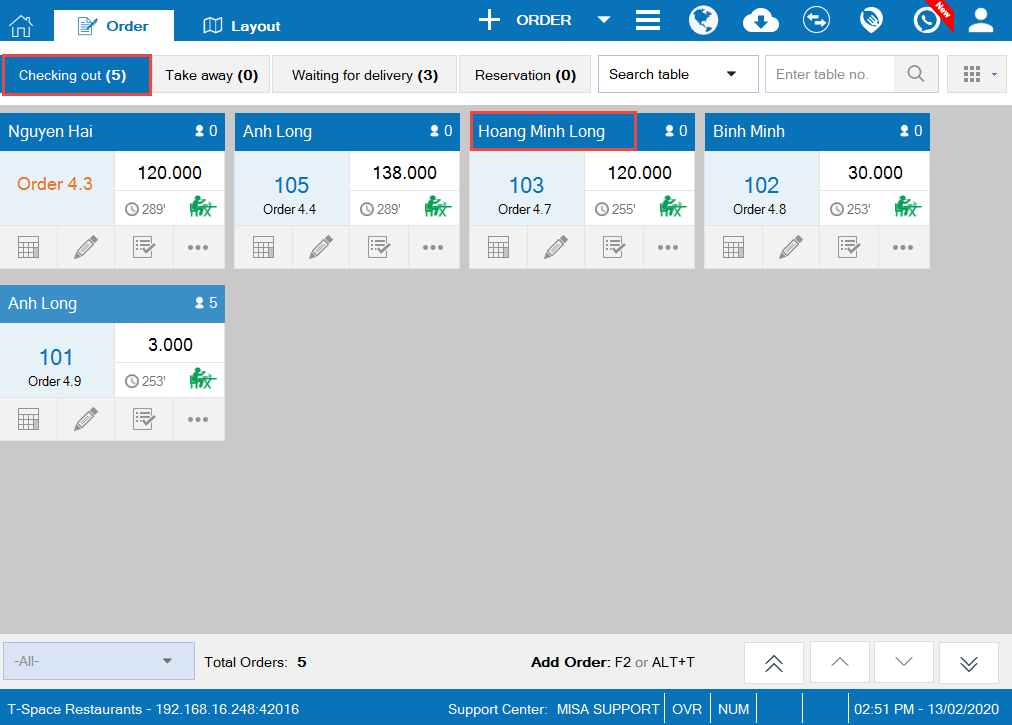
2. Allow to add guest information upon taking order
Details of change: Now the software does not allow to add guest information upon taking order, so the cashier cannot quickly find order by guest for check-out. Therefore, as of R71 CUKCUK software allows to add guest information upon taking order so that the cashier can quickly check out searching order by guest.
Instruction steps:
Step 1: Create order, go to order details to select/add guest
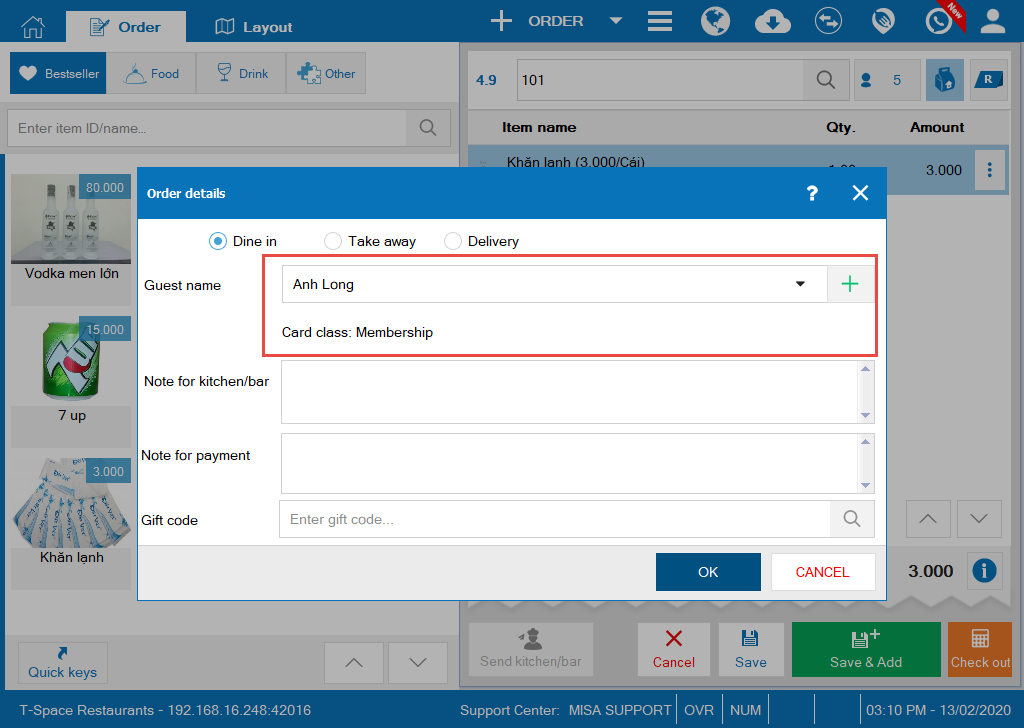
Step 2: When checking out, the cashier will search order by guest.
Note: on the management page, it is required to set Show guest name on order
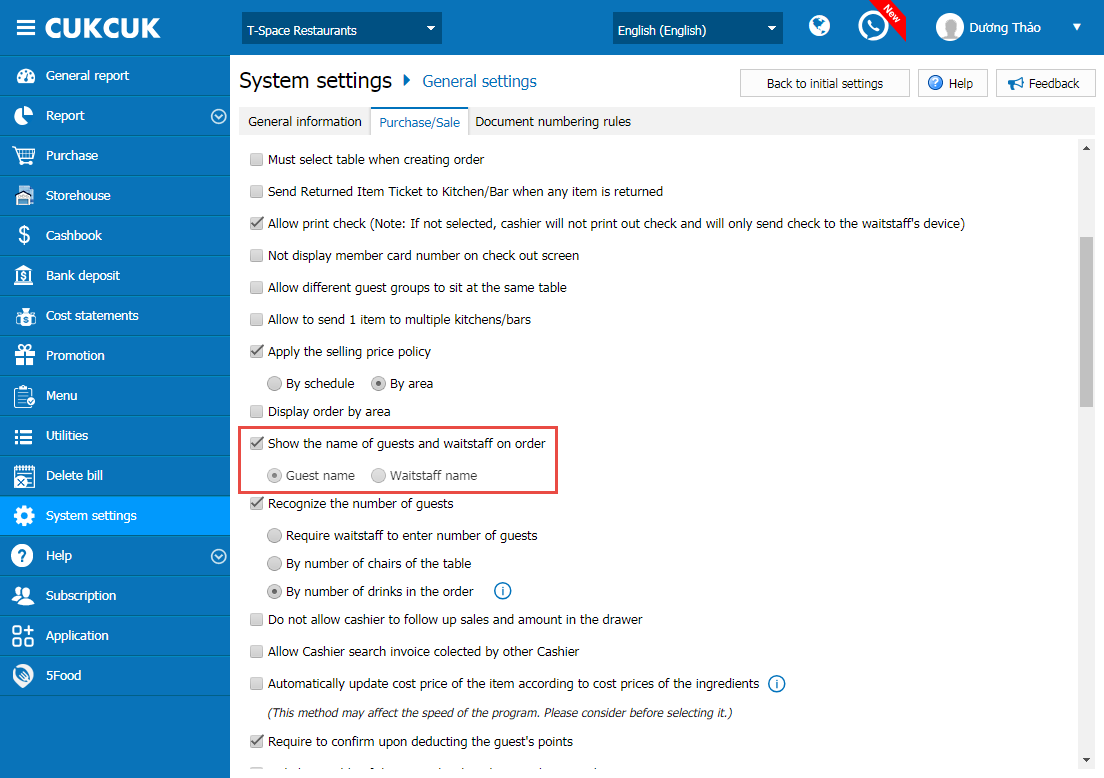
The cashier can search guest and then check out.
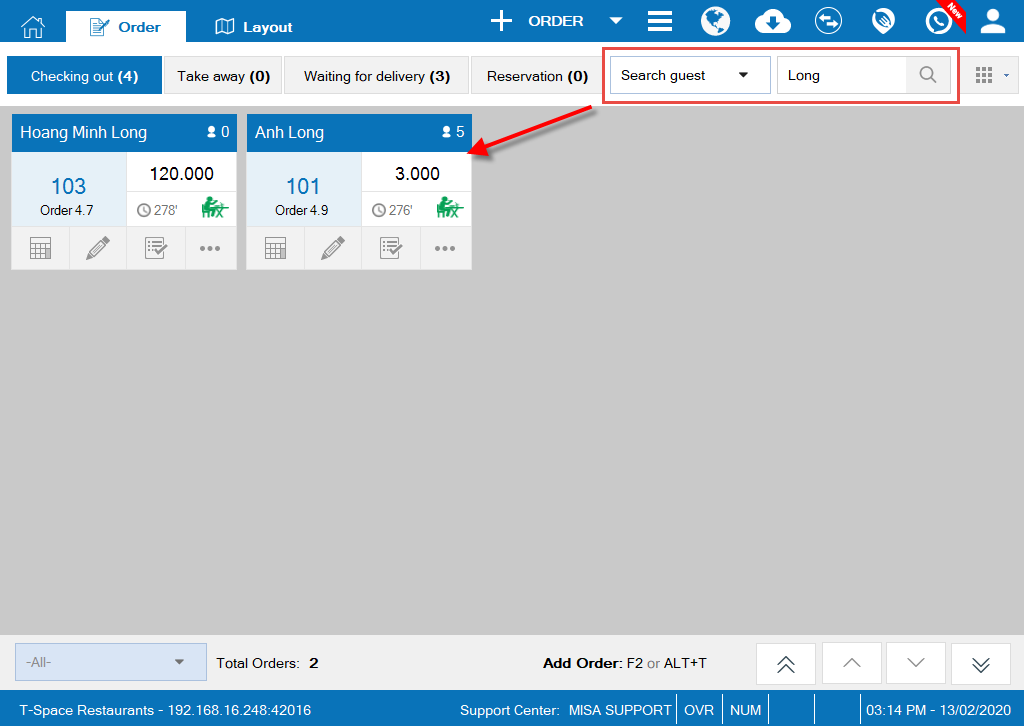
3. Add utilities to help the cashier know total number of guests making reservation a day
Details of change: Now the software does not calculate the number of reservations, guests and deposit, so it takes the cashier a lot of time to sum up and report to relevant sections. Therefore, as of R71 CUKUCK software adds such information in Reservation book, which helps the cashier quickly prepare and submit reports to others.
Instruction steps:
On Reservation book, add these information: Total reservations, total guests, and total deposit
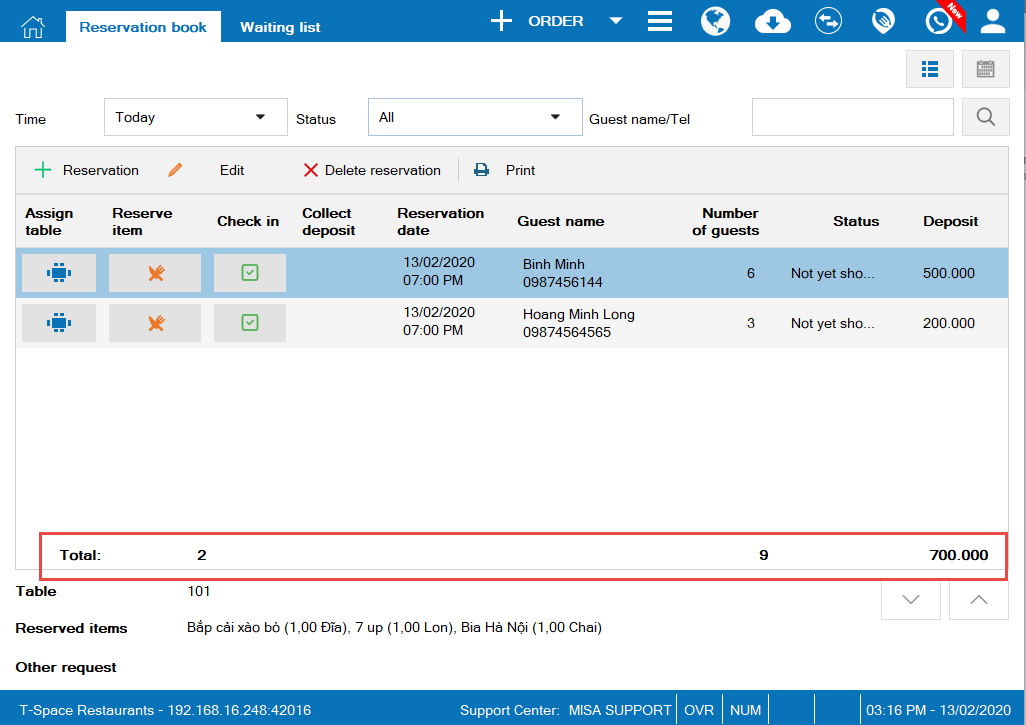
4. Allow the cashier to quickly get payment and print for 5food members
Details of change: Currently, when the restaurant applies 5food membership, when checking out for 5food members, the cashier has to go through many steps and usually forgets to print bill in peak hours. Therefore, as of R71 CUKCUK software adds utilities which allow the cashier to quickly get payment and print.
Instruction steps:
When getting payment from a 5food member, the cashier can get payment and select to print or not to print right here.
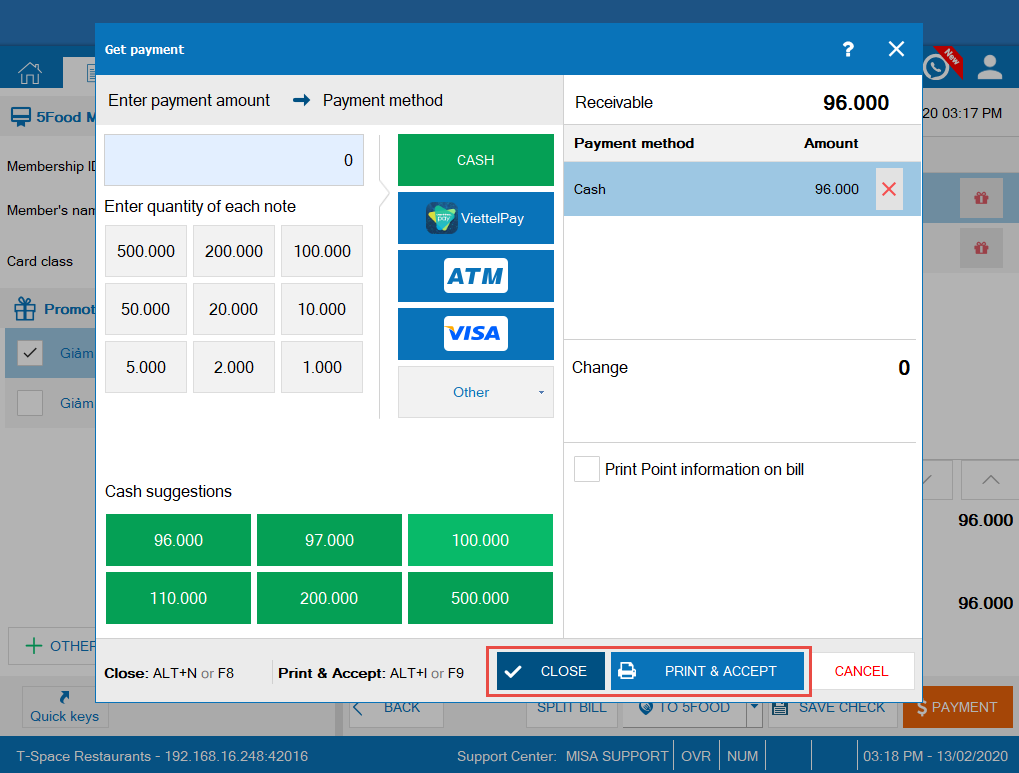
5. Require the manager to confirm when the cashier applies a program other than the set promotion program
Details of change: Now, when the manager sets that the cashier cannot apply any program other than the set promotion program, on Sale software the cashier cannot add other program upon checking out. Therefore, as of R71 CUKCUK software adds Require the manager to confirm when the cashier wants to apply.
Instruction steps:
Step 1: On the management page, go to General settings\Purchase/Sale and select Require manager to confirm/The cashier offers items free/discount upon checking out.
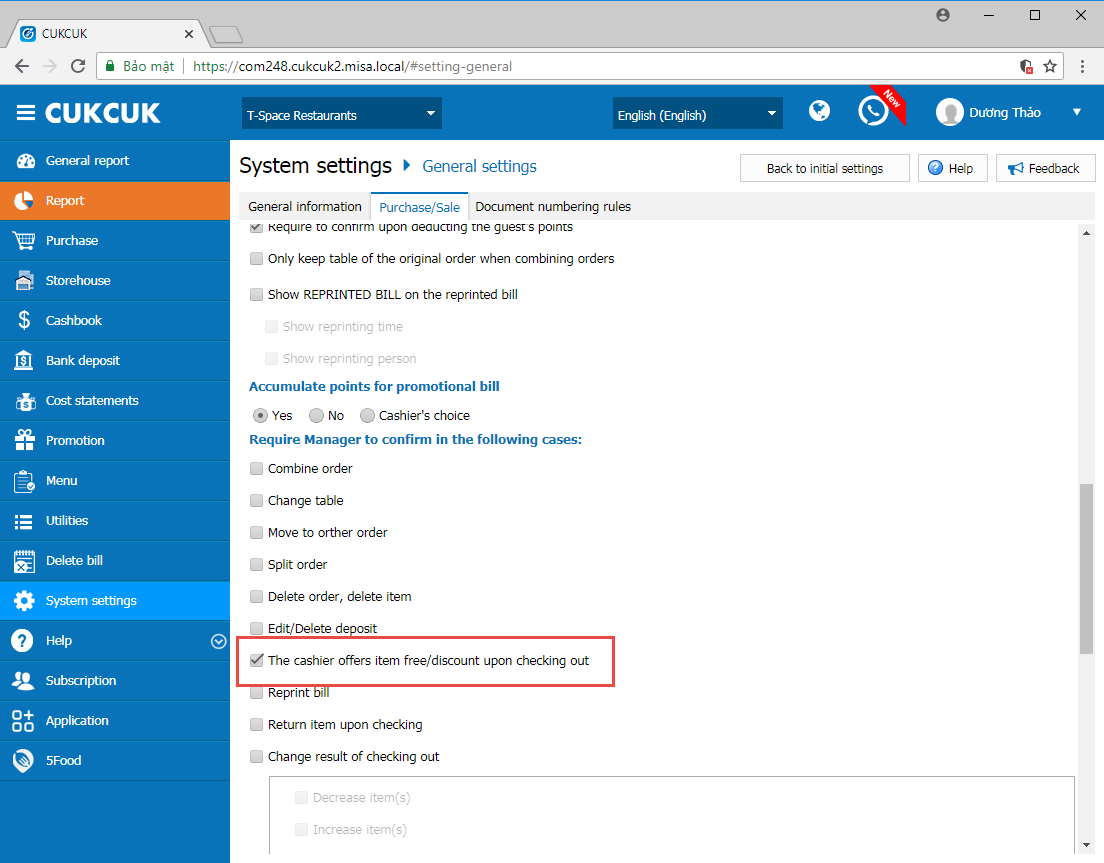
Step 2: When the cashier checks out and applies a promotion program, a message requiring the manager’s confirmation will pop up.