New features
1. When serving items, the waitstaff wants to print a guest check which lists all ordered items and put it on the table for the cashier and guests to check.
2. On the bill, the manager wants to know the quantity of guests in order to check if the cashier applies the right promotion program.
3. Add Delete restaurant data feature in order to delete the wrong data for the licensed restaurants.
4. The manager wants to set to automatically show the modifiers when selecting a child item in the category so that the waitstaff can quickly select modifers upon taking order.
5. On Menu, Ingredients, Guests, Suppliers utilities, the manager wants to sort by name in order to check if it has enough data (Currently the list is sorted by Item ID/Ingredient Id).
1. When serving items, the waitstaff wants to print a guest check which lists all ordered items and put it on the table for the cashier and guests to check.
Details of change: In the dine-in restaurants, when serving items, the waitstaff usually checks the quantity of food/drink items the guests have used or returned. CUKCUK Software adds Print Guest Check feature which lists all ordered items so that the waitstaff and the guests can easily check.
Instruction steps:
On Settings/General settings, check “Print Guest Check upon sending orders to kitchen/bar”
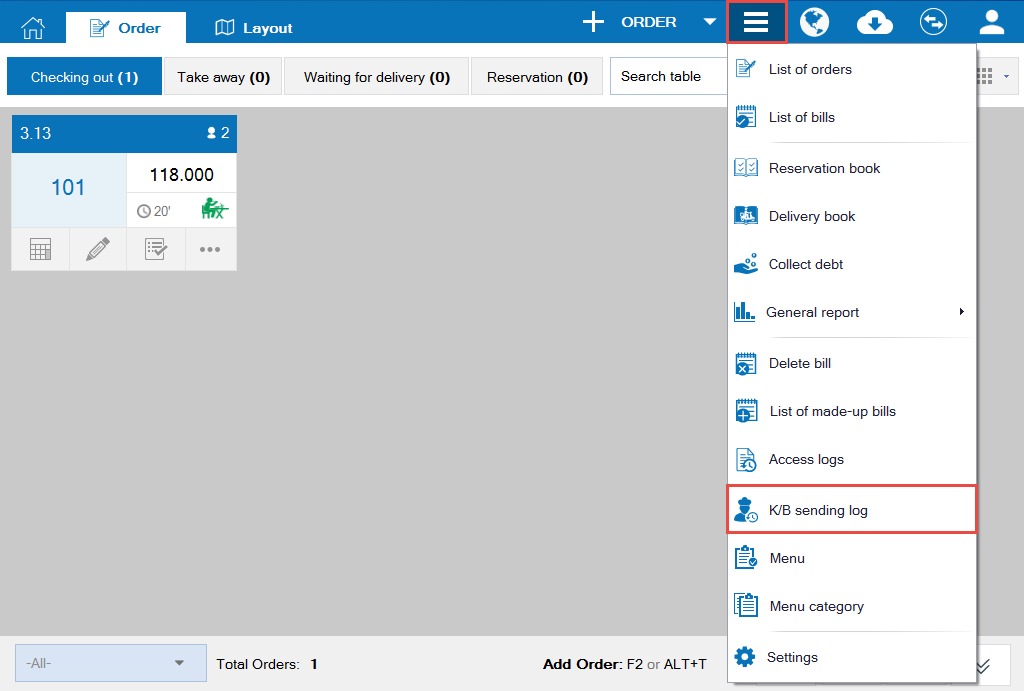
View detailed instruction here.
2. On the bill, the manager wants to know the quantity of guests in order to check if the cashier applies the right promotion program.
Details of change: The program applies the promotion program by a group of persons. For example, a group of 4 persons will be offered 1 drink free. The manager wants to see the number of guests on the bill so that he/she can check if the staff applies the right promotion program without checking the report. Therefore, as of R65 CUKCUK software adds the number of guets on the printed bills, which helps the manager quickly check.
Instruction steps:
On the sale version,
On Settings\General settings\Printer and Template\Printer and template settings for cashier, select Template settings. In Content, check Display number of guests. Click OK to save the settings.
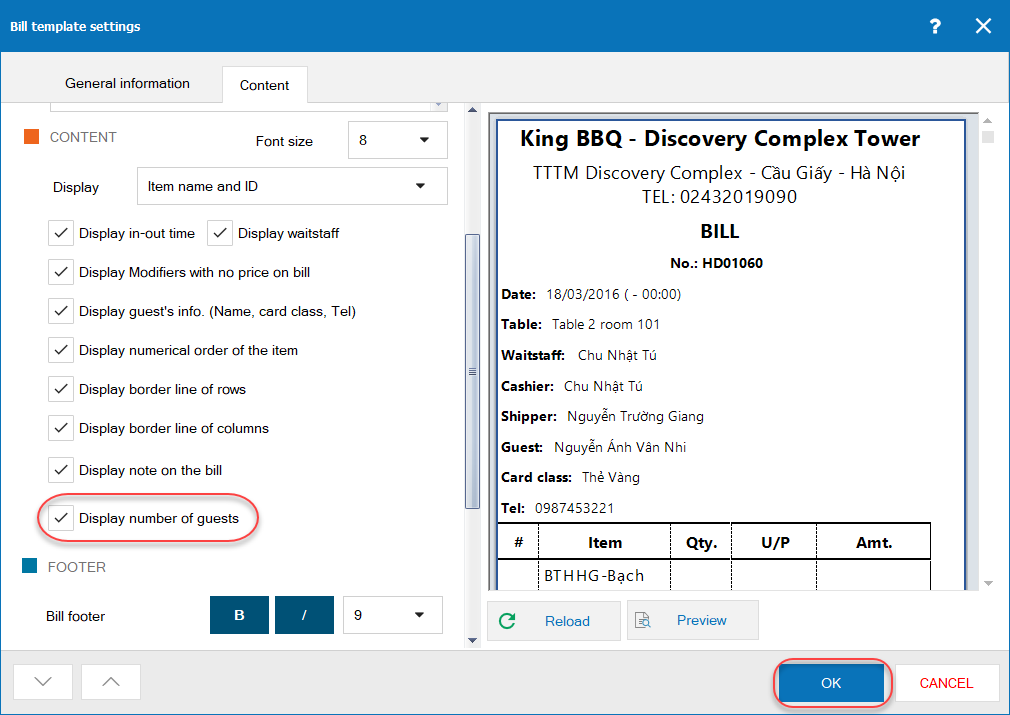
The printed bill shows the number of guests.
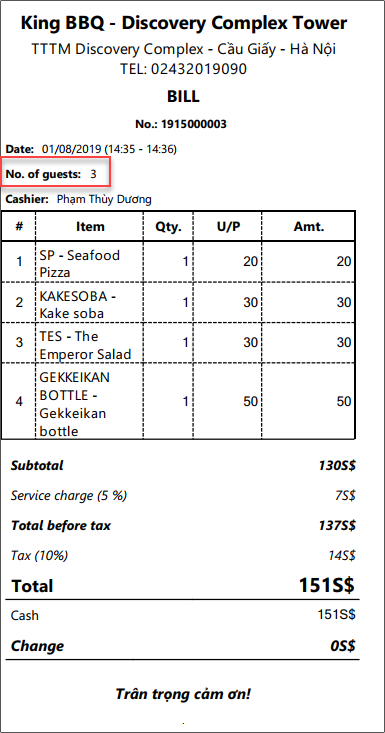
3. Add Delete restaurant data feature in order to delete the wrong data for the licensed restaurants.
Details of change: As of R65, CUKCUK software adds Delete restaurant data feature for the restaurant after buying a license.
Instruction steps: On the management page, on System settings select Delete restaurant data
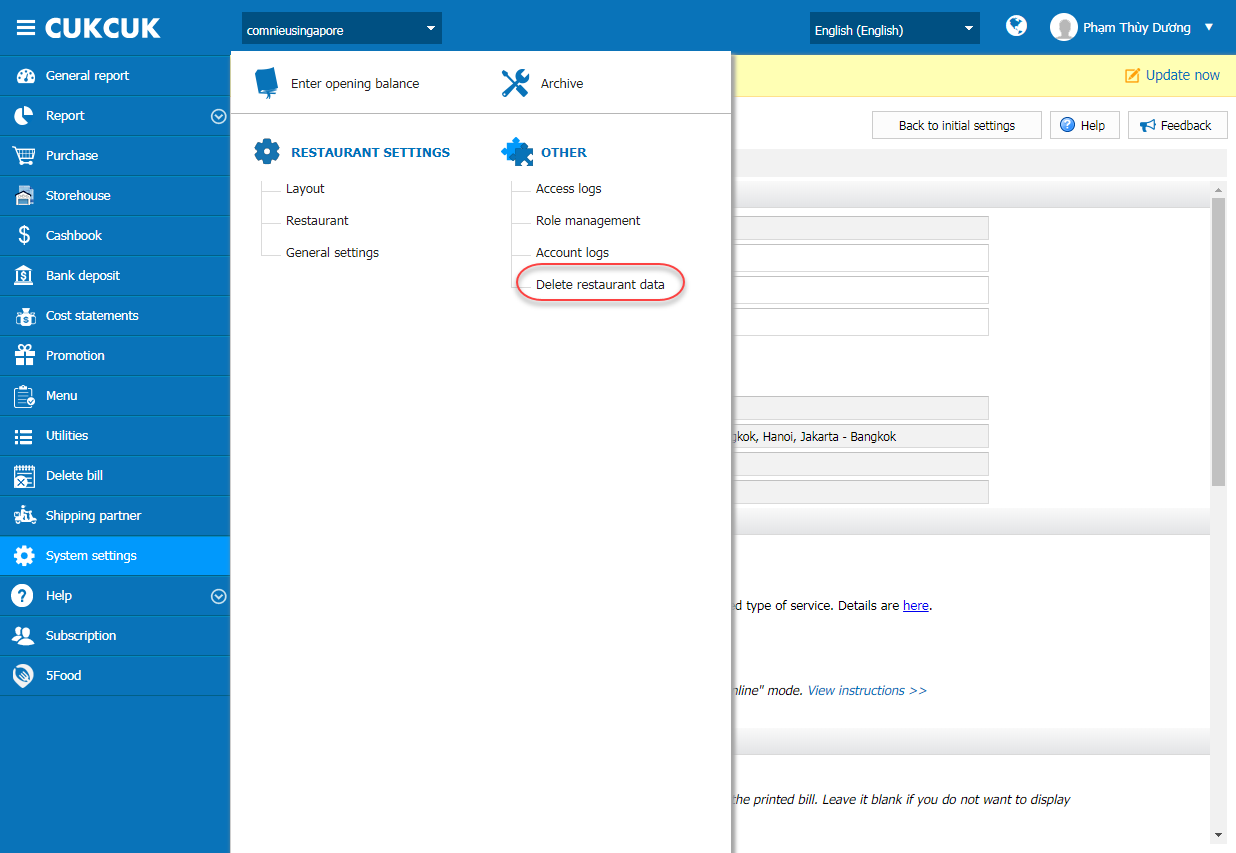
View detailed instruction here.
4. The manager wants to set to automatically show the modifiers when selecting a child item in the category so that the waitstaff can quickly select modifers upon taking order.
Details of change: Previously, the restaurant set to quickly add modifier, but if the item is a child item of an item in a group, cannot select modifier upon taking order. The staff has to select the item and then check the modifier. It takes a lot of time and may skip the modifier. Therefore, as of R65 CUKCUK software adds Show modifiers feature when selecting an item in the group. With this feature, the waitstaff can select modifiers quickly and exactly.
Instruction steps:
After setting the item needs adding modifiers on the management page, log in the sale version and select  to create order.
to create order.
Select Item group, check the item(s) in the group. Modifiers will be shown like this:
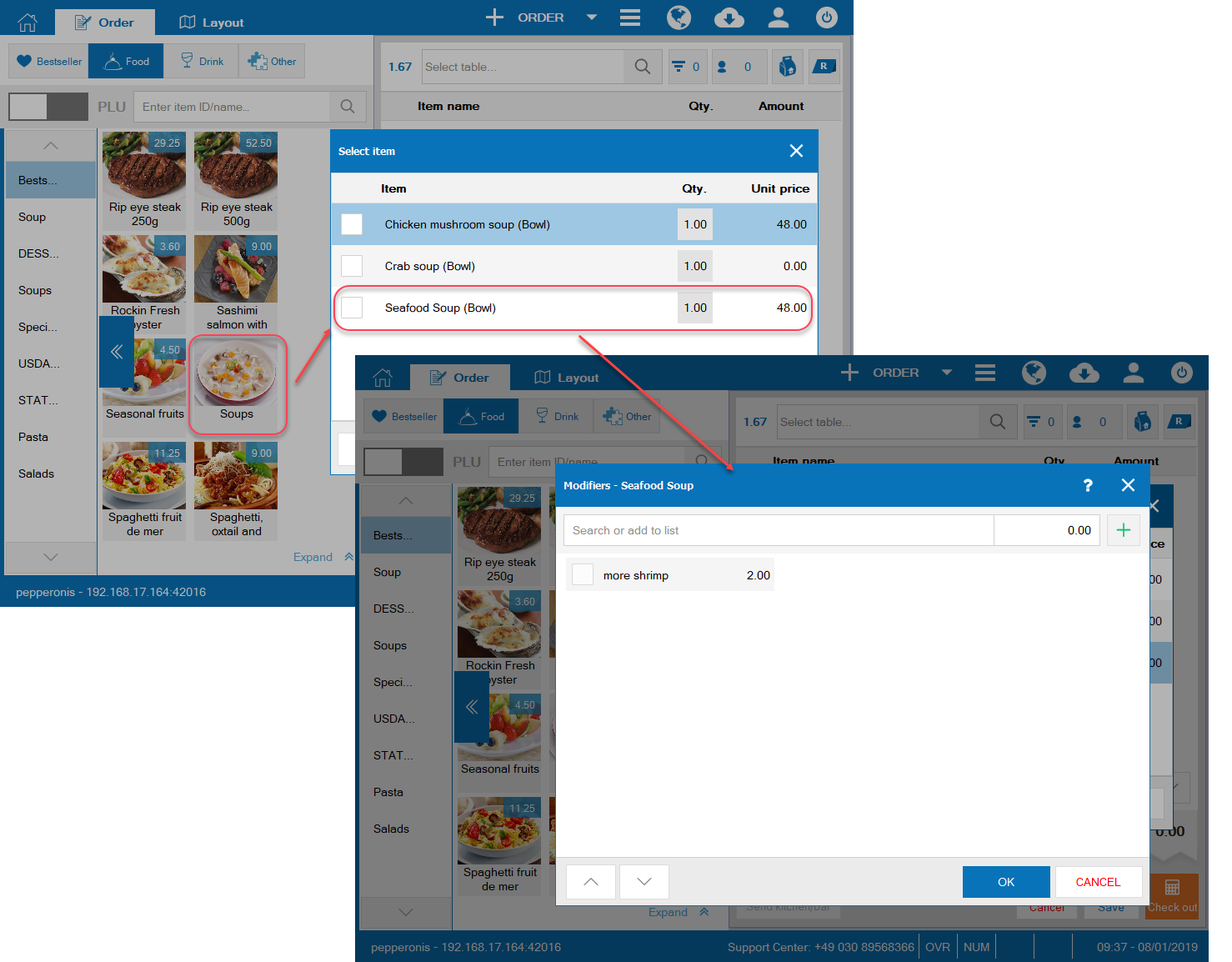
Select modifiers for the item, click OK. Here is the order screen after adding an item with modifier in a group:
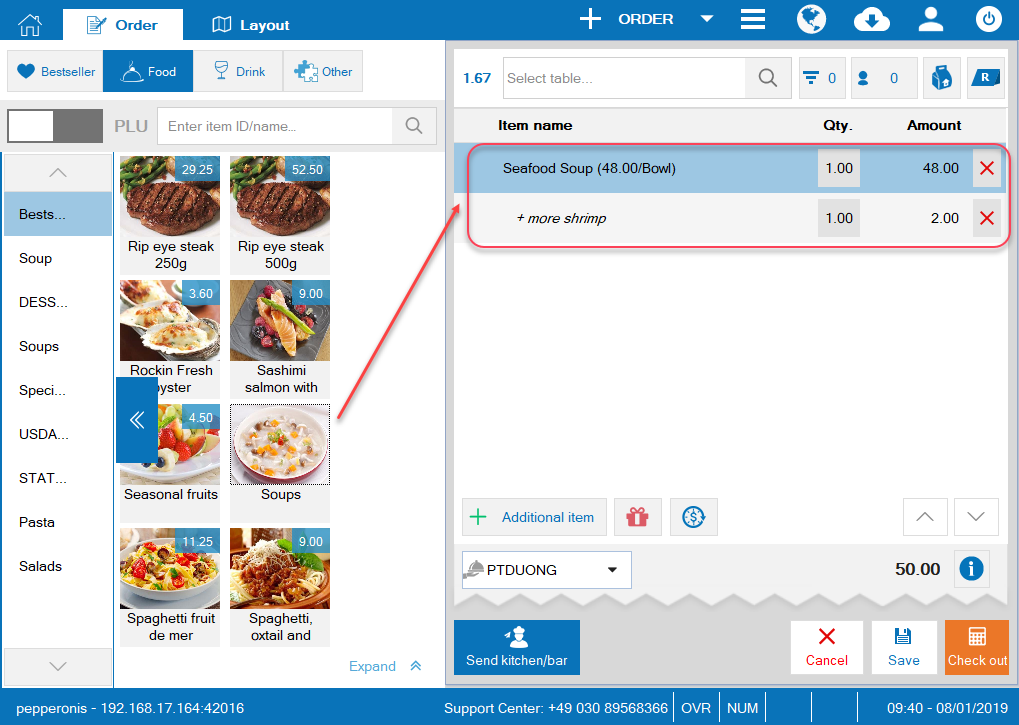
5. On Menu, Ingredients, Guests, Suppliers utilities, the manager wants to sort by name in order to check if it has enough data (Currently the list is sorted by Item ID/Ingredient Id).
Details of change: As of R65, on the management page on Menu, Ingredients, Guests, Suppliers utilities, add the feature to sort by all criteria.
Instruction steps:
– On the management page, select Menu utilities and here is the menu screen:
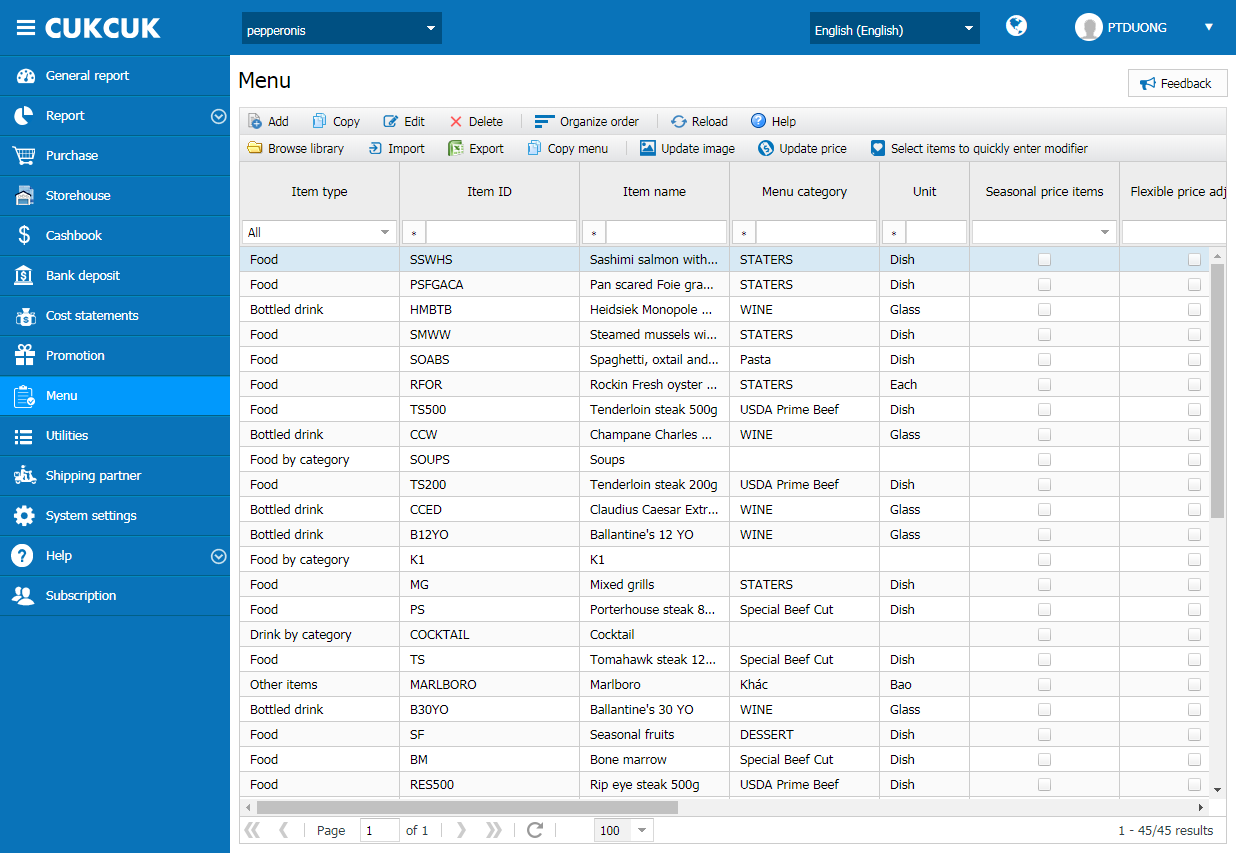
– Select the criteria you want to organize:
E.g.: Sort by Item name: click on Item name title and then the list is sorted as in the photo.
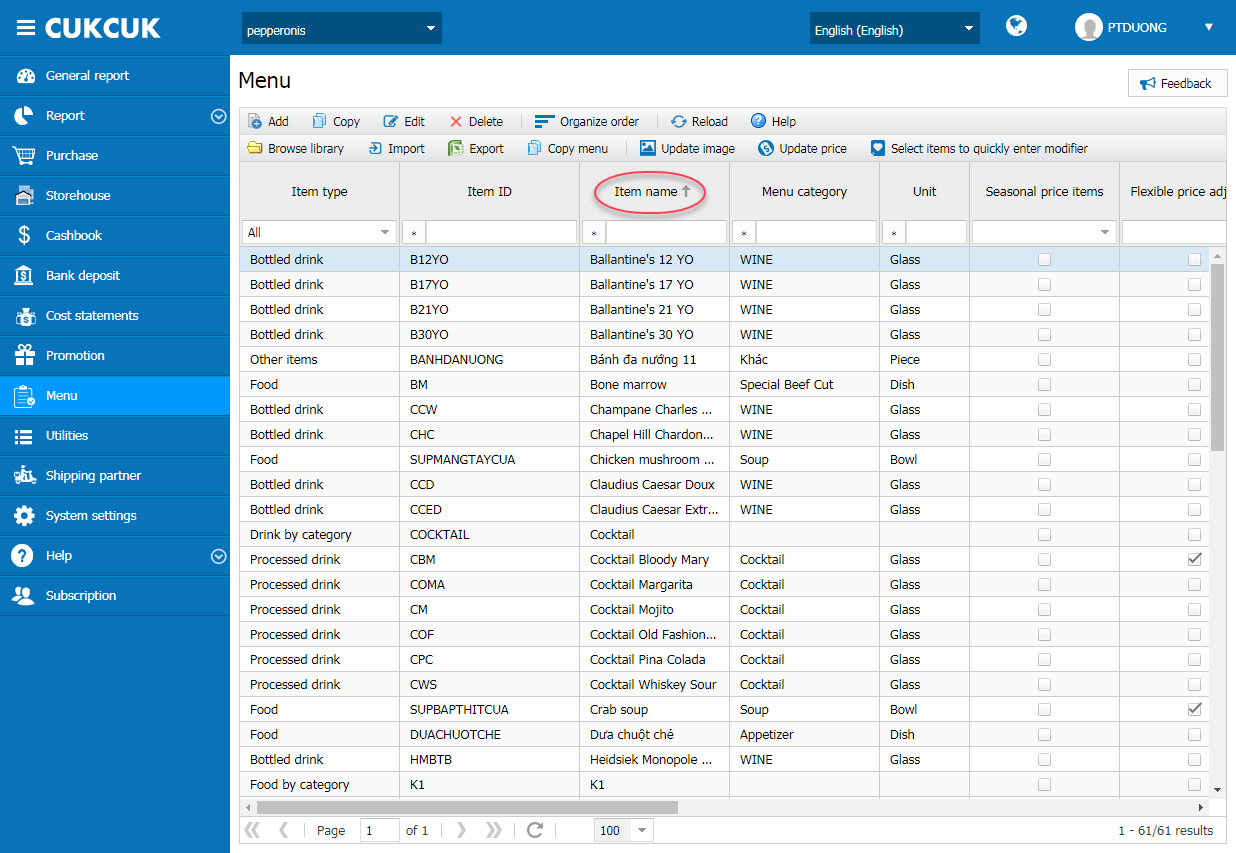
Note:
- Follow the same steps for other criteria and for Ingredients, Guests, Suppliers utilities.

