New features
2. The dine-in restaurants have multiple menus. Each menu contains multiple menu categories. Therefore the manager wants to divide menus into sub-groups in order to easily search, select and save time
3. The owner wants to apply discount to some items when buying them with the other item in order to boost sales of some items at a time
4. The manager wants to run CUKCUK software with Windows.
5. The restaurant offers combo in which the guests can select items flexibly, and the manager wants to set this combo in the menu so that the cashier/waitstaff can view and select for the guests
6. The restaurant accepts Top up, so the owner wants to recognize the top up amount to the card and deduct it when the guest dines in.
1. On Kitchen/Bar sending log screen, the Manager/Cashier wants to quickly search request by item name/order number to cross check with the guests upon checking out
Details of change: At the seafood restaurant, upon checking out the guests usually want to know the ordered items and require the manager/cashier to check again. If the manager/cashier wants to find the order/item to cross check with the guests, he/she must find it manually so it takes a lot of time. Therefore, as of R63, CUKCUK software adds Quick search feature on Kitchen/Bar sending log screen which helps the manager/cashier quickly search orders/items.
Instruction steps:
- On menu, select Kitchen/Bar sending log
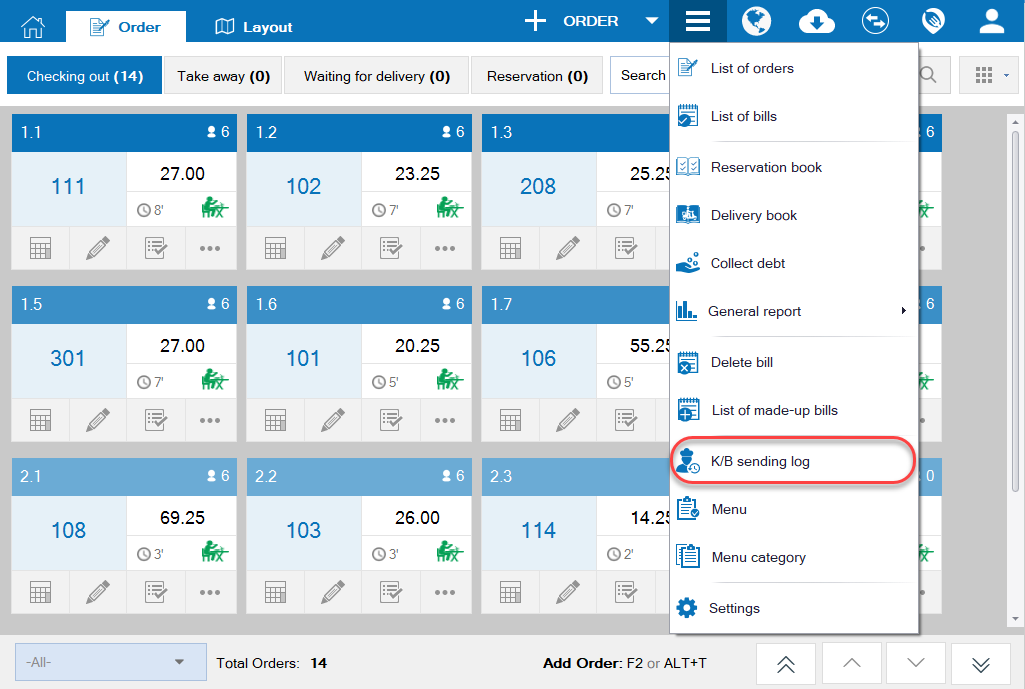
- Enter table number/ order number/ item name in search box. You can filter list of orders by My order or All orders
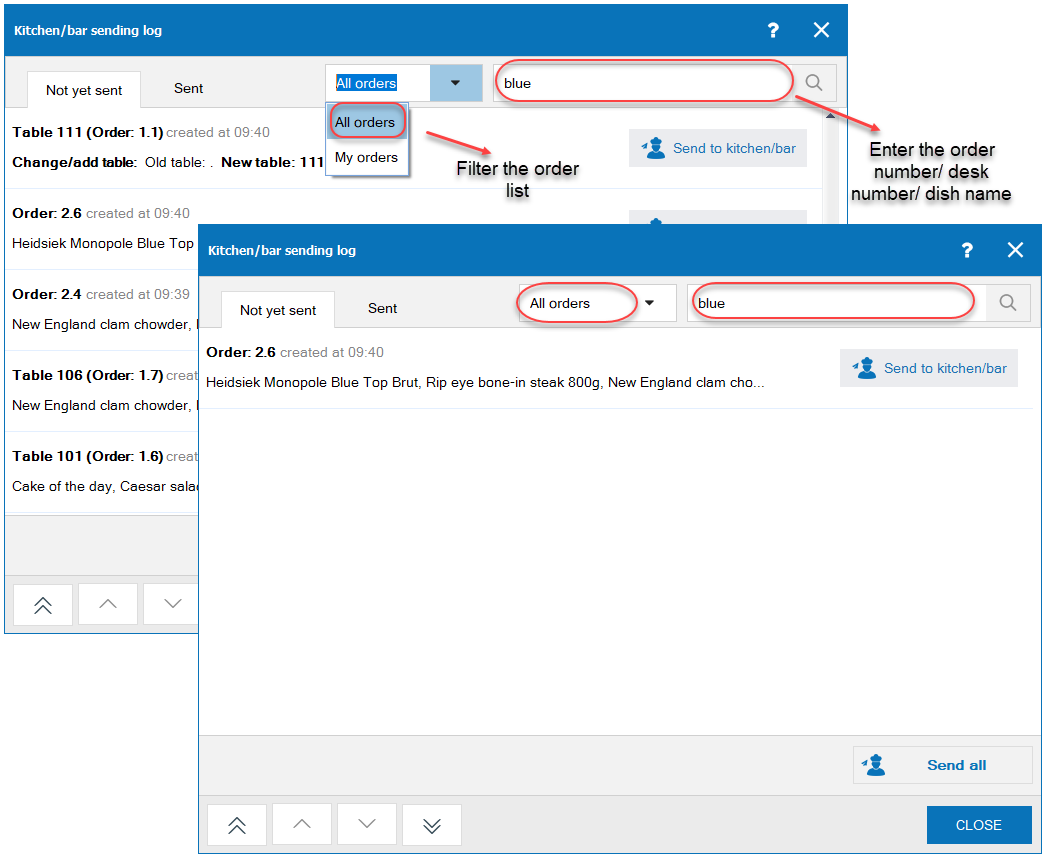
- Press Enter or click the icon
 .
.
Details of change: The restaurant has some items which are divided into multiple menus. Therefore, when taking order, it takes a lot of time to search because there are too many menu categories. As a result, as of R63 the software allows to add child menu category under a father menu category in order to quickly and easily find the item.
On the management page, Utilities\Menu category, add “As father category” feature
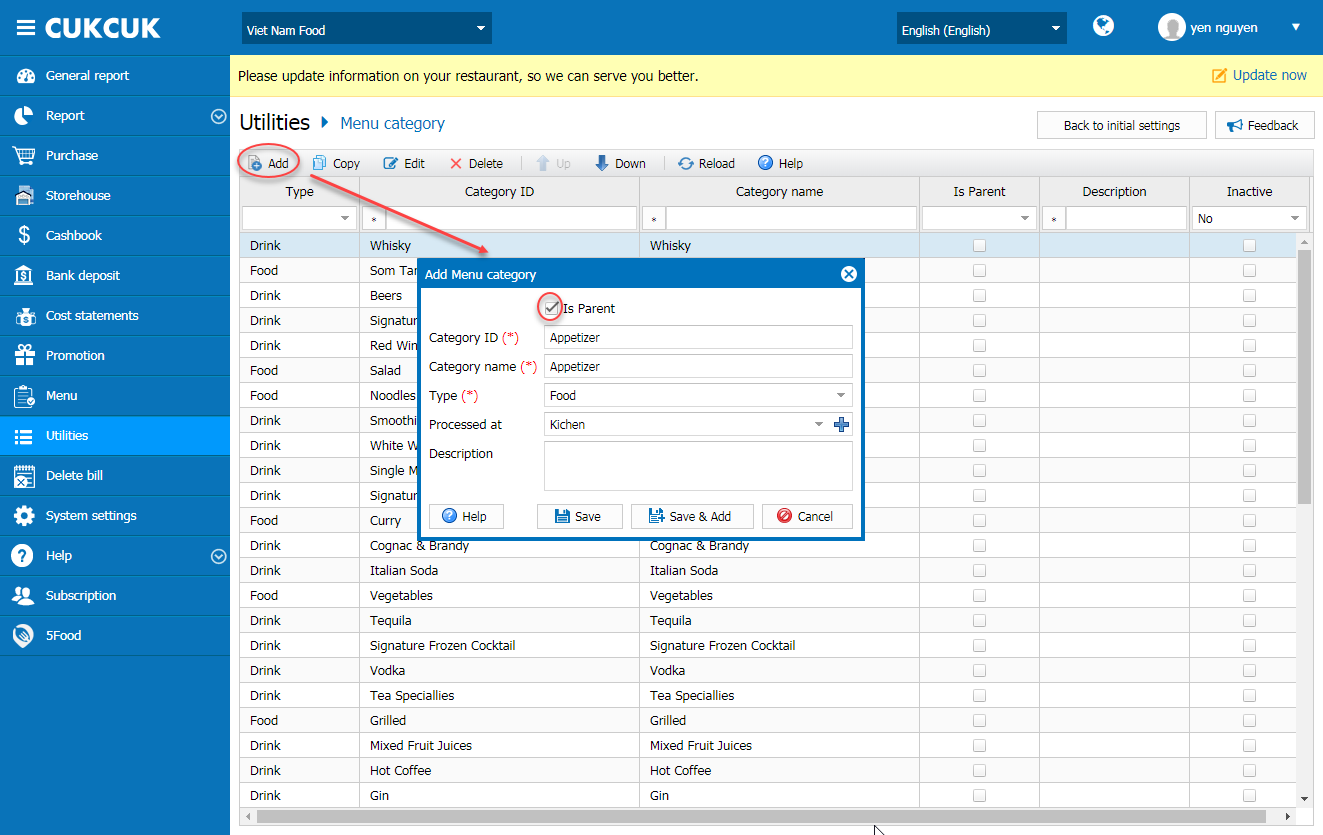
The waitstaff will see list of items by category on PC as below:
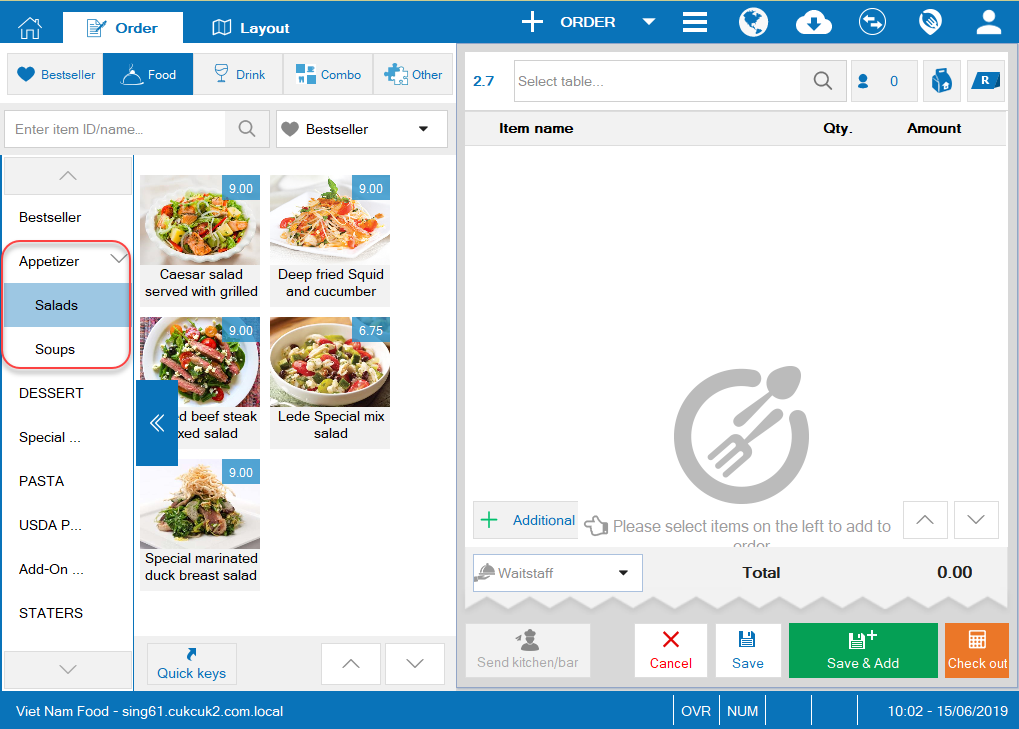 View settings steps Menu Category here.
View settings steps Menu Category here.3. The owner wants to apply discount to some items when buying them with the other item in order to boost sales of some items at a time
Details of change: The restaurant has new items which have low revenue, so the manager wants to offer discount when buying the other items with this low-revenue item to boost sales at a time. Therefore, as of R63 CUKCUK software allows the manager to add promotion program buy this item offer discount to the other item.
On the management page: Utilities\Promotion\Buy m offer/discount n for some items when buying a certain item
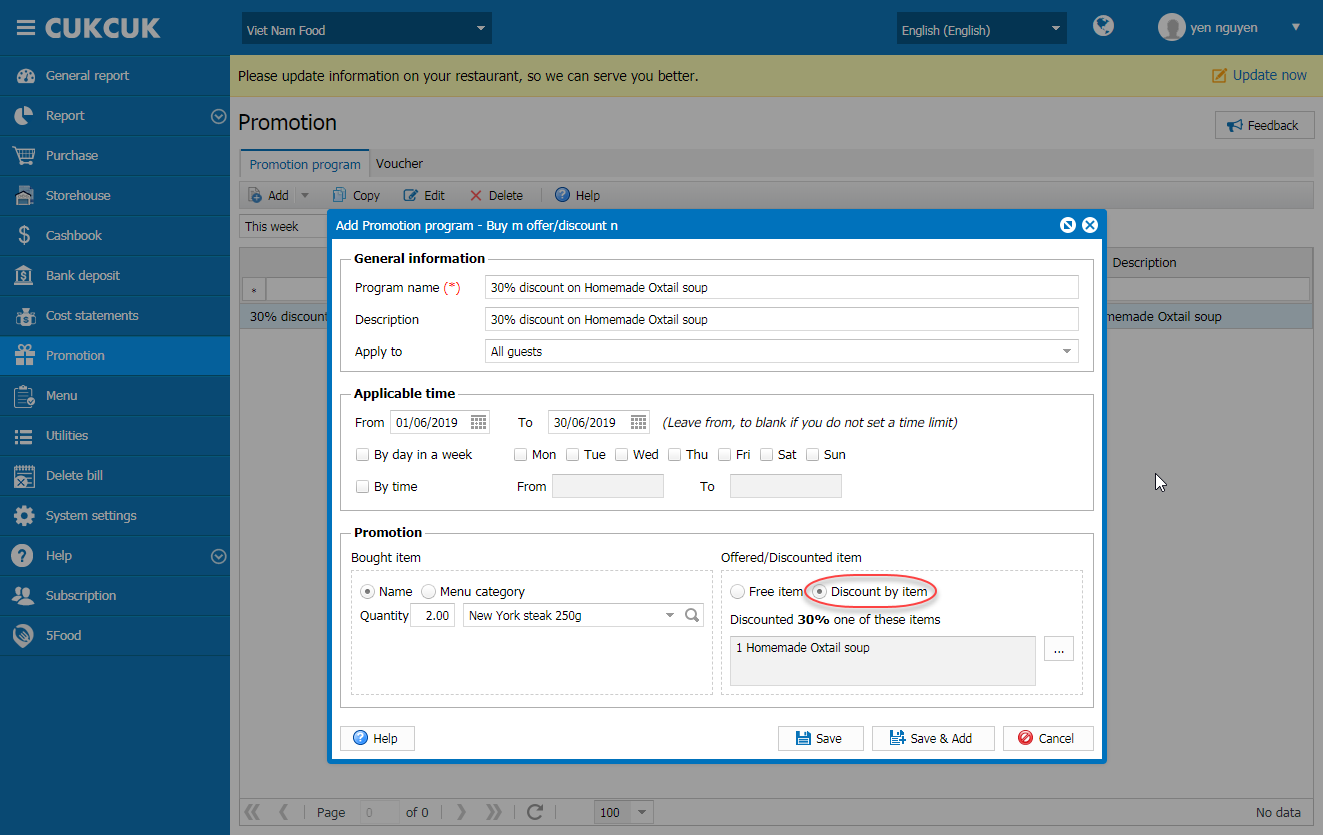
Here is the promotion program shown on the cashier’s PC upon checking out:
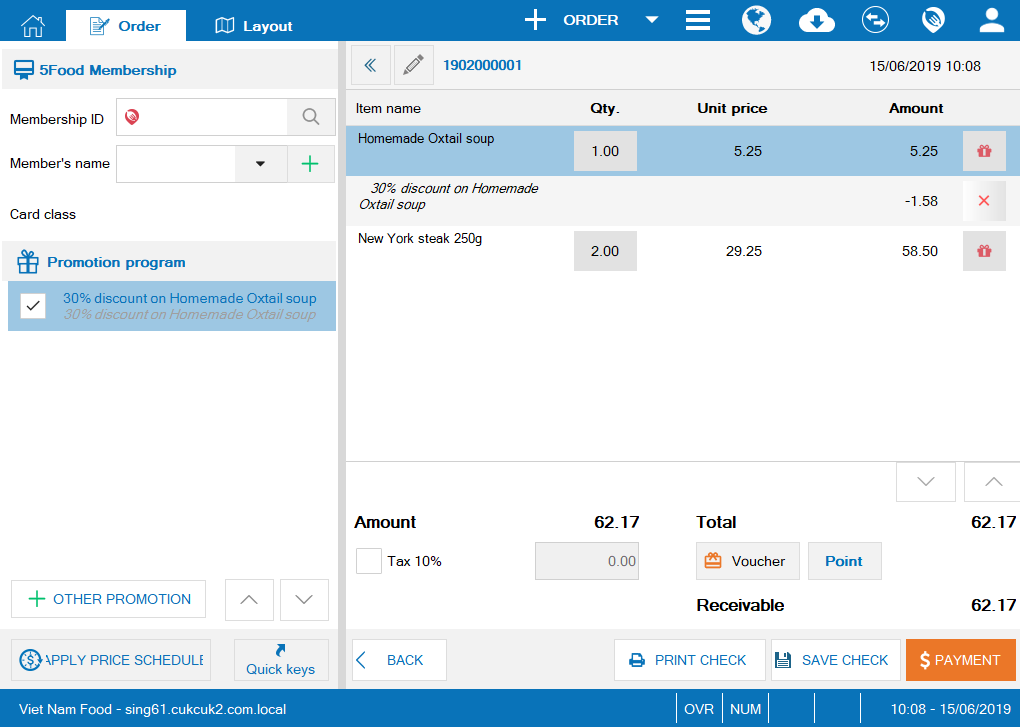
View settings steps for Promotion program buy m offer/discount n here.
4. The manager wants to run CUKCUK software with Windows.
Details of change: As of R63, CUKCUK software adds Run the software with Windows feature at General settings menu on PC. Therefore, when any user starts Windows, CUKCUK sale app will also run.
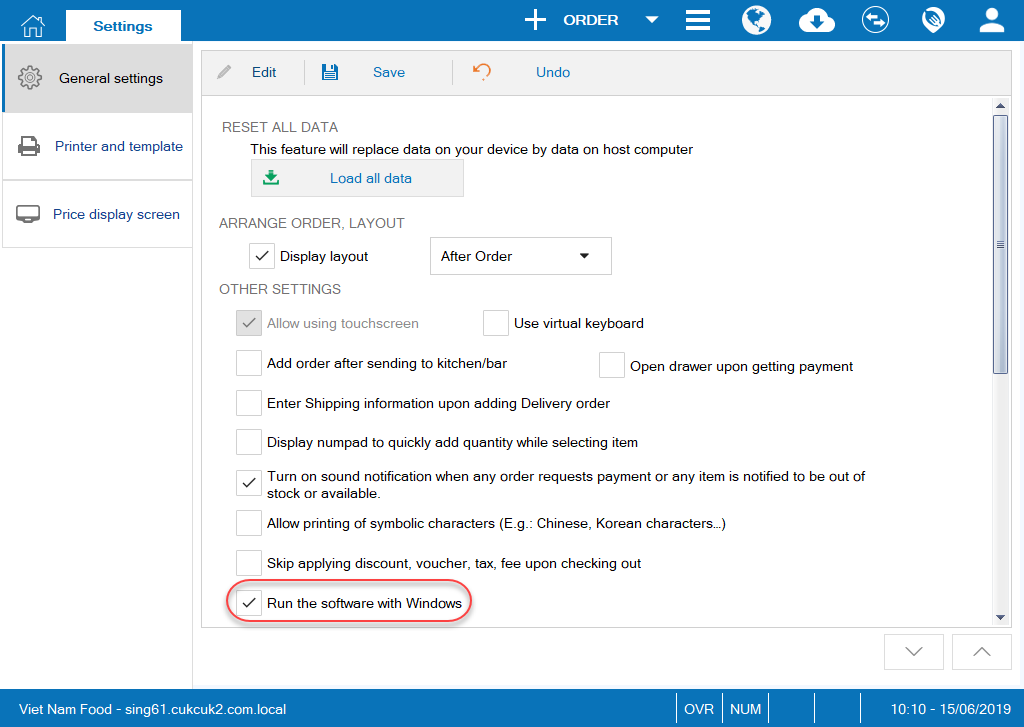
5. The restaurant offers combo in which the guests can select items flexibly, and the manager wants to set this combo in the menu so that the cashier/waitstaff can view and select for the guests
Details of change: The restaurant offers combo in which the guests can select items flexibly. As of R63, CUKCUK adds this feature when adding a new combo.
Instruction steps:
On the management page
- Select Menu\Add item\Combo, check Flexible
- Click the icon “+” to add item groups in the combo
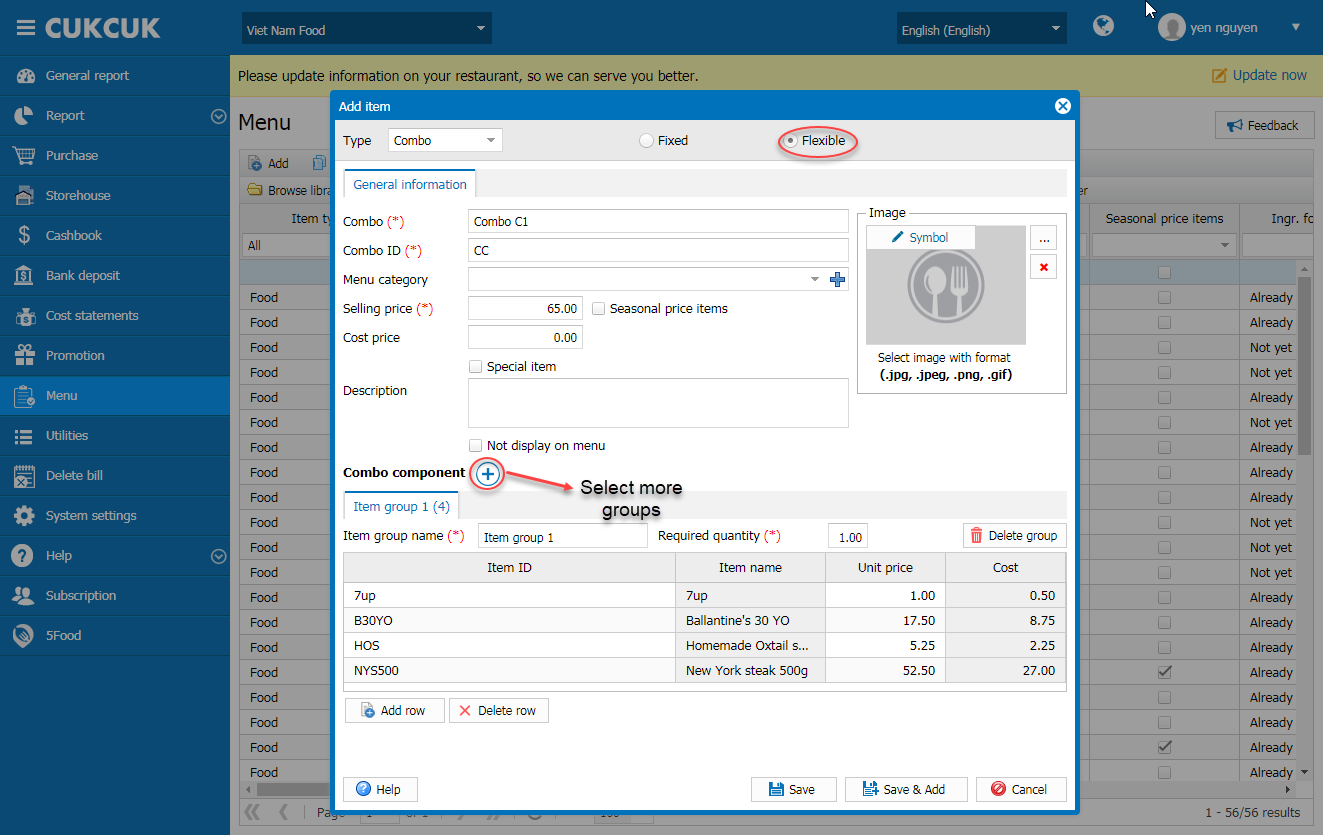
View settings steps for Add combo to menu here.
View settings steps for How to take order of items in the flexible combo here.
6. The restaurant accepts Top up, so the owner wants to recognize the top up amount to the card and deduct it when the guest dines in
Details of change: The restaurant accepts Top up, so the owner wants to recognize the top up amount to the card and deduct it when the guest dines in. To satisfy this requirement, as of R63 the software allows the cashier to add points for the guests right on the Sale device. When he/she gets payment, he/she can enter the amount, payment method and automatically update added points according to the restaurant’s policy. Instruction steps:
Confirm of using Top up feature on 5food management page.
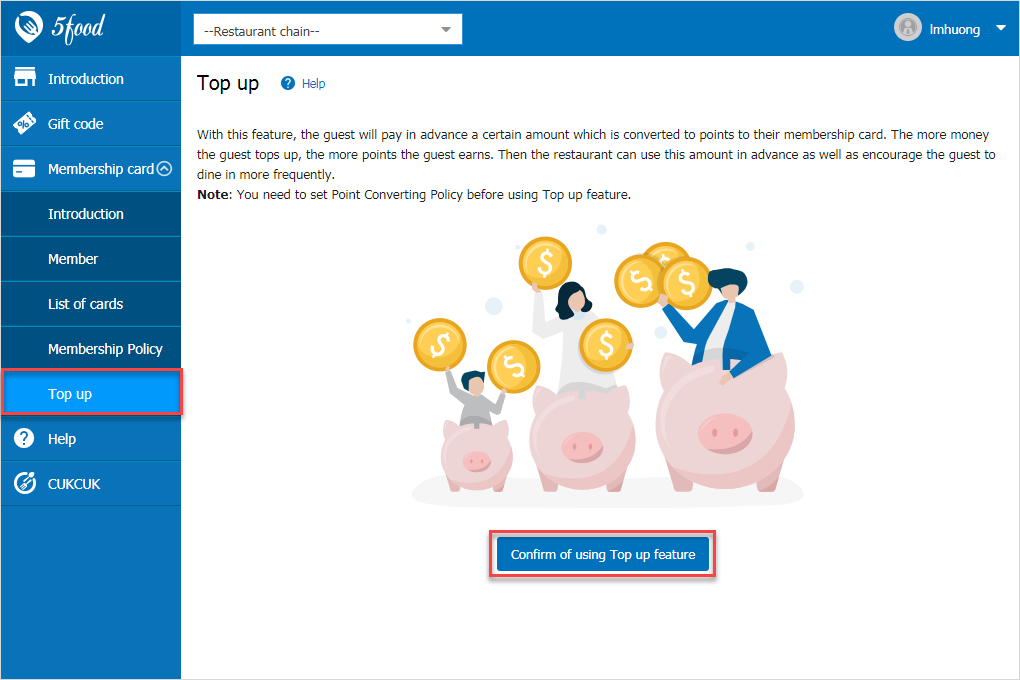
Top up feature is shown on the cashier’s screen
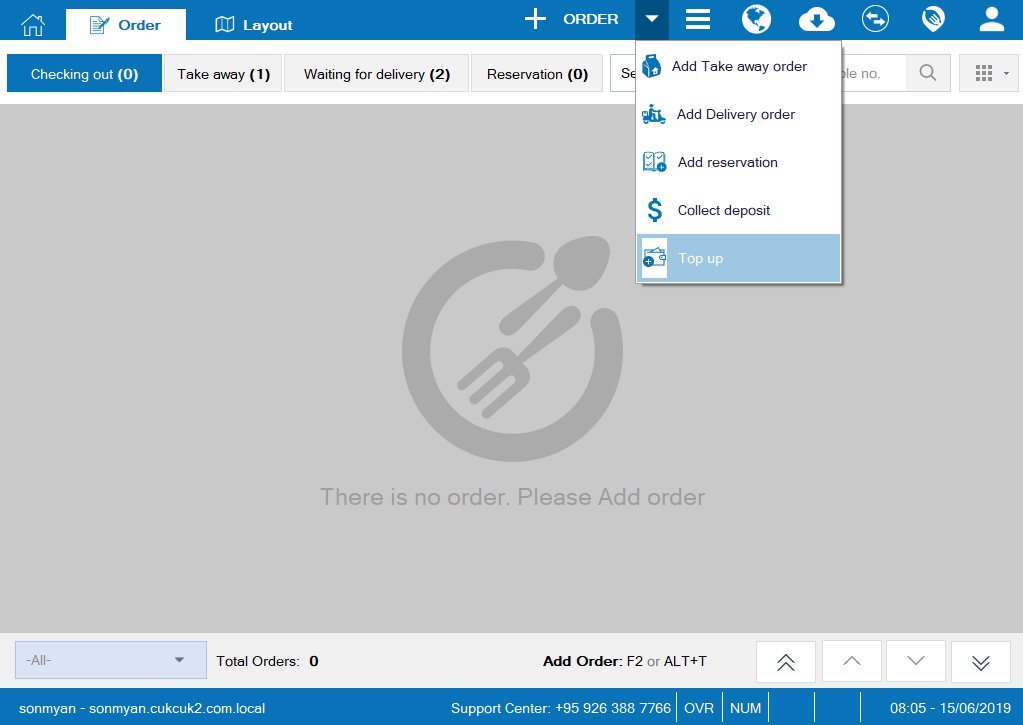
View details here.

