1. The cashier can print notes of the online order on the bill
3. Online reservation page settings
1. The cashier can print notes of the online order on the bill
Instruction steps:
Details of change:
On PC/POS, click on the icon![]() and select Settings
and select Settings
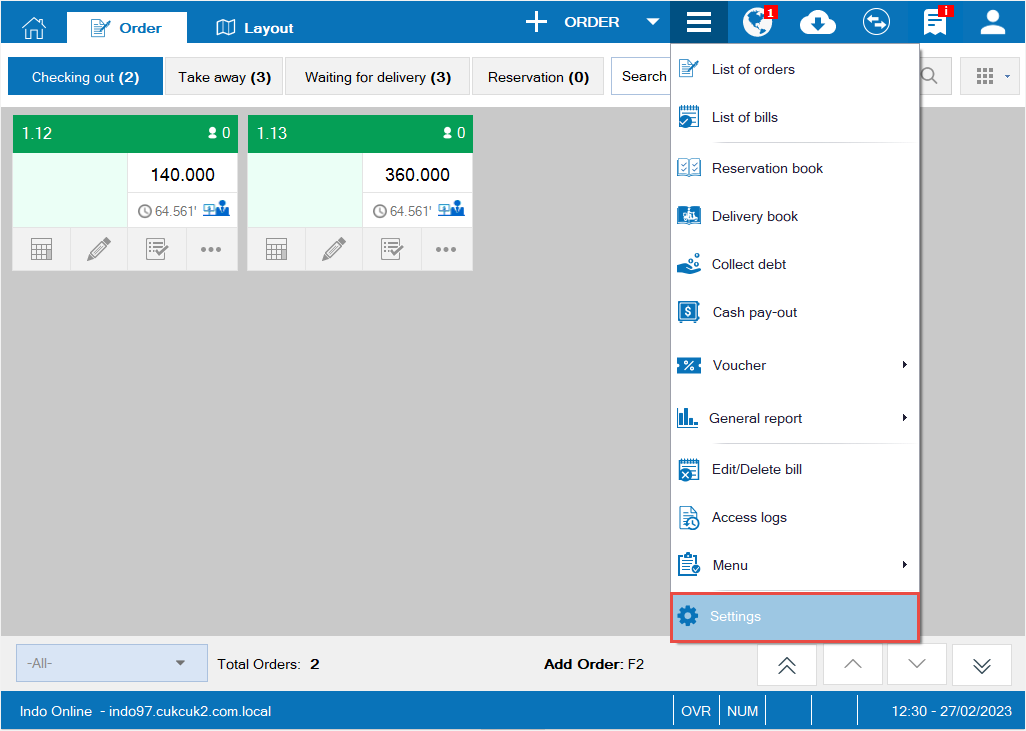
– Select Printer and template
– Click Edit and select Template settings
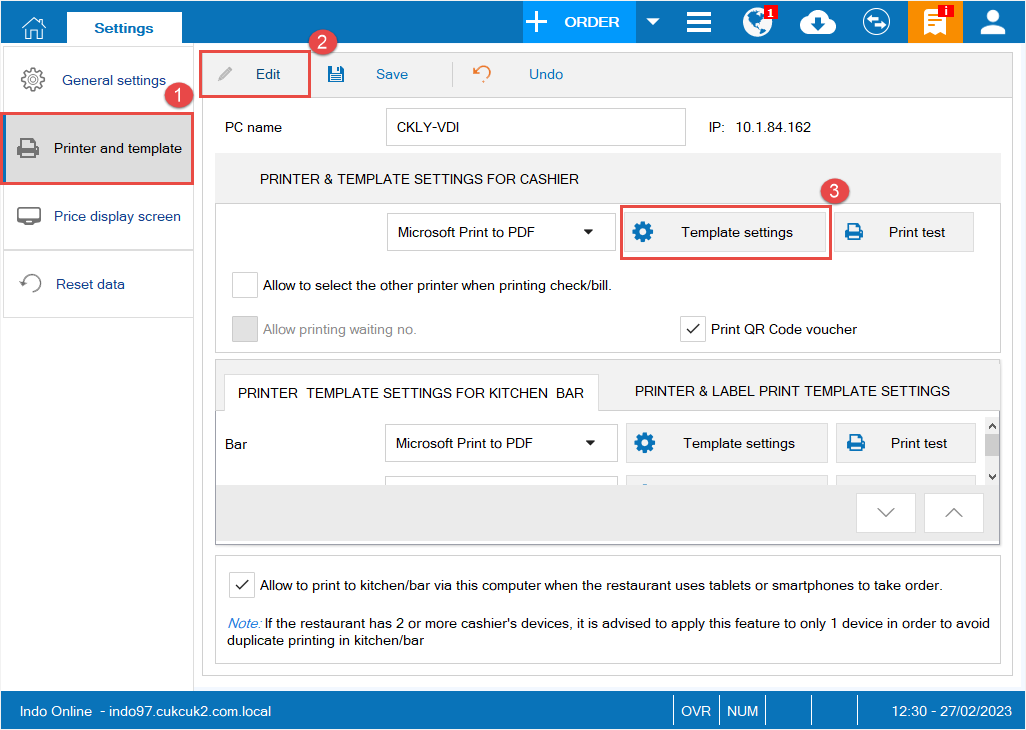
On Content tab, check Display note on the bill.
Then click OK.
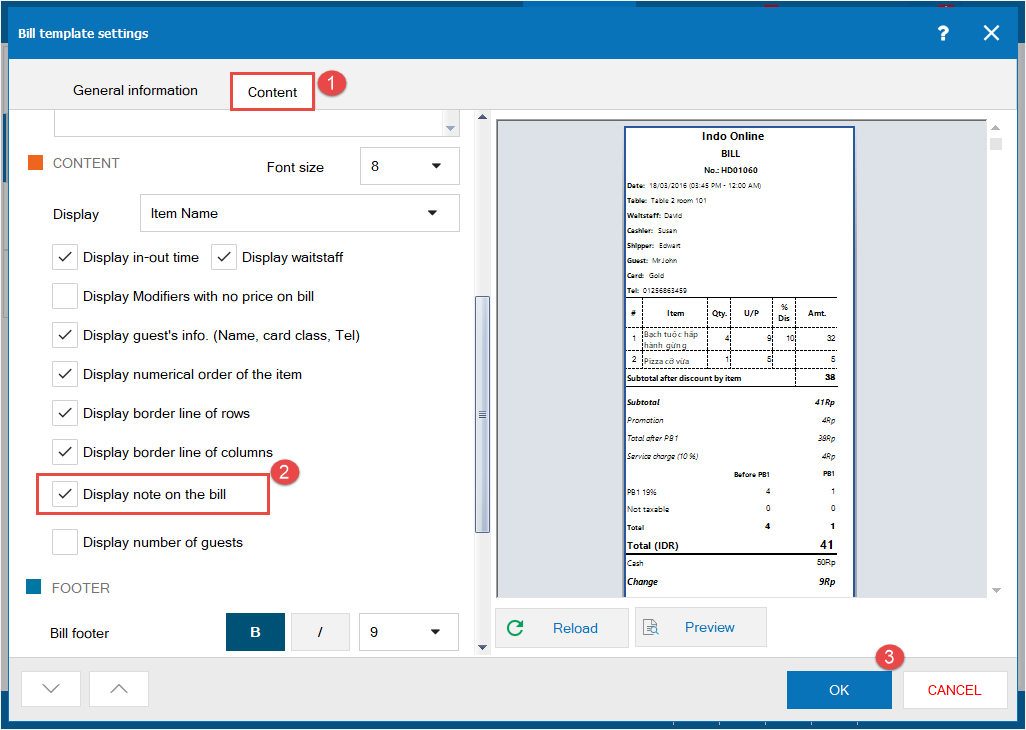
When there’s order on the website, the cashier selects order and click Confirm.
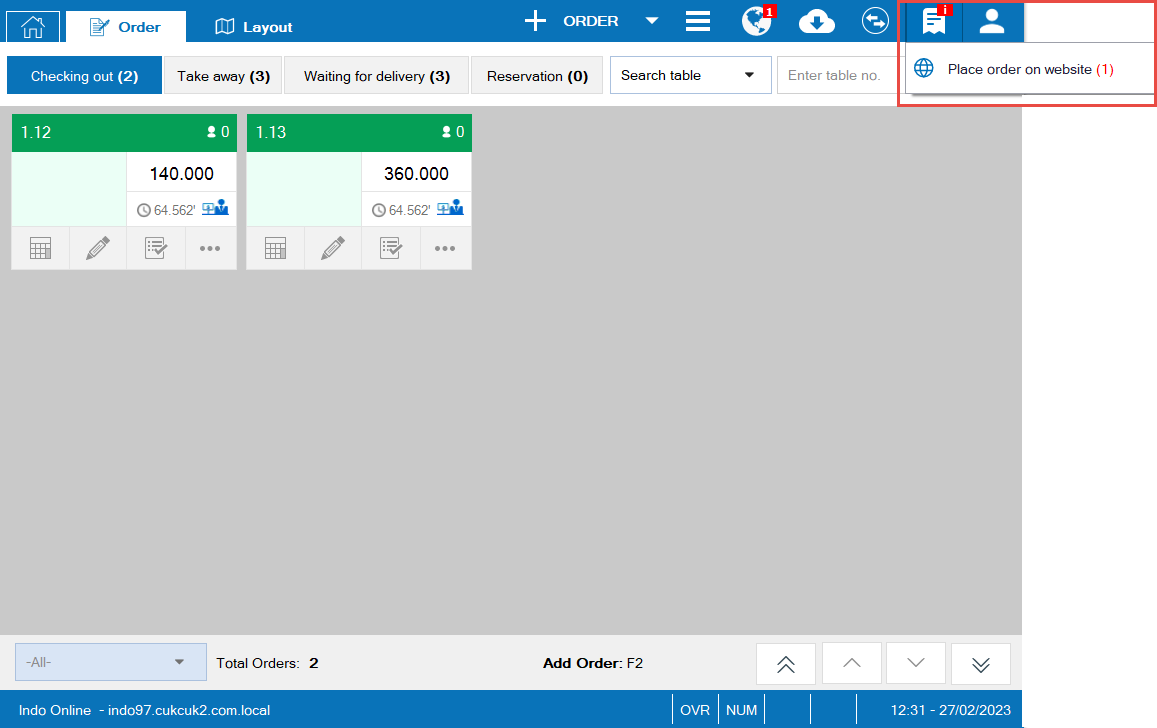
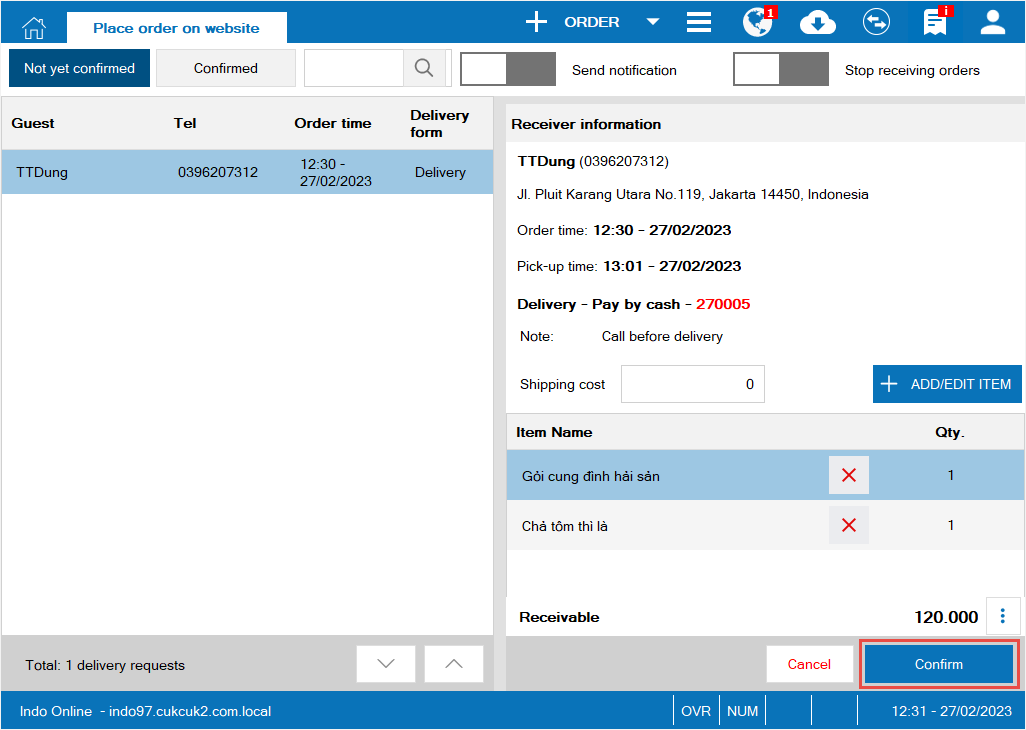
– Click on the icon ![]() and select Delivery book
and select Delivery book

– Select order to deliver as below.
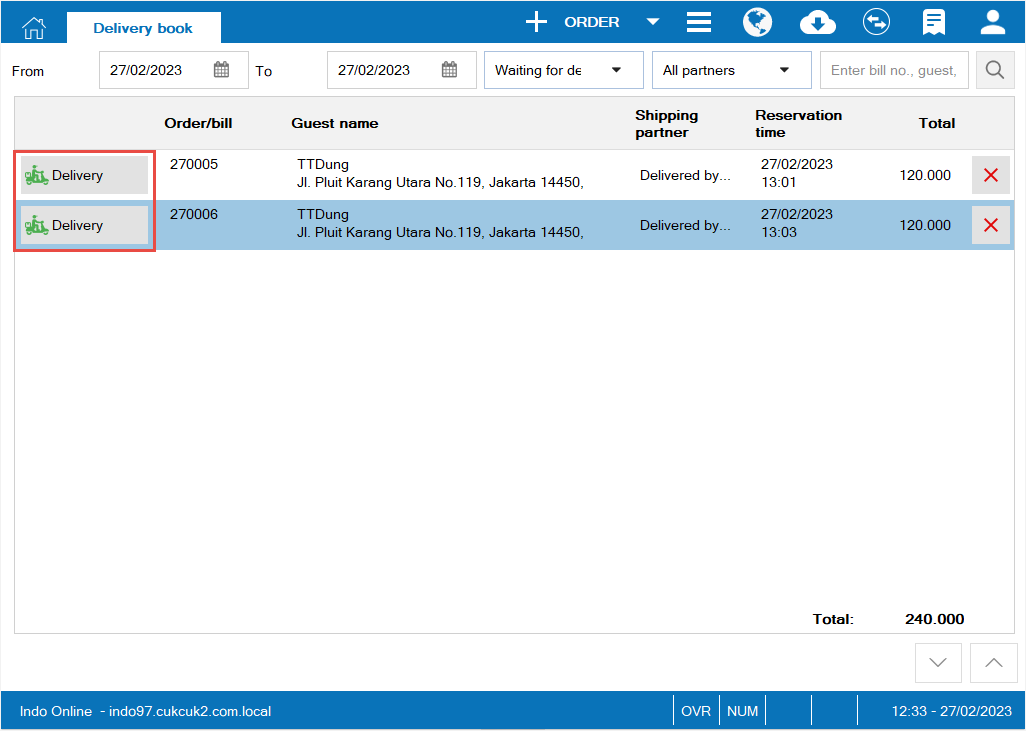
Next click Delivery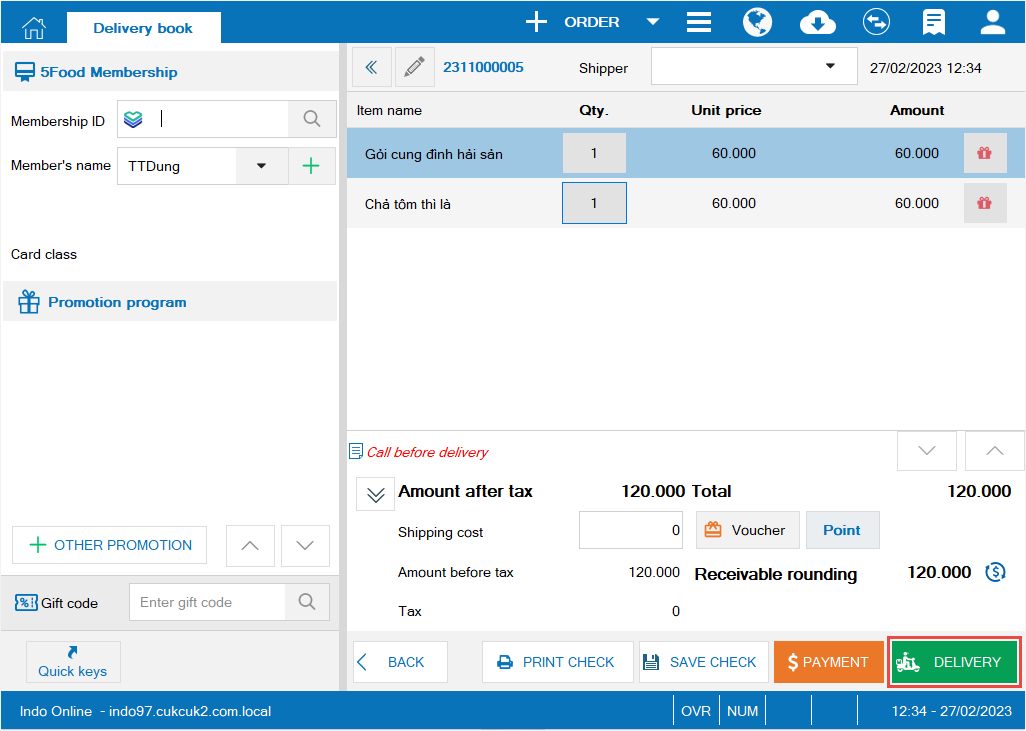

When there’s delivery order on the website, the cashier selects the order to confirm and click OK.
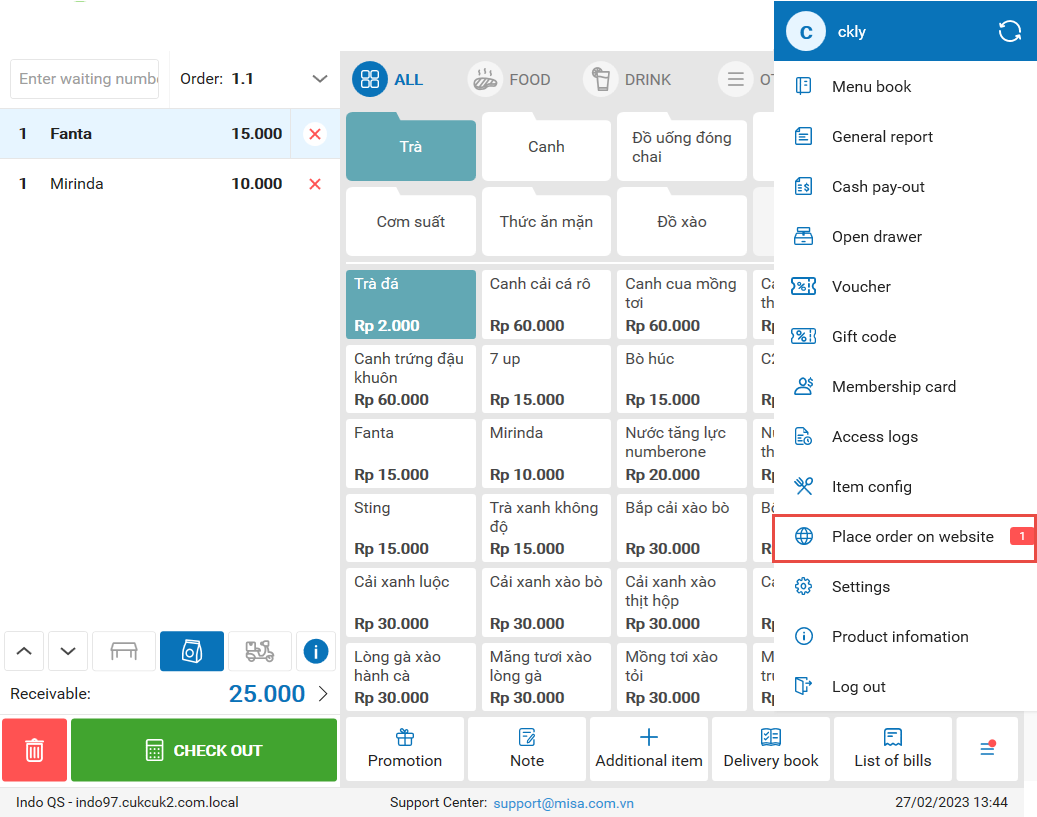
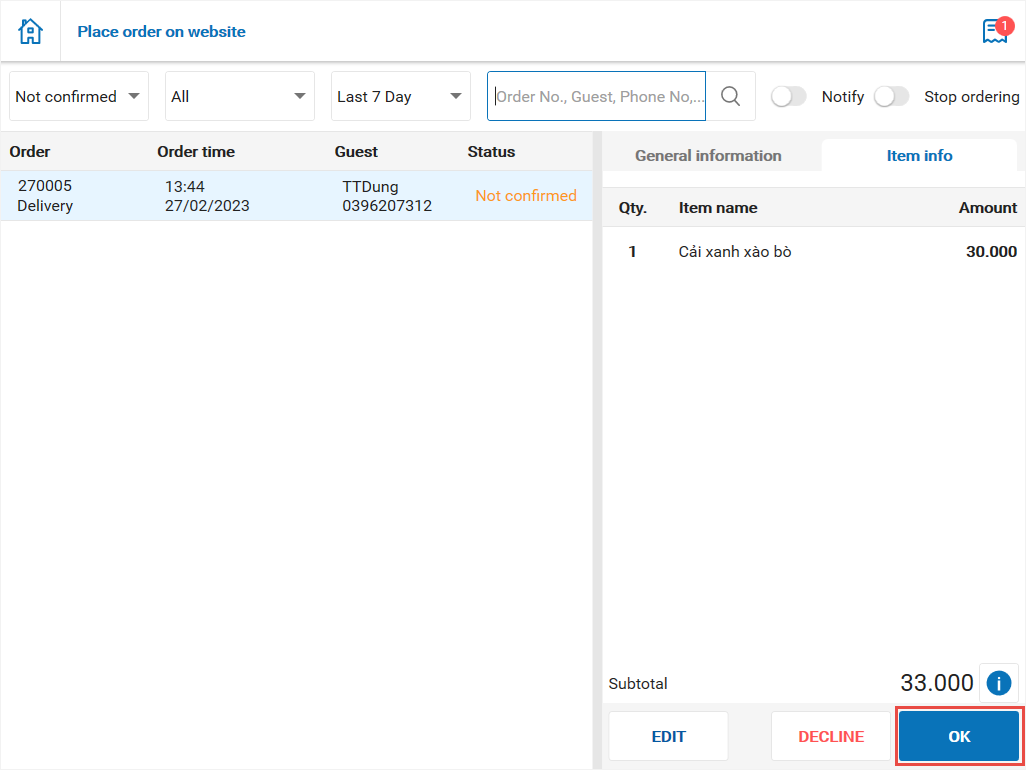
– Next, click Delivery or Collect
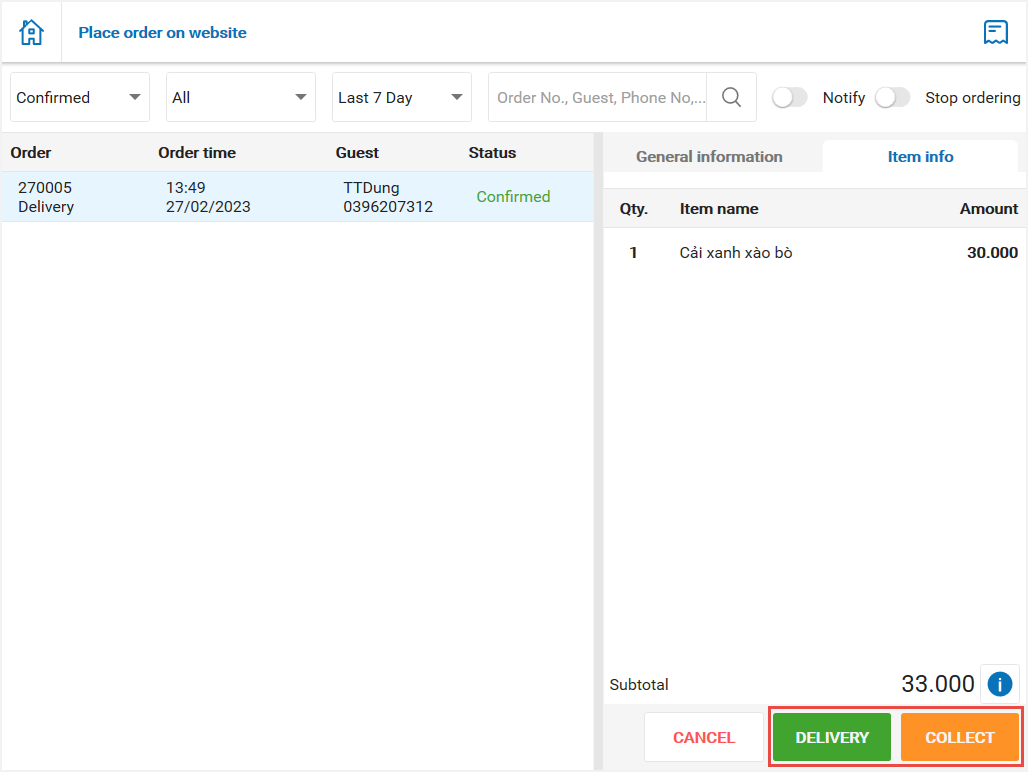

– Click on the icon![]() and select Printer settings
and select Printer settings
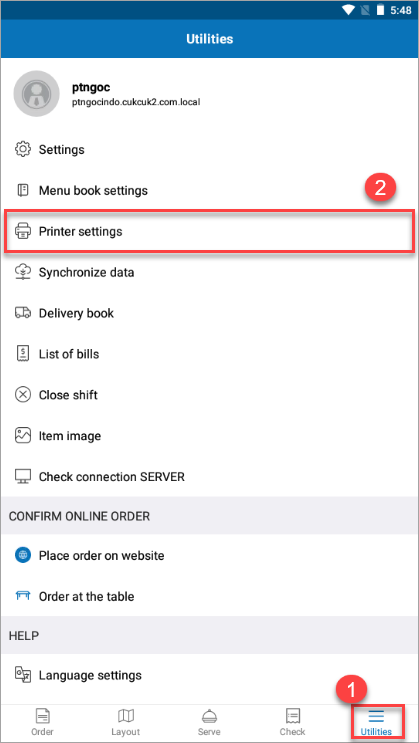
At the Printer and Template settings, click on the icon![]() and select Add
and select Add
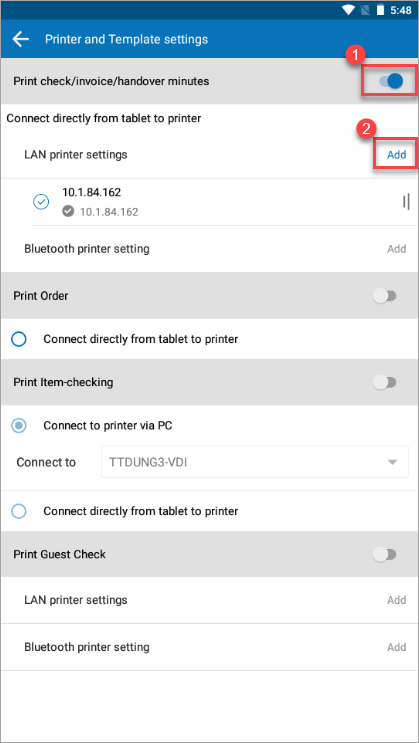
– Check Display note on the bill
Then click Done
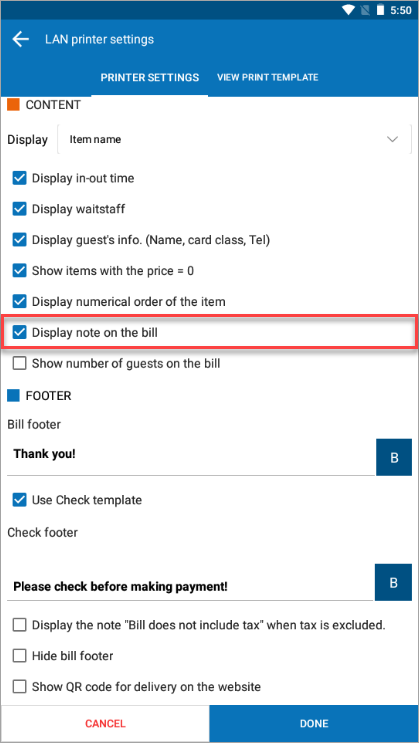

2. Show the number of reprintings on the bill so the manager can distinguish the original bill with the reprinted bill
Currently, after the cashier gets payment, an original invoice will be printed. At the end of the month, when the management checks and compares the invoices by day and month, there is no sign to know which one is the original invoice and which one is the reprinted invoice. Therefore, as of version R103, the manager can reprint invoices continuously among devices for offline model, helping distinguish original invoices from the reprinted invoices.
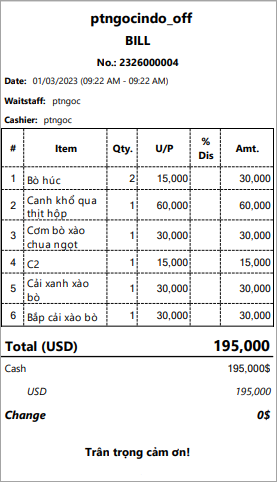
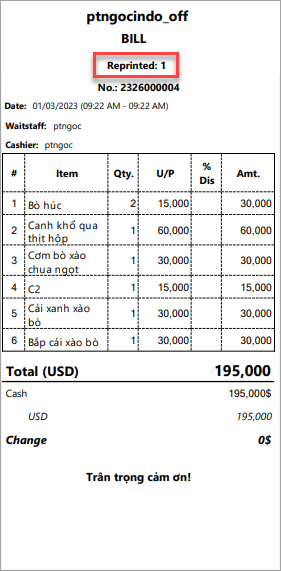
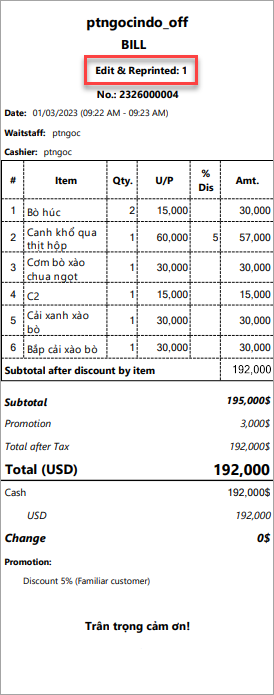
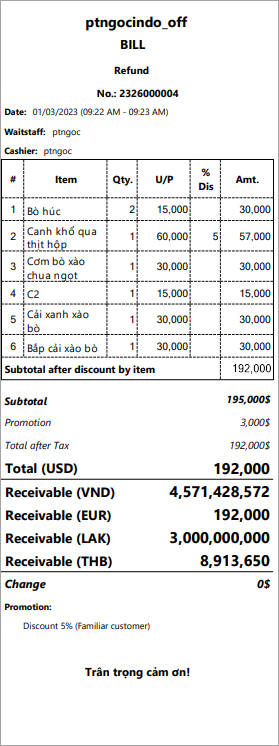
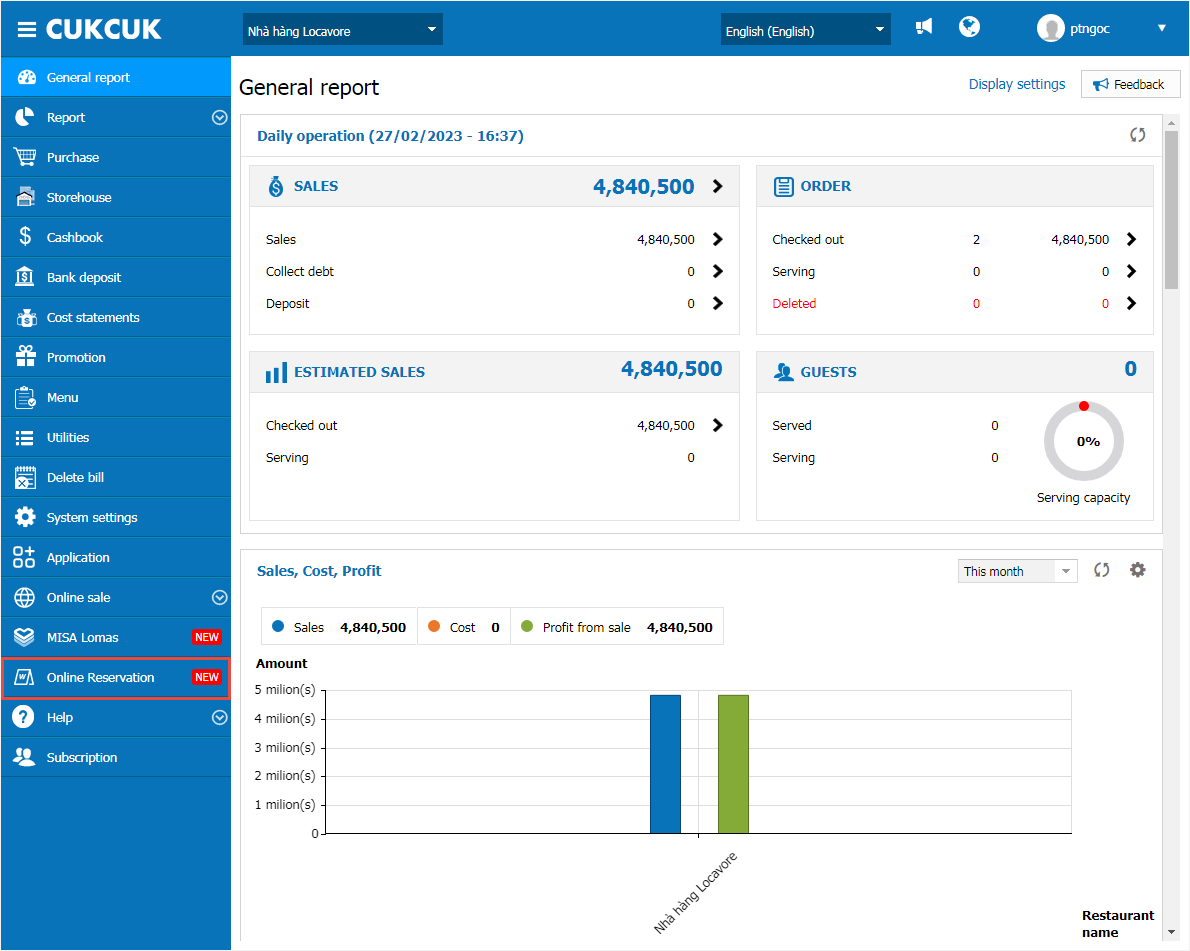
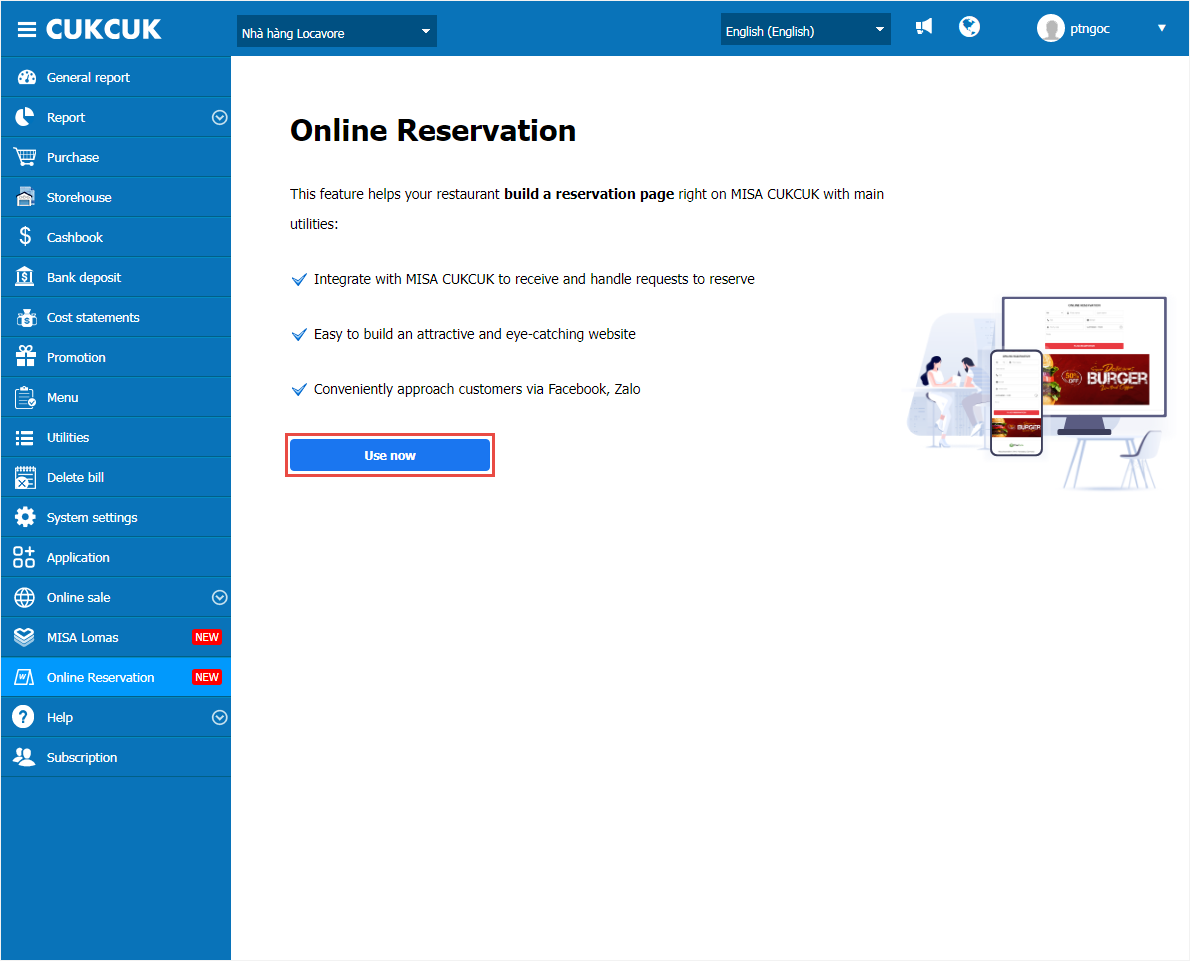
Footer: includes working time, address,…
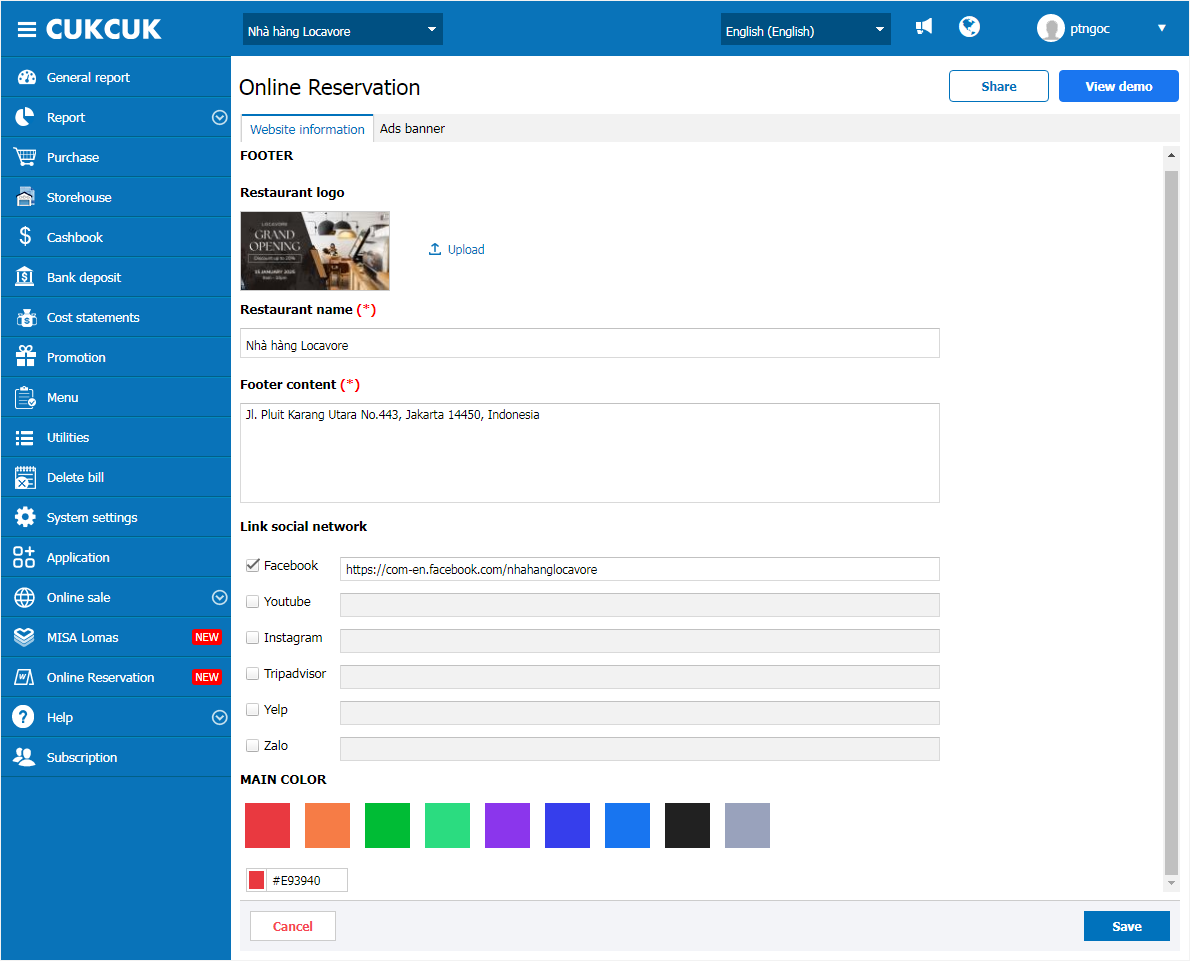
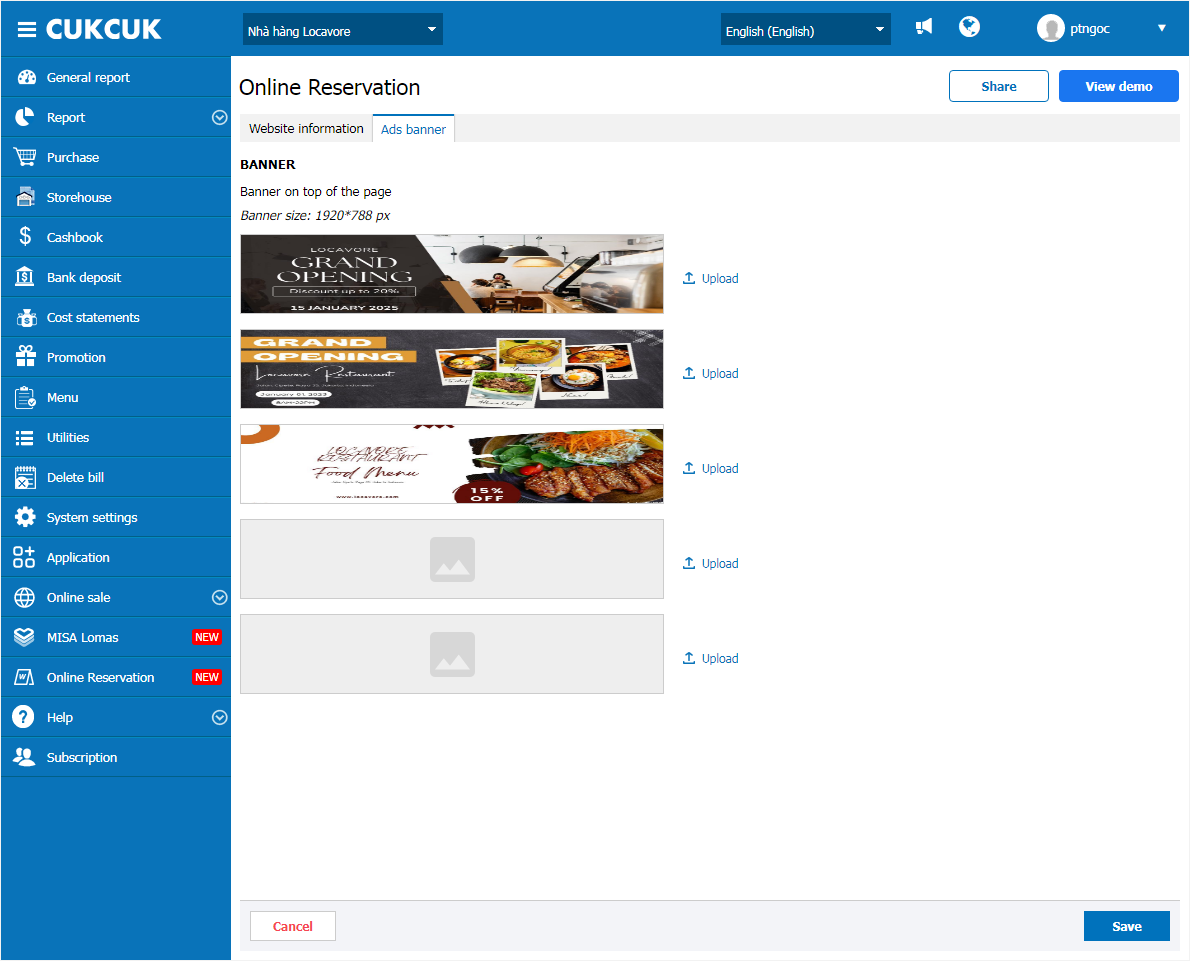
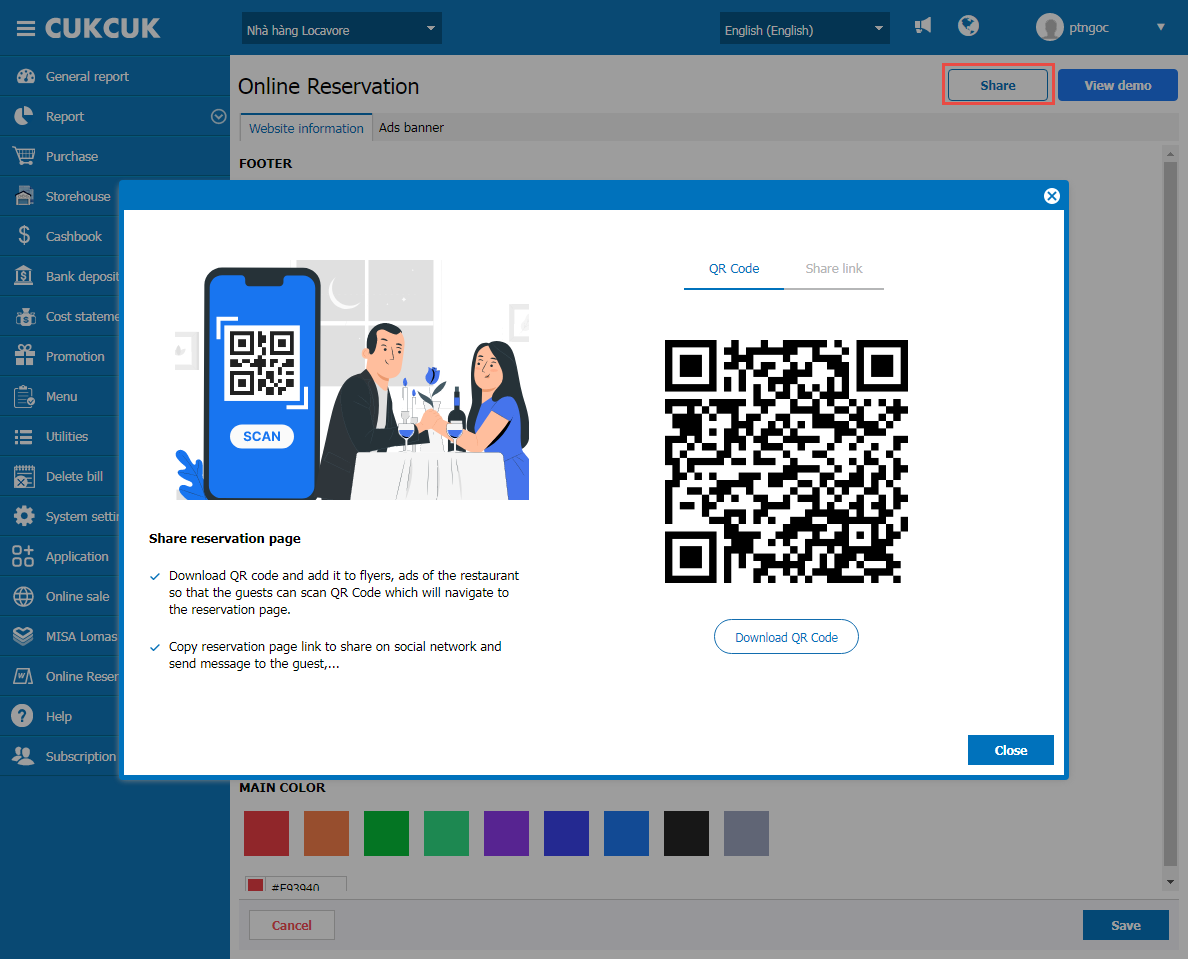
Step 3: The guest selects branch to apply on the online reservation page
On the online reservation page, click on the nearest branch to make reservation.
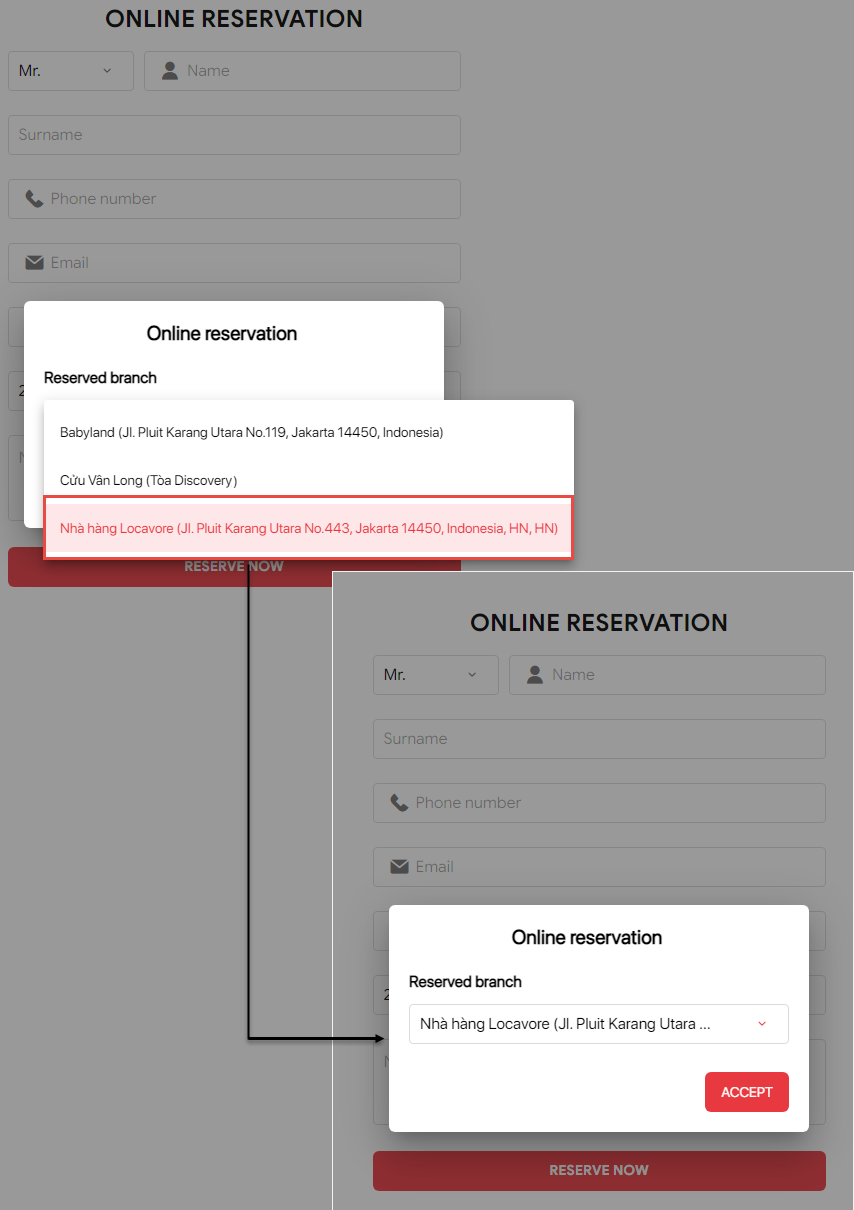
The guest enters full information and click Reserve now

After making reservation successfully, the program will show as below.
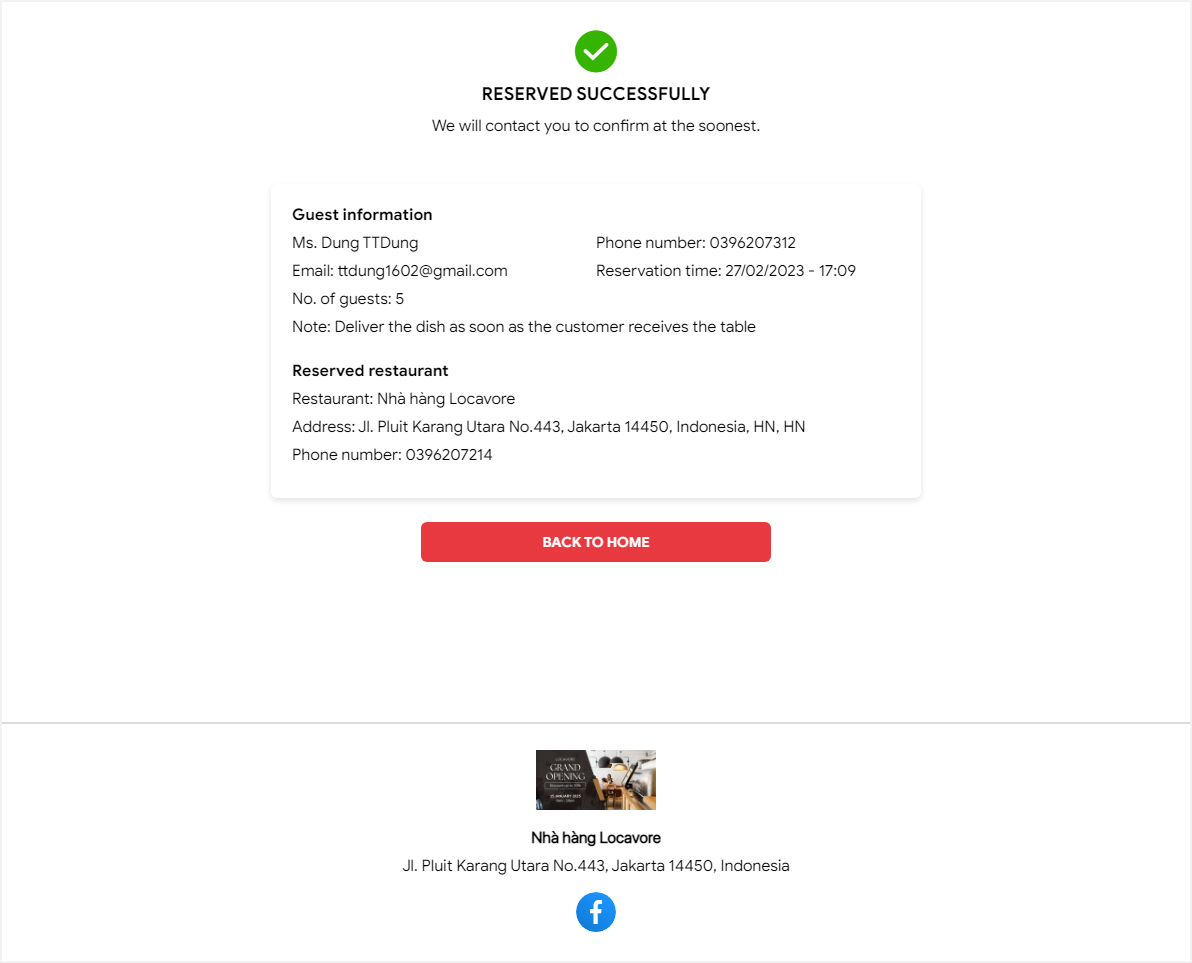
Step 4: When there’s online reservation, on PC/POS the cashier will receive a notification.
Click on the icon![]() Select Reservation from website
Select Reservation from website
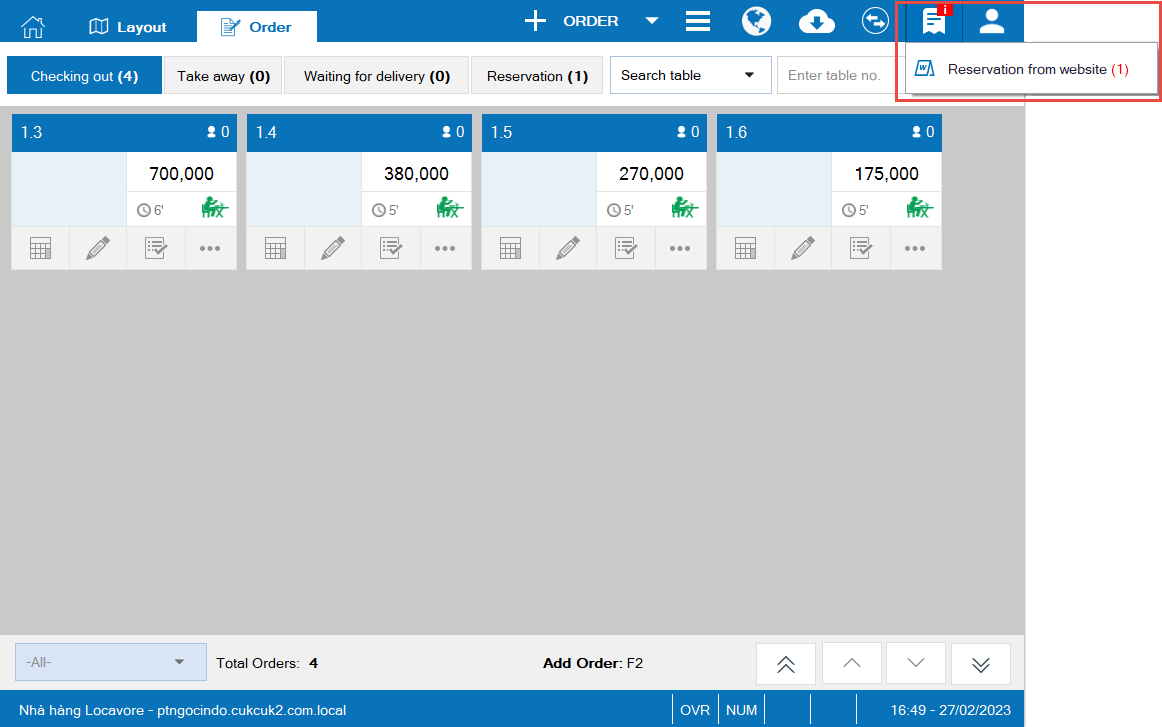
Click Confirm to save.

Have a nice day!

