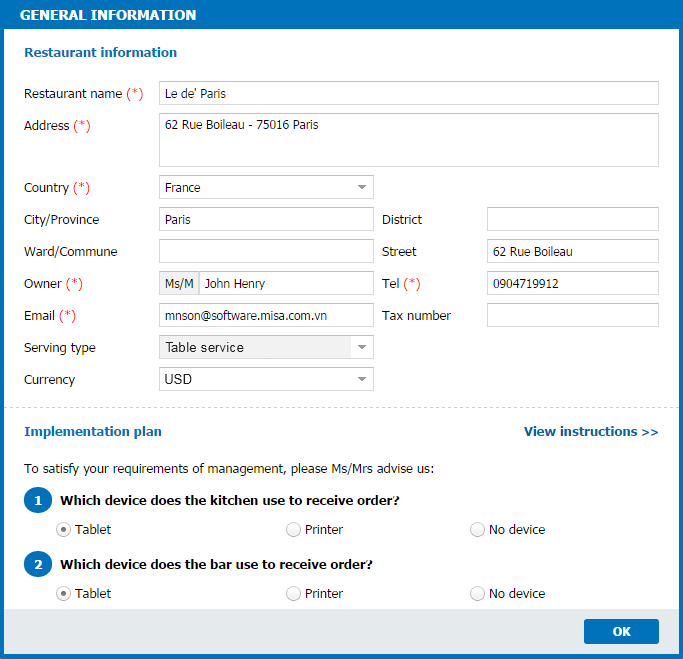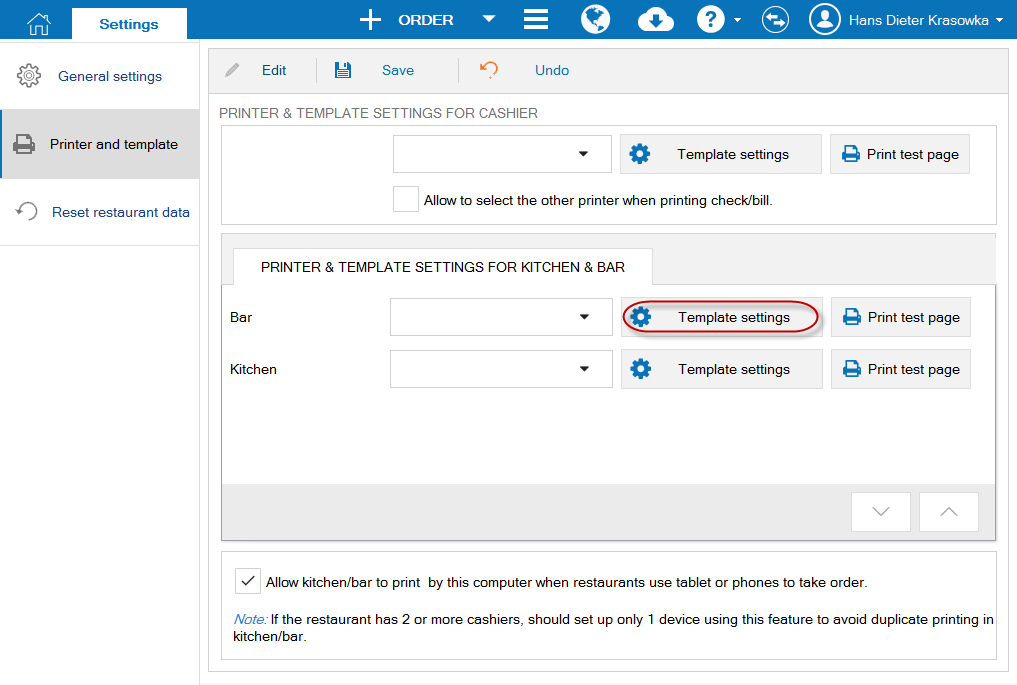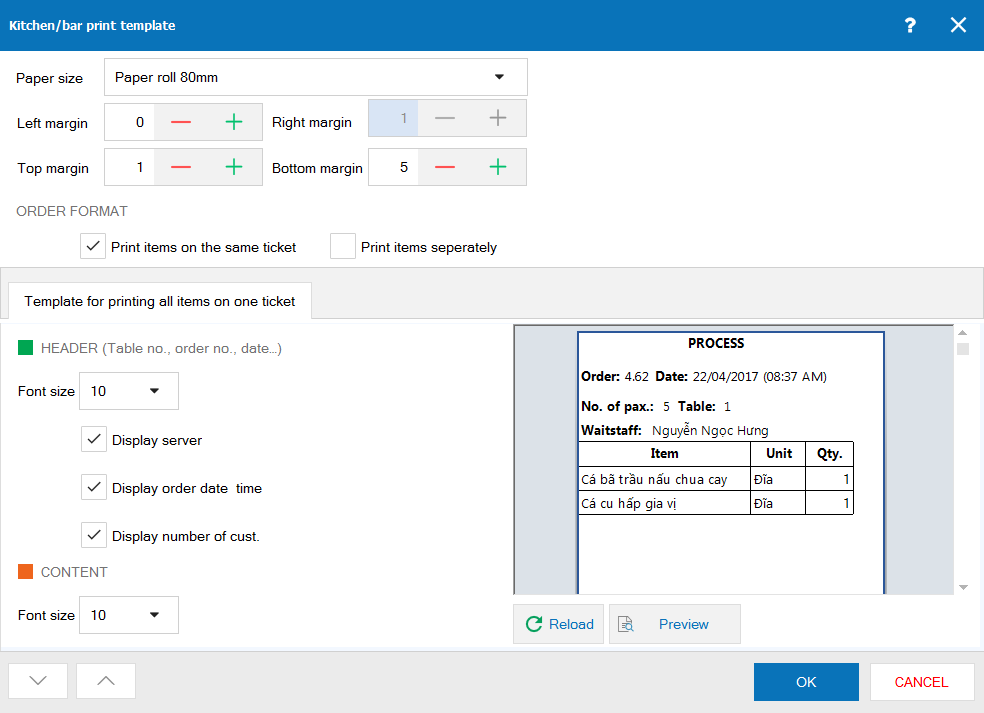Because the waitstaff uses a tablet/phone to take order, there is no hand-written order to be sent to kitchen. Therefore, to send order to the kitchen, order needs printing at the cashier’s PC and then cashier/waitstaff will give this order to the kitchen.
Step 1: Set up the kitchen uses a printer
To set up the kitchen uses a printer, you can proceed right from the time you create an account on CUKCUK.
Or after logging in the software, follow these steps:
1. Go to Utilities, select Kitchen/Bar.
2. Select Kitchen, click Edit.
3. On Device in use section, check Printer.
(Follow the same steps for the other kitchen/bar if the restaurant has more than one kitchen/bar)
Step 2: Set up the printer for the kitchen is the printer for the cashier
1. Log in the software on PC/POS (with manager or cashier account).
2. Click the icon.
3. Select Settings.
4. Select Printer and template.
5. Click Edit.
6. Select the same printer for kitchen/bar and cashier.
7. Click Template settings to configure kitchen’s printer the same as cashier’s printer.
8. Click Ok.
9. Click Save.(Follow the same steps for the other kitchen/bar if the restaurant has more than one kitchen/bar)
Step 3: Send list of items to be processed to kitchen
1. After taking order, the waitstaff click Send to Kitchen & Bar.
2. Order is automatically printed in the cashier’s printer.
3. The waitstaff gives the printed orders to the kitchen/bar.