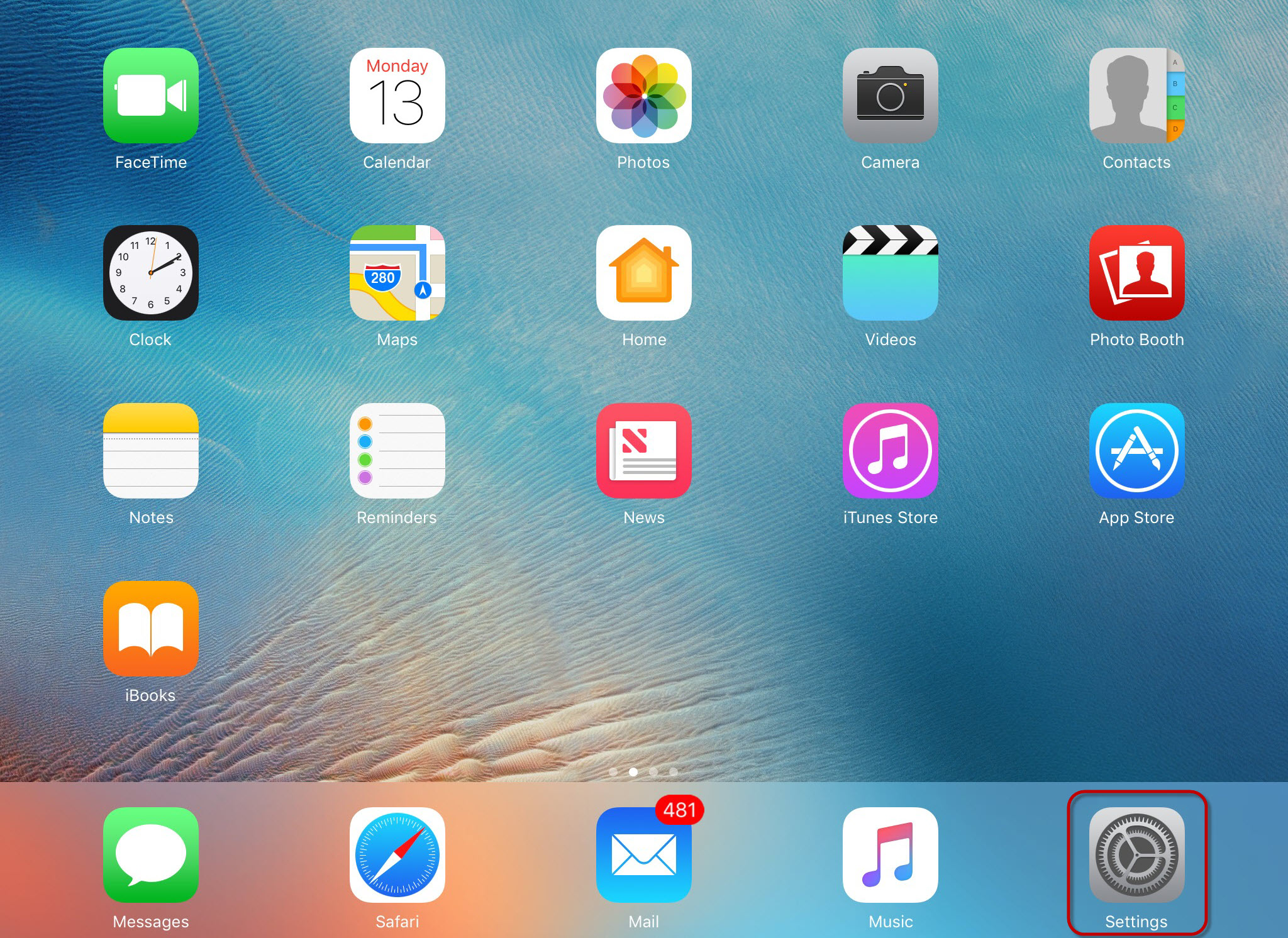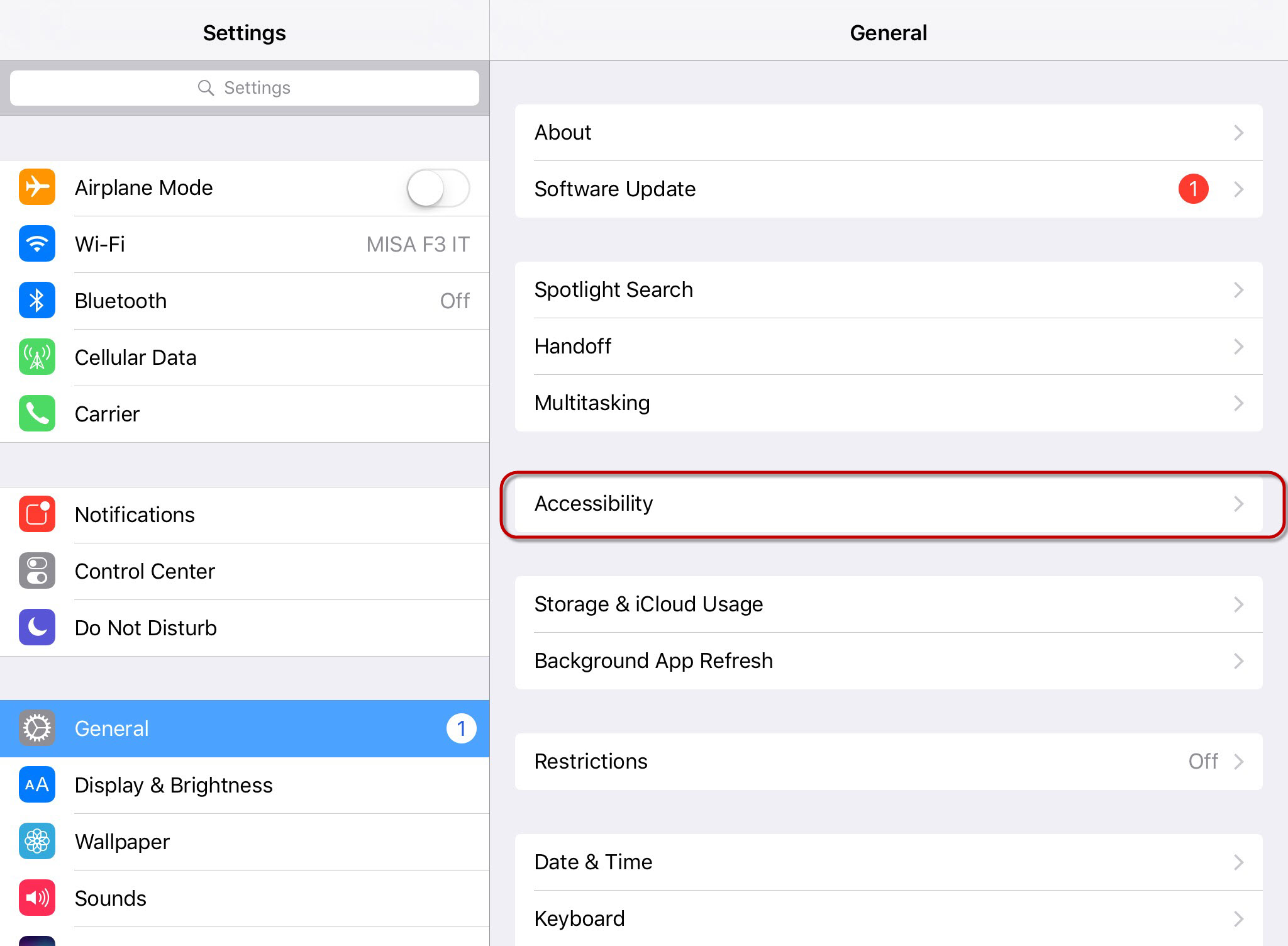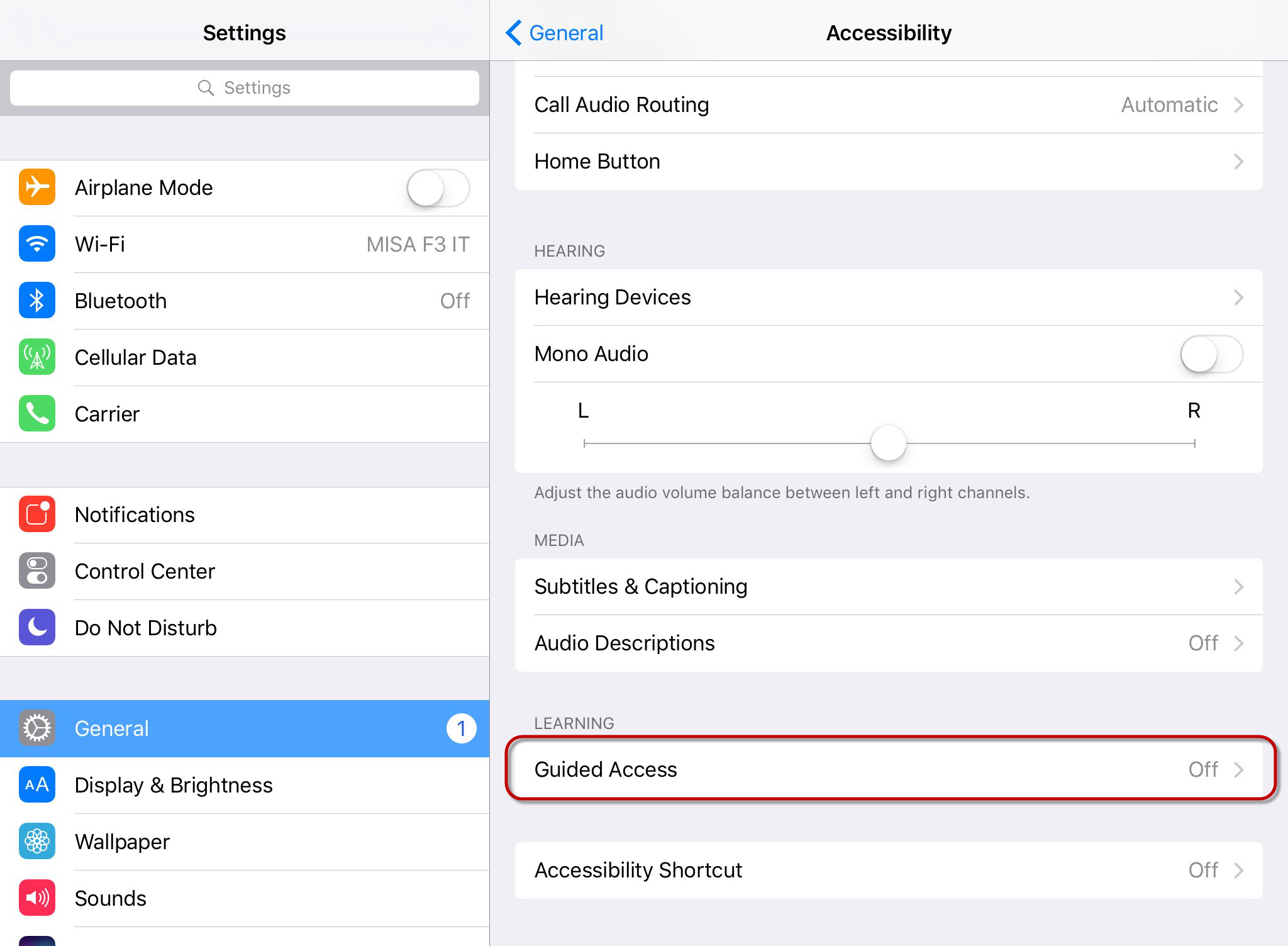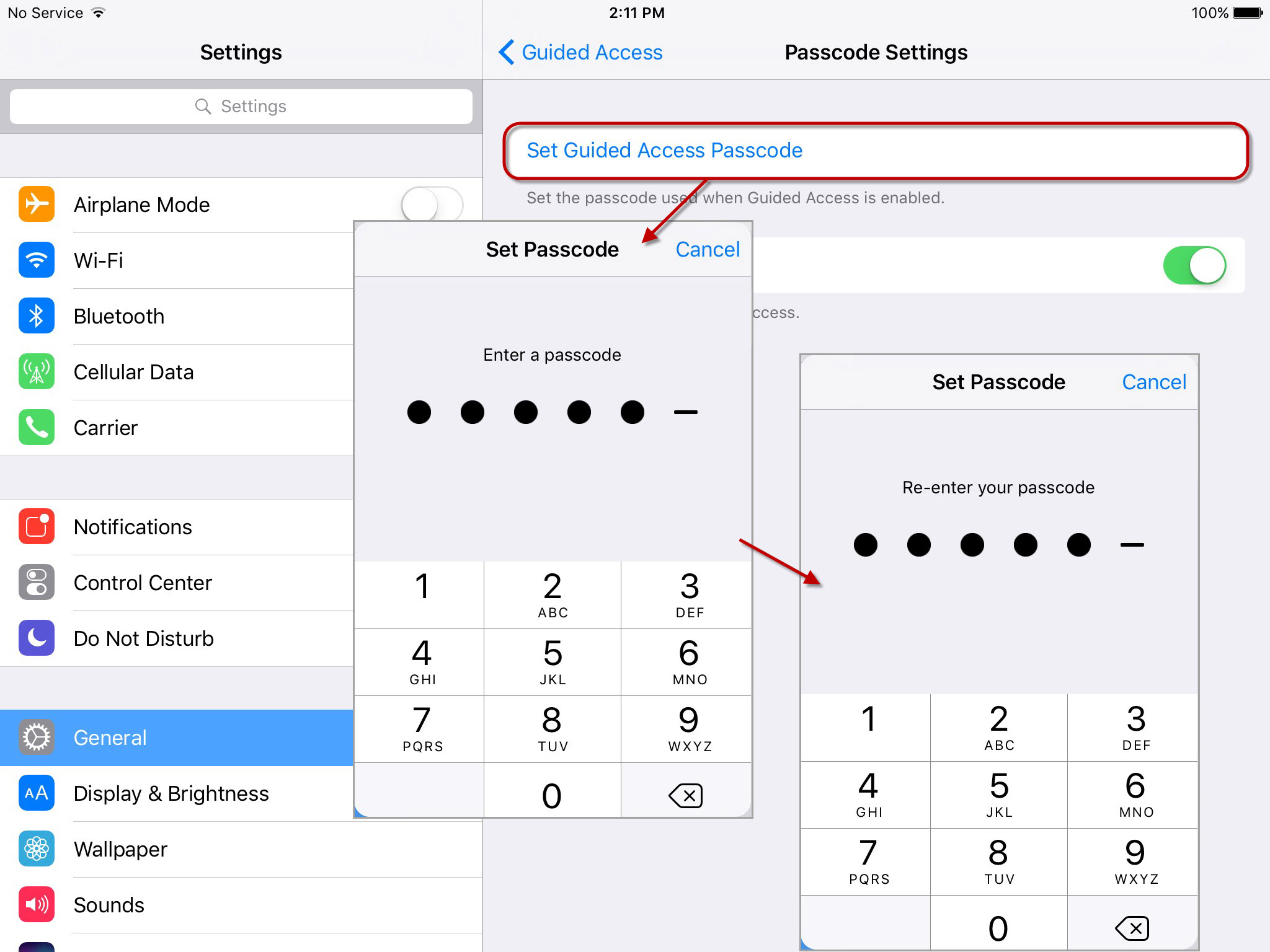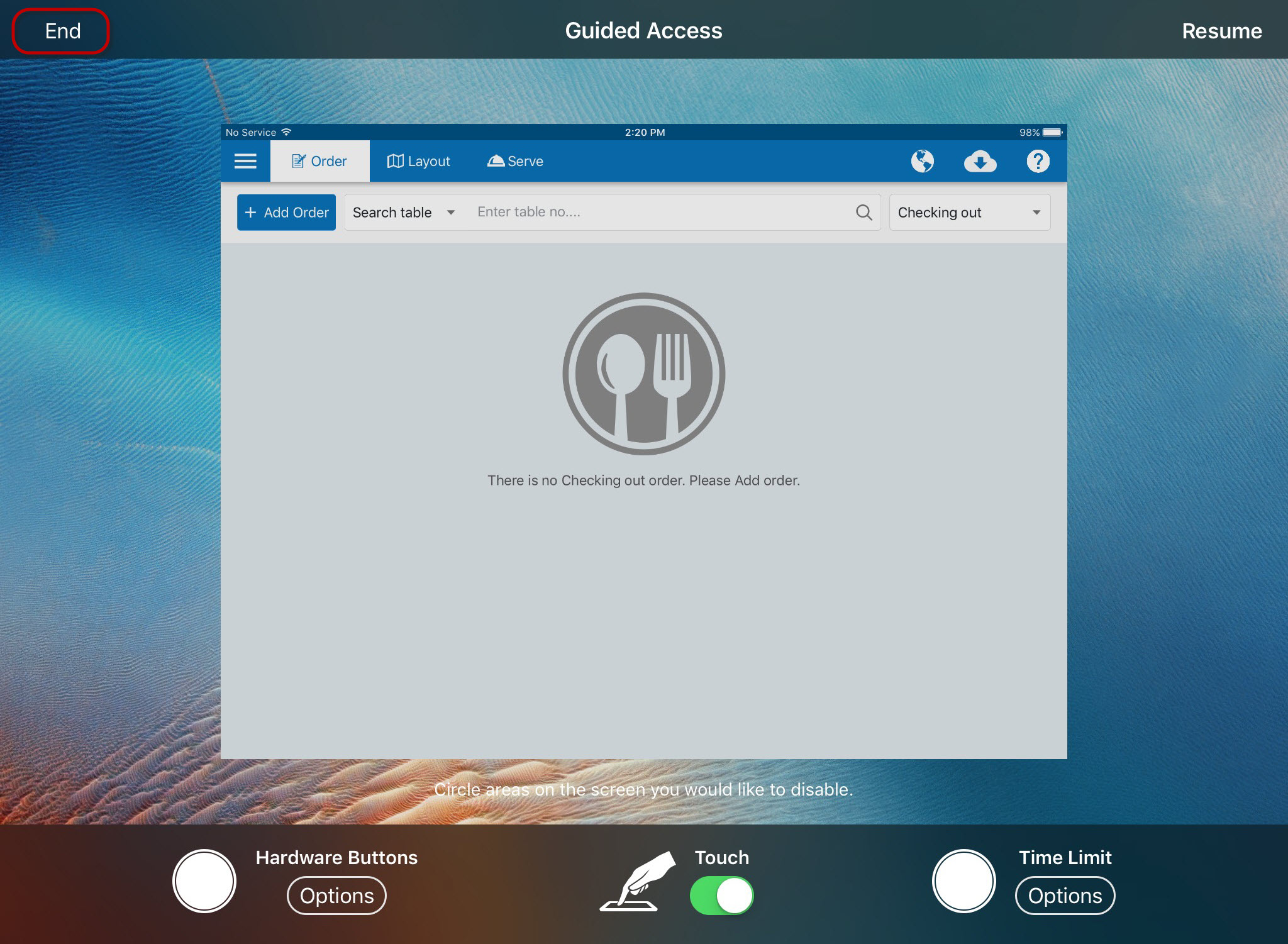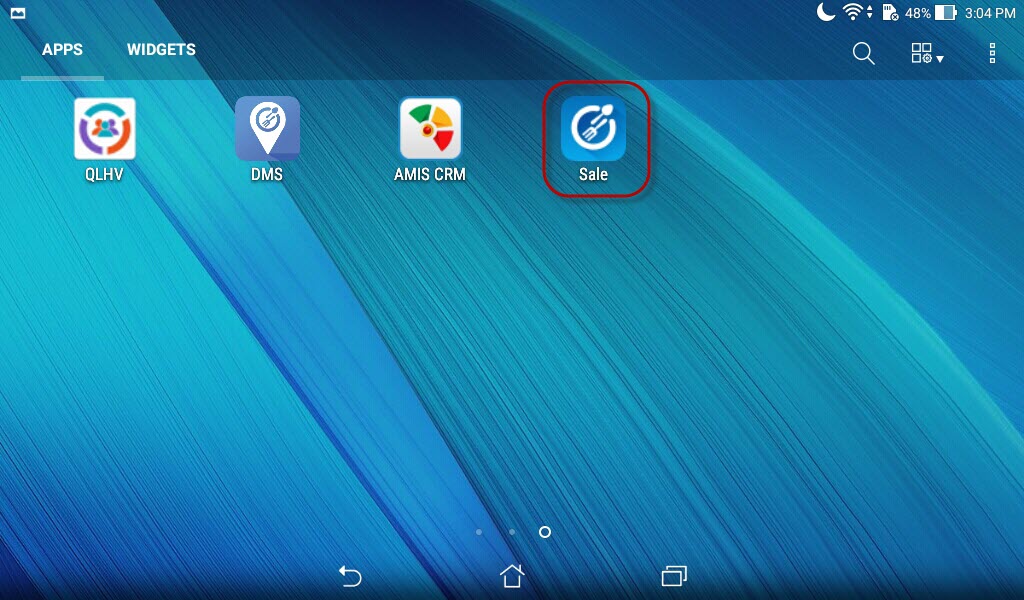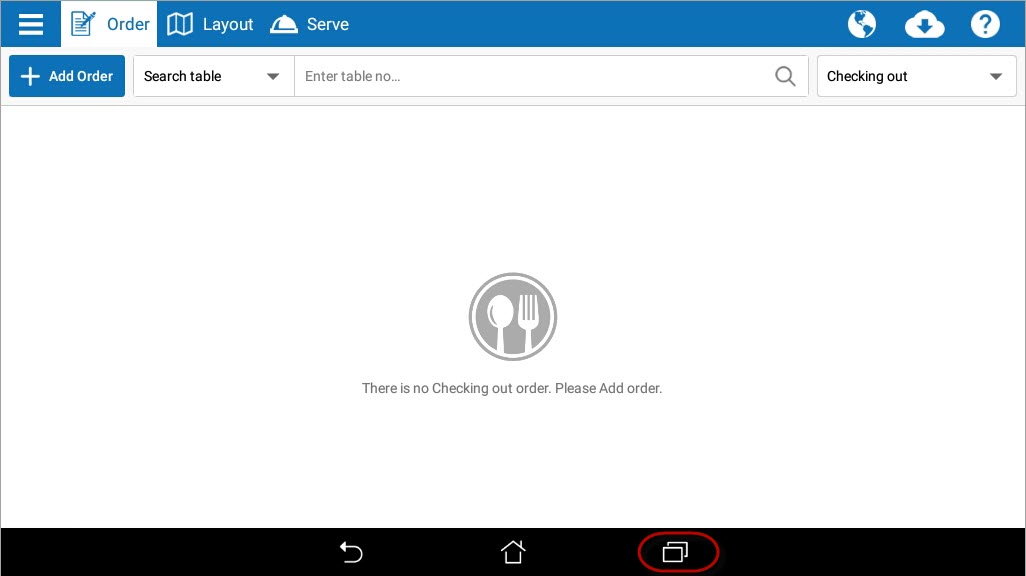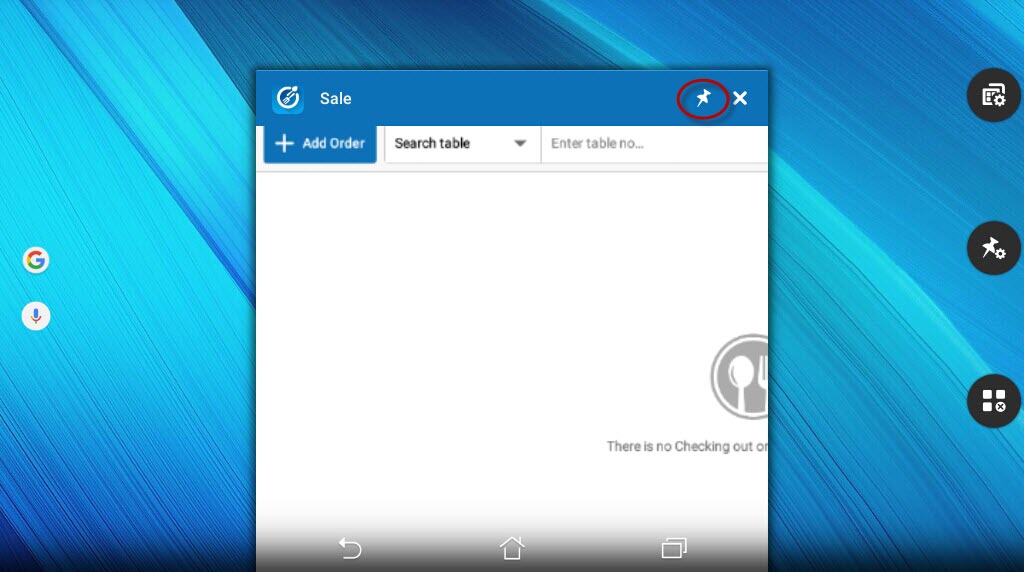If the manager/owner is afraid that the staff can play games, surf internet in the shift when given tablet or smart phone for sale, the manager/owner can follow these steps to set Only allow the staff to work with CUKCUK apps.
Instruction steps
1. Touch Settings.
2. Touch Accessibility in General.
3. Touch Guided Access.
4. Touch to turn on Guided Access.
5. Touch Passcode Settings to set passcode.
6. Open CUKCUK apps. For example: CUKCUK Sale apps.
7. Triple-click Home button to use CUKCUK Sale apps. The staff cannot use any other applications until the manager accepts.
8. When you want to turn off Only use CUKCUK on the device, follow these steps:
2. On Android operating system 5.0.1 or higher
Instruction steps1. Go to Settings select Security.
2. Turn on Screen pinning.
 3. Open CUKCUK.VN apps. For example: CUKCUK Sale.
3. Open CUKCUK.VN apps. For example: CUKCUK Sale.
4. Touch to open Multitasking screen.
5. Touch Screen pinning icon.
6. Click Start to use Screen pinning.
7. Touch and hold Back and Overview at the same time to stop Screen pinning.
Note: Because of checking Require PIN before unpinning so the device will go to lock screen to enter password and then use other apps.