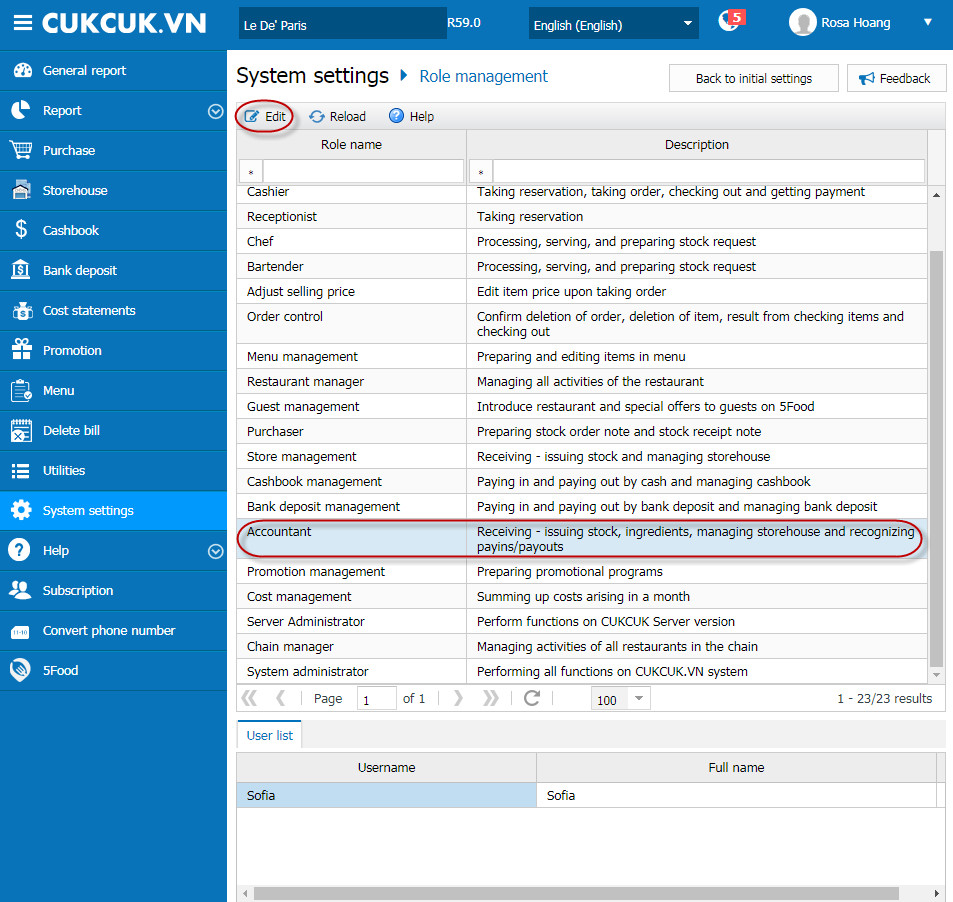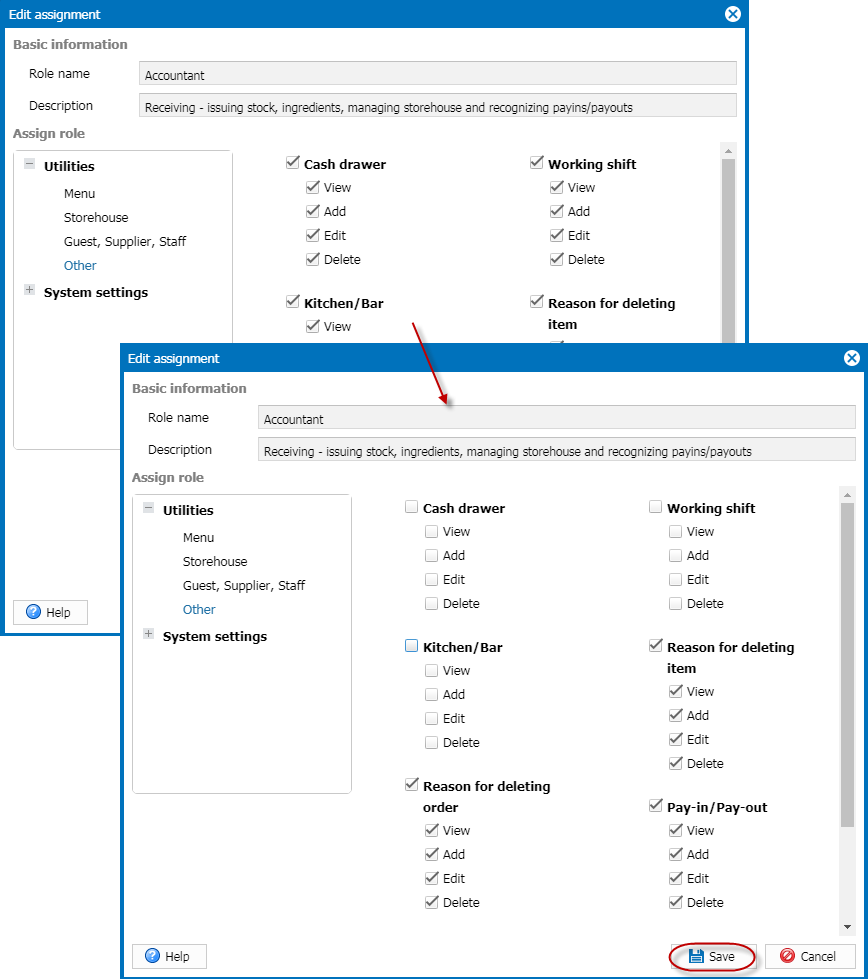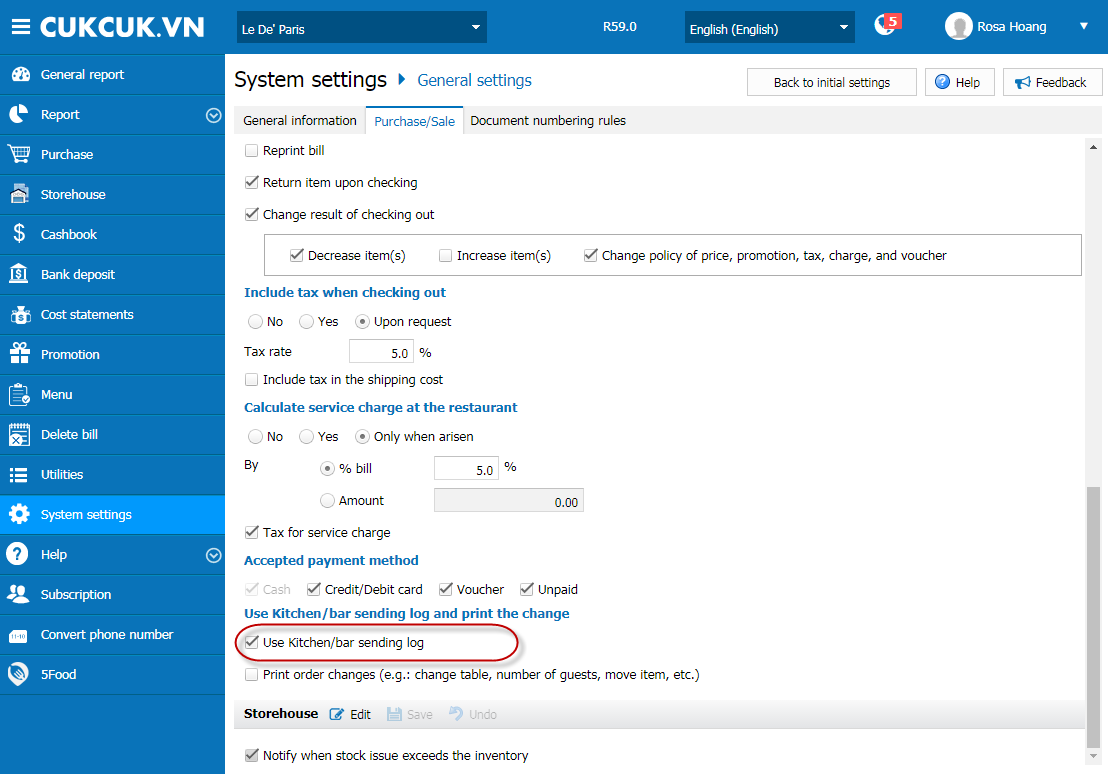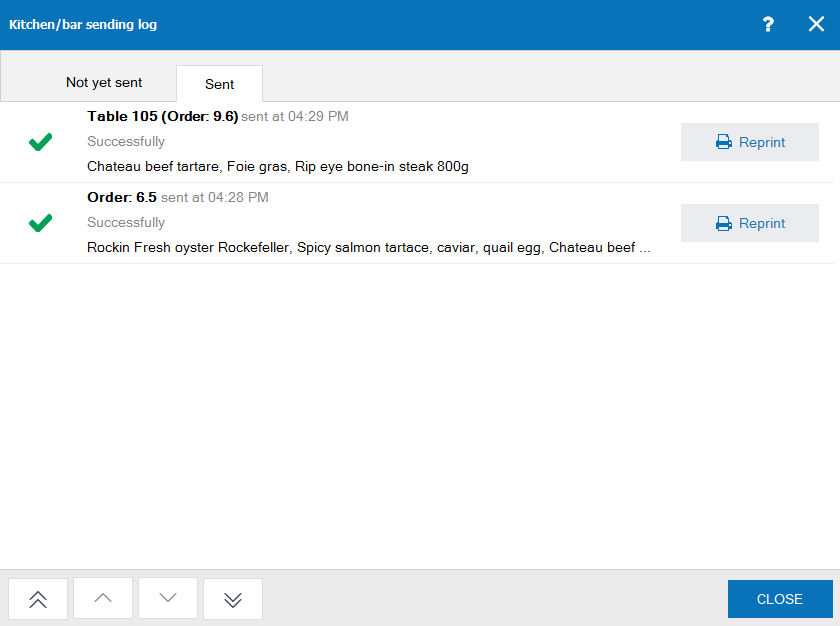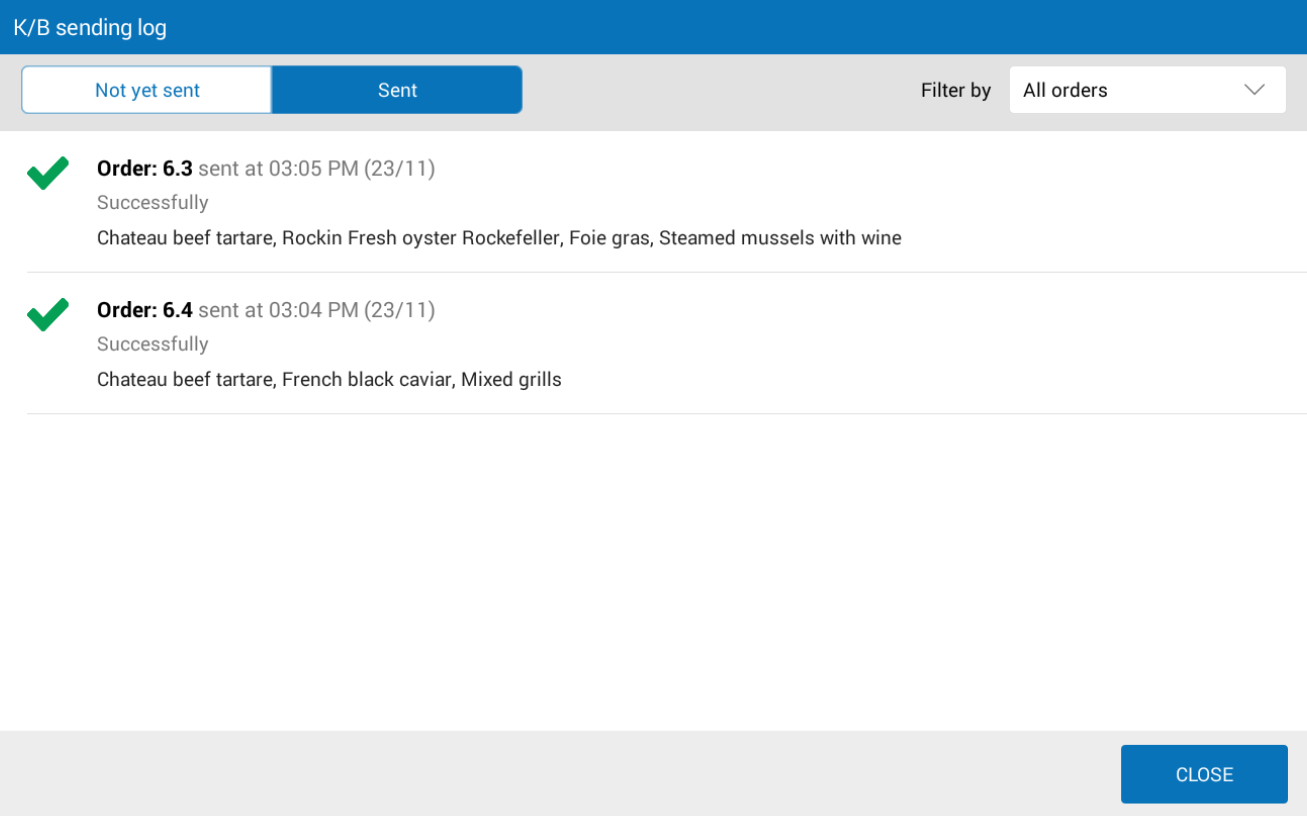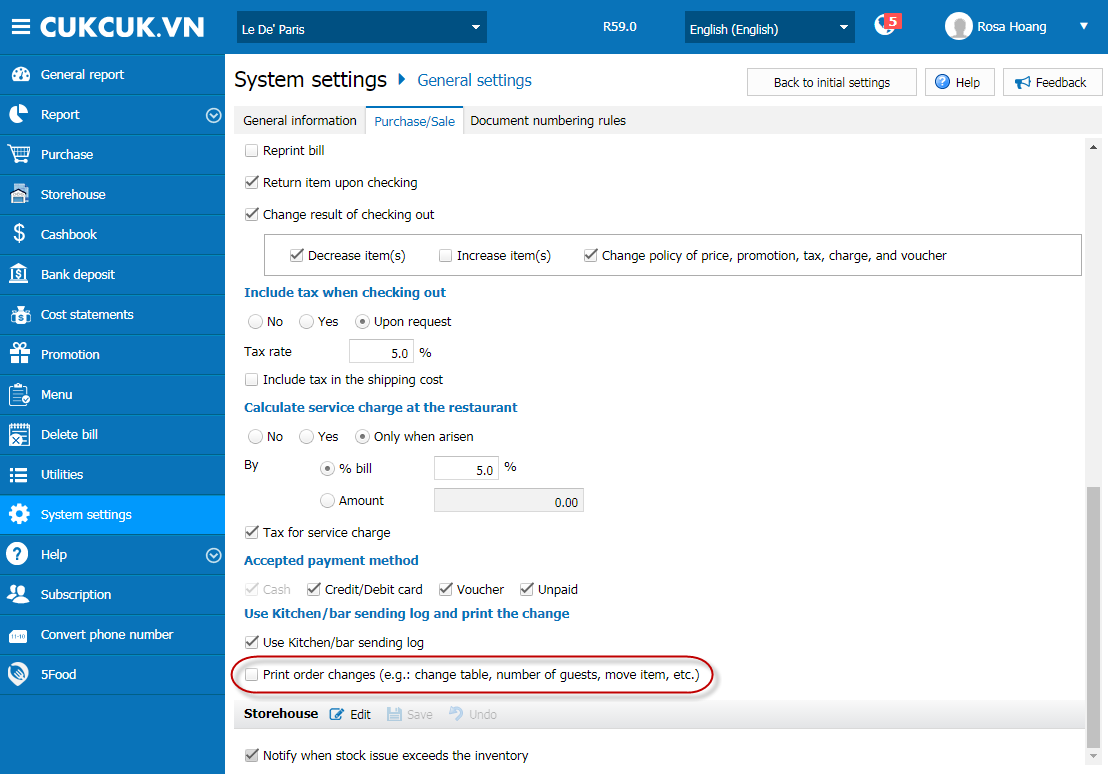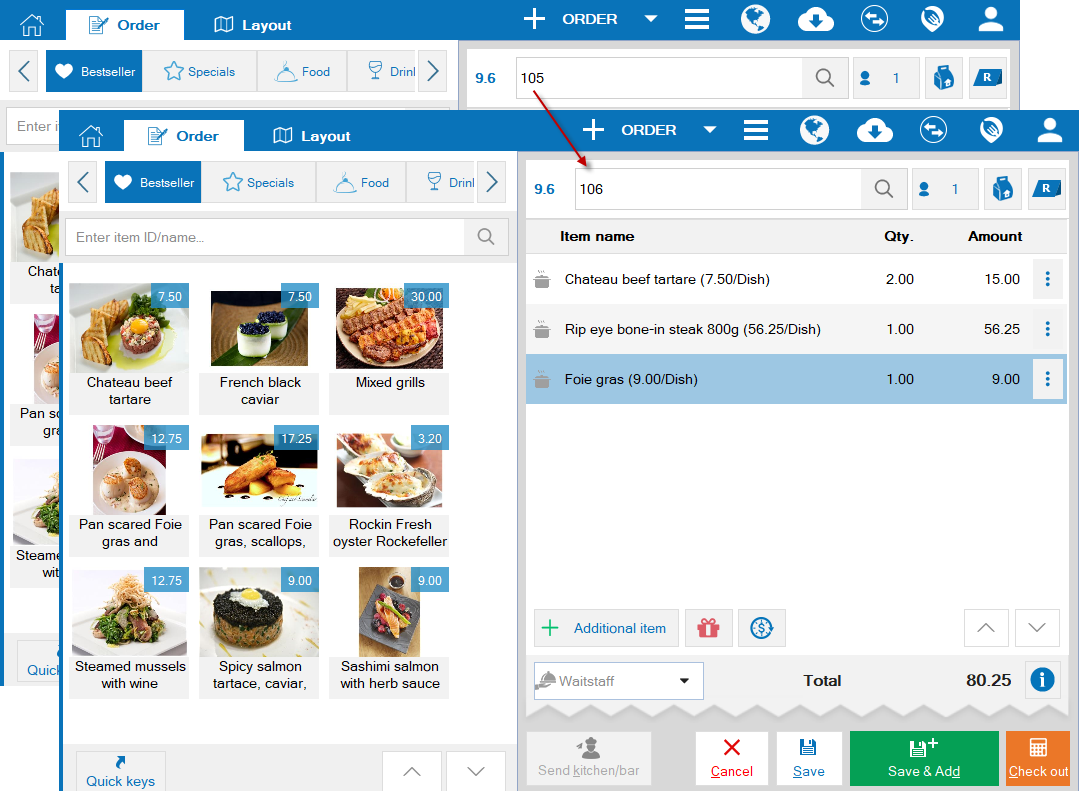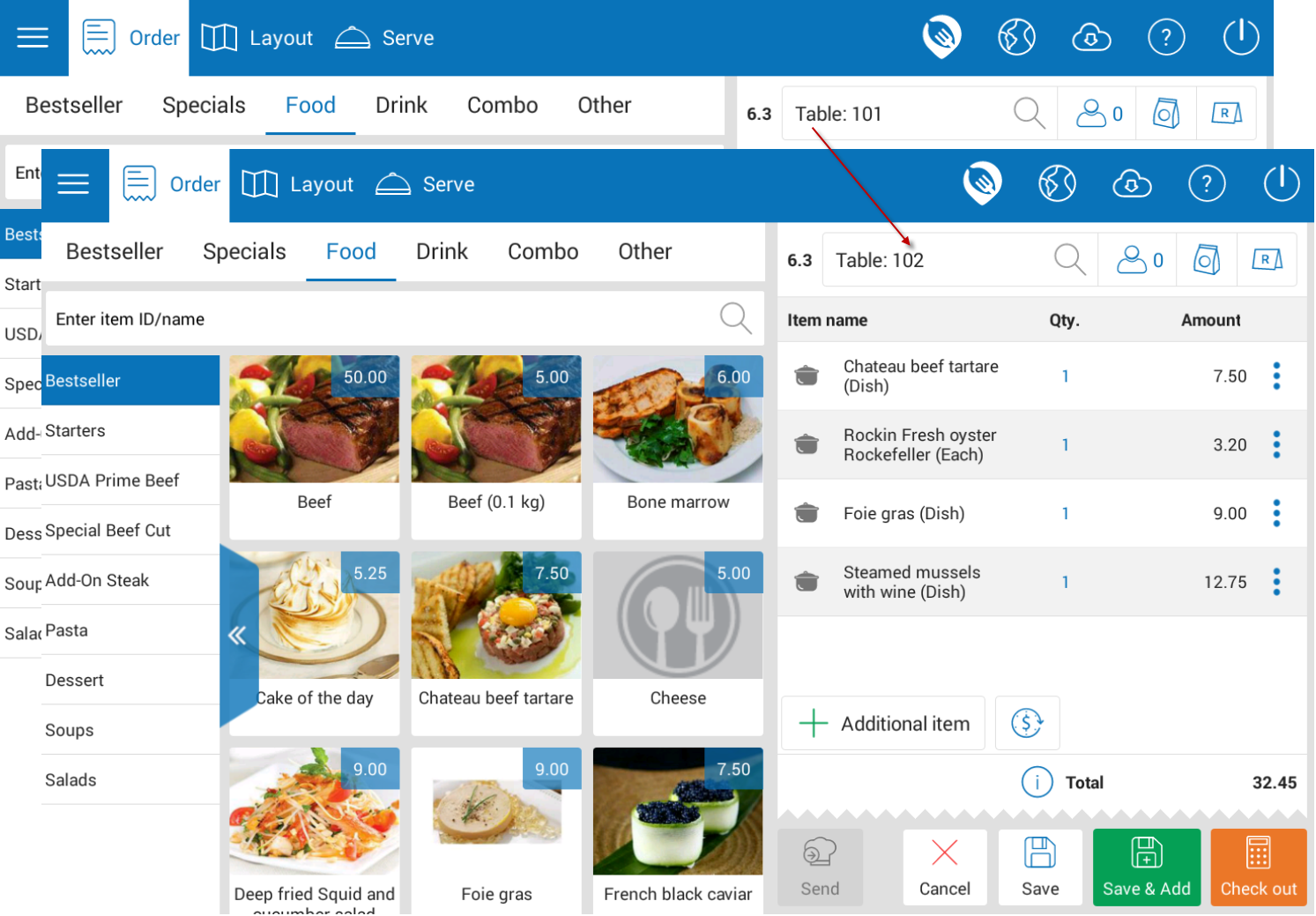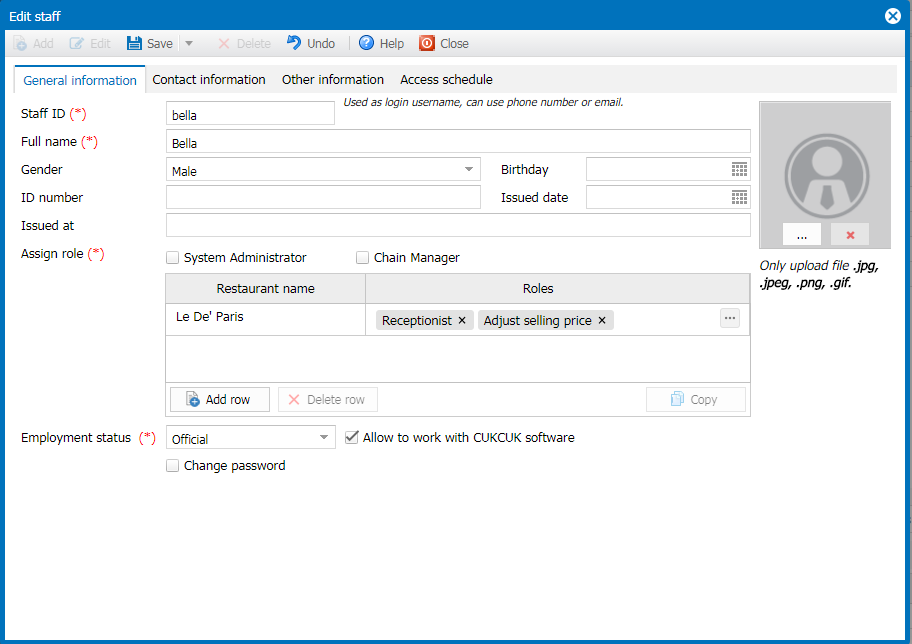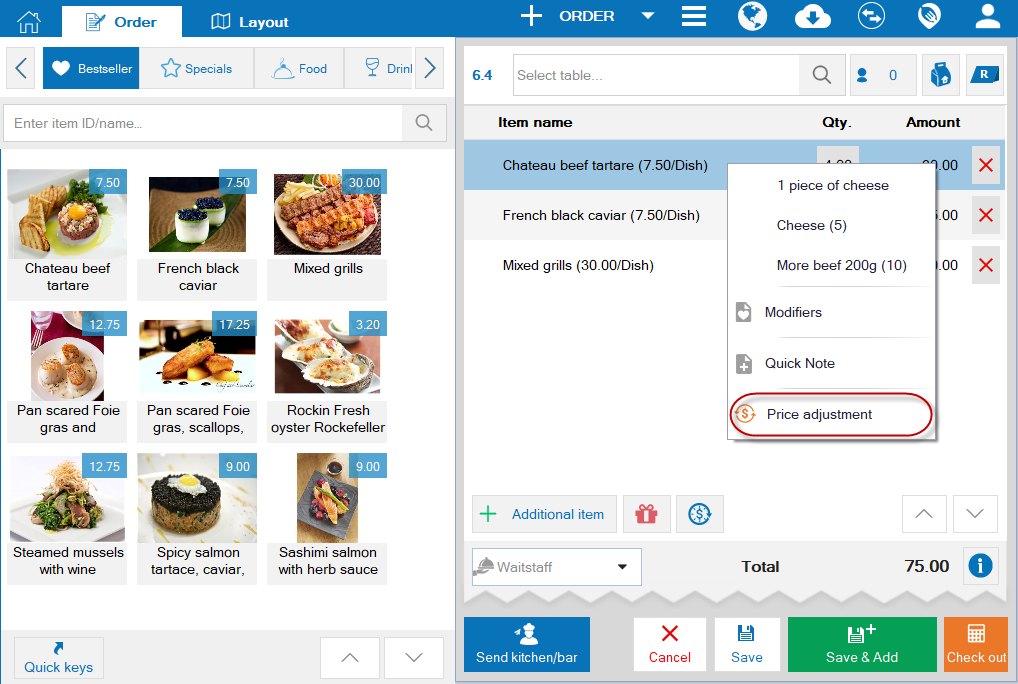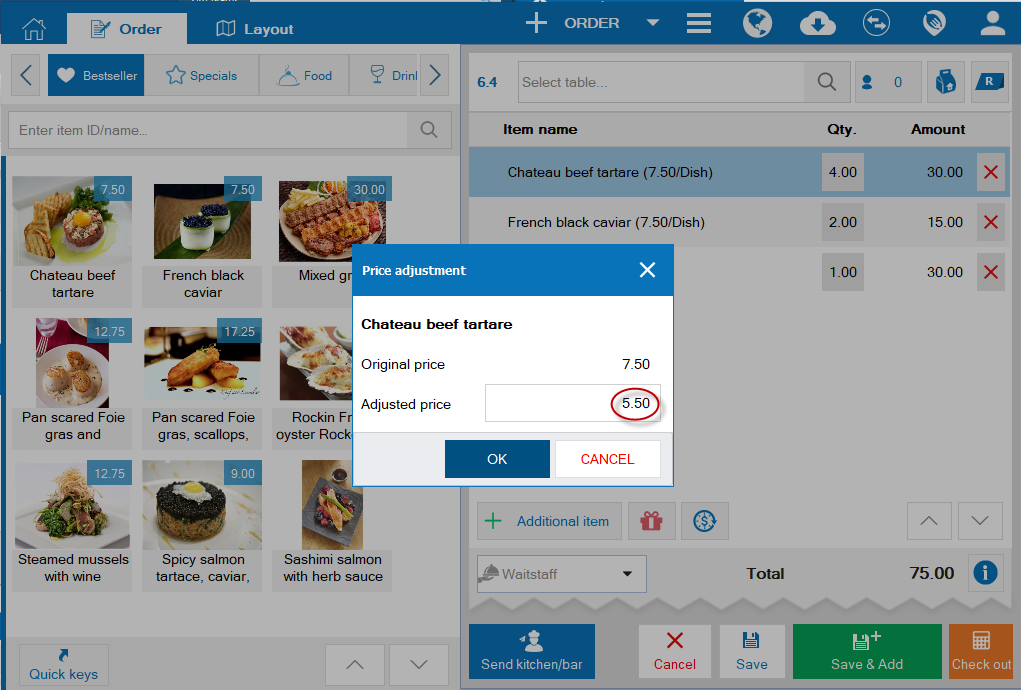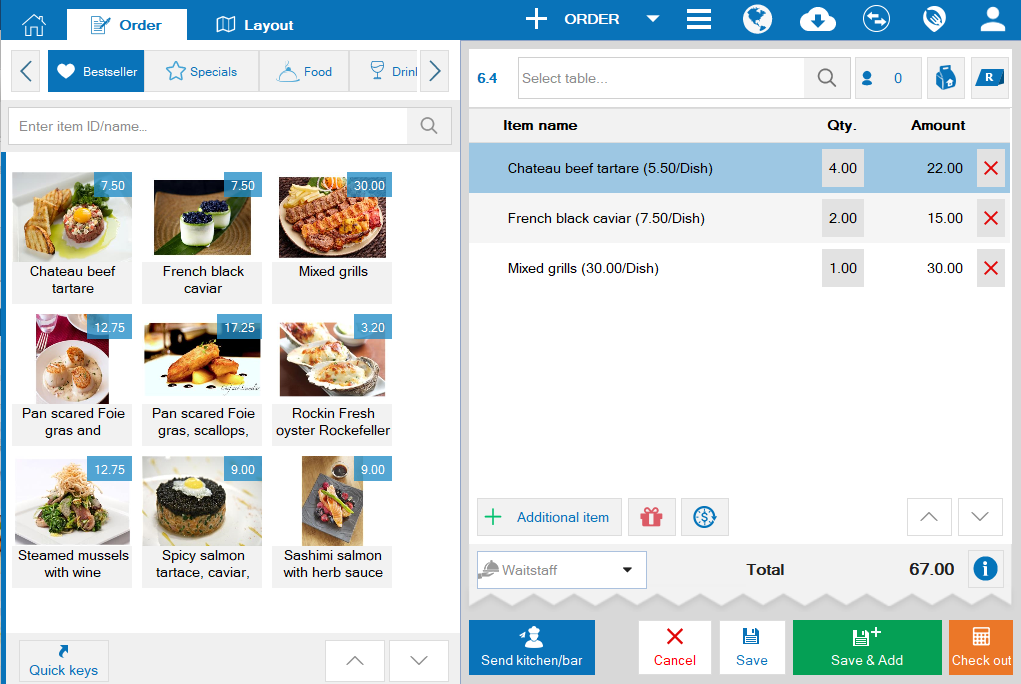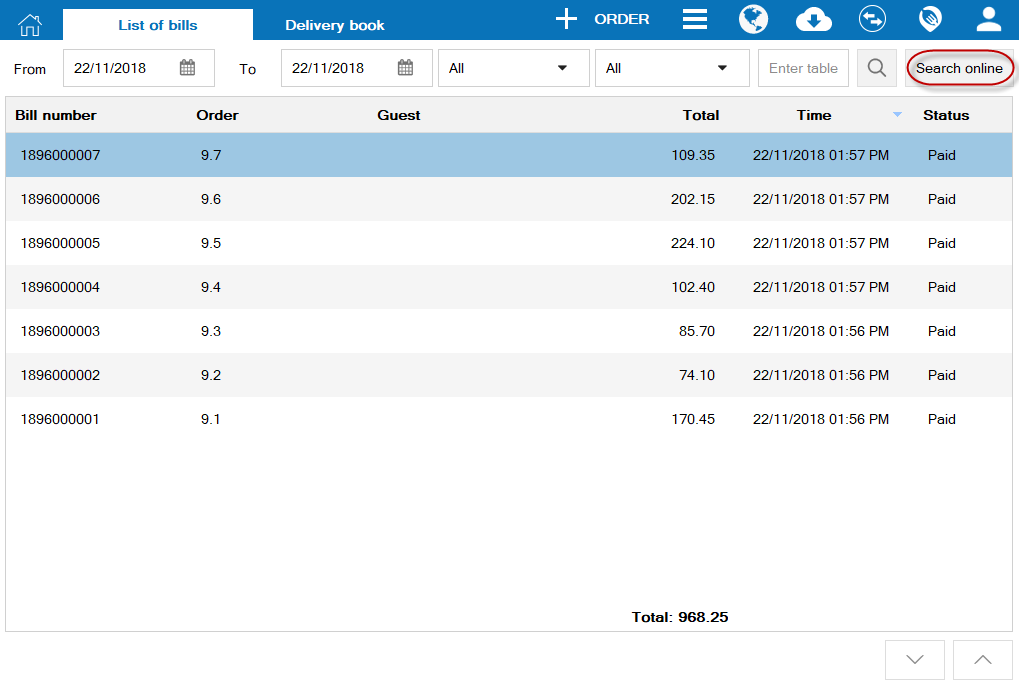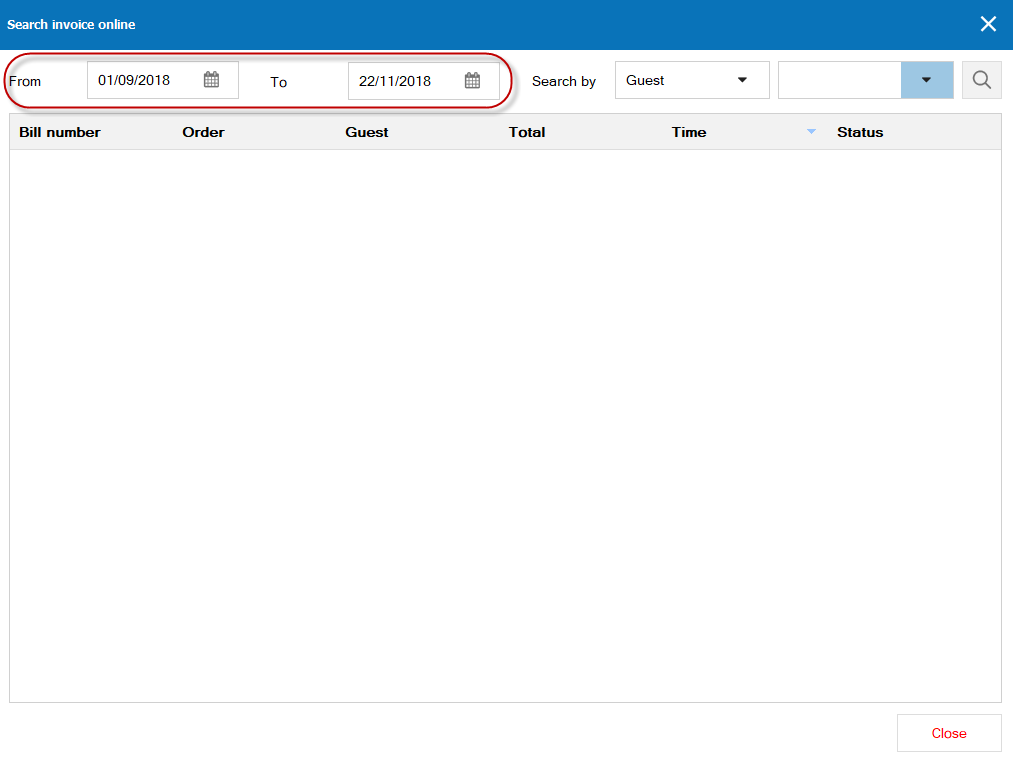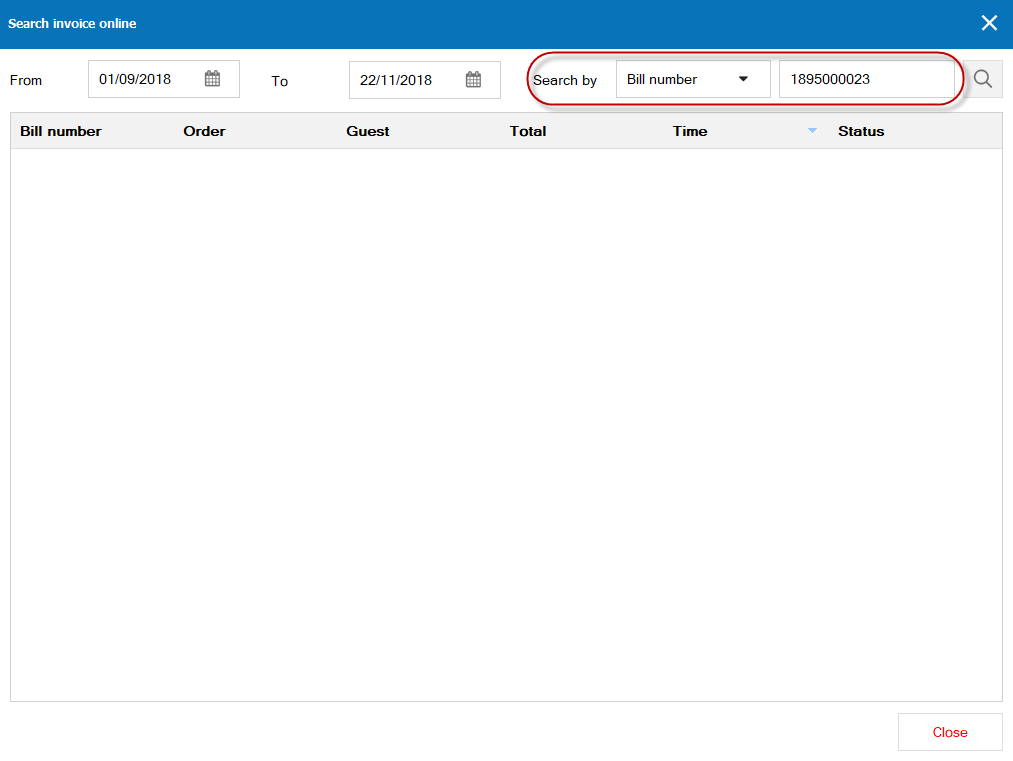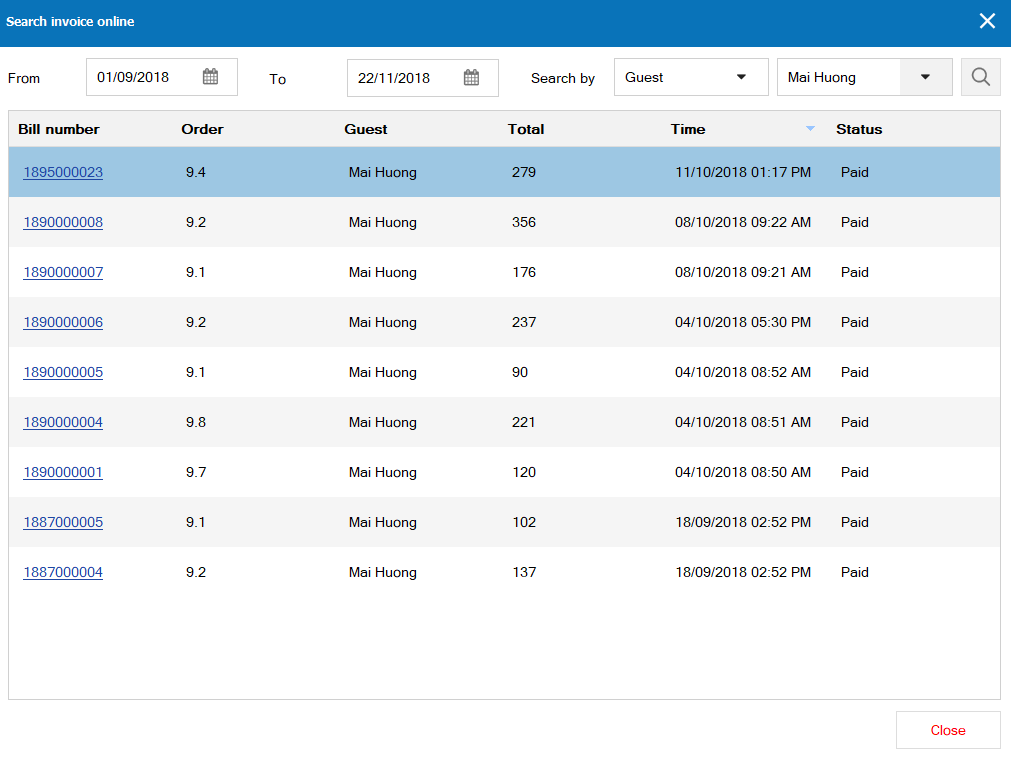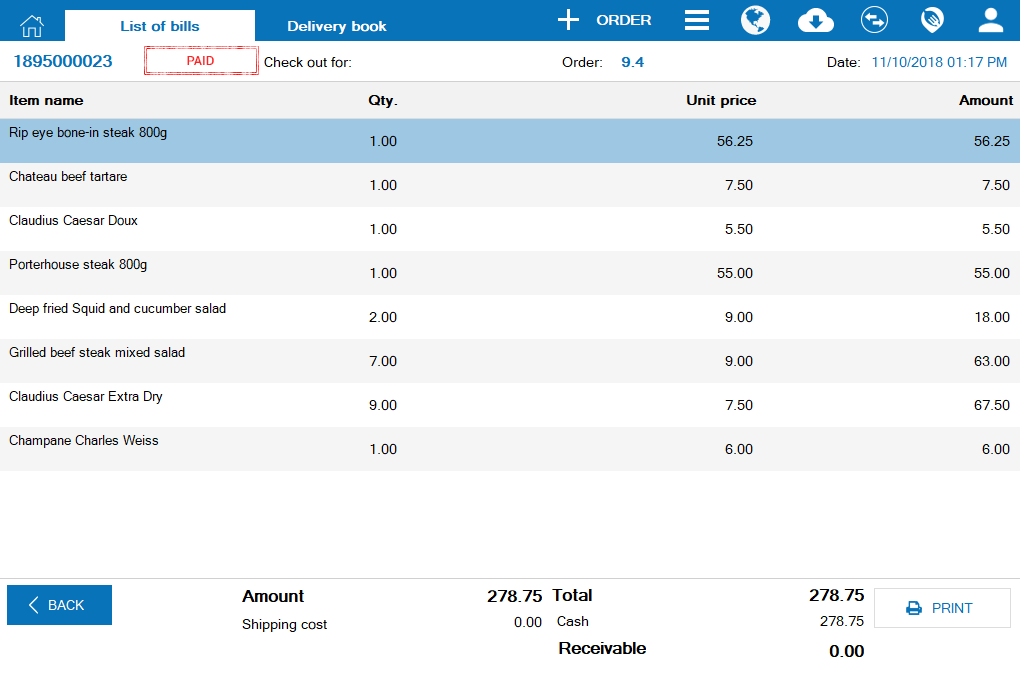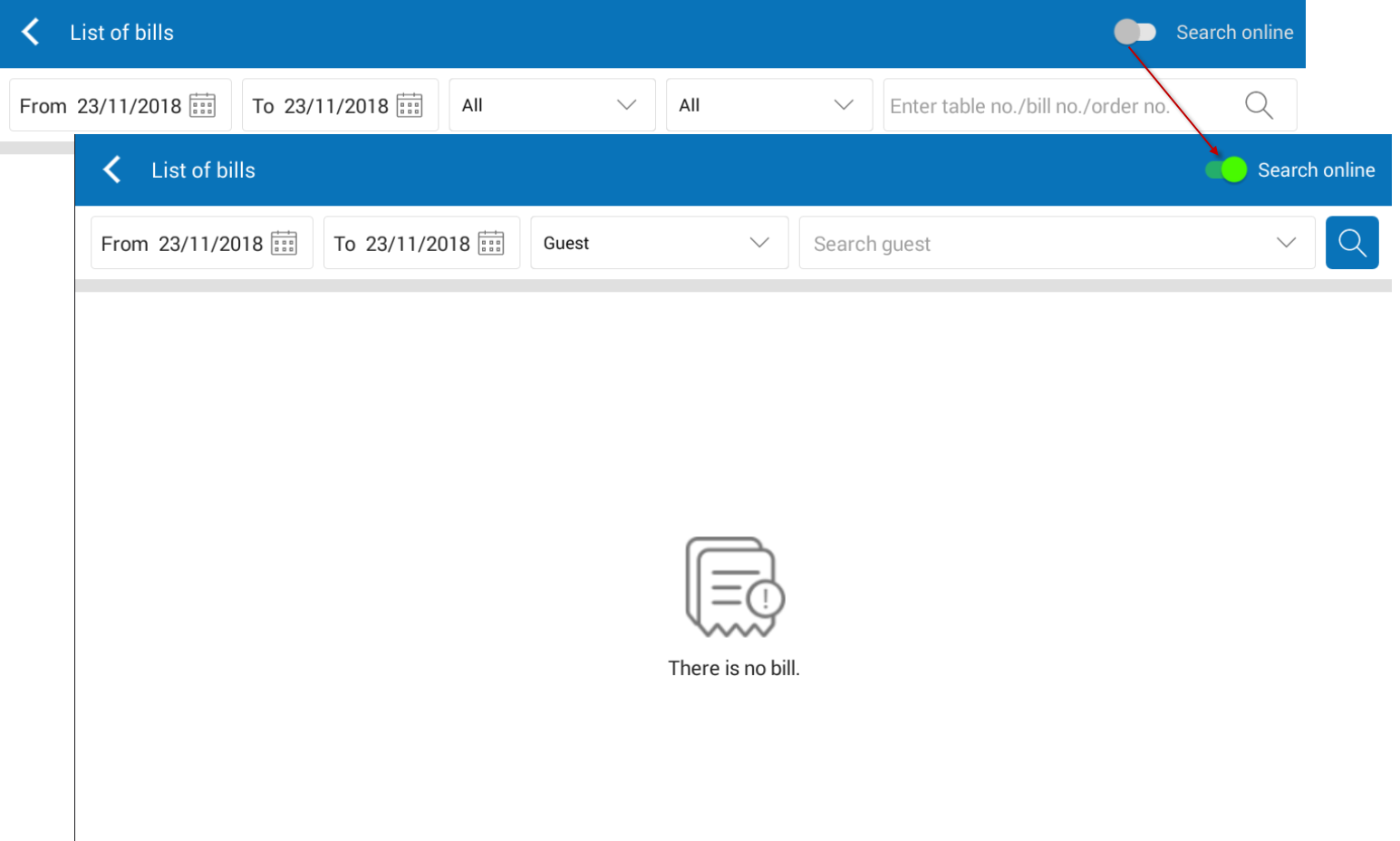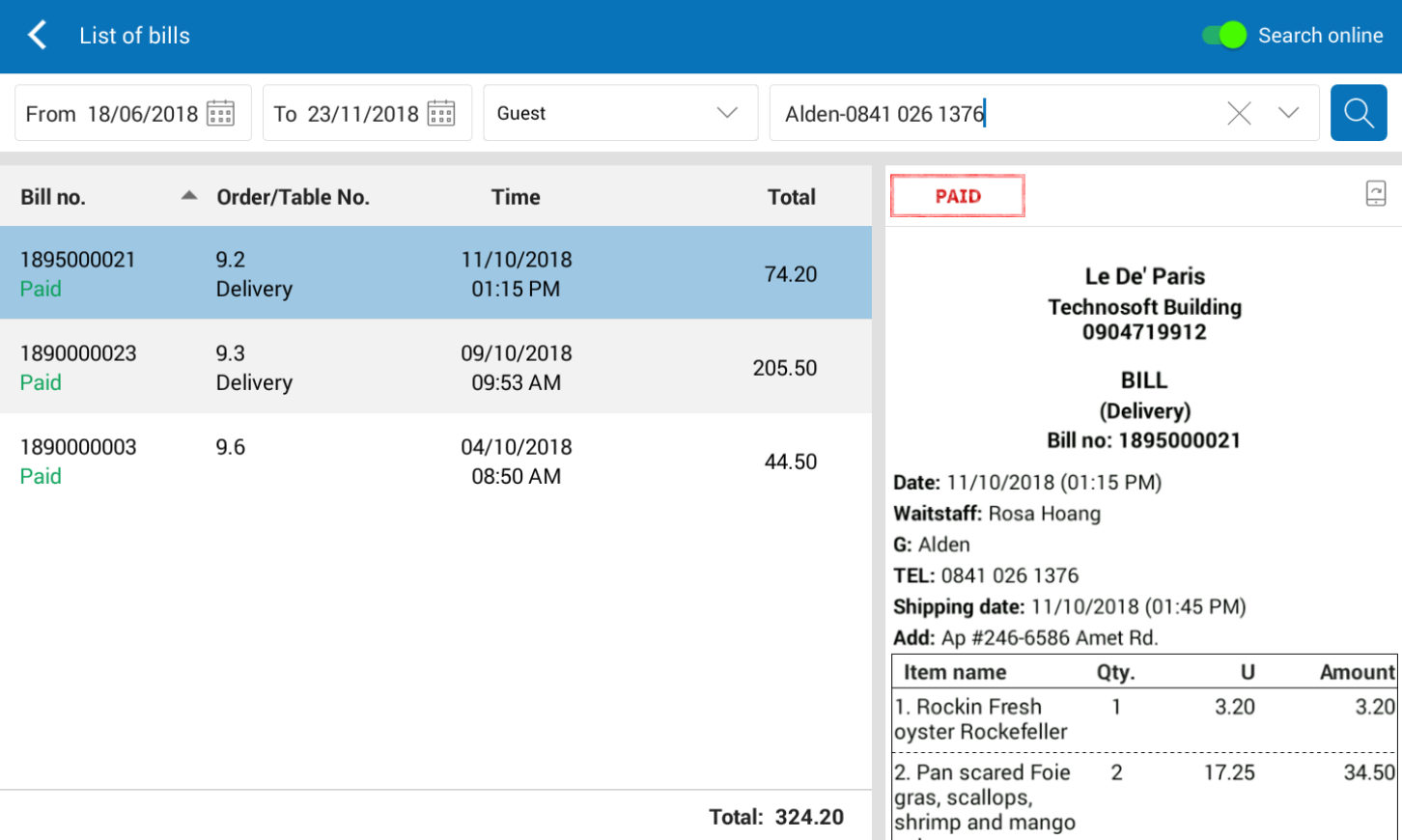I. Web
2. Improve Kitchen/bar sending log to ensure smooth operation and reduce load for MISA Server
II. PC/POS
1. The cashier wants to edit price of a certain items as per the guests’ needs in order to facilitate the check-out (Currently, the program does not allow to edit price)
2. When the guest wants to get their previous bills or wants to pay debts, the cashier wants to search and reprint these bills
III. Mobile
1. The cashier wants to edit price of a certain items as per the guests’ needs in order to facilitate the check-out (Currently, the program does not allow to edit price)
2. When the guest wants to get their previous bills or wants to pay debts, the cashier wants to search and reprint these bills
I. Web
1. The Chain manager wants to assign detailed rights of each role, e.g. edit or view a certain function
Details of change: As of R59, the program allows the manager to customize rights of each role.
Instruction steps:
- Click Settings/Role management.
- Select role to be customized, click Edit.
- Check if you want to assign more rights and uncheck if you want to remove rights.
E.g.: Remove rights of the accountant related to Cash drawer, Shift, Bank card.
- Click Save.
Details of change: As of R59, the program improves Kitchen/Bar sending log feature and Print Change Ticket at Kitchen/Bar, which helps the restaurant operate more stable and quickly..
Instruction steps:
Kitchen/Bar sending log:
- If you use Kitchen/Bar sending log feature, only the device from which the cashier sends Process Ticket to kitchen/bar can reprint the sent ticket. Other cashiers’ devices cannot see the order to reprint (On Sent tab)
PC/POS
Mobile
Reprint ticket:
- As of R59, the program allows the manager to set not reprint the process ticket on System settings/General settings, Purchase/Sale tab.
- When there is any change in the order like table number, number of guests, note, the cashier only needs to Save order, Send to Kitchen/Bar button will be faded.
PC/POS:
Mobile
1. The cashier wants to edit price of a certain items as per the guests’ needs in order to facilitate the check-out (Currently, the program does not allow to edit price)
Details of change: In some restaurants, when taking order, depending on the guests’ requests the cashier will decide and adjust price of certain imtems. As of R59, to satisfy this requirement, the program allows the cashier to adjust price upon taking order.
Instruction steps:
On web-based management page.
1. On menu, the manager sets the items which the cashier is allowed to adjust price:
-
- Click on the item to be adjusted price, check Flexible price adjustment.
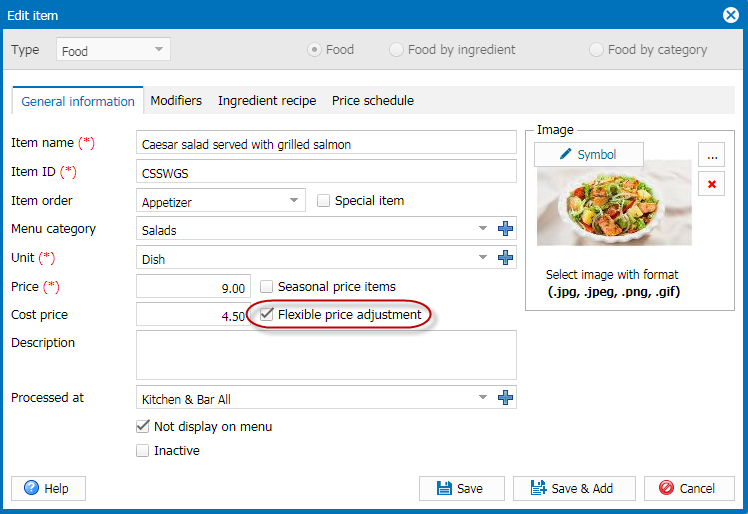
Note: In R59, the program only allows the manager to adjust price of items manually on the web-based page. The manager cannot import Excel file, edit settings on Sales software, Manager apps.
2. Add the role Adjust selling price for the cashier.
When the cashier recognizes item, he/she can adjust price as follows:
- Click on the item and then select Price adjustment.
- Enter adjusted price, click OK.
2. When the guest wants to get their previous bills or wants to pay debts, the cashier wants to search and reprint these bills
Details of change: Currently, the program stores bills on the cashier’s PC/POS for 2 months. Regarding to the previous bills, the cashier can use Search online feature to view again and print bills for guests.
Instruction steps:
- On List of bills, click Search online.
- Select the time you want to view.
- Then proceed with search by name or bill number.
- The program will search bills, and the cashier can view it and print bills for guests.
III. Mobile
1. The cashier wants to edit price of a certain items as per the guests’ needs in order to facilitate the check-out (Currently, the program does not allow to edit price)
Details of change: In some restaurants, when taking order, depending on the guests’ requests the cashier will decide and adjust price of certain imtems. As of R59, to satisfy this requirement, the program allows the cashier to adjust price upon taking order.
Instruction steps:
1. On menu, the manager sets the items which the cashier is allowed to adjust price:
-
- Click on the item to be adjusted price, check Flexible price adjustment.
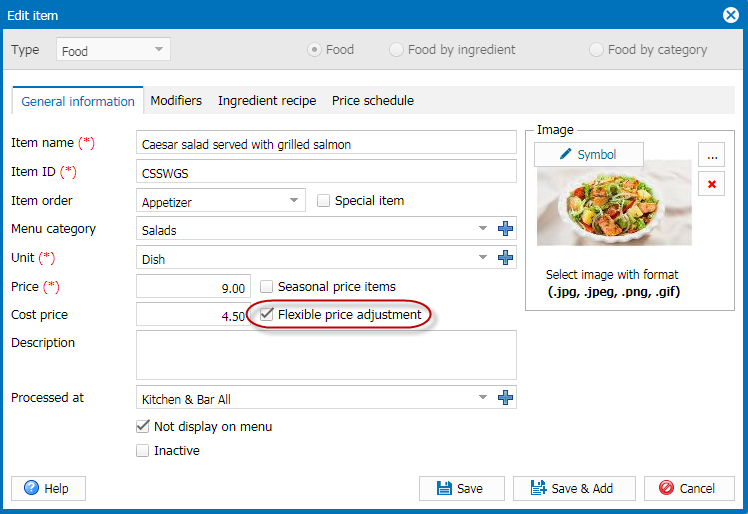
Note: In R59, the program only allows the manager to adjust price of items manually on the web-based page. The manager cannot import Excel file, edit settings on Sales software, Manager apps.
2. Add the role Adjust selling price for the cashier.
When the cashier recognizes item, he/she can adjust price as follows:
- Click on the item and then select Price adjustment.
- Enter adjusted price, click OK.
2. When the guest wants to get their previous bills or wants to pay debts, the cashier wants to search and reprint these bills
Details of change: Currently, the program stores bills on the cashier’s PC/POS for 2 months. Regarding to the previous bills, the cashier can use Search online feature to view again and print bills for guests.
Instruction steps:
- On List of bills, click Search online.
- Select the time you want to view.
- Then proceed with search by name or bill number.
- The program will search bills, and the cashier can view it and print bills for guests.