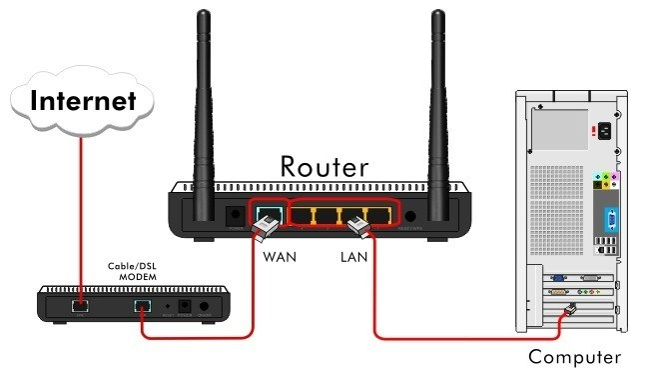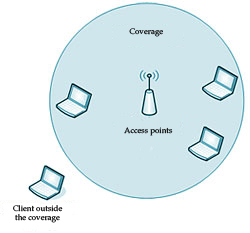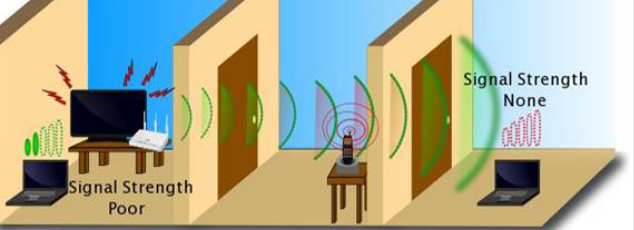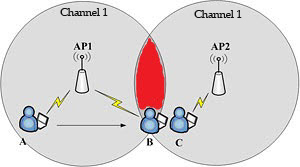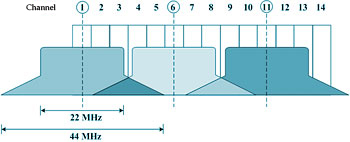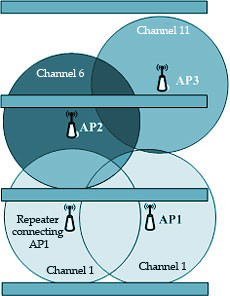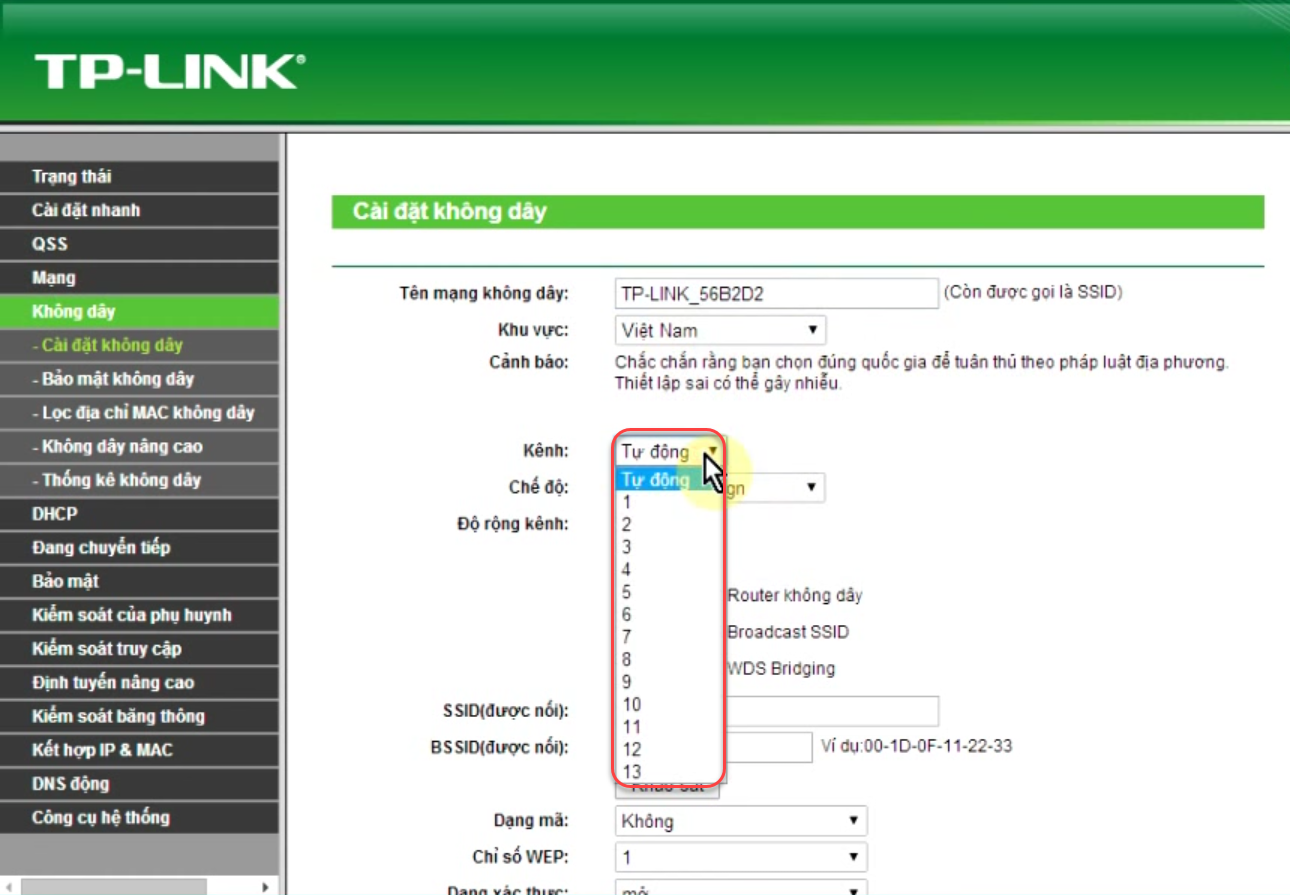1. Modem, Router, AccessPoint, LAN port, WAN port, MAC address
- Modem: a device converts from ADSL signal (hi-speed transmission) or optical cable to Internet connection.
- Router: a traffic directing device shares Internet to all devices in the restaurant. When a router receives Internet connection from Modem via WAN port, the router will automatically generate an IP which is different from the Modem IP.
- Access Point: a device receives Internet from a router and shares Internet to other devices. Access Point does not assign IP to the devices connected to it. Access point expands the connection area by adding more points. The access points usually have antenna.
- LAN port: allows a computer to connect to a network using a wired connection using a RJ-45 connector, usually in yellow.
- WAN port: create a separate network, assign IP as per Default Gateway. If you want to use WAN port, you need to go to Router configuration page, go to DHCP Enable to enable it.
Note: Do not plug Internet cable to LAN port + Enable DHCP plug Internet cable to WAN port + Disable DHCP in order to avoid continuous dropouts (because Router IP conflicts with Modem IP)
E.g.: If IP of Modem is 192.168.1.1, fix IP Router Wifi as below:
- If you want to set Router as network for guests and staff separately, set IP of Router TP Link as 192.168.2.1 (different from Modem IP 192.168.1.1) and connect Internet from Modem to WAN port of the Router + enable DHCP.
- If you want to set Router as access points receiving Internet connection from Modem and transmitting it to other devices (do not assign IP), connect Internet from Modem to LAN port of the Router and disableDHCP.
- MAC address: is a single address assigned to each hardward by the manufacturer. Access points will recognize devices via MAC address.
You can assign IP address to each device according to MAC address. Then the transmitting device will give priority to this device. View instruction here.
2. Wireless signal, number of connected devices, network cable
- Wireless signal: uses radio wave to transmit data in the network system. Because it is the radio wave, it is subject to interference from obstructions or other radio waves.
- Wireless signal coverage: affects the wireless access speed. If the coverage is strong, the access speed is high and vice versa.hưởng đến phạm vi truy cập wifi, nếu độ phủ sóng lớn thì phạm vị truy cập lớn, nếu độ phủ sóng nhỏ thì phạm vi truy cập nhỏ. The coverage is strong or poor depending on capacity, antenna height, obstructions, etc.
Average wireless coverage is 15m. Access points in the restaurant should be located properly so that all devices in the restaurant can get connected.
Note: The coverage is affected by obstructions (wall, iron door, other waves) => attenuate Wireless signal.
- When the wireless signal is block by the wall, it will be attenuated partially. If the wall is very thick, there is even no signal.
- When the wireless signal goes through special structure, it will be attenuated or even lost.
- If there are many signalling devices in the house, they will affect the wireless signal directly. It is recommended to locate the access point in an open area with no signalling devices.
If the restaurant has 2 access points or more, you need to check their distance. The minimum distance between two access points is 10m.
Location B will have poor signal strength because in the middle of 2 waves
- Number of connected devices: Number of connected devices affects the Internet connection of the devices. Each access point allows a certain number of connected devices. In case of exceeding this number, devices cannot get access to Internet.
- Network cable: For the strongest signal, the length of the network cable should be < 90 m. If the network cable is longer than the recommended length, signal will be very poor.
3. Wifi roaming, Network channel, how to implement wifi roaming and network channel
- Roaming is a a process ensuring the client’s wifi connection (laptop, smart phone, tablet) when it moves from this access point to the other access point. When you move around multiple access points, the connection must be configured on the new AP. Therefore, any of your data which is being sent before roaming will be resent from the previous AP to the new AP. This ensures that sending data during and after roaming is not lost. The interval is not much. Simply speaking, wireless roaming is when a wireless client (station) moves aournd in a area with multiple acess points, it may automatically switch to another AP which has better signal strength..
- Network channel: In the restaurants, the network channel usually uses 2.4 GHz band (802.11b/g standard). 14 channels are designated in the 2.4 GHz range, spaced 22MHz from each other so that the channels are overlapping. Two access points in the same channel will have interference. Therefore, Channel 1, 6, 11 are commonly used.
Currently, some big restaurants equip with high quality modem, supporting 2.4GHz and 5 Ghz network. 5 GHz network has better transmission quality, using all channels from 8 to 23. However, the coverage is narrower and limits the connected devices – Old devices usually cannot get connected to this network.
- To roam for the network system in the restaurant, you need to set Access Points to the same standard, the same wifi name (SSID), the same password and different channel.
- Depending on the reality of each restaurant, you can roam wifi in either of these ways:
-
- Roaming for the restaurants which are divided into multiple areas/floors:
E.g.: The restaurant has 3 floors, each floor has 1 AP, set as follows:
- Set APs with the same name, same password.
- Set AP in floor 1 as channel 1, AP in floor 2 Channel 6, AP in floor 3 channel 11.
-
- Roaming for the restaurants which are divided into multiple areas in 1 floor:
E.g: The restaurant has 1 floor and is spacious, divided into 6 areas. Each area has 1 AP, set as follows:
- Set APs with the same name and same password.
- Set channel for APs: Area 1, 3, 5 channel 1, Area 2, 4, 6 channel 6.
*/ To set channel for AP TP Link, visit its website. In Wireless settings, select channel for each AP.