When dining in, the guests can use CUKCUK Self Order to take order by themselves and send order to the restaurant as follows:
- On the screen, there are all food and drinks items. The guests can check out items by category or by entering item name on search bar.

- Touch the item to add it to the order.
For commom items without modifiers or Combo: Item will be automatically added to the order.
For items with modifiers: Check additional requests (if any), then click Add to order.
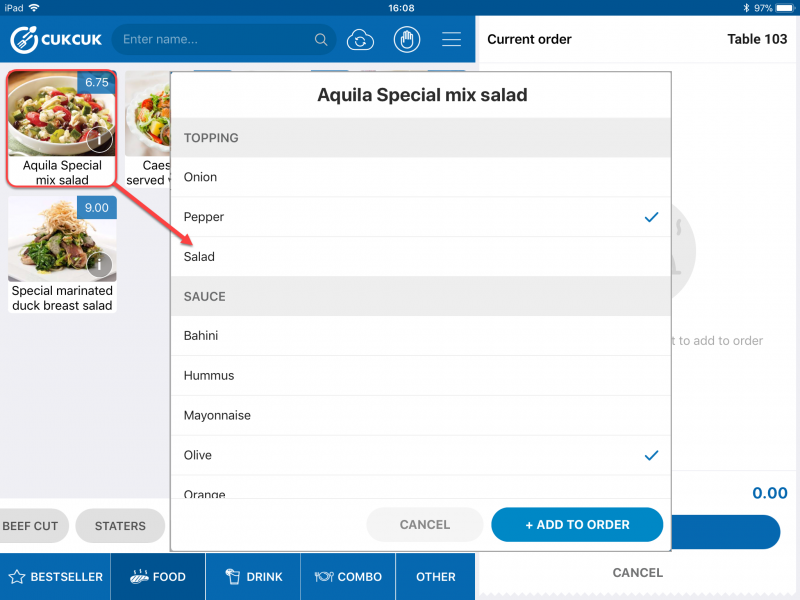
For items sold by ingredient: Touch the item and quantity you want. Then touch Add to order.

For items by category: Select the item in the category and then touch Add to order.

Note: You can touch icon (i) on the item to check out item details.

- If you want to add any note about the item, touch the icon “Note” to leave a note.

- Increase/Decrease quantity if you want to order more or less item.
- Or remove item from the list if you do not want to order it any more.

- Follow the same steps for other items.

- If you want to take away, click the icon
 on the item.
on the item.

- After that, click “Cofirm” and wait for confirmation from the cashier.

If the manager does not require the cashier to confirm the guest’s request before sending it to kitchen/bar, after taking self-order the guest clicks Send order in order to send it to the restaurant’s kitchen/bar.
 If the guest wants to call waitstaff, click the hand icon as below
If the guest wants to call waitstaff, click the hand icon as below


