For the quick service, if the guest requests Delivery please follow these steps:
Waitstaff
- On Add order window, touch the image of the item to add item. The number of hits is the number of ordered servings. If the guest orders multiple servings, you can touch the quantity box and enter the number here.

- If the guest wants to add any modifier, touch the item and recognize it.
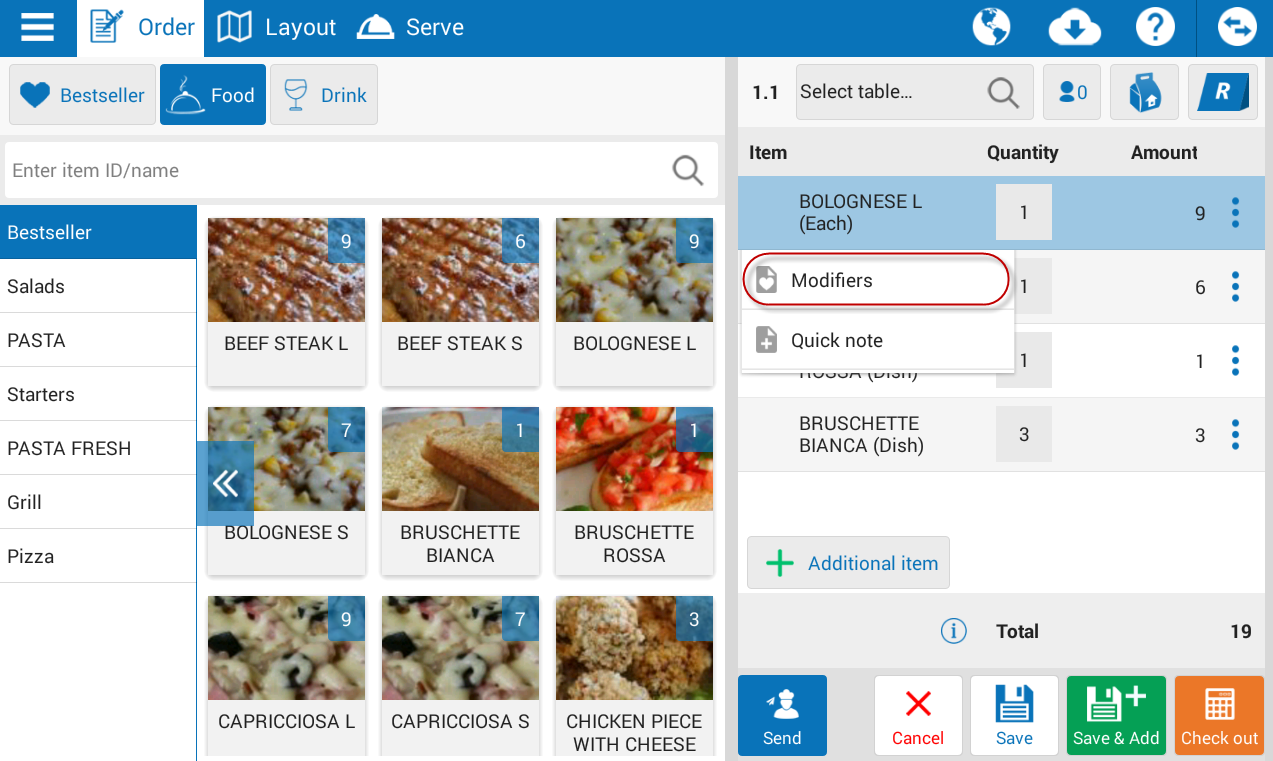
Note:
If the item is wrongly taken, touch the icon ![]() beside the item and select Delete item.
beside the item and select Delete item.
If offer discount or free item, touch the icon ![]() and select Discount/Free item
and select Discount/Free item
- Touch the icon
 and check Delivery.
and check Delivery. - Enter delivery information.
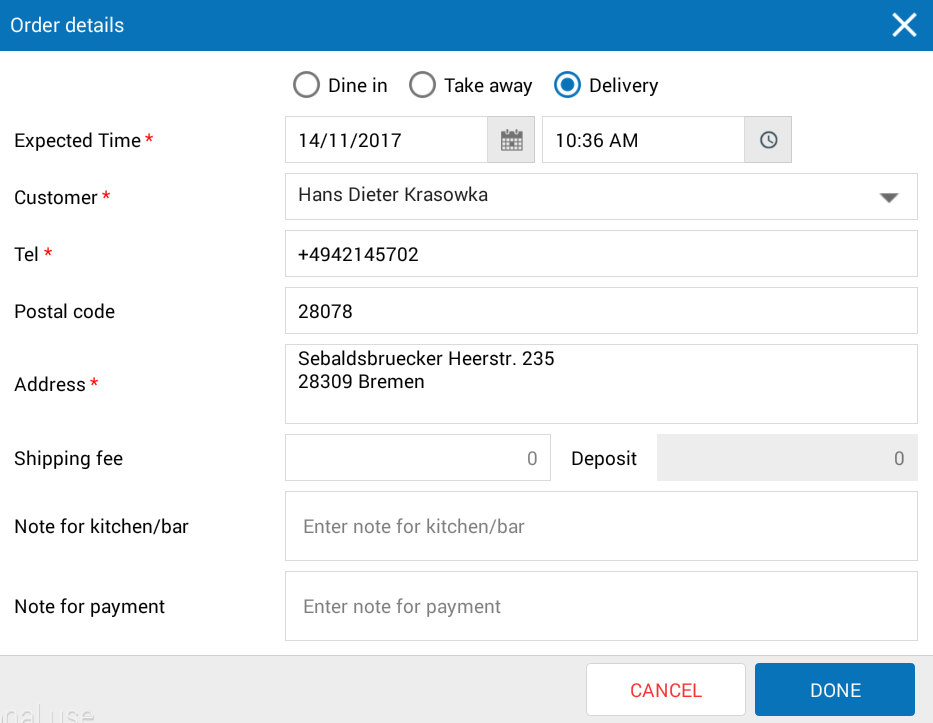
- Touch OK.
- Touch the icon
 to enter guest information and select promotion programs.
to enter guest information and select promotion programs.
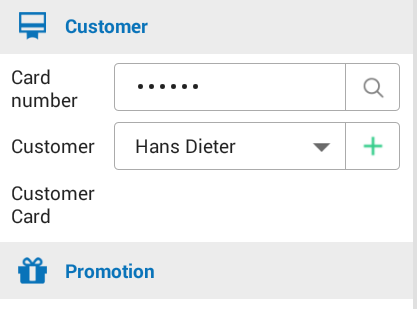
- Touch the icon
 to select price according to the applicable schedule.
to select price according to the applicable schedule.
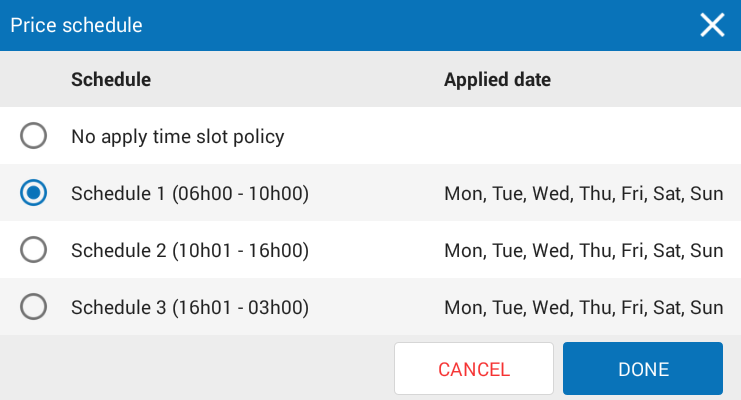
- Check Tax, the application automatically calculates tax applicable to each item as per tax settings upon entering items.

- After taking order from guest, touch Saveto save order.
Get payment from the shipper
After the shipper goes delivering and gets payment from guest. The cashier will recognize the payment as follows:
- Touch the icon
 and select List of orders.
and select List of orders. - Select order status as Delivery.
- Touch
 and then
and then to Get payment from guest.
to Get payment from guest.
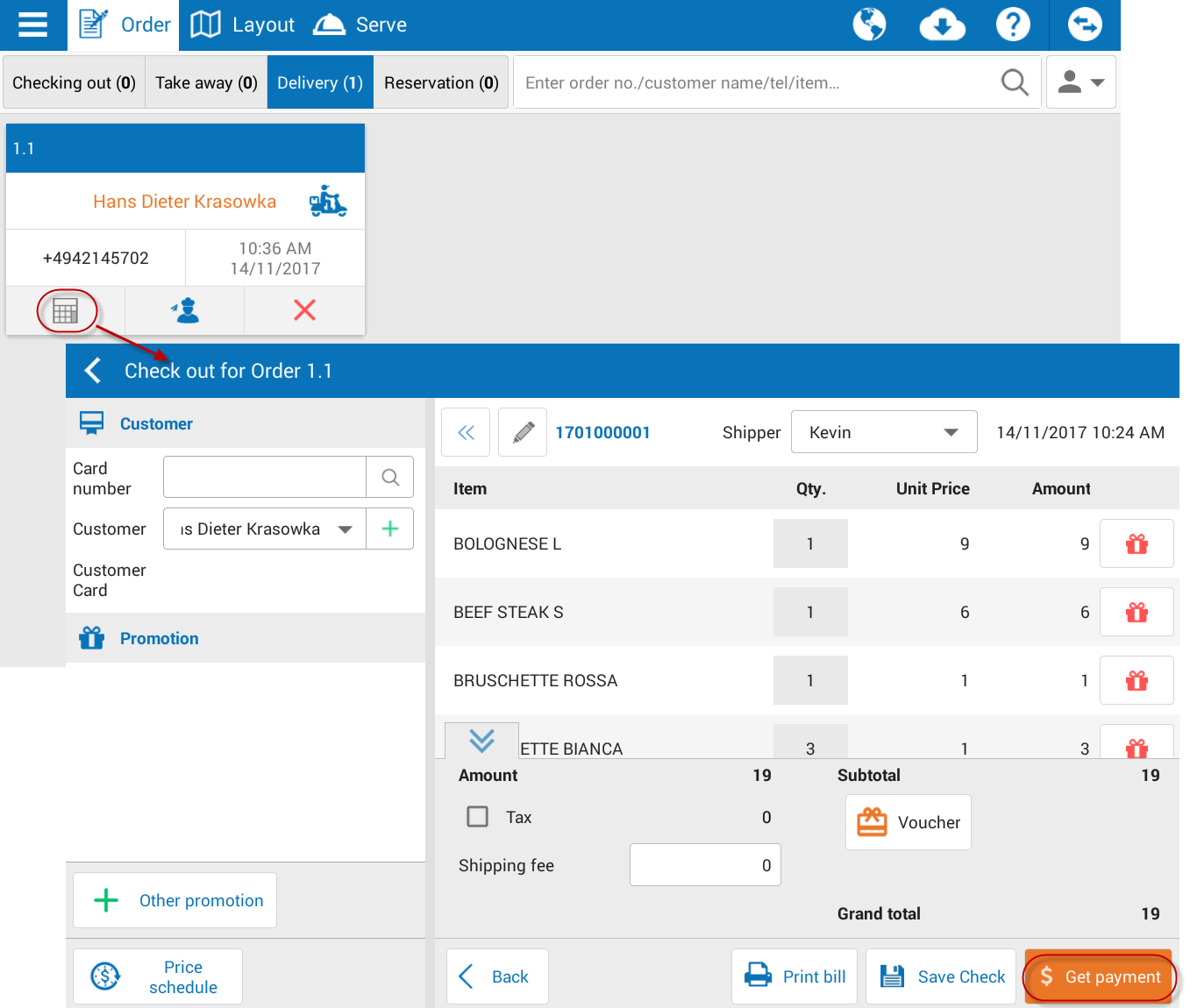
- Enter the paid amount.

- Touch Print & Close to print bill.
- Or touch Close to finish.

