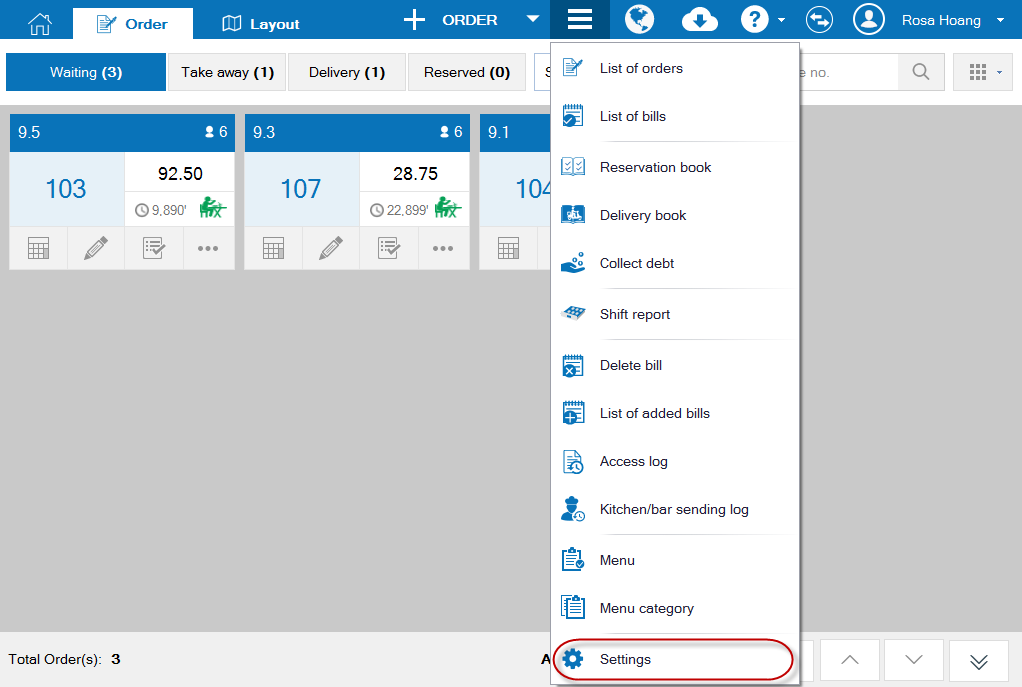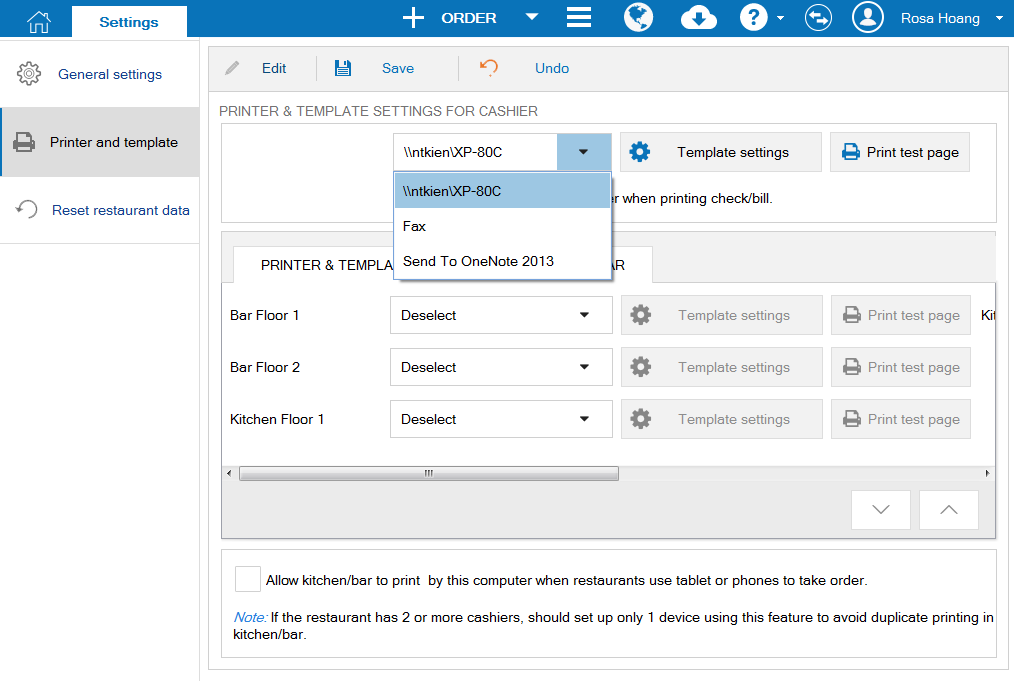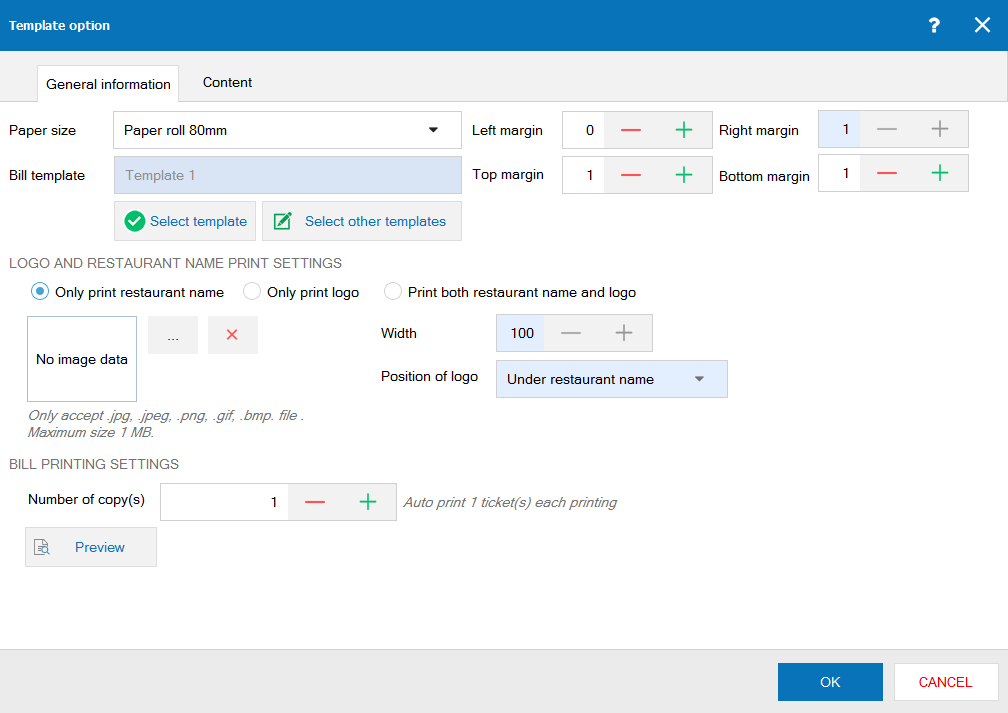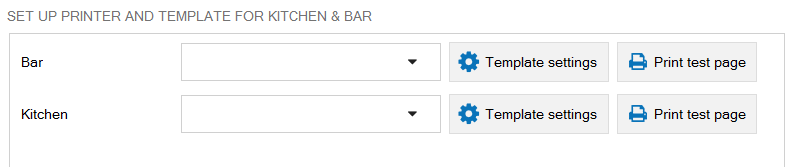To select a printer set for Cashier (to print draft bill, bill) and Kitchen/Bar (to print processing order – if kitchen/bar uses printer). At the same time to custom templates including bill templates and processing order templates
2. Steps
1. Click the icon
, select Settings.
2. Select Printer and template, click Edit.
3. On Printer and Template section, select a printer for cashier.
(If the printer is not yet set, proceed with setting up by Installing with setup file for the printer or Add printer from Devices and Printers)
4. Click Template settings to select a bill template and set format.
For detailed Template settings, see here.
5. Click Print test page to see if the template is good or not and reset if necessary.
To set up printer for kitchen/bar, follow the same steps. Note: only when kitchen/bar is set to use printer (on List\Kitchen/Bar) Printer setting for kitchen/bar is available here.
For detailed Processing Order Template settings, see here.