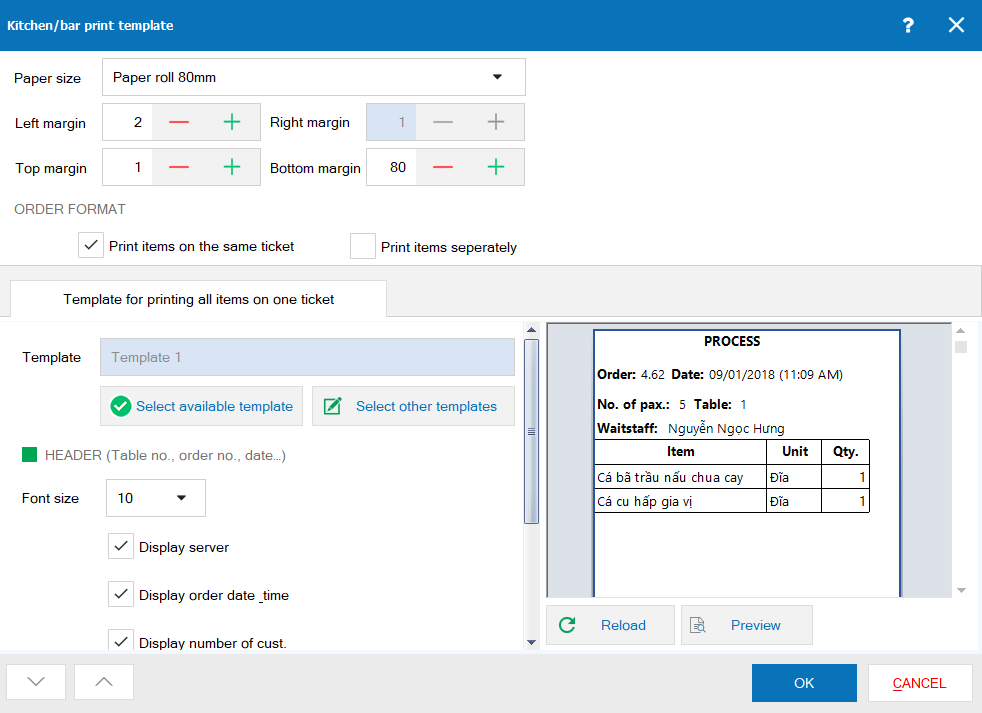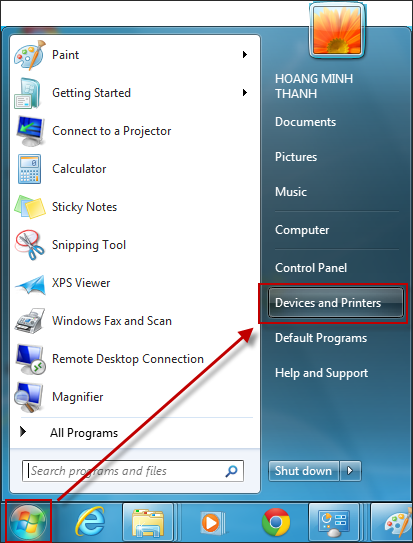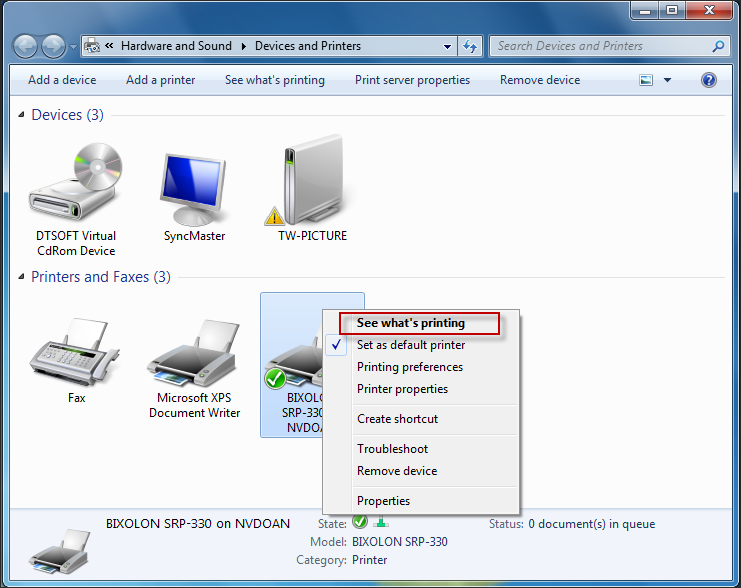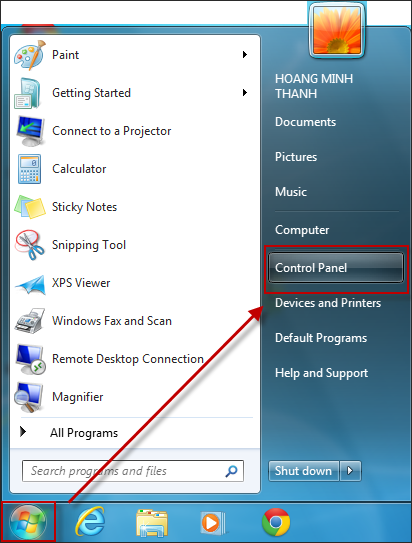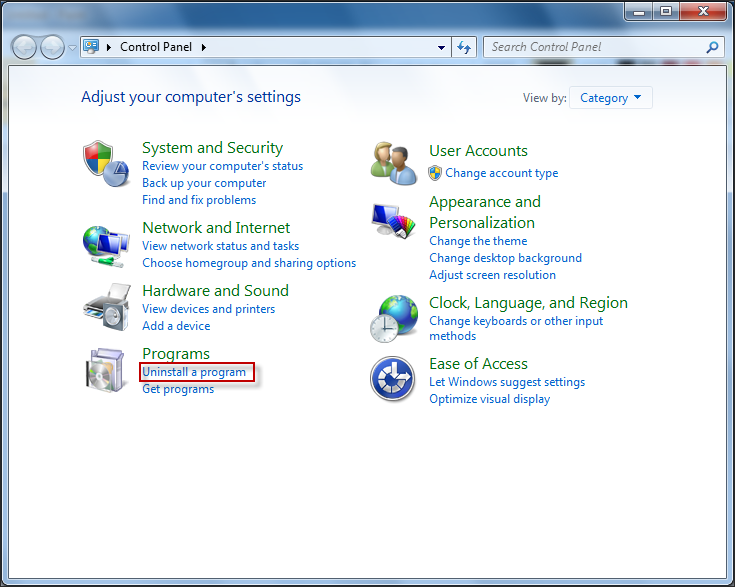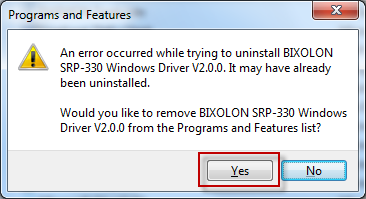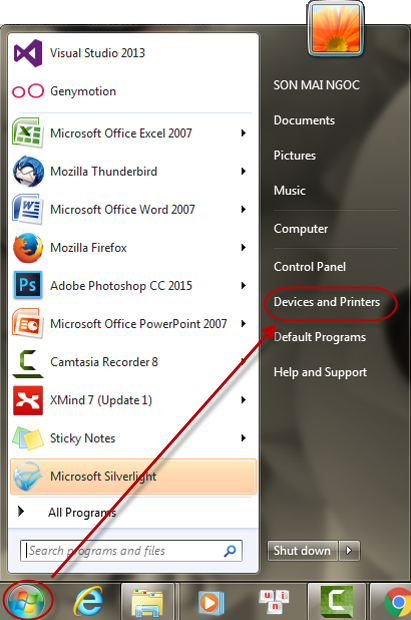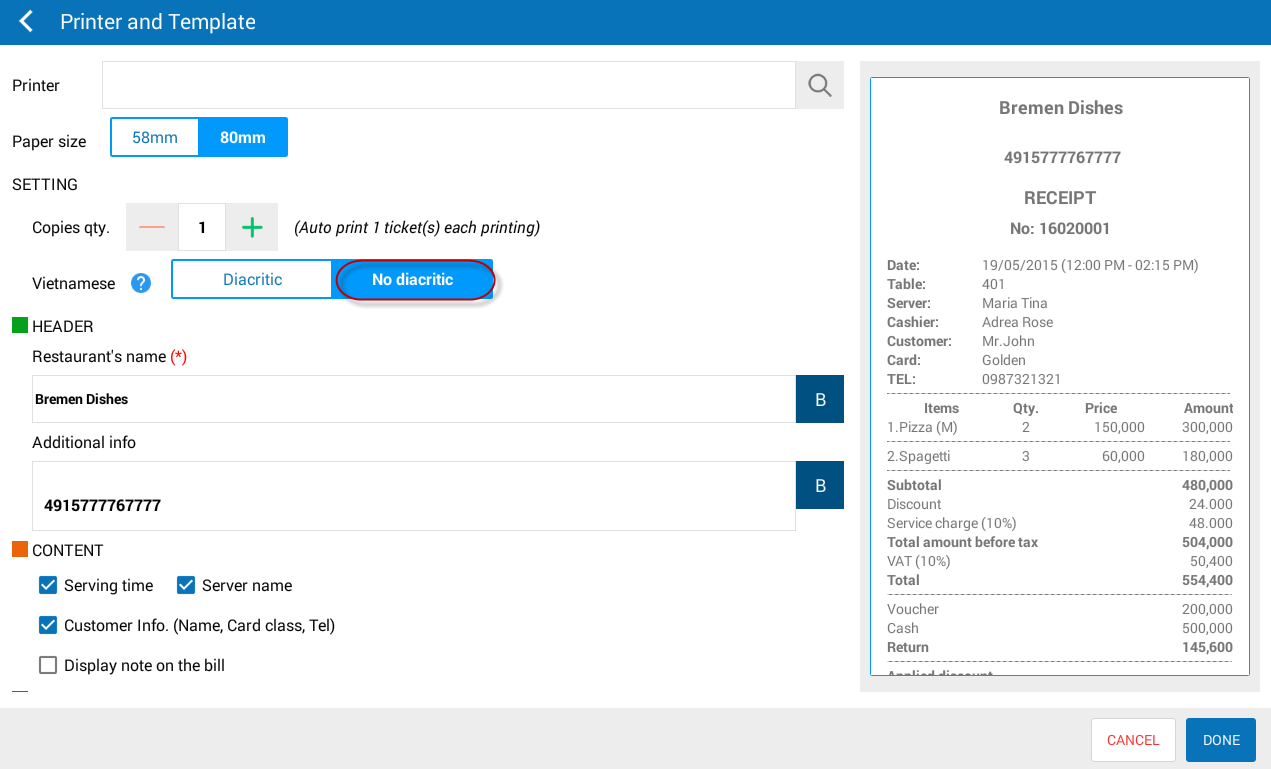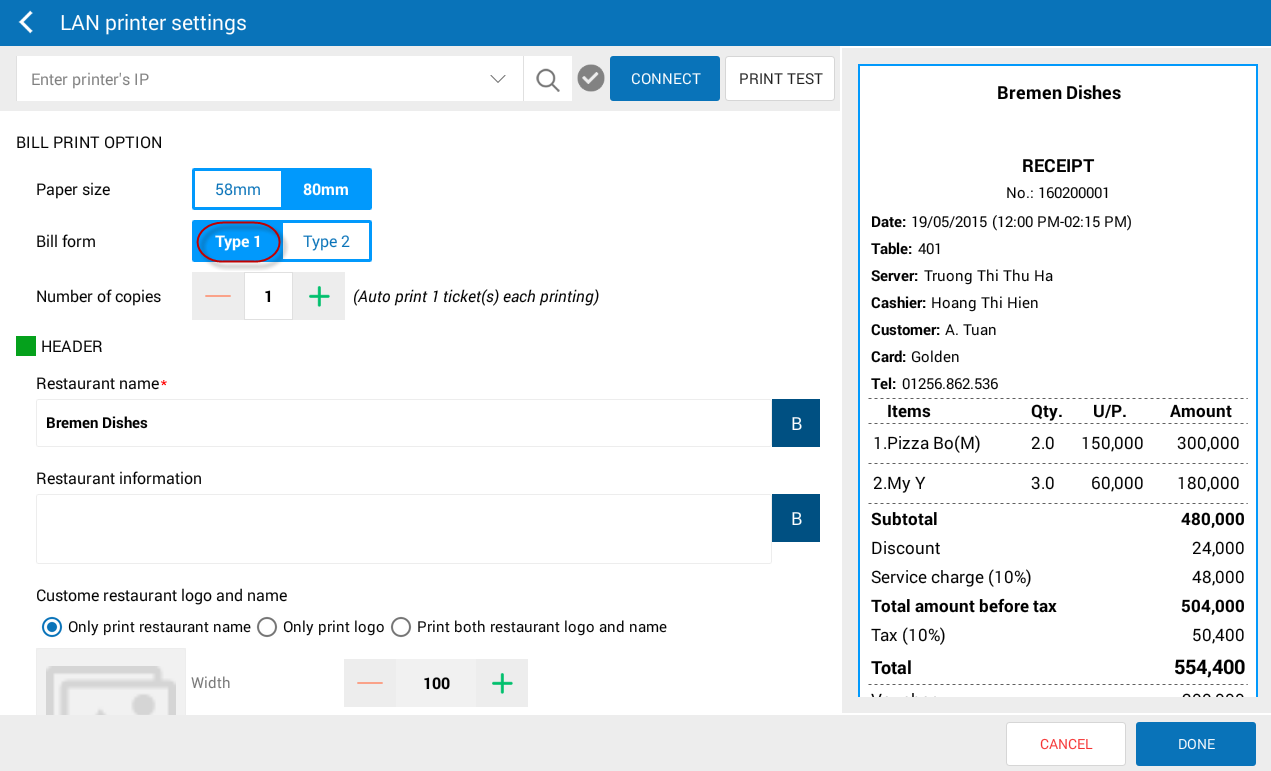1. Printer cable is loose or defective
2. Printer is in pause and not ready mode
3. Printer driver is defective
4. Printer is turned off
5. PC which is shared with the printer via LAN network is turned off
6. Printer is directly plugged into the PC which changes the connection port
7. Although the printer is connected to PC/POS when CUKCUK.VN software is running, it cannot print
8. Printed bills are cut off or blanked out
9. Printed document is blank
10. Printer cannot print after some days of working properly
11. Print template is cut and printing is unstable
12. Process ticket is cut in the middle and cannot display item name
1. Printer cable is loose or defective
Sometimes the printer is moved backward and forward, so the cable can be loosened or the cable can be old and defective. You should plug the cable carefully again or change the cable if necessary.
2. Printer is in pause and not ready mode
If the printer is in pause mode, you need to resume it.
Here is the method:
Step 1. Click Start\Devices and Printers.
Step 2. Right-click the printer to be used, select See what’s printing.
Step 3. Click Printer and then uncheck Pause Printing.
3. Printer driver is defective
The Printer driver is defective, and you need to uninstall it and then install the new driver. Uninstall the defective driver as follows:
Step 1. Click Start\Control Panel.
Step 2. Click Uninstall a program.
Step 3. Right-click the printer driver, select Uninstall/Change
.
Step 4. Click Yes to confirm uninstallation.
4. Printer is turned off
In the end of a working day, the staff closes the restaurant and turns off all electric appliances, including printer. In the next working day, the staff does not turn the printer on, so it is impossible to print.
Solution: Check if the printer is turned on or off.
5. PC which is shared with the printer via LAN network is turned off
A PC in the LAN network is shared with the printer. Other devices are connected to the printer via the shared PC. In the next working day, this shared PC is not turned on, so all of other devices cannot print.
Solution: turn on or start the PC shared with the printer.
6. Printer is directly plugged into the PC which changes the connection port
Printer is connected with a PC via USD port. The user unplugs the USB cable from port A and plugs again into port B, so the printer cannot print.
Solution: plug the USB cable into the right port or change port setting in printer setting as follows:
Step 1. Click Start\Devices and Printers.
Step 2. Right-click the in-use printer icon, select Printer properties.
Step 3. Click Ports and select a proper connection port.
7. Although the printer is connected to PC/POS when CUKCUK.VN software is running, it cannot print
When opening CUKCUK Sale app on PC/POS, the user plugs in a printer but the software cannot recognize the printer.
Solution: turn off the software. Plug the printer in again and then restart the software and select the printer again.
8. Printed bills are cut off or blanked out
Bills are still printed but with cutoffs or blankouts. It may be because the printer driver was installed incorrectly. To solve this, uninstall the current driven and reinstall the proper driver.
See instructions on installation at: Install printer via USB port, Install printer via LAN network
9. Printed document is blank
Document is still printed but blank. It may be because the paper roll is placed reverse. To solve this problem, follow these steps:
- Open the printer lid.
- Place the paper roll again.
If a printer cannot print after some time of using, it may be because the restaurant sets a dynamic IP when installing a printer in the network. This may lead to the situation that after installing the printer can work properly, but some time later it cannot print because its IP is changed.
To solve this, the restaurant should set a Static IP (fixed IP) for the printer so that the printer can work stably.
See details here.
When printing bill from a tablet, the print template is cut or printing is unstable. The cause may be low memory. To solve this problem, it is advised to print Vietnamese template without accent.
- In case of printing via a Bluetooth printer, select Print/No diacritic.
- In case of printing via a LAN network printer, select Type 1.
12. Process ticket is cut in the middle and cannot display item name
Cause: When auto-cut mode of the program is integrated with some old printers, it is not compatible. The incompatible printers include: Dataprint Model: KP-C10; Epson Model: STP250
Solution: Custome print template, select left and bottom margin of the bill, process ticket.
Custom print template:
- On Printer and template settings, click Edit.
- Click Template settings on Printer and template settings for cashier.
- Custom left margin so that content is in the middle of the paper.
- Add bottom margin to increase the length of the template so that content is not cut.
- Click OK.
- Click Save.