1. Purpose
The manager can recognize results from stock checking and handle difference (if any).
2. Instruction steps
To recognize result from stock checking, follow these steps:
1. Go to Storehouse, select Stock checking\Add tab.

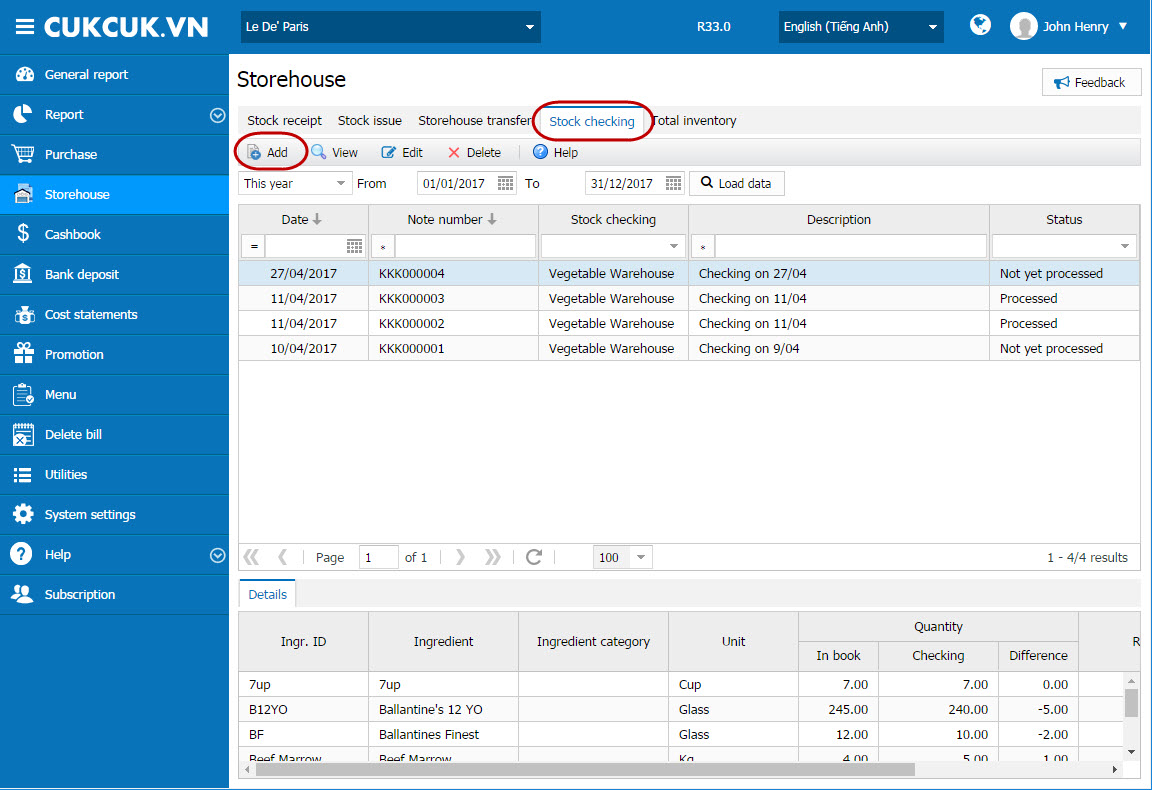 2. Enter information on Stock checking, click OK.
2. Enter information on Stock checking, click OK.
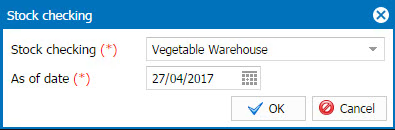
3.1. Add Quantity checking by either of these ways:
Alternative 1: Directly enter on Stock checking window.
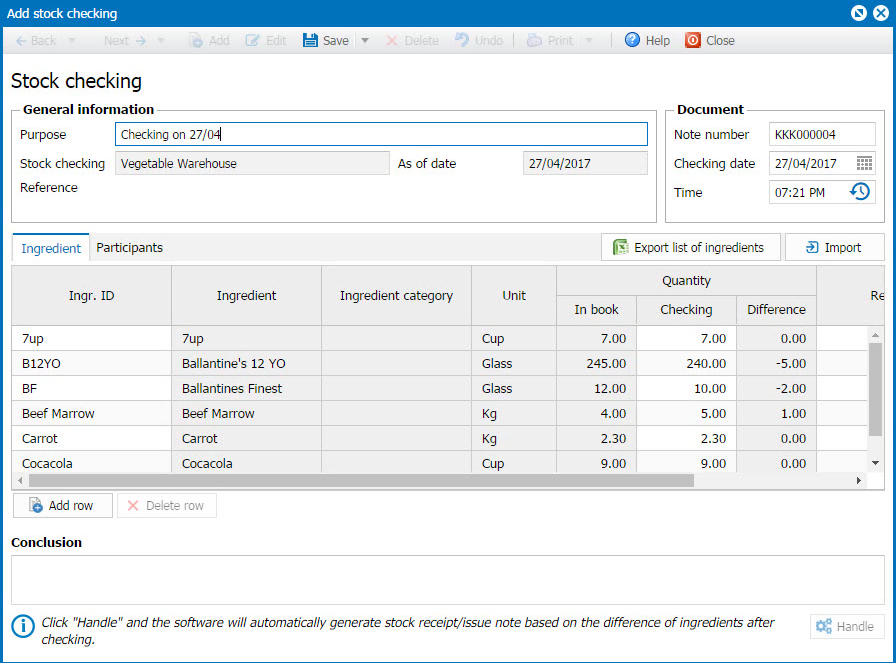
- Click Export list of ingredients to download List of ingredients under checking.
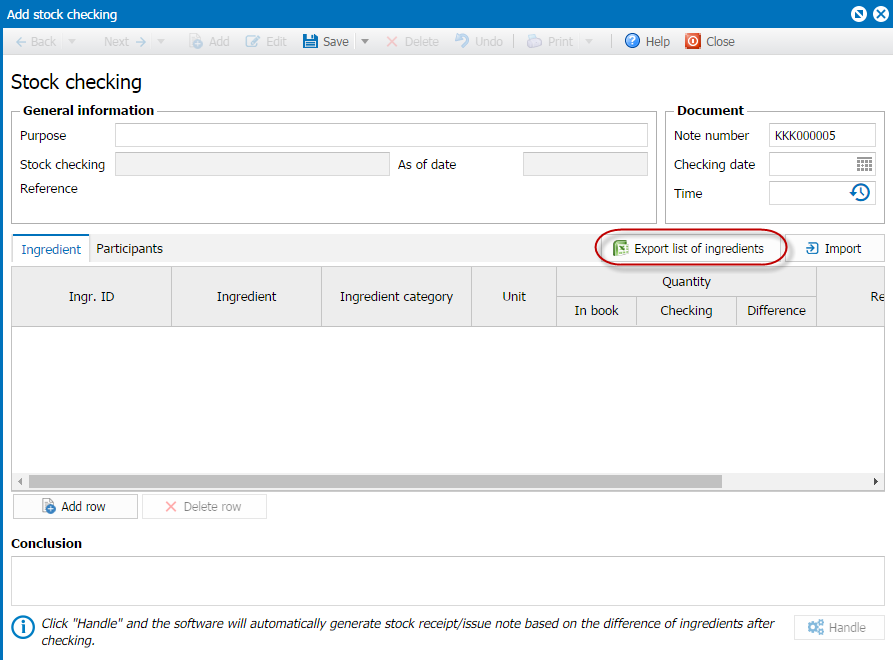
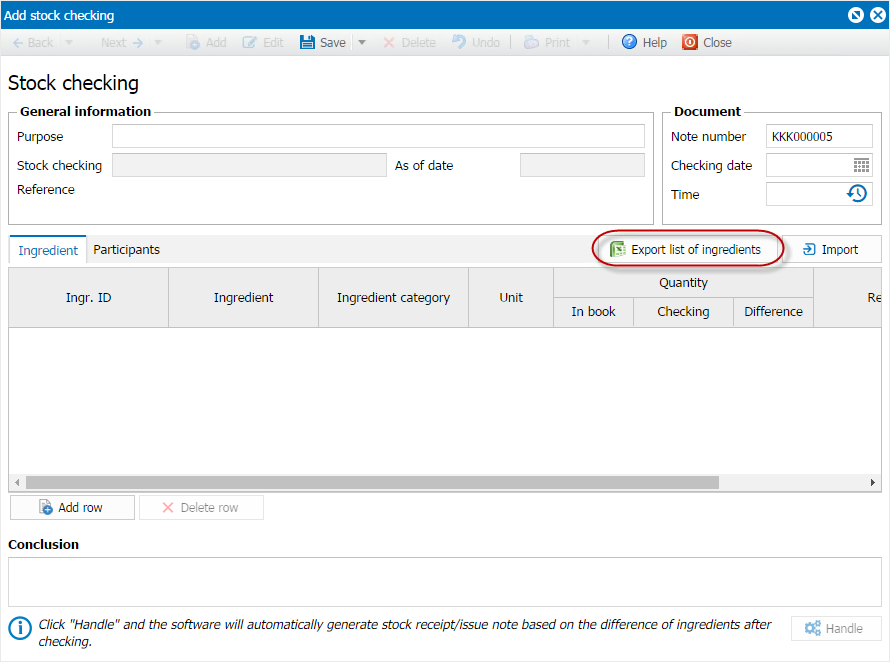
- Enter actual quantity on Checking column, reason for difference (if necessary) on Reason column.
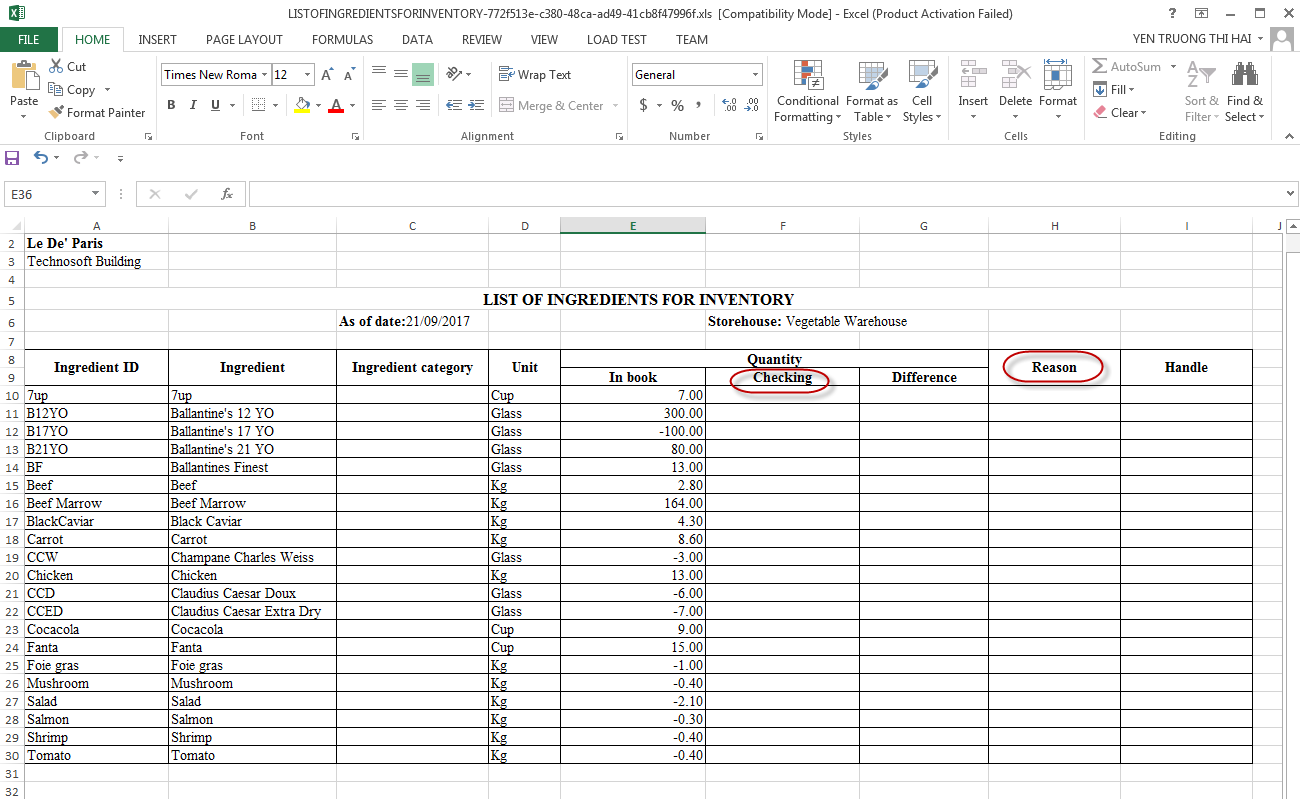
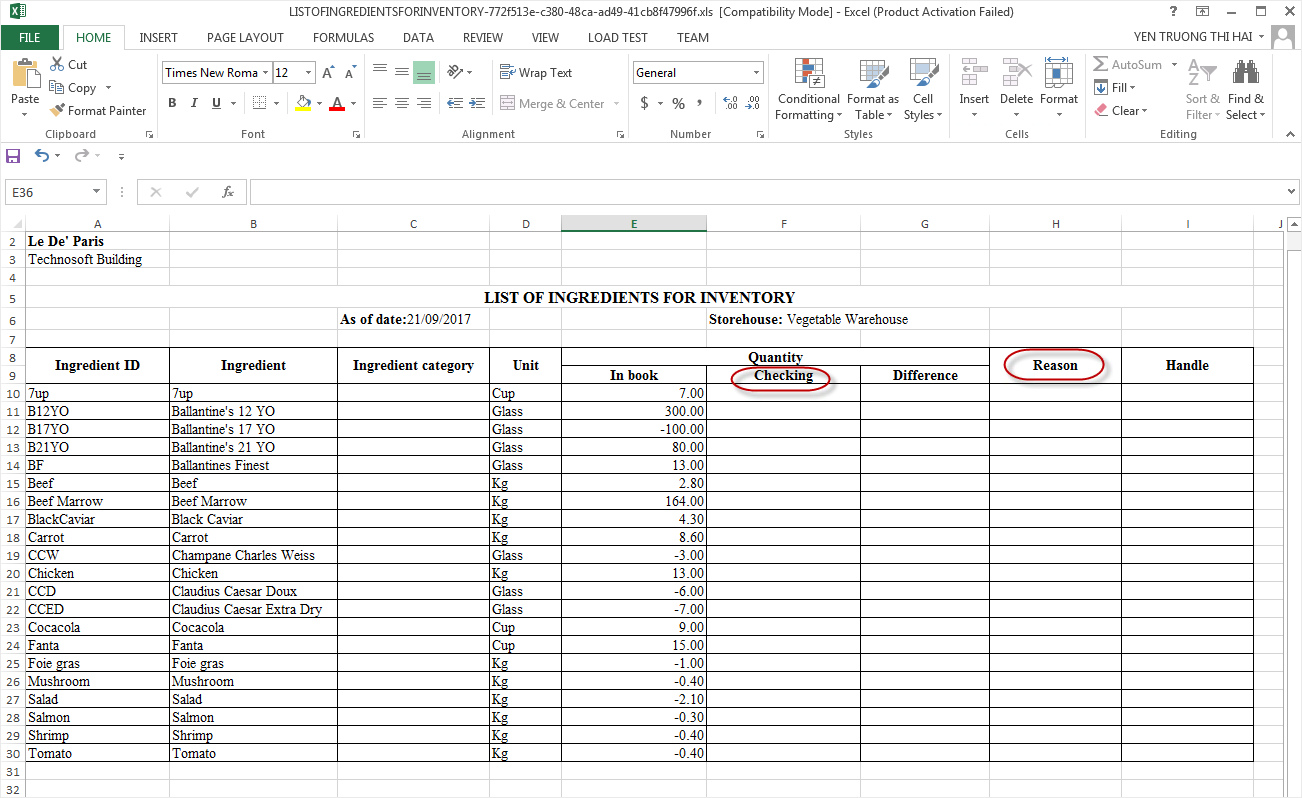
Note: The program will only import value of Checking and Reason column.
- Save and close the Excel file.
- Click Import, select Excel file just filled with result.
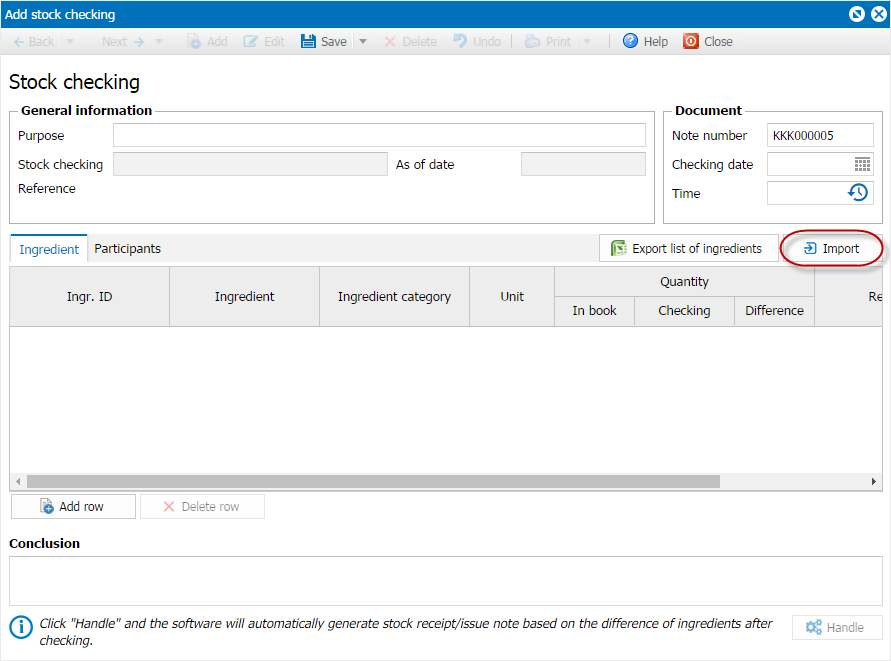
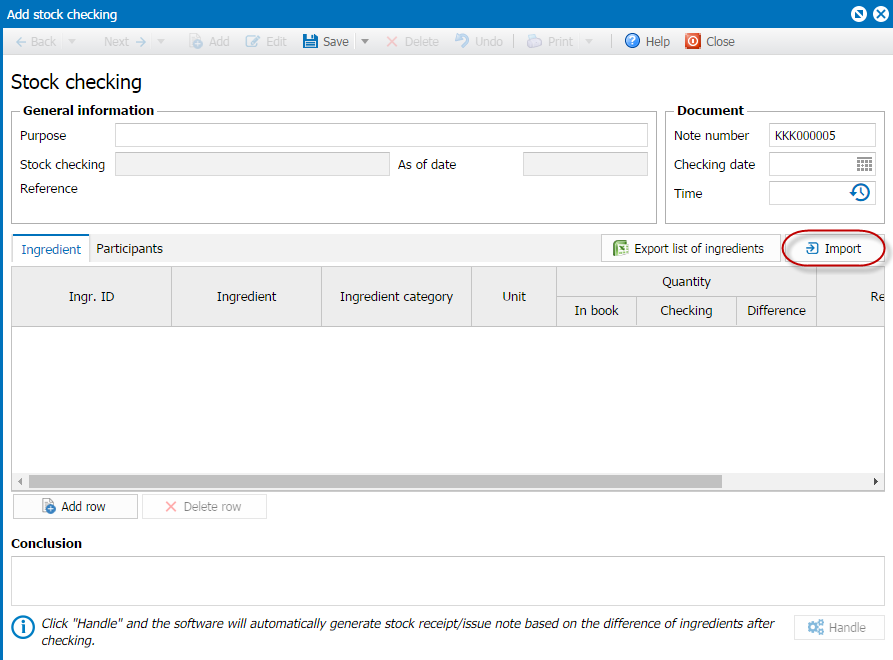
3.2. Add Checking by value by either of these ways:
Alternative 1: Directly enter it on Stock checking screen: Enter actual quantity and value
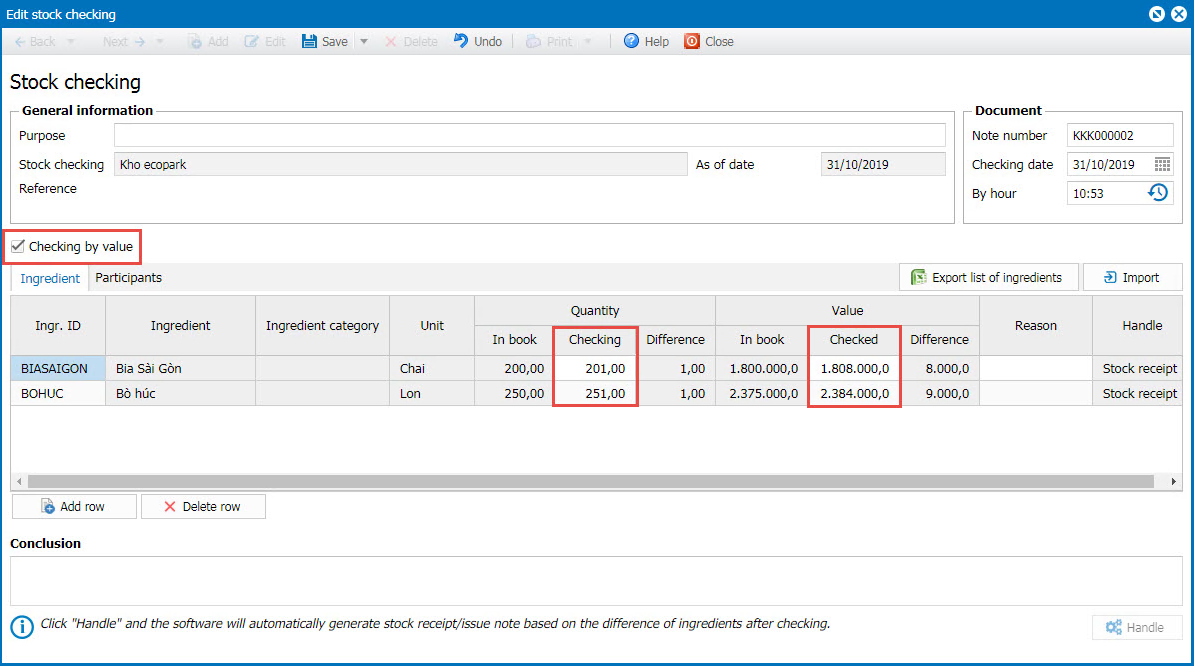
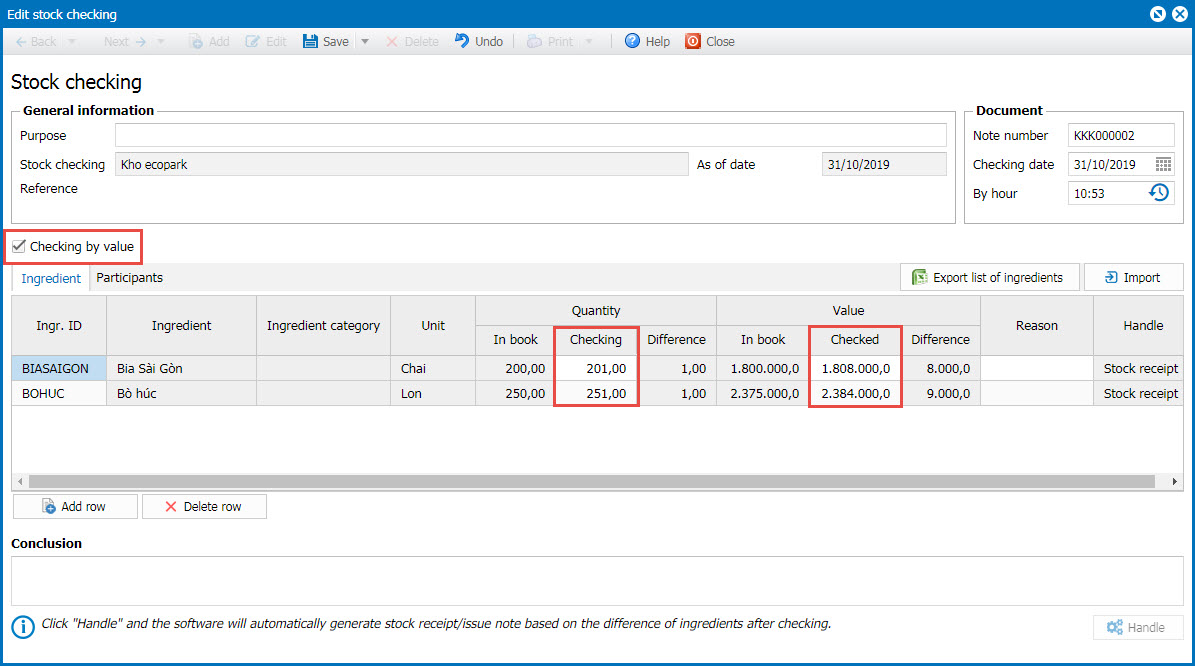 Alternative 2: Export list of ingredients from the program. Check stock and enter the result. Then import it to the program.
Alternative 2: Export list of ingredients from the program. Check stock and enter the result. Then import it to the program.
- Click Export list of ingredients to download Excel file.
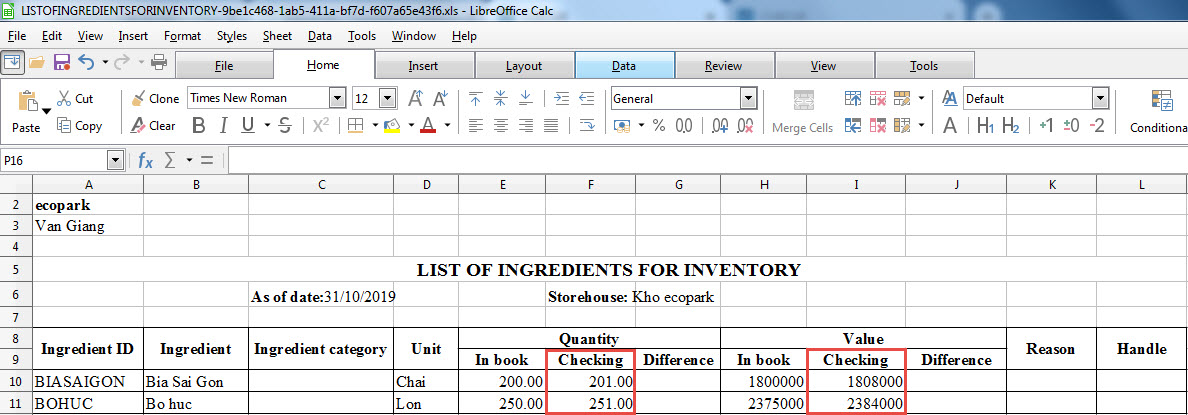
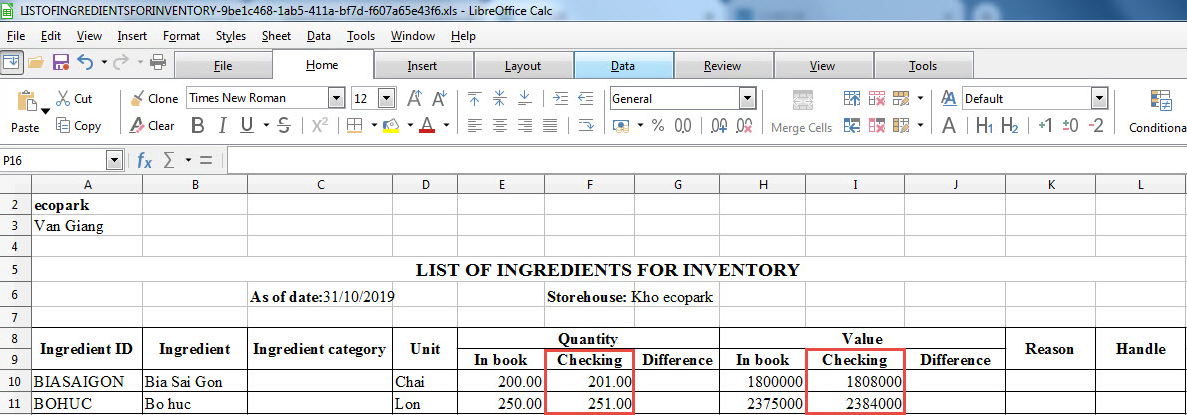
Note: The program only imports value in Quantity/Checking, Value/Checking and Reason column in the Excel file to the program.
- Save and close the Excel file.
- Click Import, select the file which has just added checking result and import it to the program.
4. Then click Save.
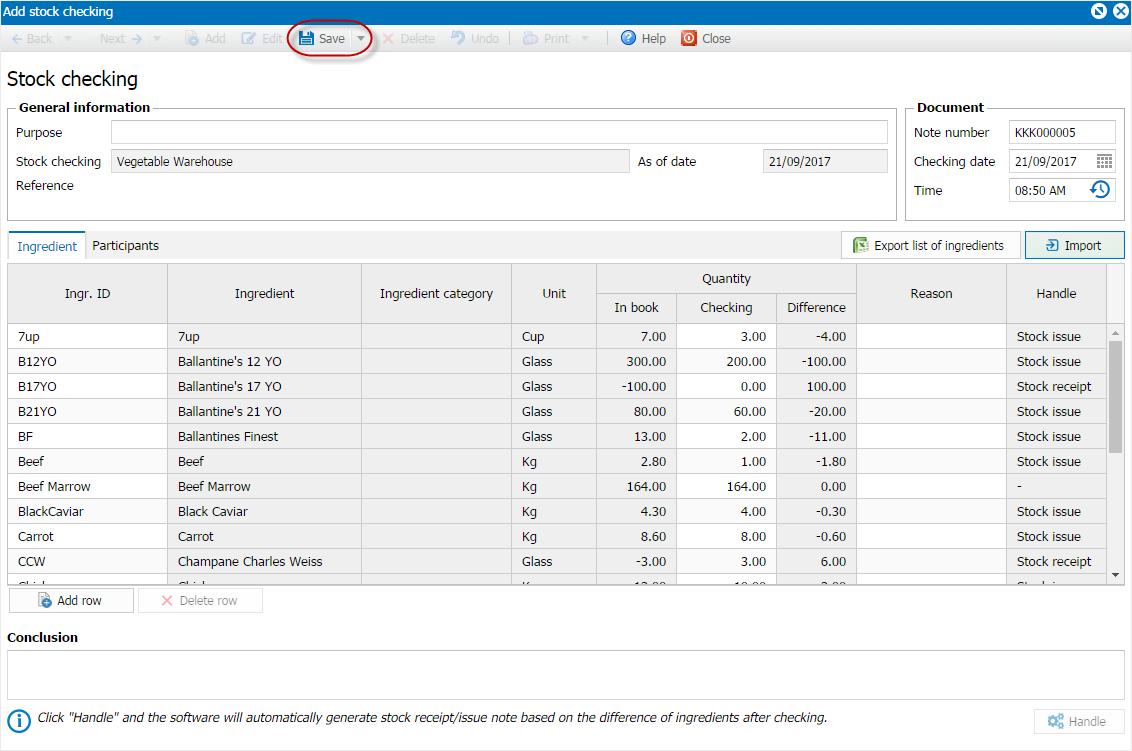
5. Click Handle, the system will automatically generate stock issue/receipt note corresponding to the difference after checking.
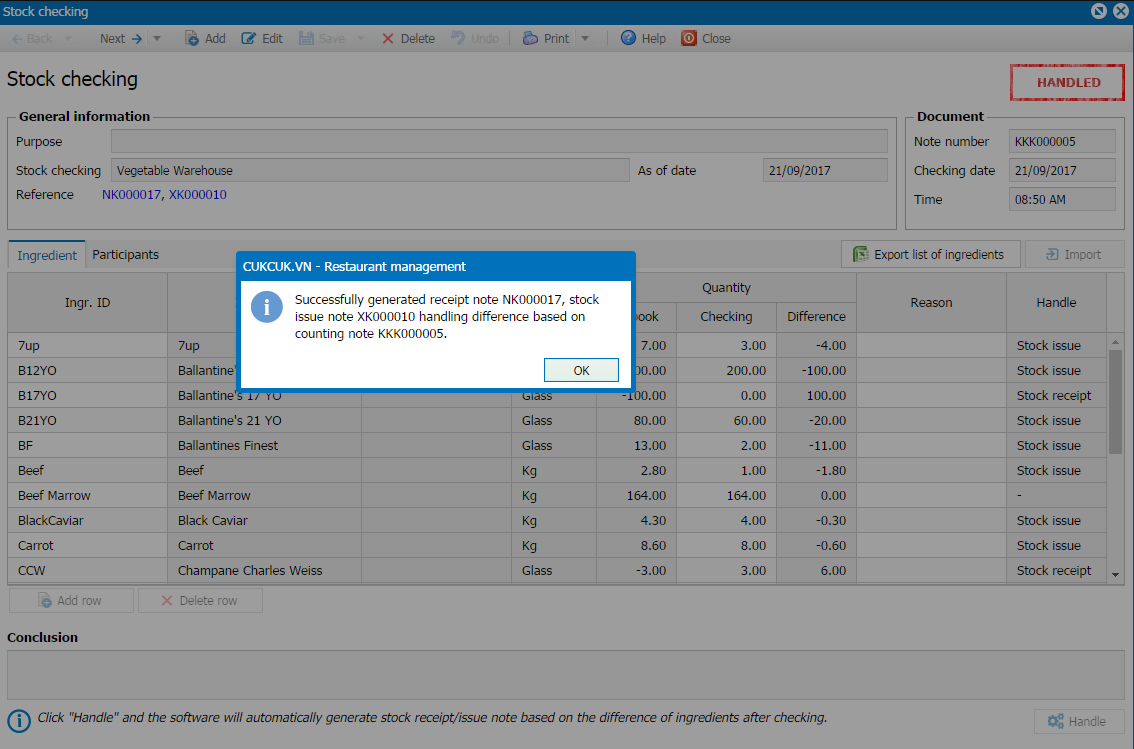
4. Note
- For the ingredients which have Inventory quantity > Quantity in book, the system will automatically generate Stock receipt note after checking on Stock receipt tab to handle difference.
- For the ingredients with Checking value > Value in book, the program will automatically generate Stock receipt note after checking on Stock receipt tab in order to handle the difference. When handling the difference by Stock receipt, the program automatically loads Amount equalling to Checking value minus Value in book.
- For the ingredients which have Inventory quantity < Quantity in book, the system will automatically generate Stock issue note after checking on Stock issue tab to handle difference
- For the ingredients with Checking value < Value in book, the program will automatically generate Stock issue note after checking on Stock issue tab in order to handle the difference. When handling the difference by Stock issue, the program automatically loads Amount equalling to Checking value minus Value in book.
- If you want to enter participant in checking, go to Participant tab.

