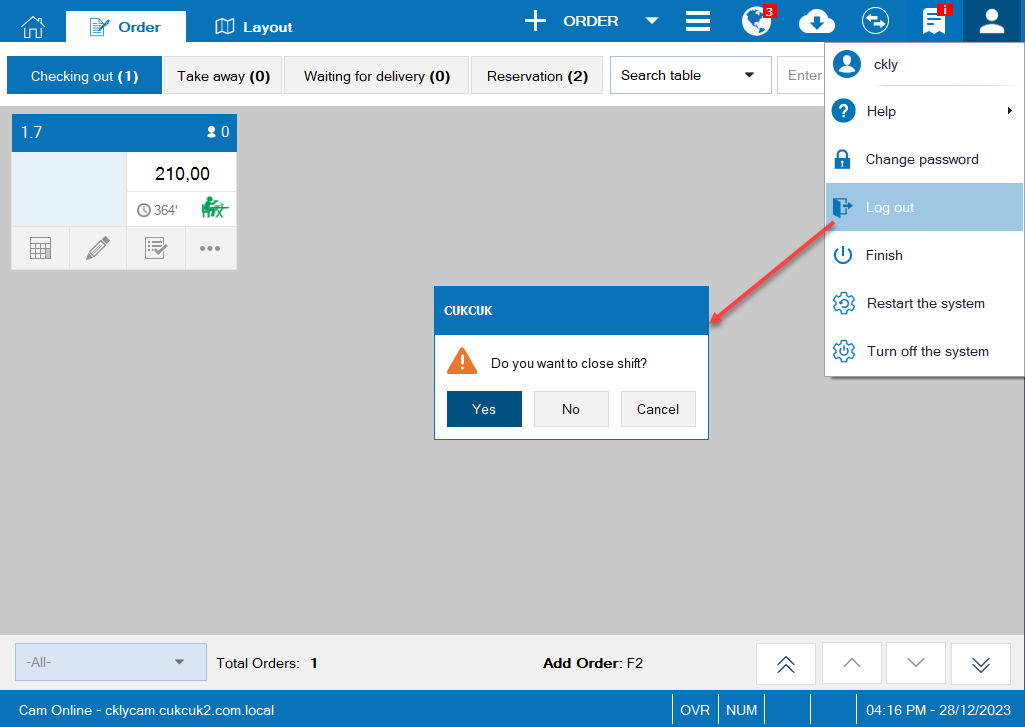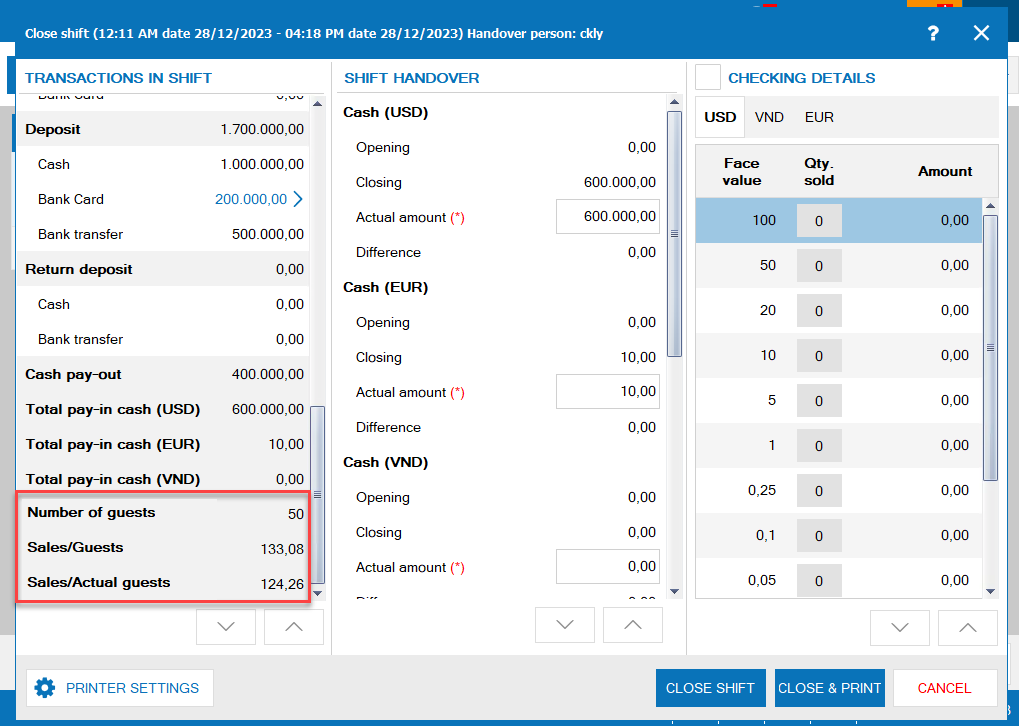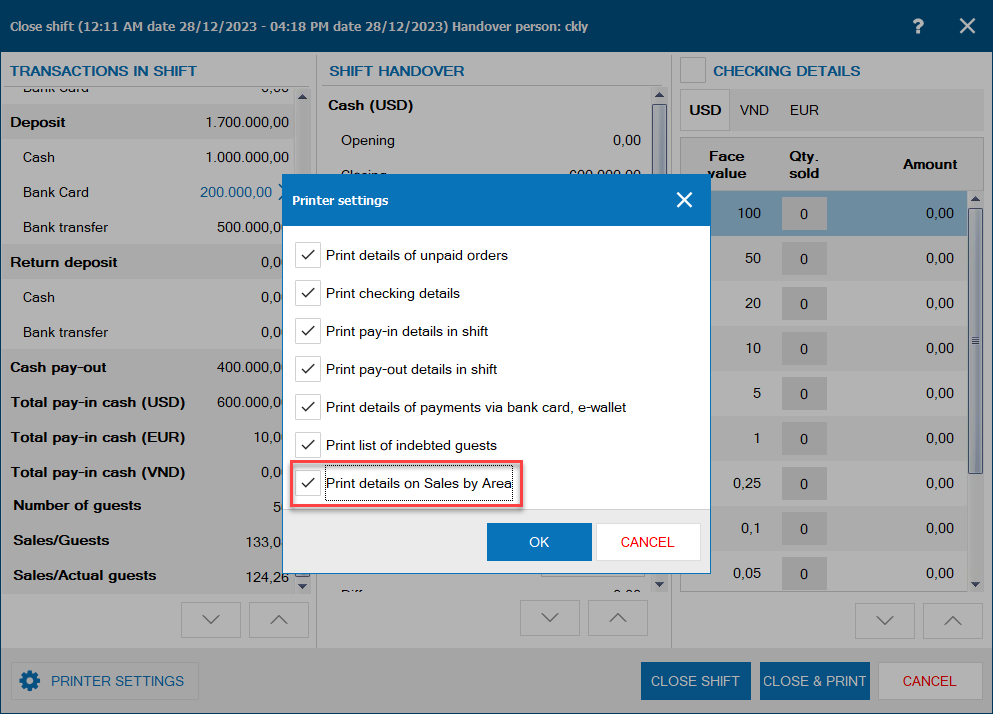The restaurant owners want to print QR Code on the bill so that the guests can scan and make payment quickly. To do so, please follow these steps:
1. On PC, click on the icon![]() and select Settings.
and select Settings.
2. Select Printer and template, click Edit.
3. On Printer and template settings for cashier, select Template settings.

4. Select Content tab and check Show image at the footer, the program will show the feature Sharpen QR Code (if applied).
5.Click on the icon![]() to download QR Code and check Sharpen QR Code (if applied).
to download QR Code and check Sharpen QR Code (if applied).
6. Click Preview to check how the bill looks.
After that, click OK.
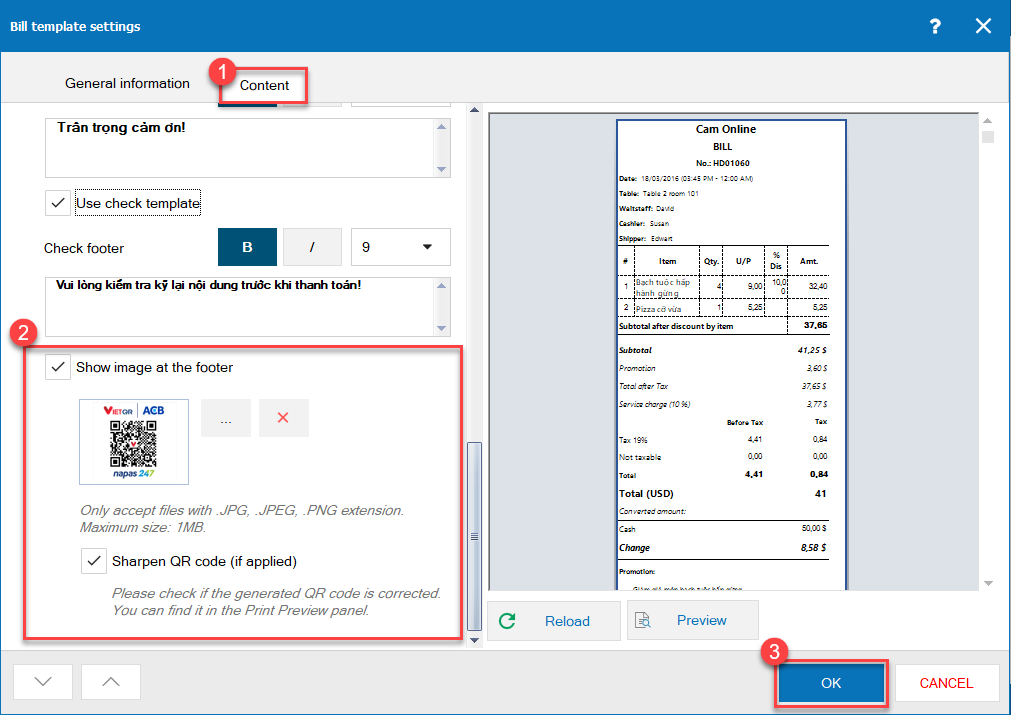
7. Click Save to save the settings.
8. After creating order, the cashier gets payment from the guest.
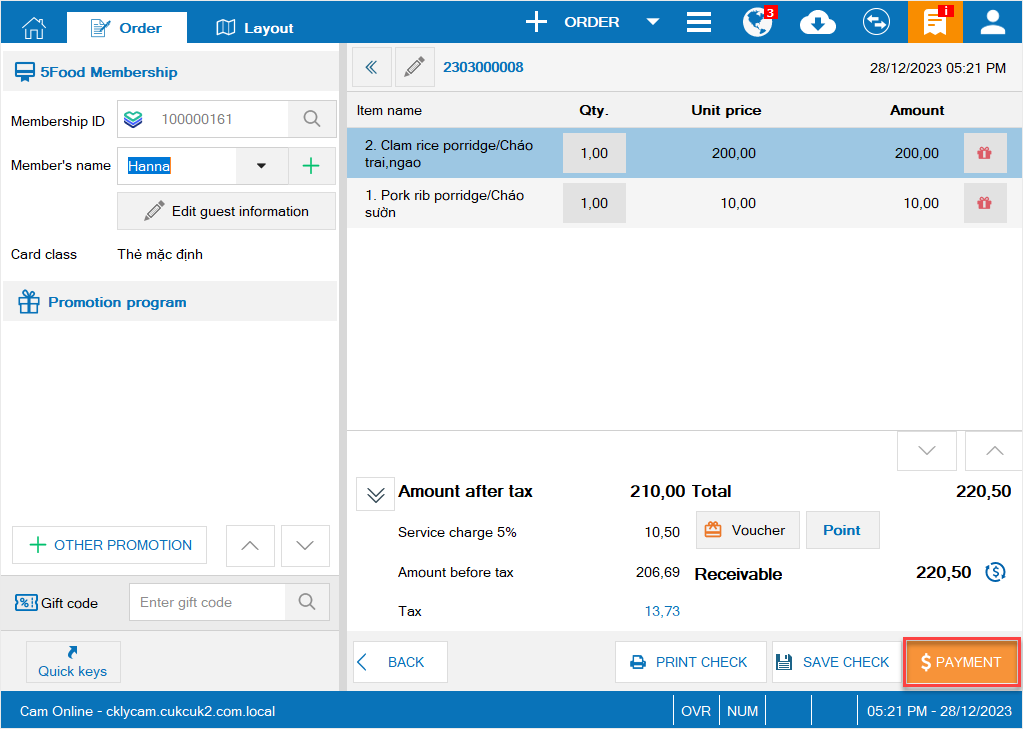
After that, click Print & Accept.
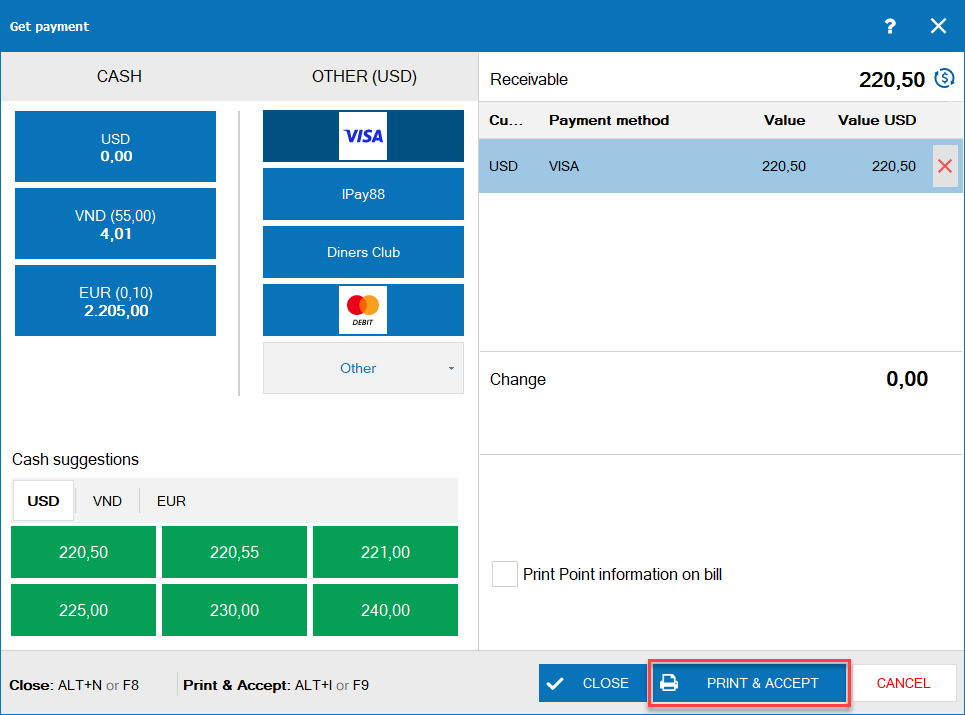
Here is how the bill looks.
Here the guest can use their smart phone to scan the code, and the program will show bank account number, bank name and the payable amount.
|
Title |
Meaning |
| Number of guests | Location: Below Total pay-in cash
Purpose: It shows total number of guests generating sales in the shift. |
| Sales/Guests | Location: Below Number of guests
Purpose: It shows average sales by guest including bills which did not recognize the number of guests. |
| Sales/Actual guests | Location: Below Sales/Guests
Purpose: It shows average sales by guest only including bills which recognized the number of guests. |