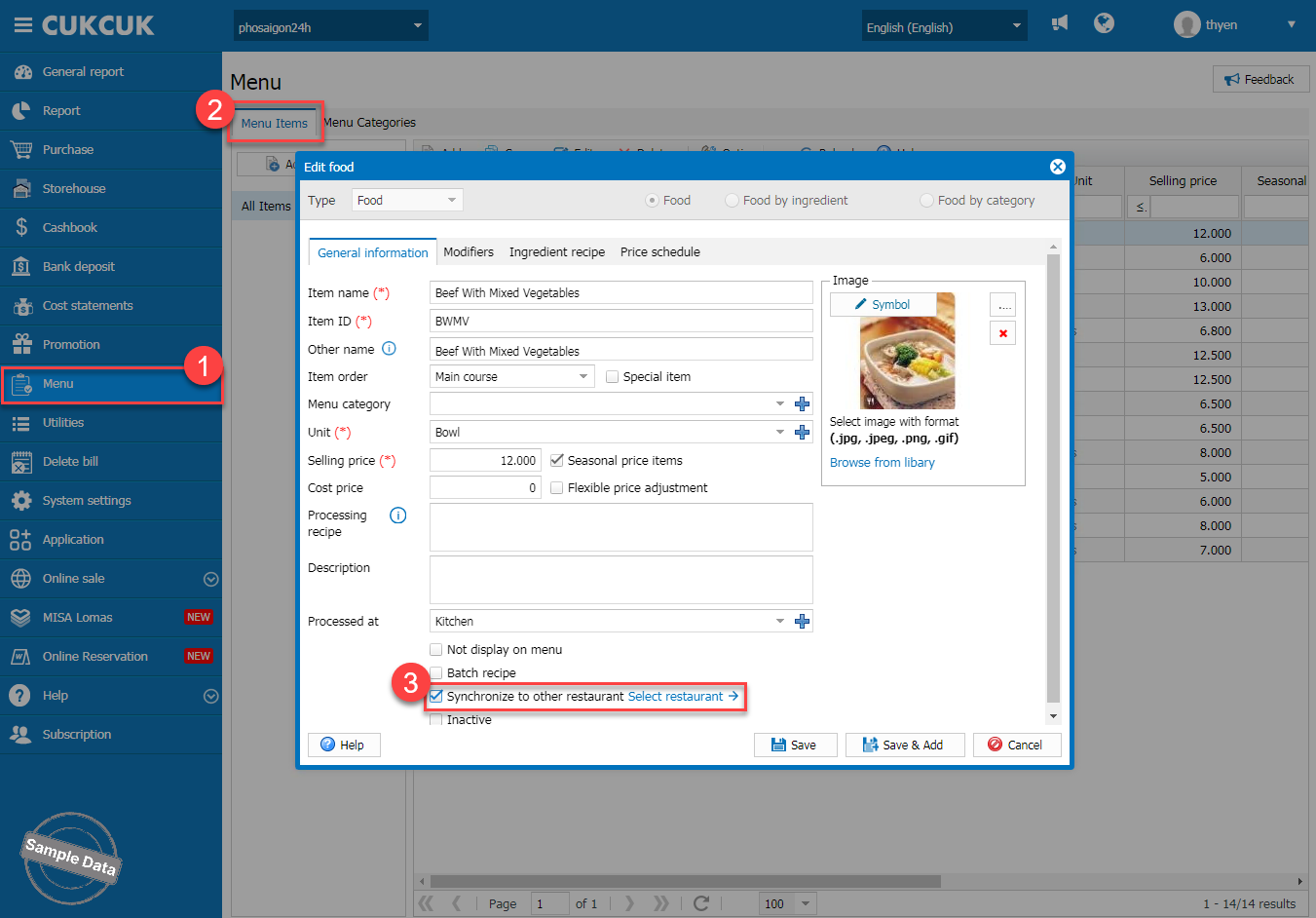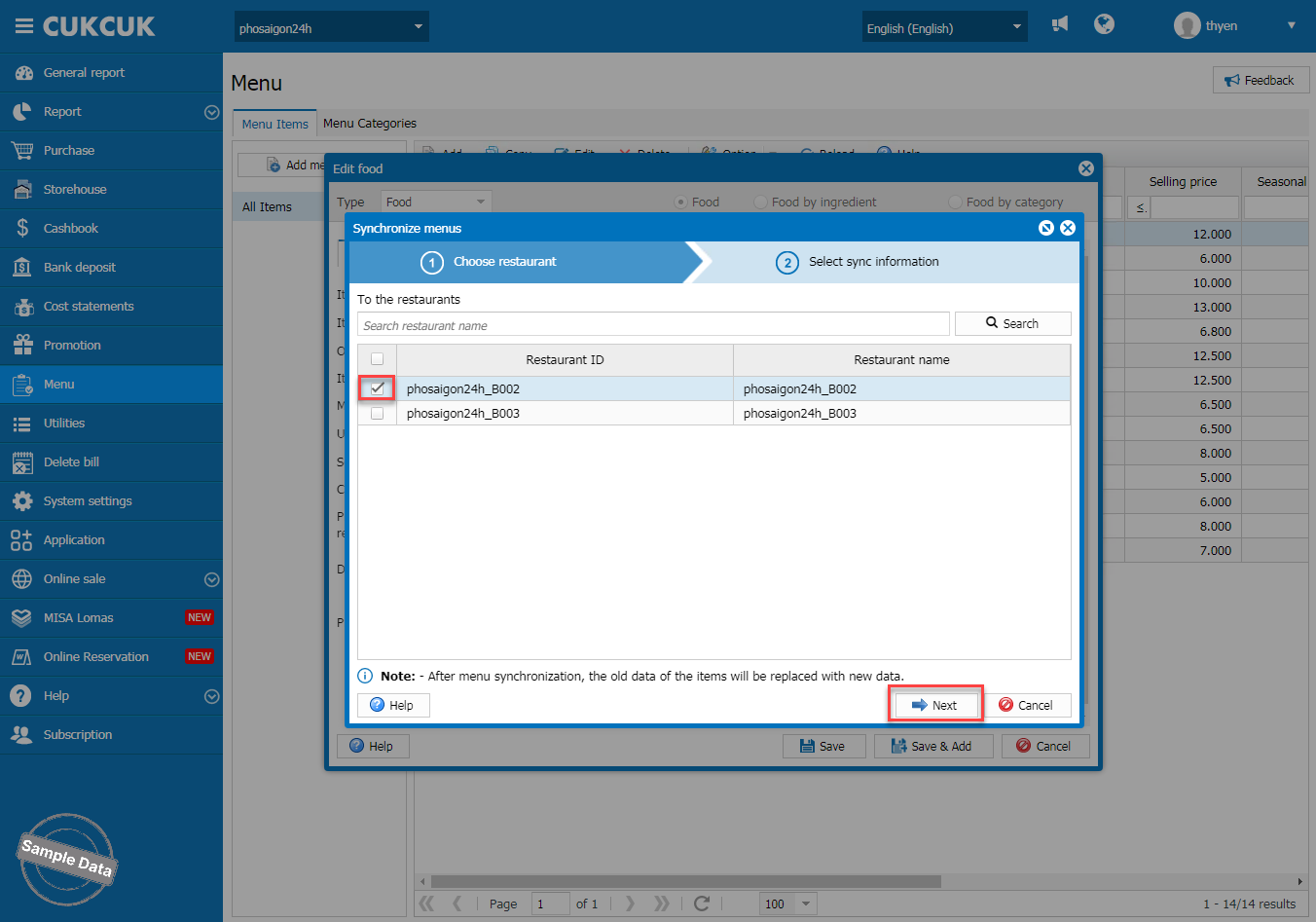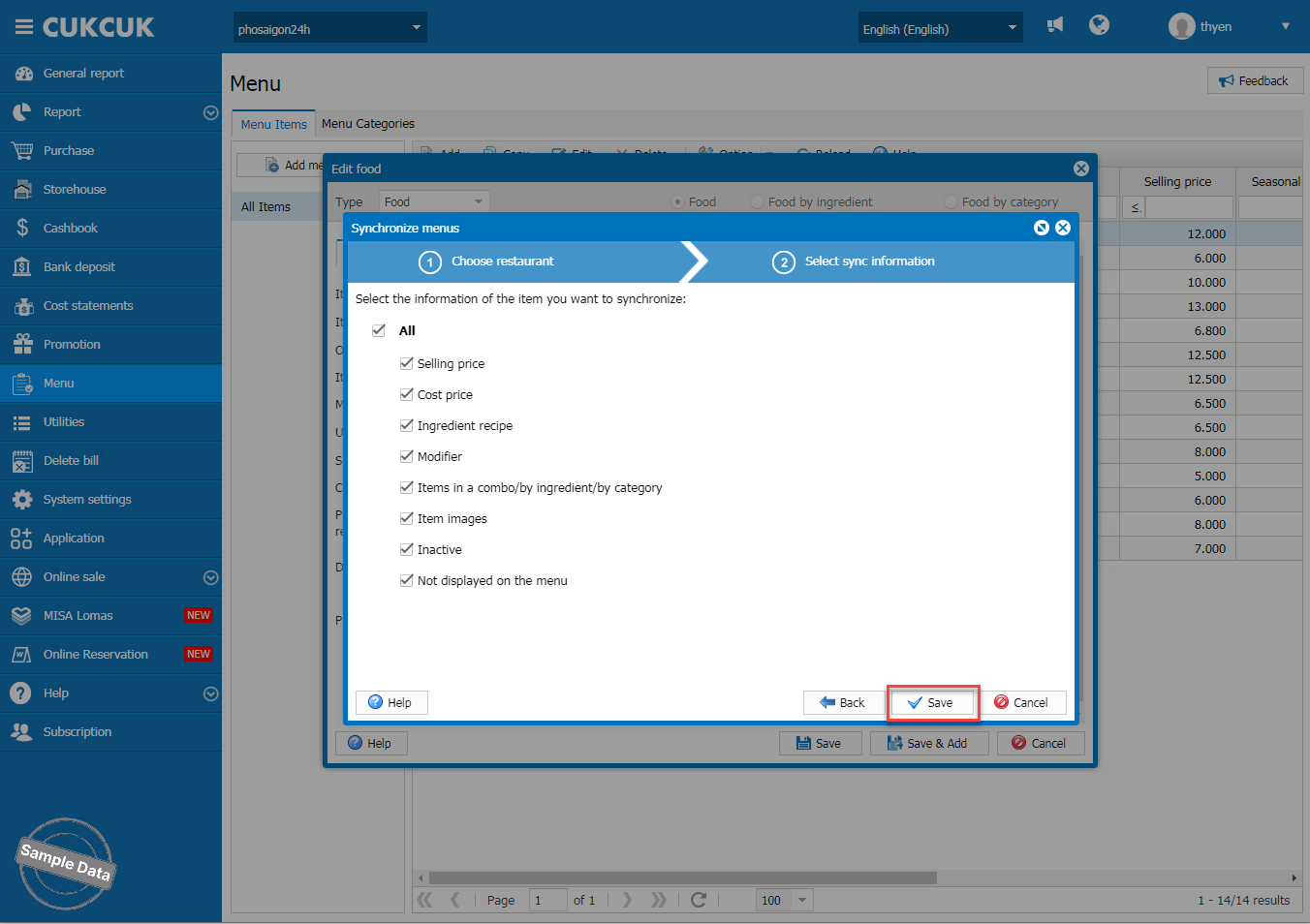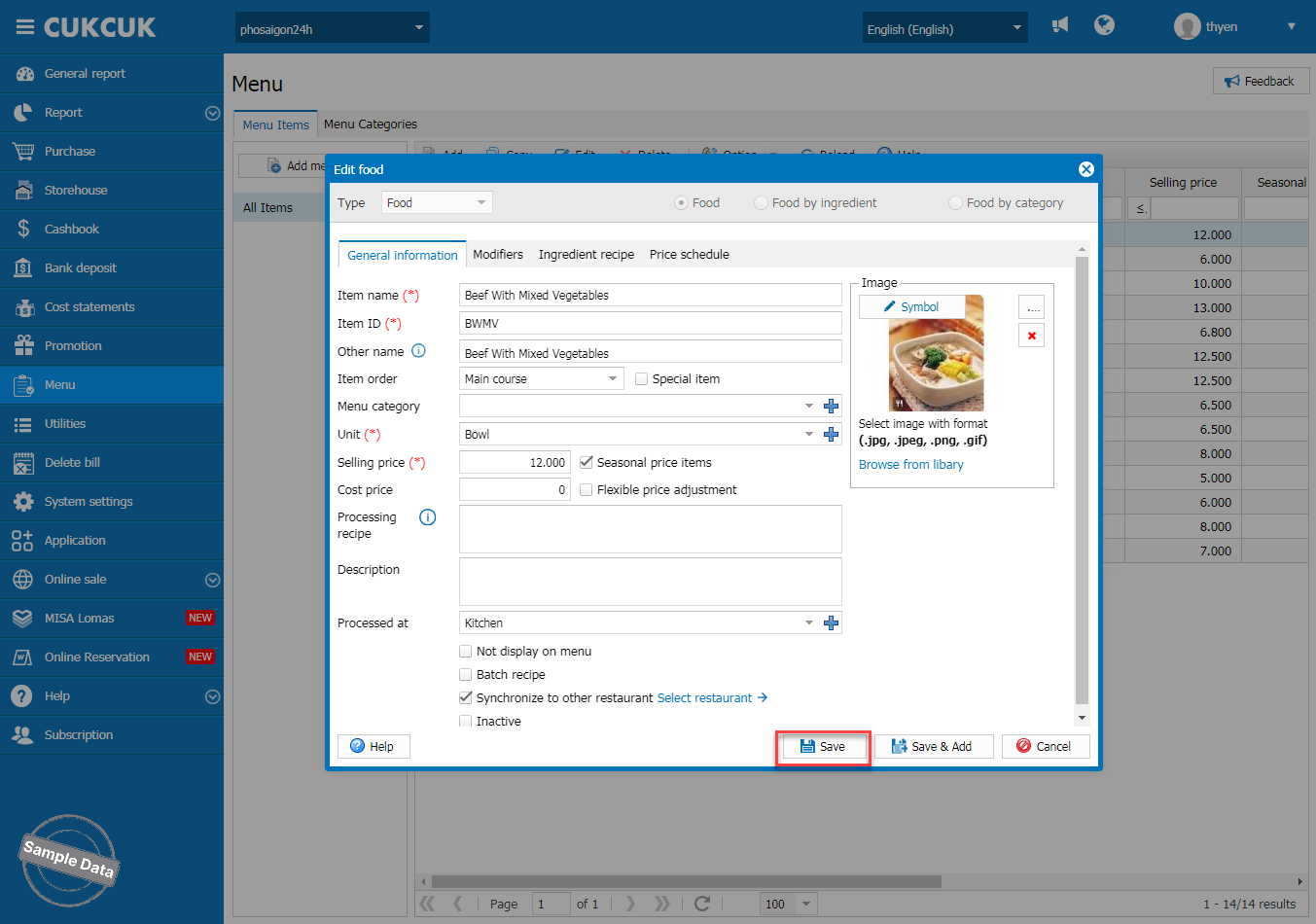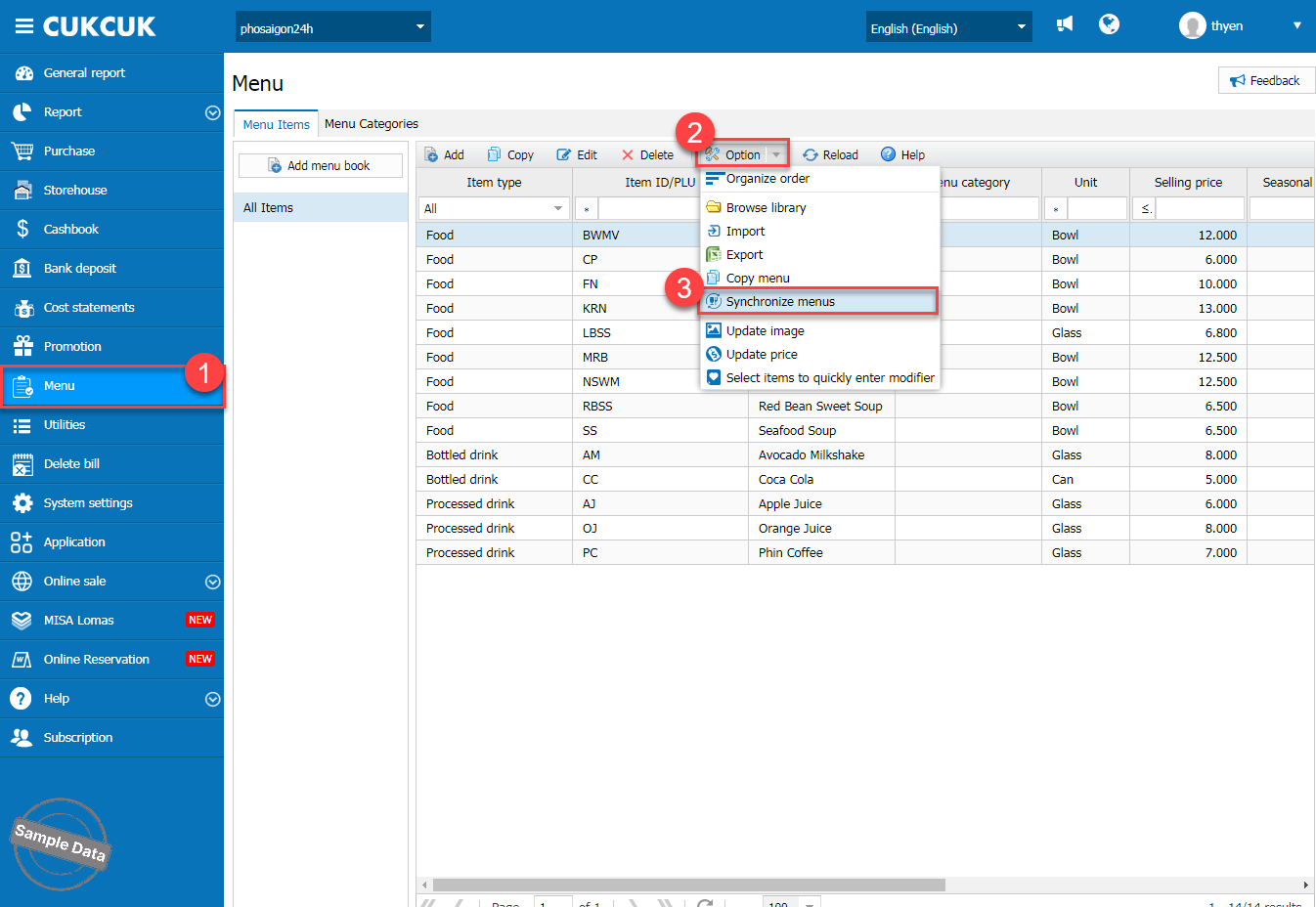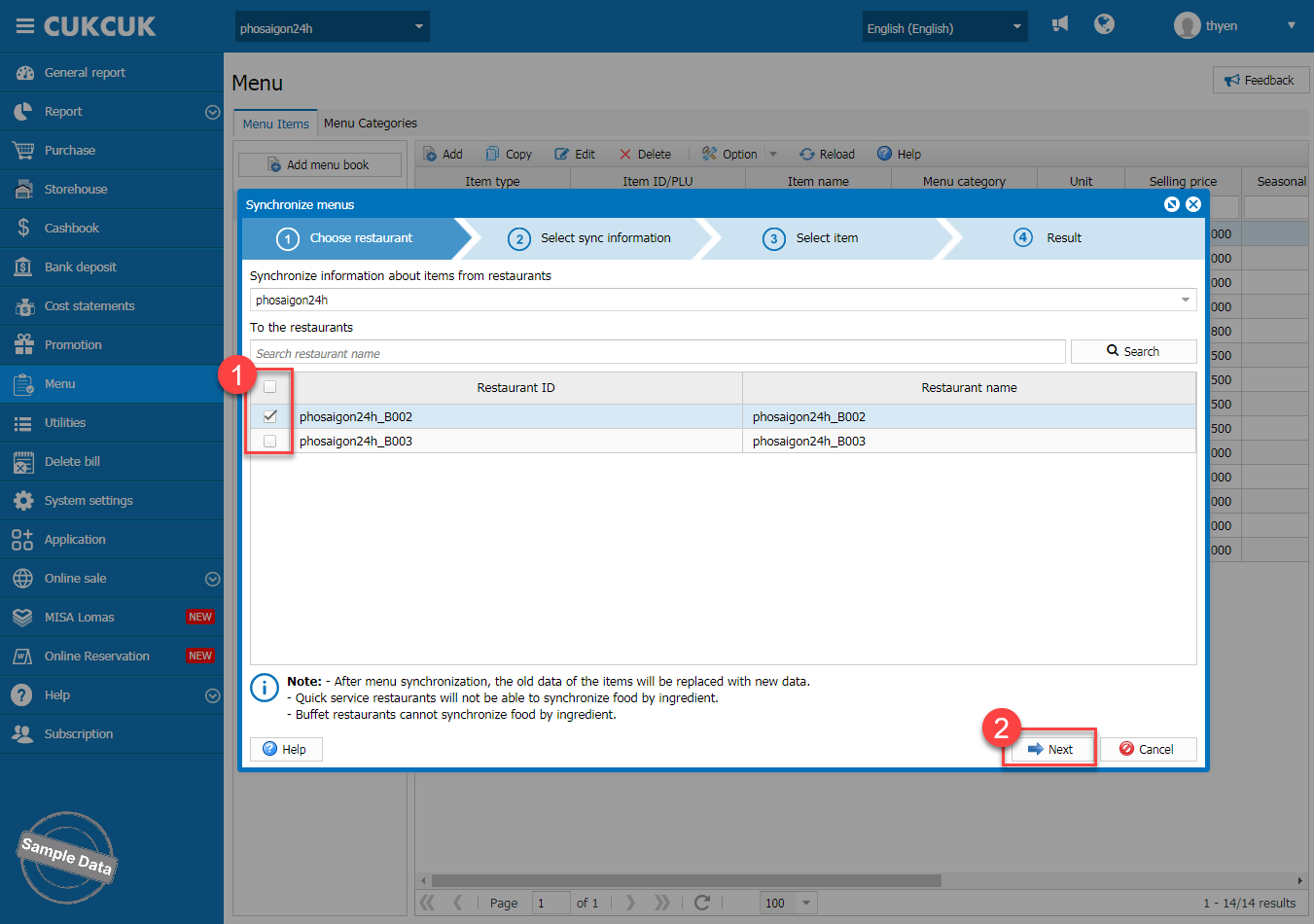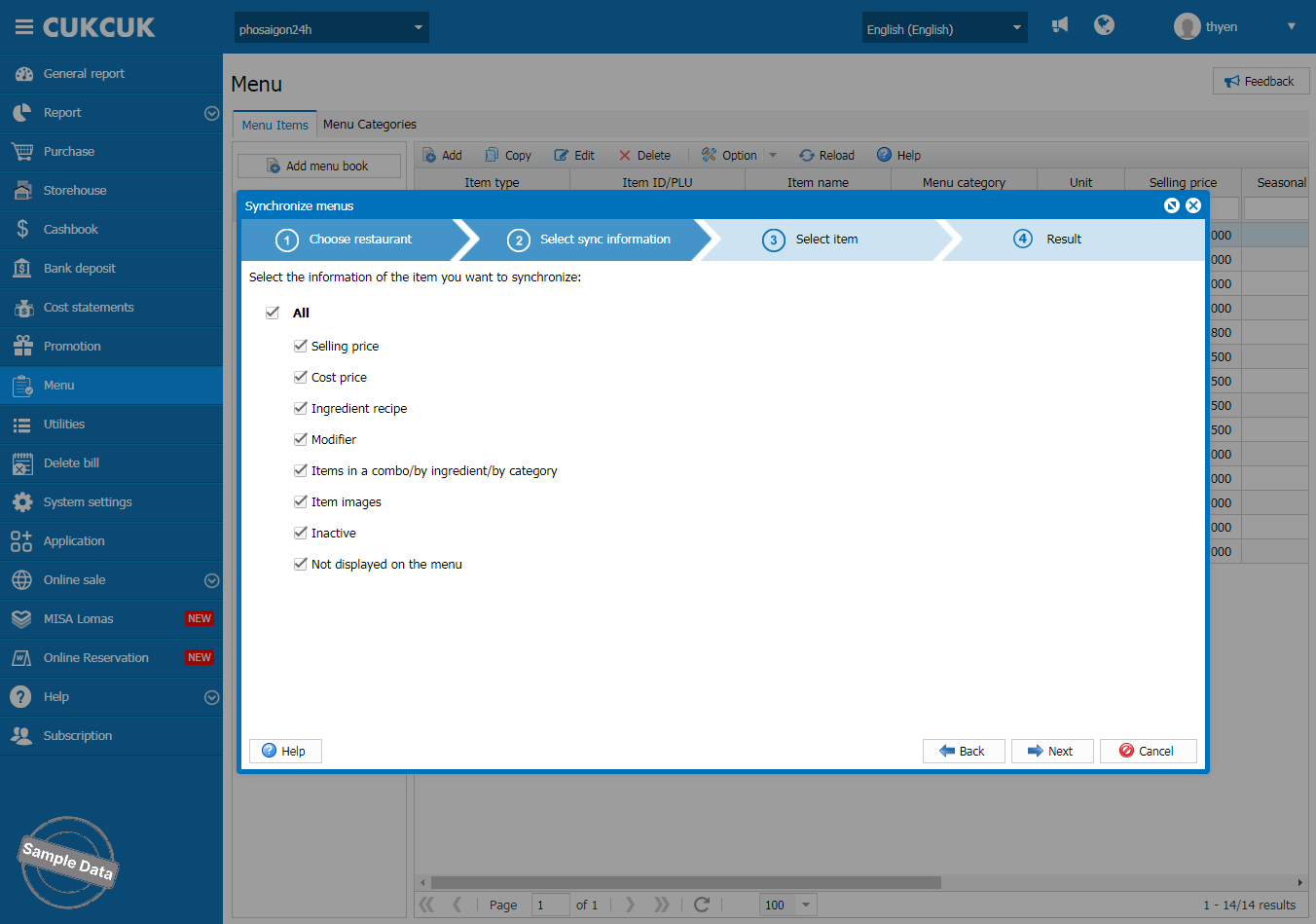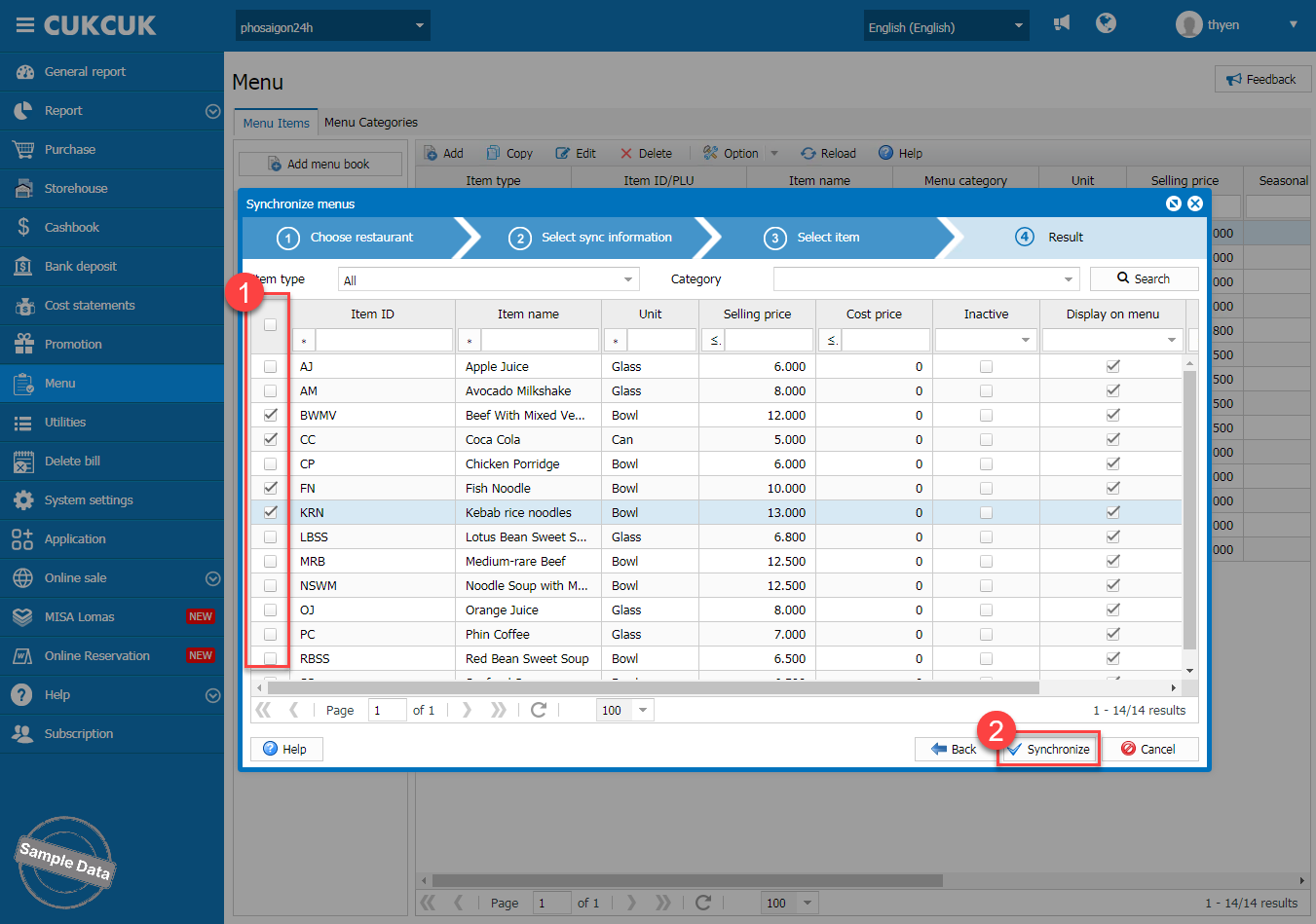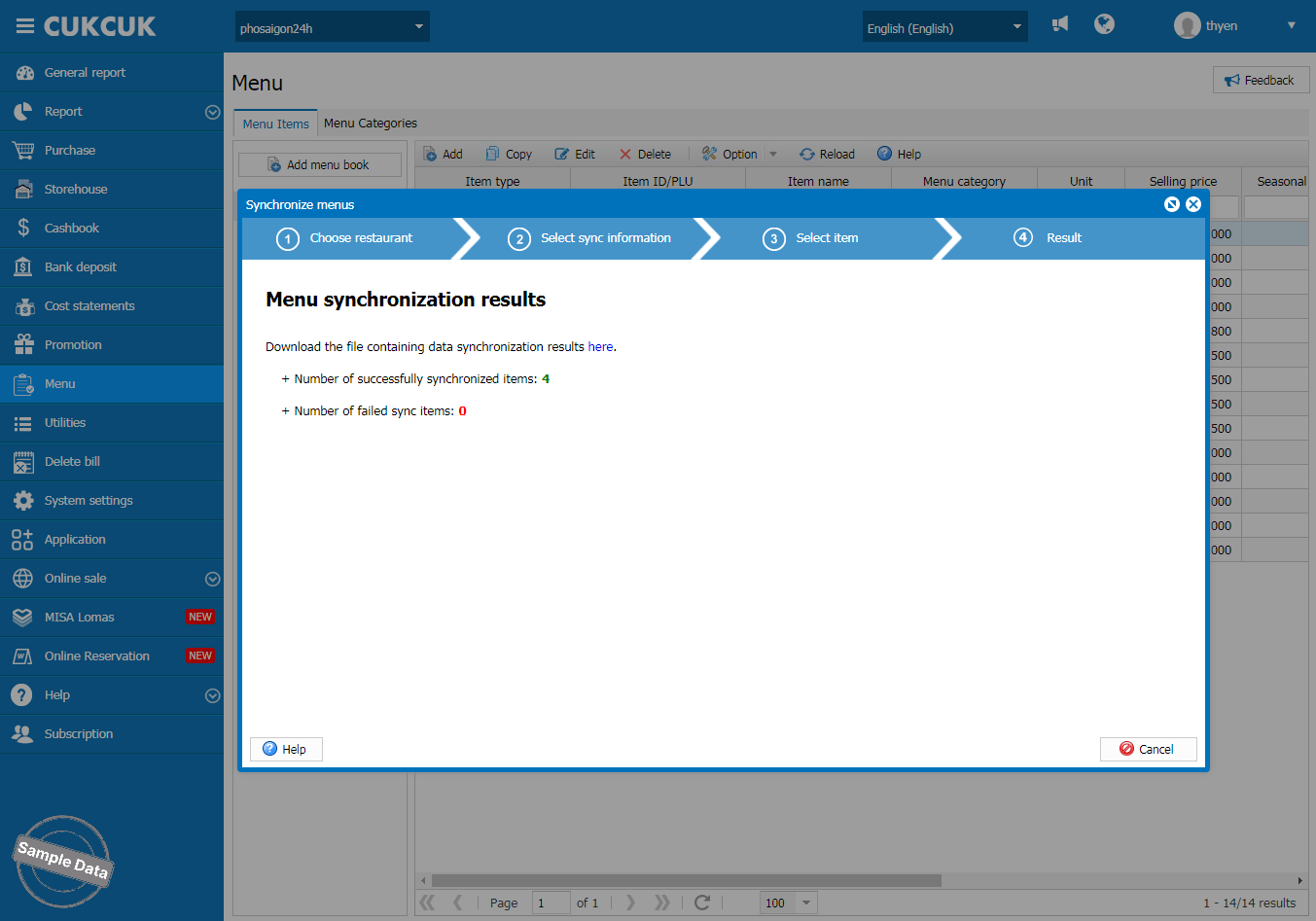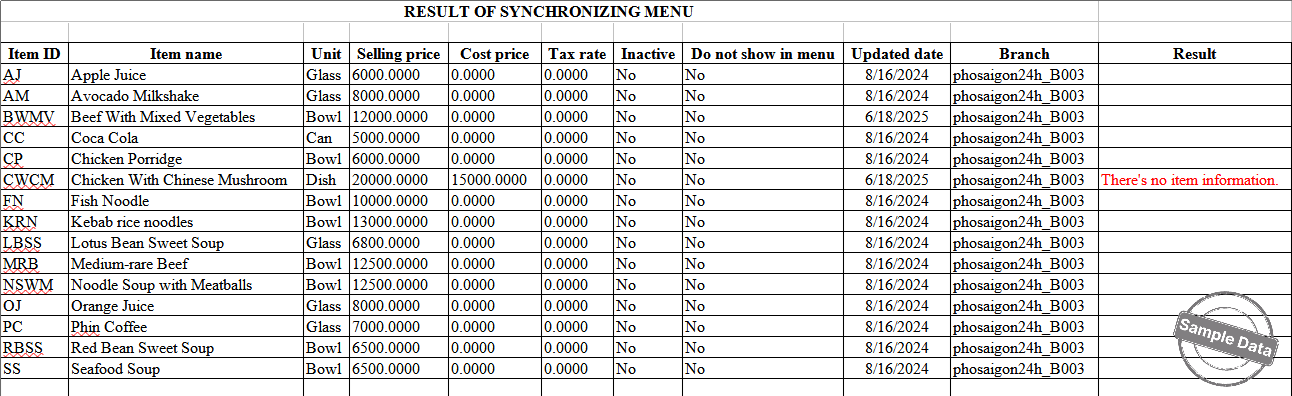I. Purpose
At dine-in or quick service restaurant chains with multiple branches sharing the same menu and prices, managers can select specific branches to quickly apply updates such as modifiers, item prices, or other item information whenever there are changes.
II. Instruction steps
Have a nice day!