To set up barcode and take order with barcode, please follow these steps:
Set up barcode
On the management page, go to System settings/General settings. On Purchase/Sale tab, click Edit on Sale part and check Manage items by barcode. Then, click Save.
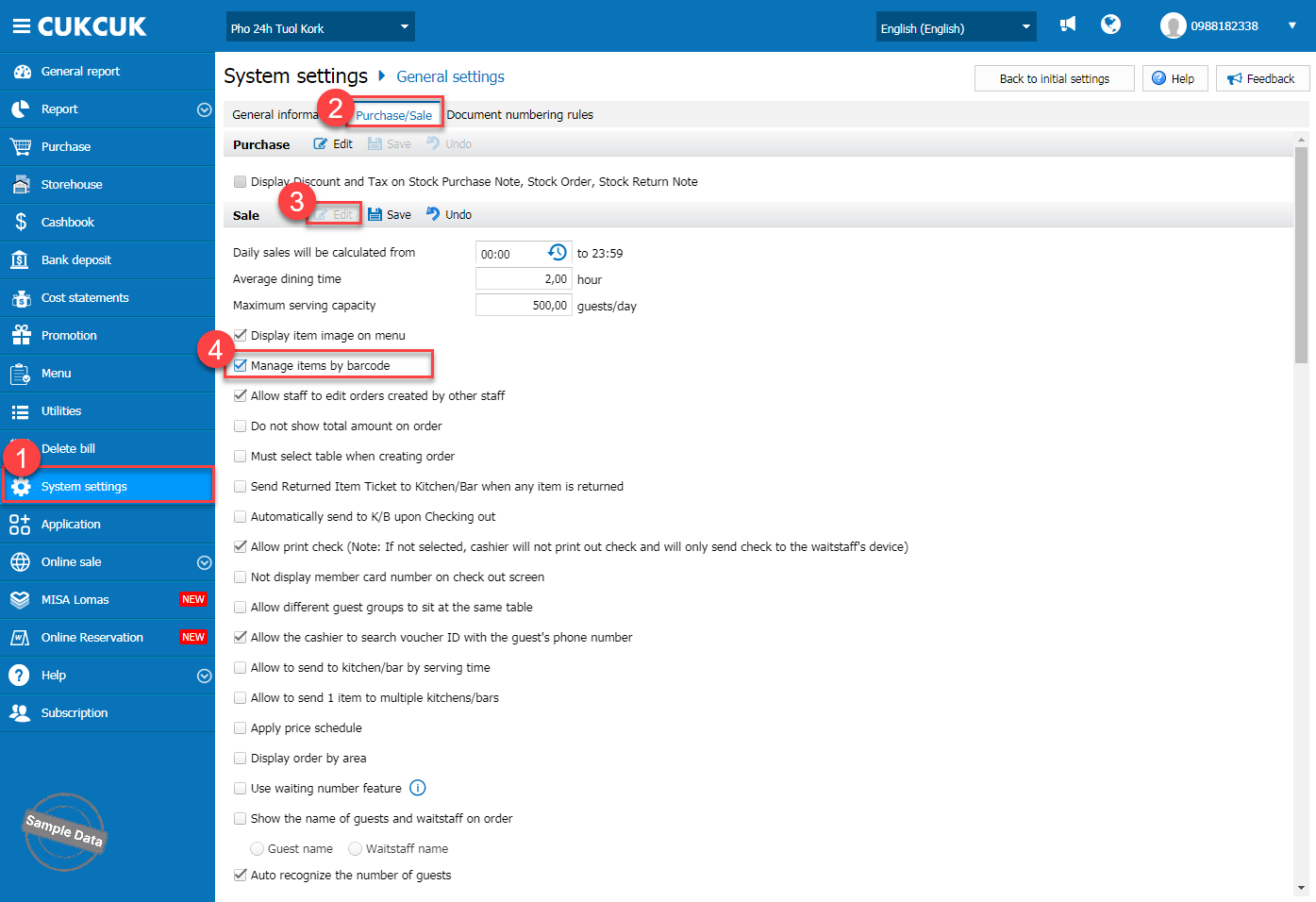
Generate barcodes
Go to Menu, click Option and select Auto-generate barcode.
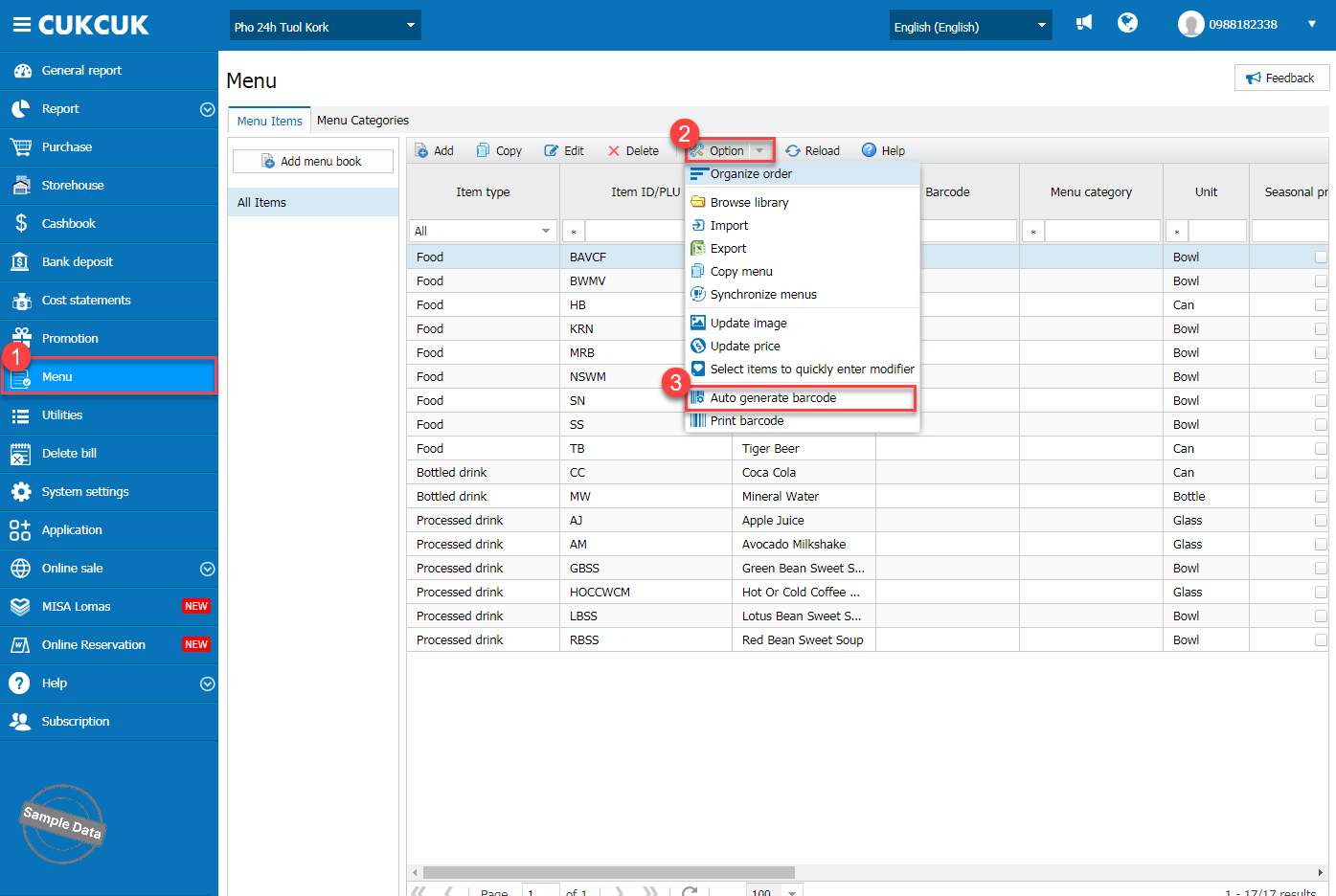
Select items to generate barcodes and click Generate code.
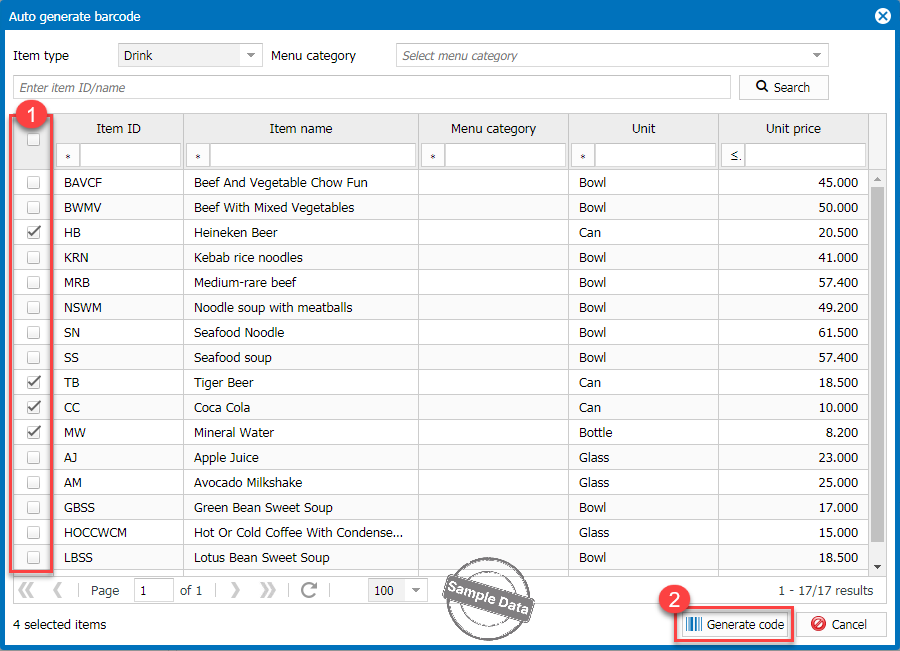
Click Agree to confirm.
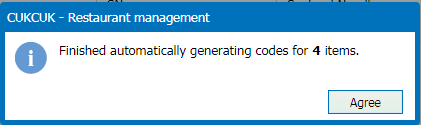
Print barcodes
Go to Menu, click Option and select Print barcode.
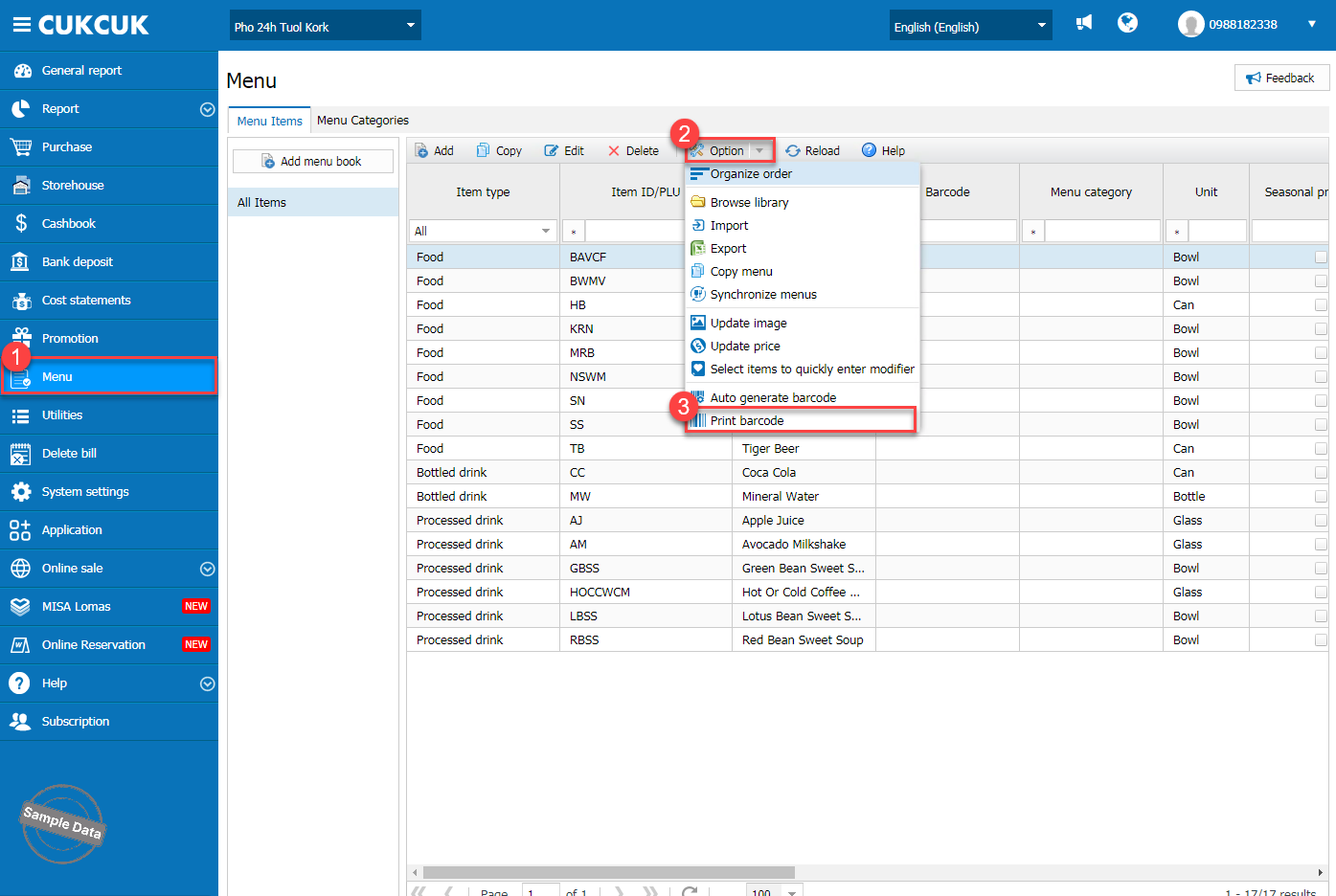
Click search icon and select an item. And enter number of labels.
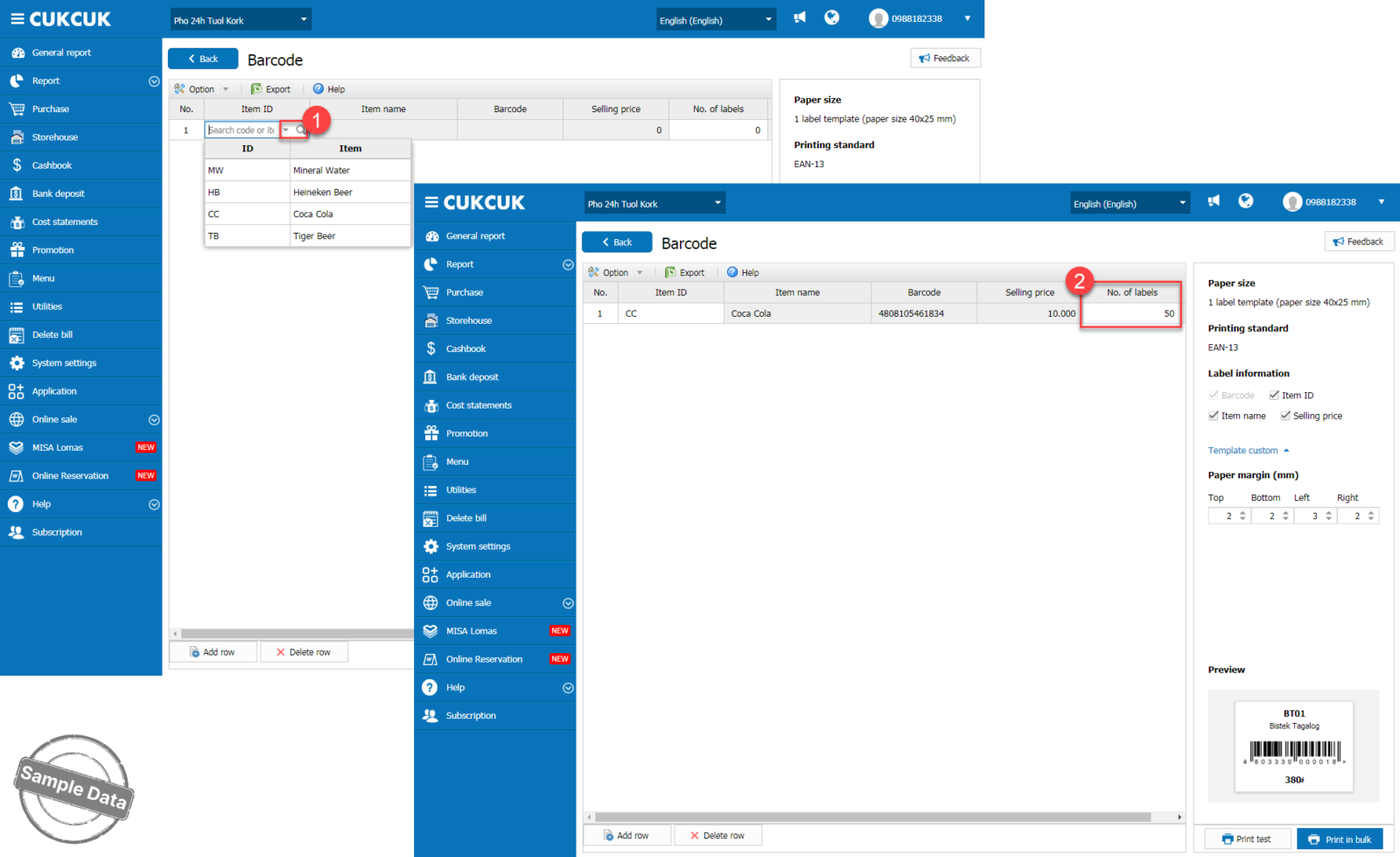
Click Add row to add more items.
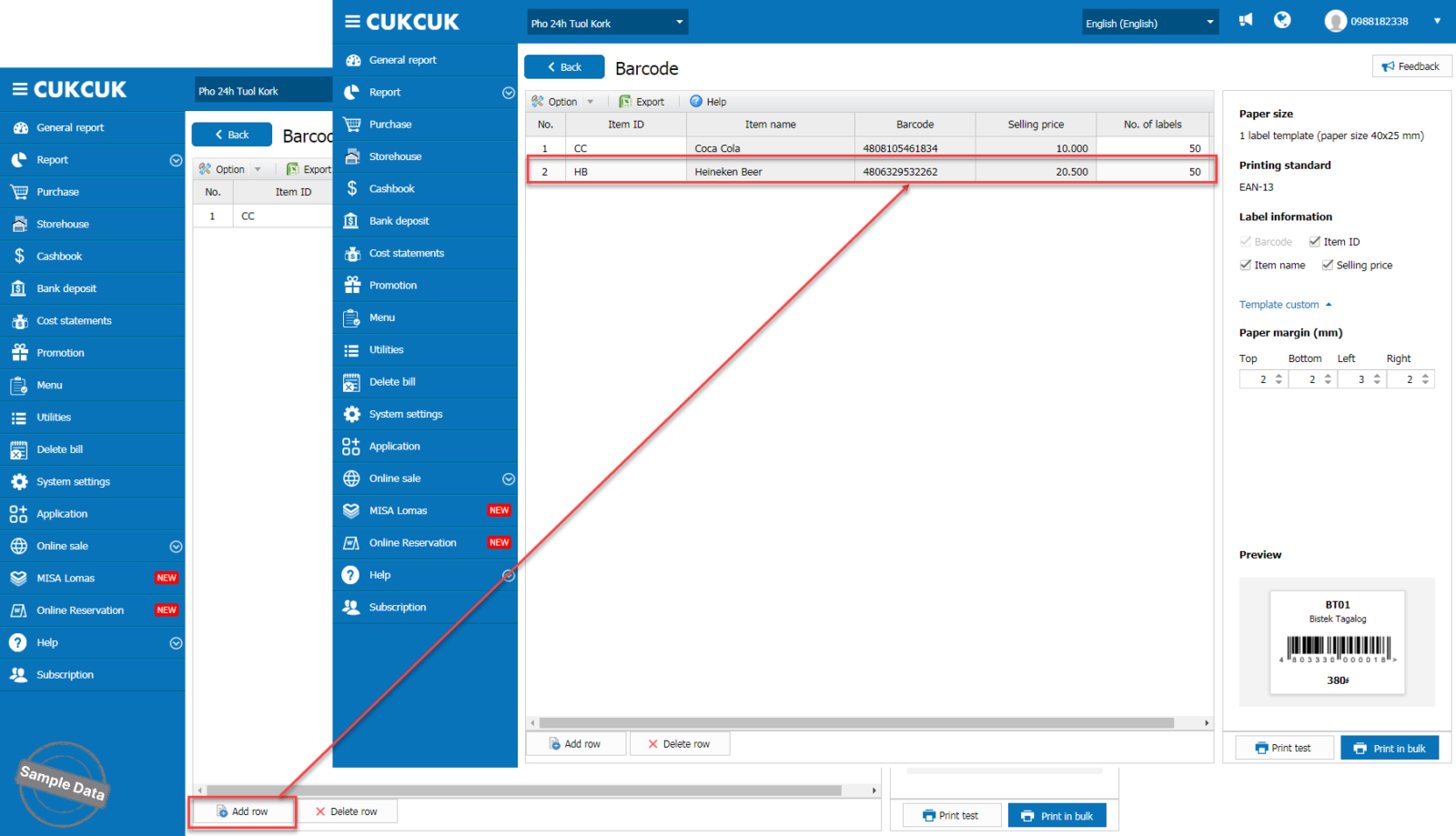
Click Print in bulk.
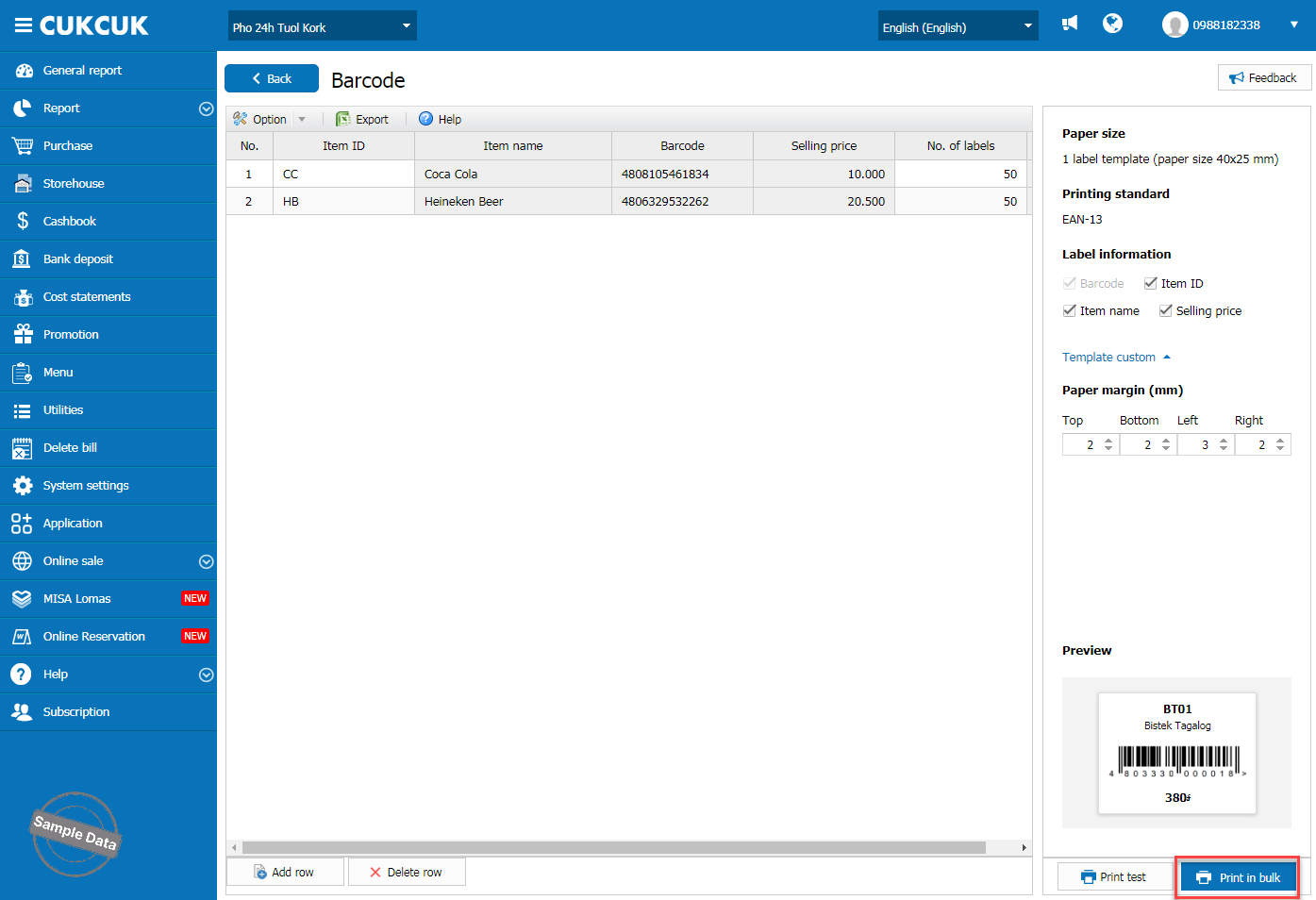
Here is the barcode template.
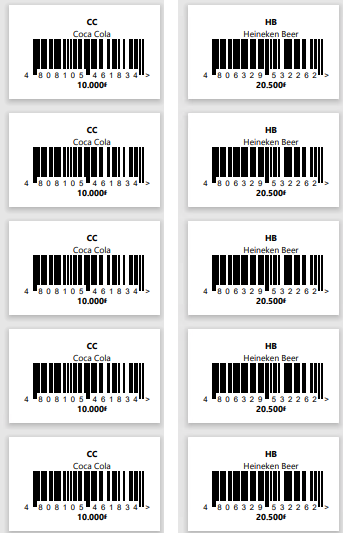
Take order with barcode
To take an order, the cashier simply scans the item’s barcode with the reader.
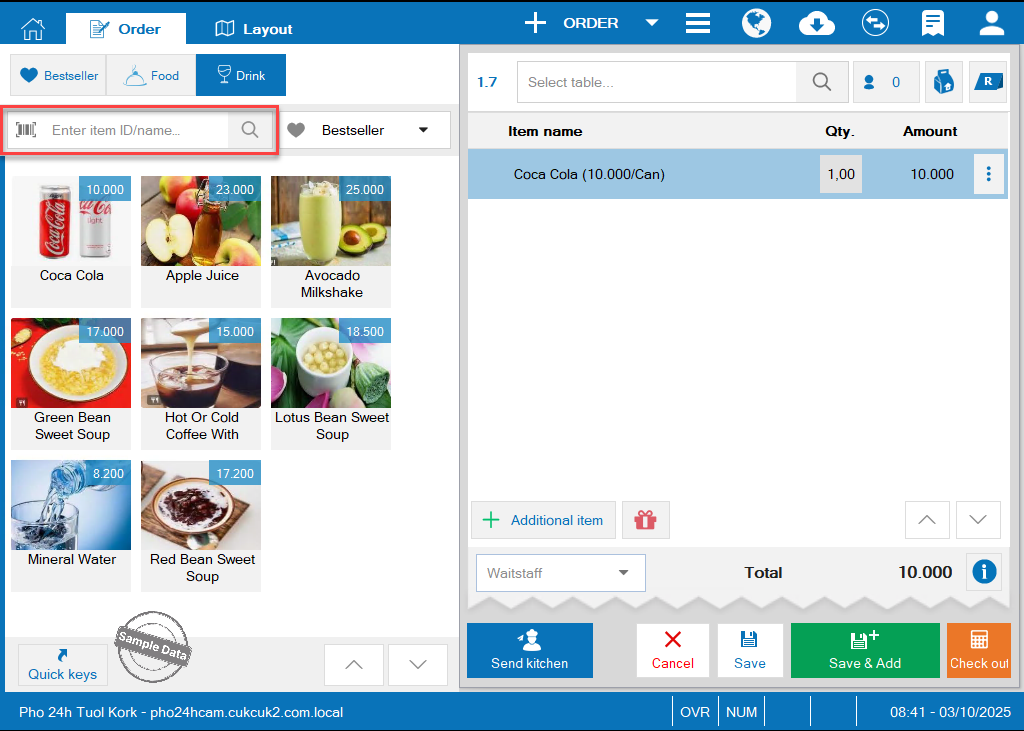
Note: After plugging in the device, just click on the search area to find the item.
Have a nice day!
View:
28

