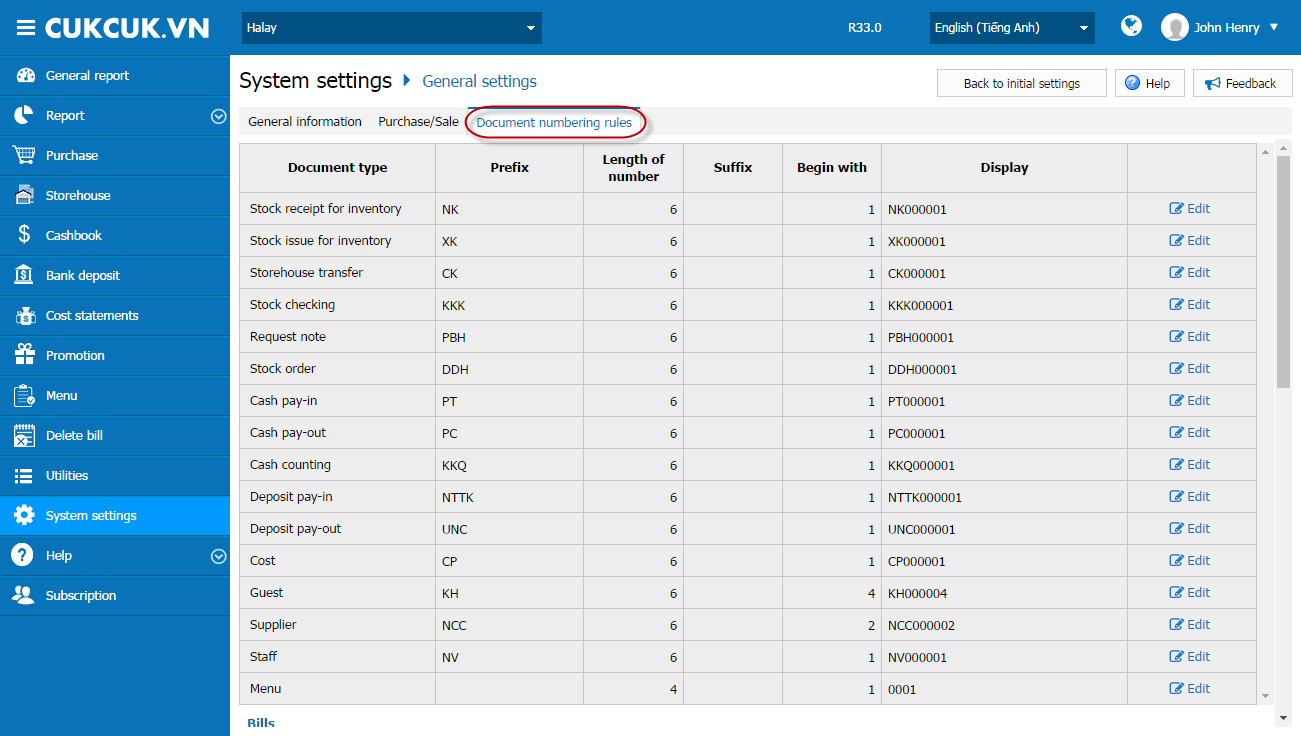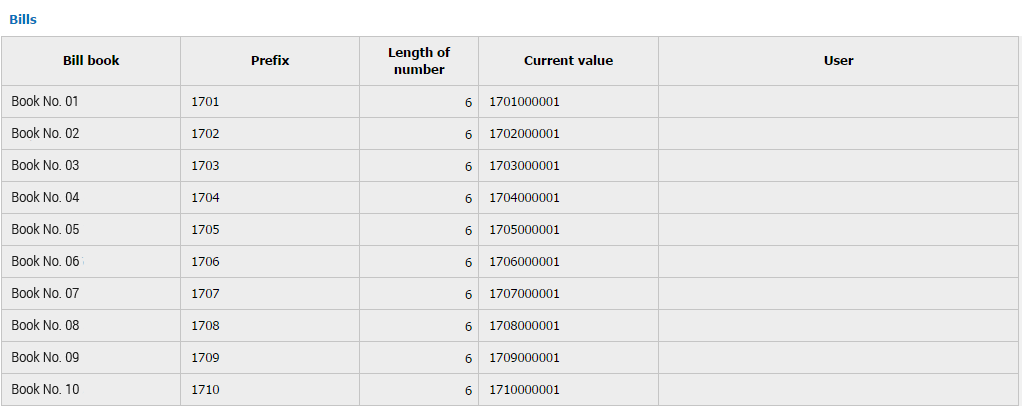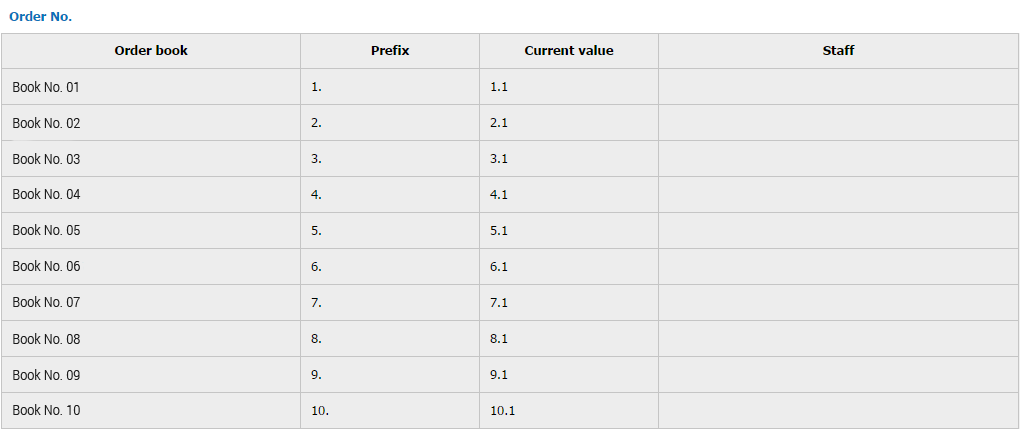1. Purpose
To allow manager to set numbering rules for Stock Receipt/Issue Note, Pay-in/Pay-out Note/Cash in bank. Also to know which bill number or order number is being used and used by which staff.
2. Instruction steps
2.1. To set numbering rules, follow these steps:
1. Go to System settings\General settings.
2. Select Numbering rules.
3. Reset numbering rules.
- Click Edit on the type of document which needs resetting.
- Click Save to save changes. Documents which are made later follow new rules.
2.2. Check Bill number in use
Information on bill number is under numbering rules
- The software has created 10 bill books for the cashier to use. If the restaurant has used up these books, the software will automatically create 10 next books.
- 2 initial digits of the bill number are 2 last digits of the current year. In the next year, these 2 initial digits change accordingly.
- Information on the staff who uses which bill number is displayed so that the manager can track and check.
2.3. Check Order number in use
Information on order number is below bill number
- The software has created 10 order books for the cashier to use. If the restaurant has used up these books, the software will automatically create 10 next books.
- Manager can track which staff uses which order book.