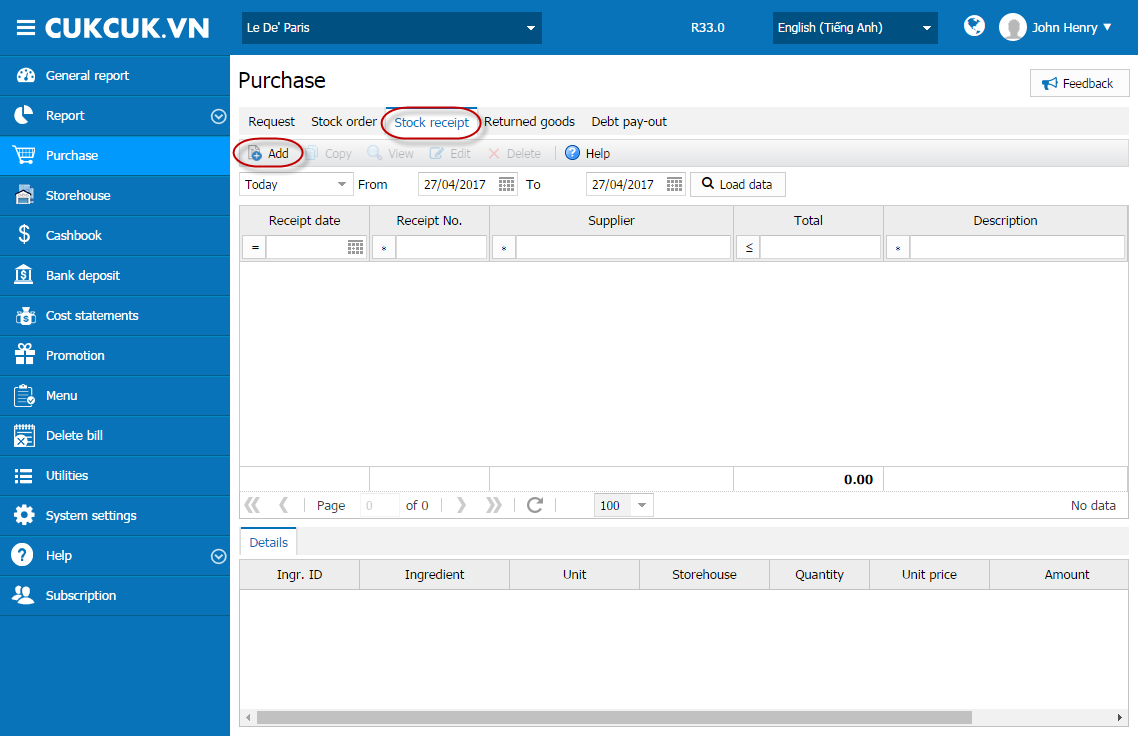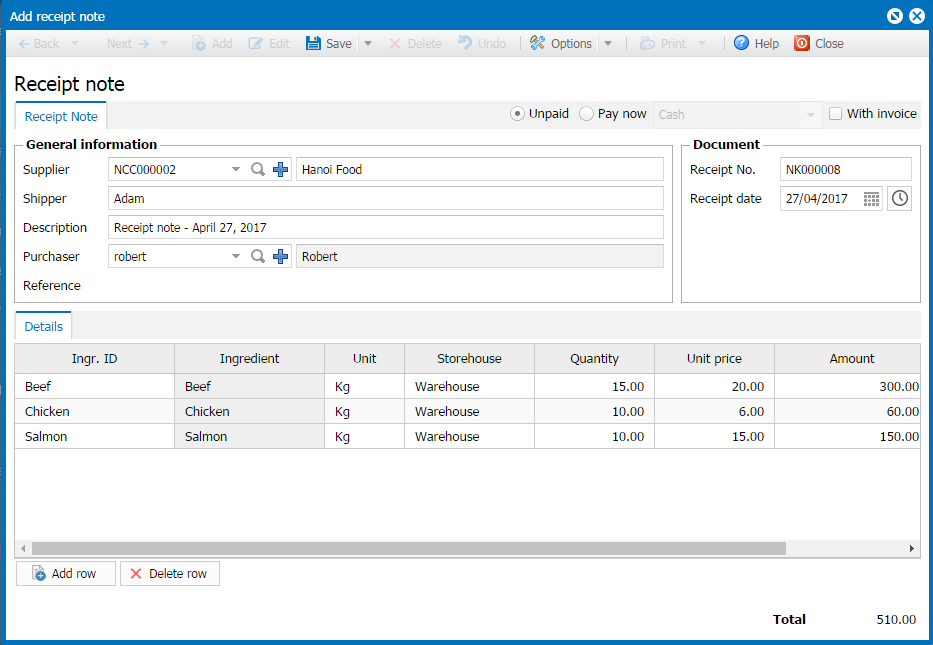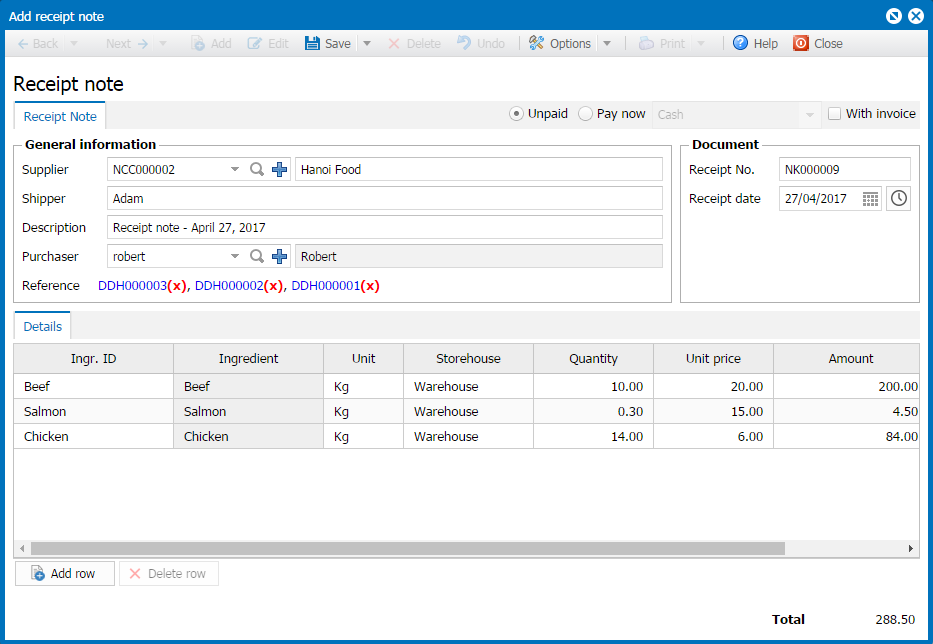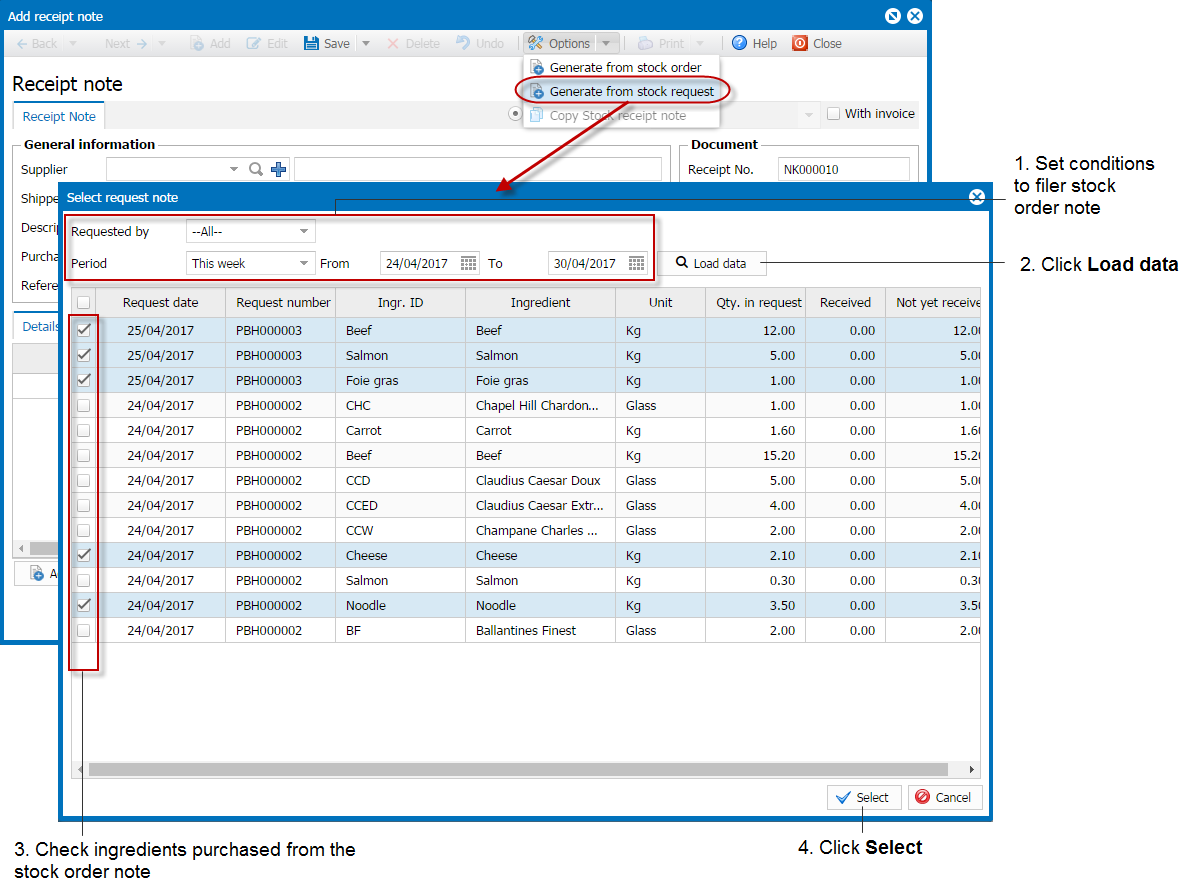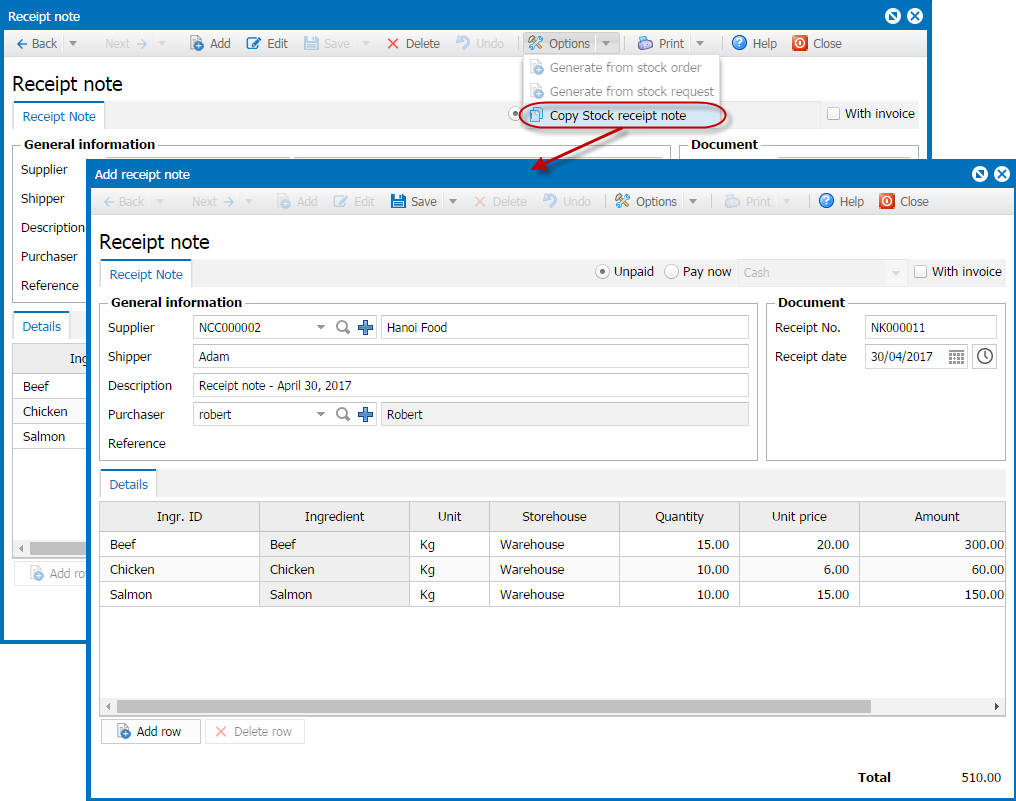1. Purpose
To reflect purchased ingredients, goods on the software via creating a stock receipt note by multiple ways:
Create stock receipt note based on actual amount
Create stock receipt note based on stock order sent to the supplier
Create stock receipt note based on request of kitchen/bar
Create stock receipt note based on the previous receipt note
2. Fields
2.1. Create stock receipt note based on actual amount
Instruction steps
To create stock receipt note, follow these steps:
1. Select Purchase\Stock receipt.
2. Click Add.
3. Enter details of Stock receipt note.
4. Click Save.
Note: Enter Expiry date to know which ingredient is expired and make a plan accordingly.
2.2. Create stock receipt note based on stock order sent to the supplier
Instruction steps
To create stock receipt note from a stock order note, follow these steps:
1. Select Purchase\Stock receipt.
2. Click Add.
3. Select Options\Create from a stock order note.
4. Enter the following information of the stock receipt note: payment method, description, purchaser, date
5. Click Save.
Note: Enter Expiry date to know which ingredient is expired and make a plan accordingly.
2.3. Create stock receipt note based on request of kitchen/bar
Instruction steps
To create a stock receipt note from a stock request note of kitchen/bar, follow these steps:
1. Select Purchase\Stock receipt.
2. Click Add.
3. Select Options\Create from a stock request note.
4. Enter the following information of the stock receipt note: payment method, supplier, description, purchaser, date, unit price
5. Click Save.
Note: Enter Expiry date to know which ingredient is expired and make a plan accordingly.
2.4. Create stock receipt note based on the previous receipt note
Instruction steps
To create stock receipt note from the previous note, follow these steps:
1. Select Purchase\Stock receipt.
2.Select an available stock receipt note on the list..
3. Click View.
4. Select Options\Copy stock receipt note.
5. Edit information on stock receipt note accordingly such as description, date…
6. Click Save.
Note: Enter Expiry date to know which ingredient is expired and make a plan accordingly.
3. Note
1. If you want to display Discount and Tax on the order note, check “Display Discount and Tax on Stock Receipt Note, Stock Order, Stock Return Note” on System settings\General settings\Purchase/Sale tab\Sale.
2. If checking Unpaid, total amount will be automatically updated to track supplier debts.
3. If checking Pay now by cash/by bank deposit, after saving the note information on Pay-out note/Payment order is managed at Cashbook/Bank deposit.