I. PURPOSE
During setup in the system, the restaurant manager can create different roles even if they share the same main function, with specific permissions assigned to each. This way, some staff members are allowed to perform certain actions, while others are not. This approach allows the manager to flexibly and effectively control and allocate permissions for each employee.
II. INSTRUCTION STEPS
1. Create roles
On the management page, go to System settings/Role management and click Add.
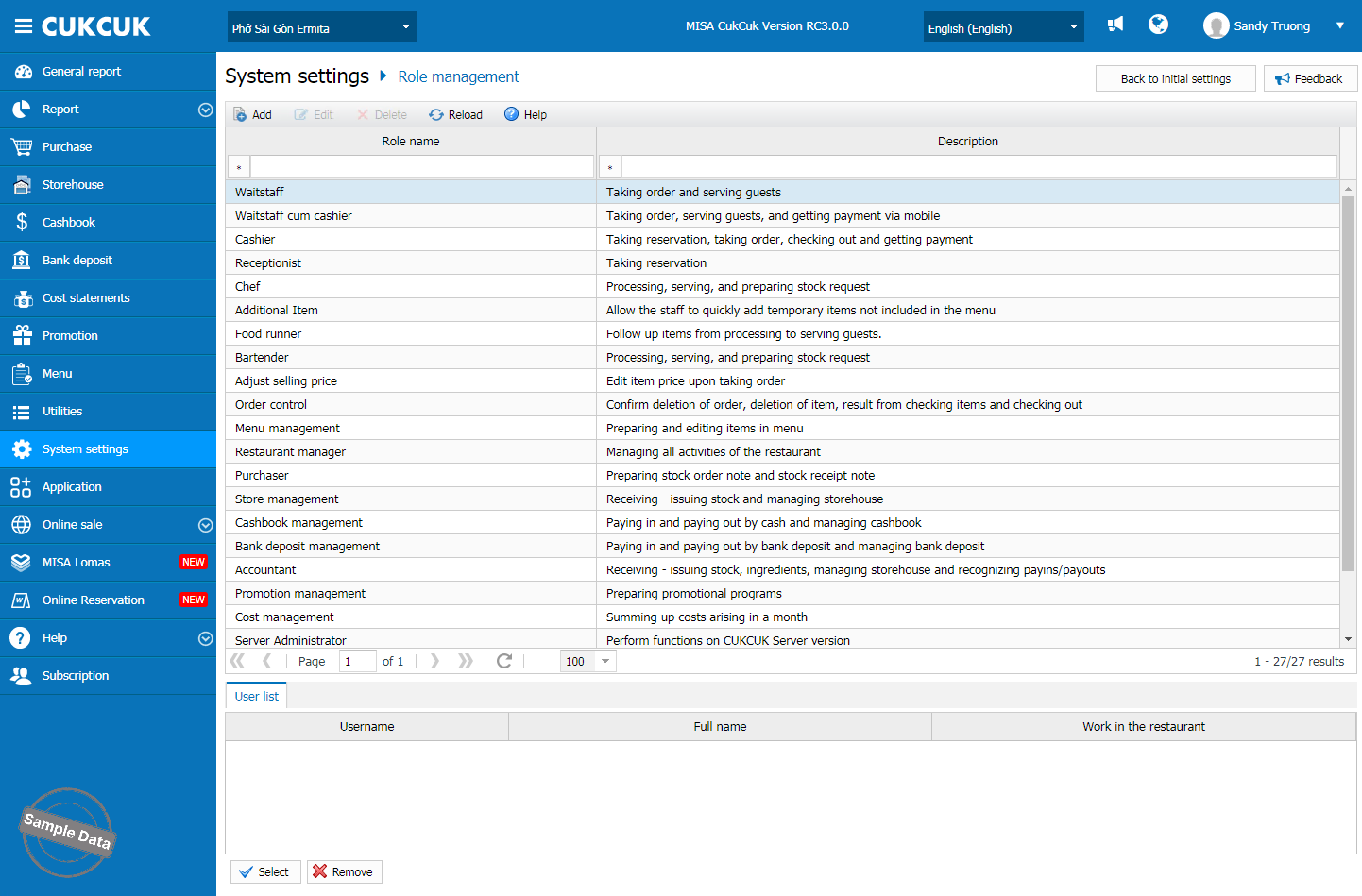
Enter role name and description.

In the Order section, select Order taking and tick the actions this role is allowed to perform.
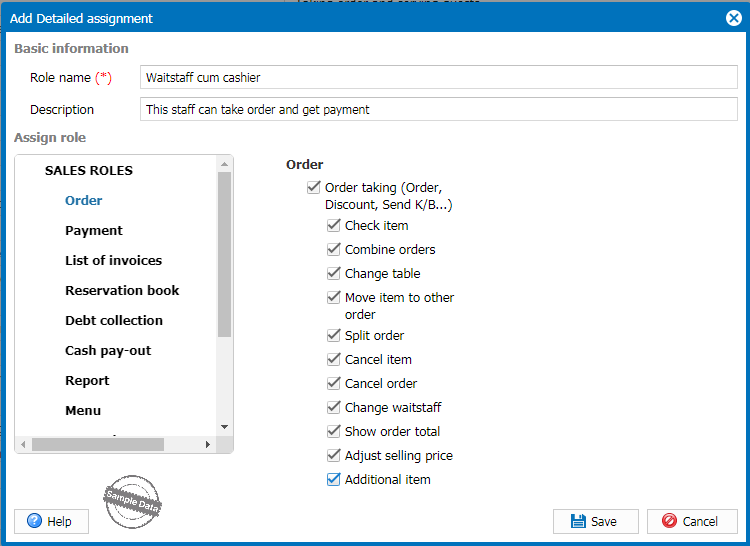
In the Payment section, select Payment and tick the action(s) this role is allowed to perform.
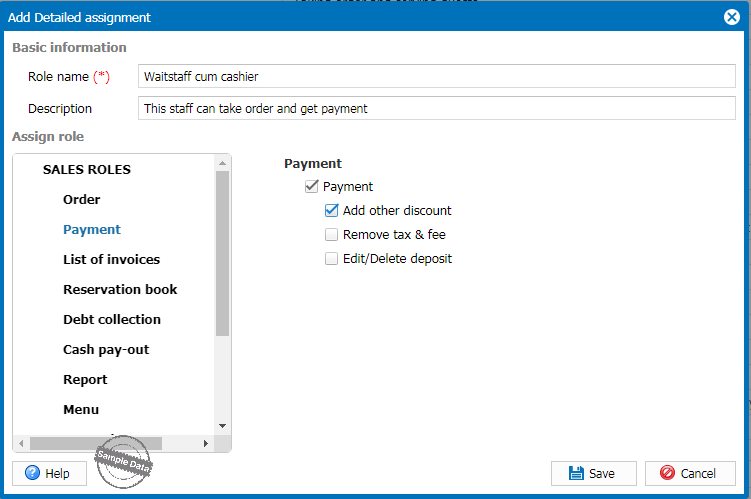
In the Report section, for each kind of report, tick the action(s) this role is allowed to perform.
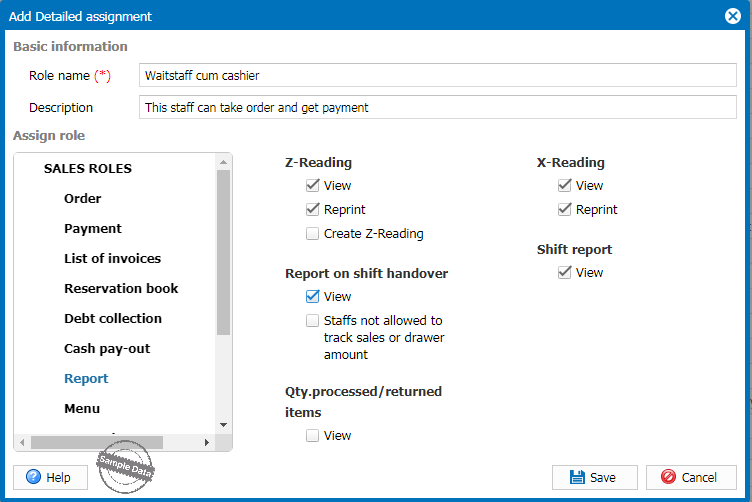
2. Assign permissions
Go to Utilities/Staff. Click Add. Fill in the staff information and click this icon ![]() to select role.
to select role.
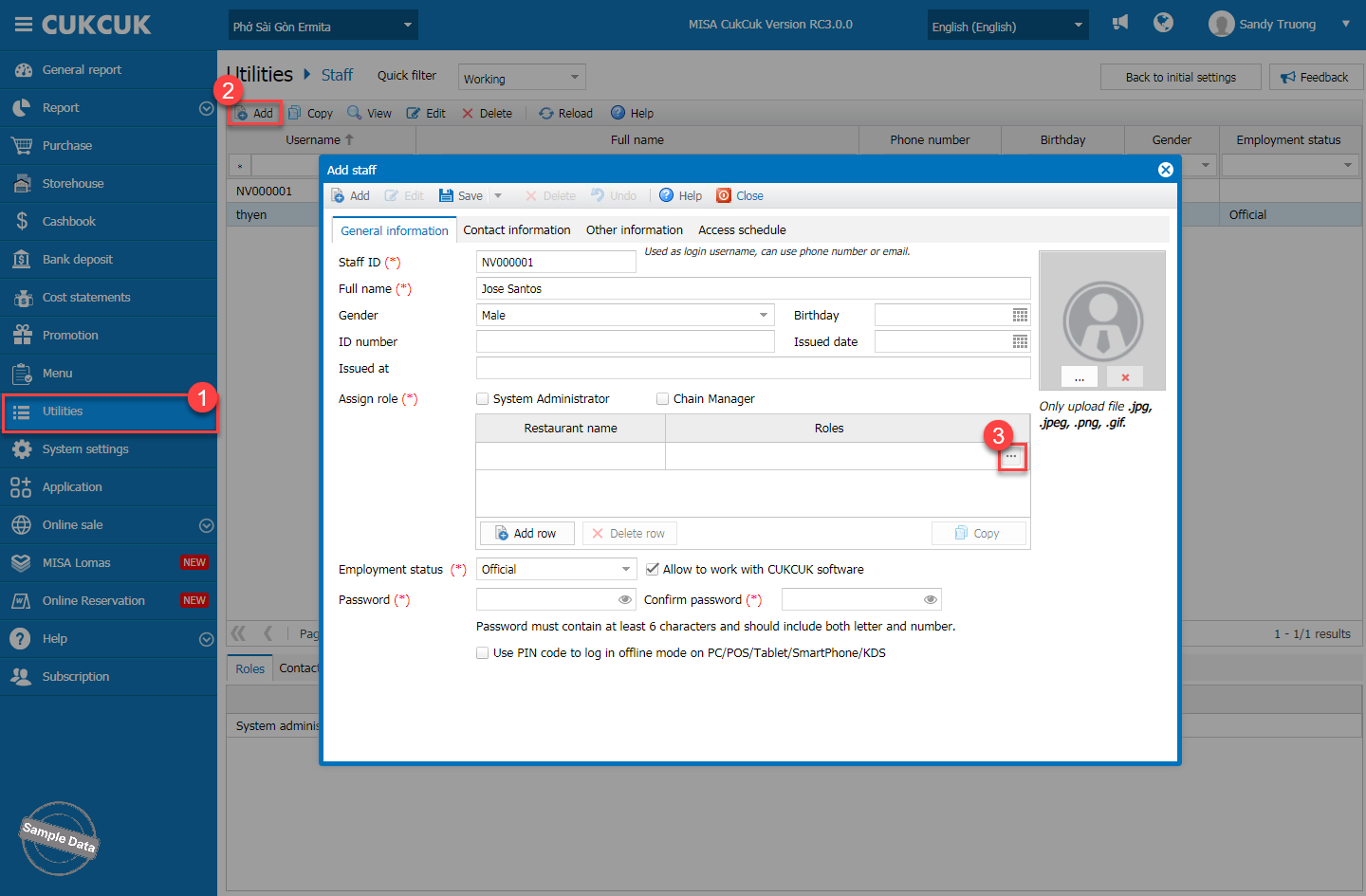
Select the role and click Select.
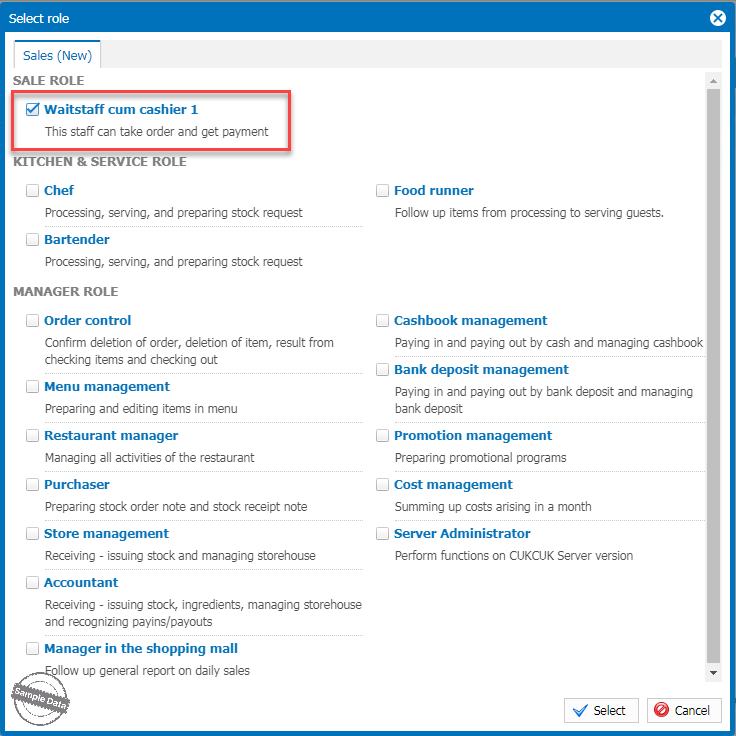
Then click Save.
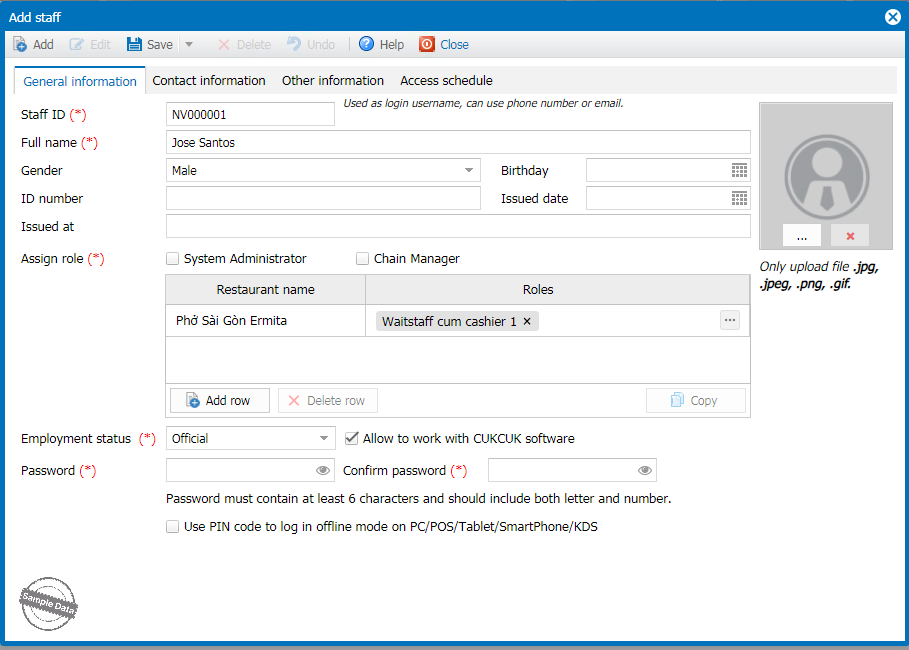
Have a nice day!

