The restaurants, which are operating in SM Mall, can send reports on general transactions and transactions details within a selected time range to the mall. To do so, please follow these steps.
On the management page, go to System settings\General settings. On General information tab, click Edit and check Belong to trade center. Then click Save.
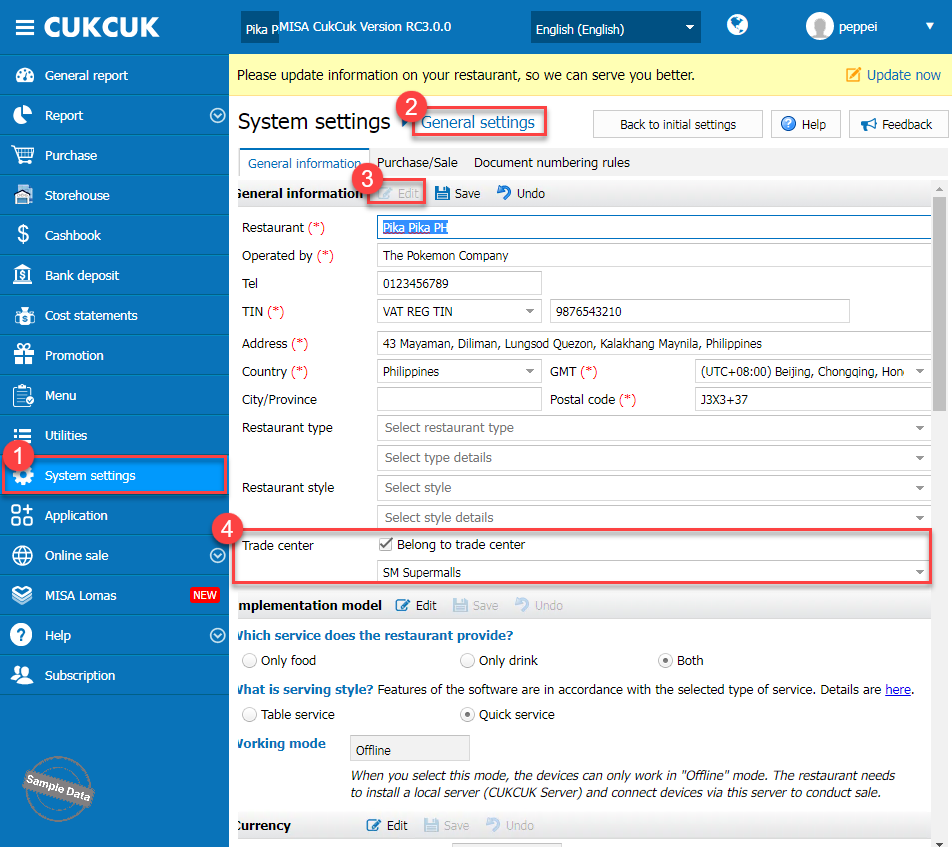
In Promotion settings, the program adds Ref. code.

If there’s any promotion program approved by the mall with a code, please enter it upon setting up a promotion program. Otherwise, it can be left blank.
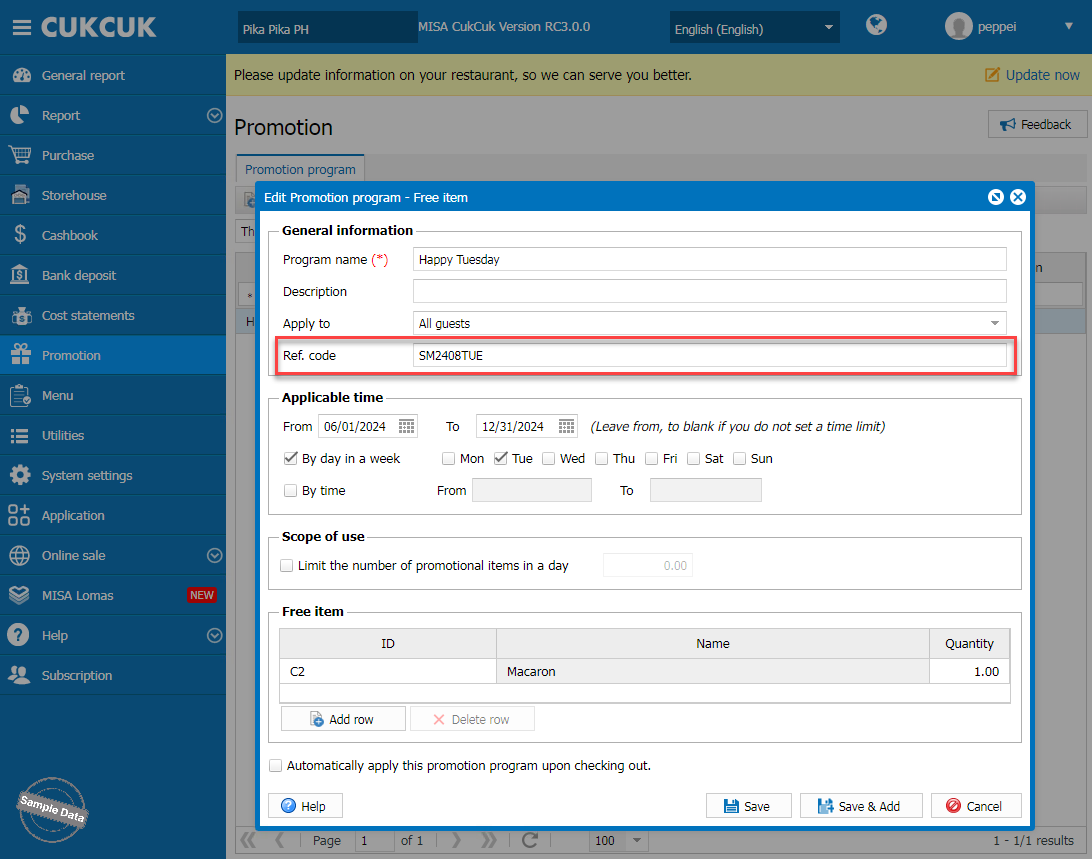
To check the location of Auto-export report, click on this icon![]() and select Settings.
and select Settings.
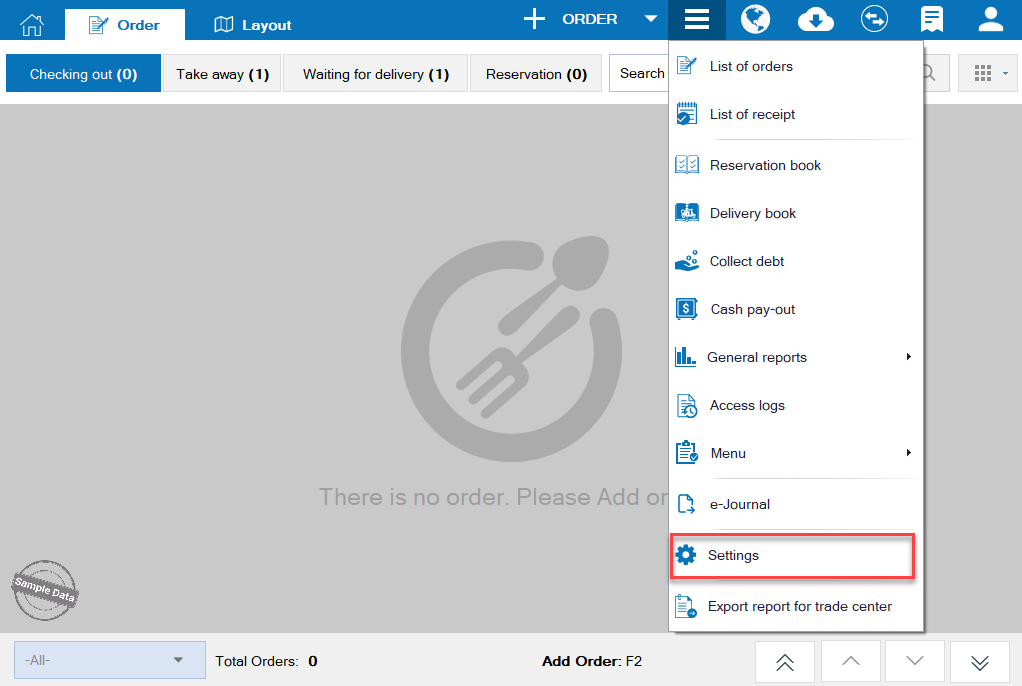
On Trade center settings, you can check the location of the auto-exported files. Click on View Folder to open them.
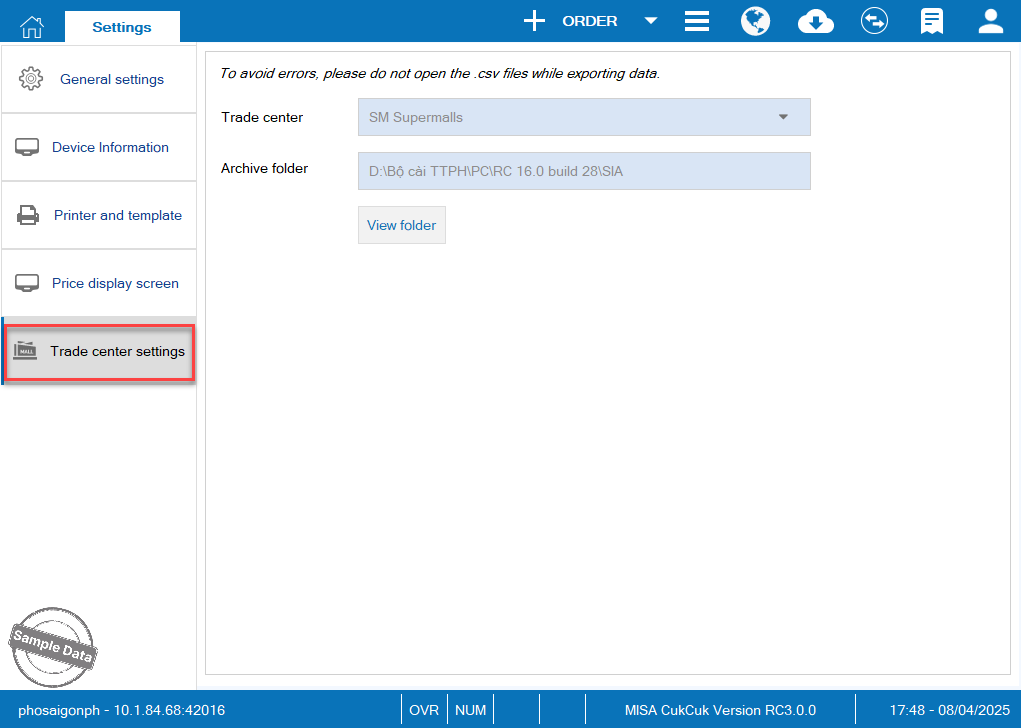
After each transaction, the program will automatically generate a row in those 2 files. Please note that close the files before getting payment. Otherwise, the transaction will not be updated to the files.
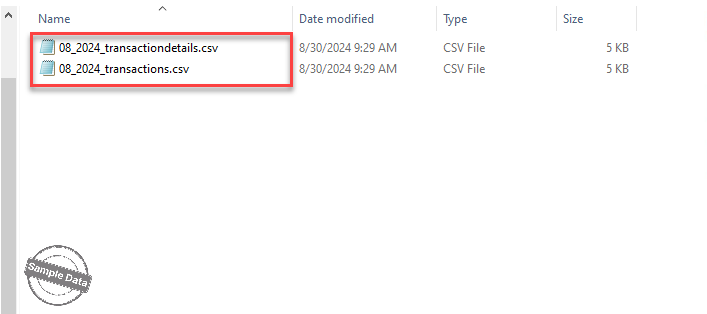
Sometimes, the mall requests the restaurant to submit a report within a selected time range. On Home screen, click on this icon and select Export report for trade center.
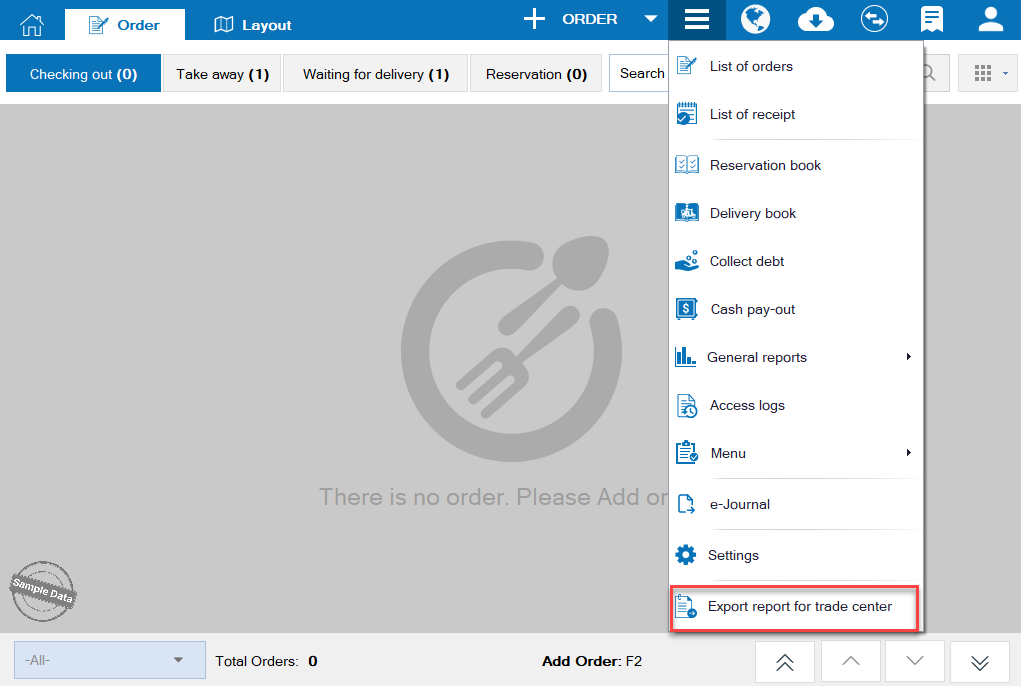
To be secure, you can set password for the file. Then click Export. Please note that the maximum time range in the report is 31 days.
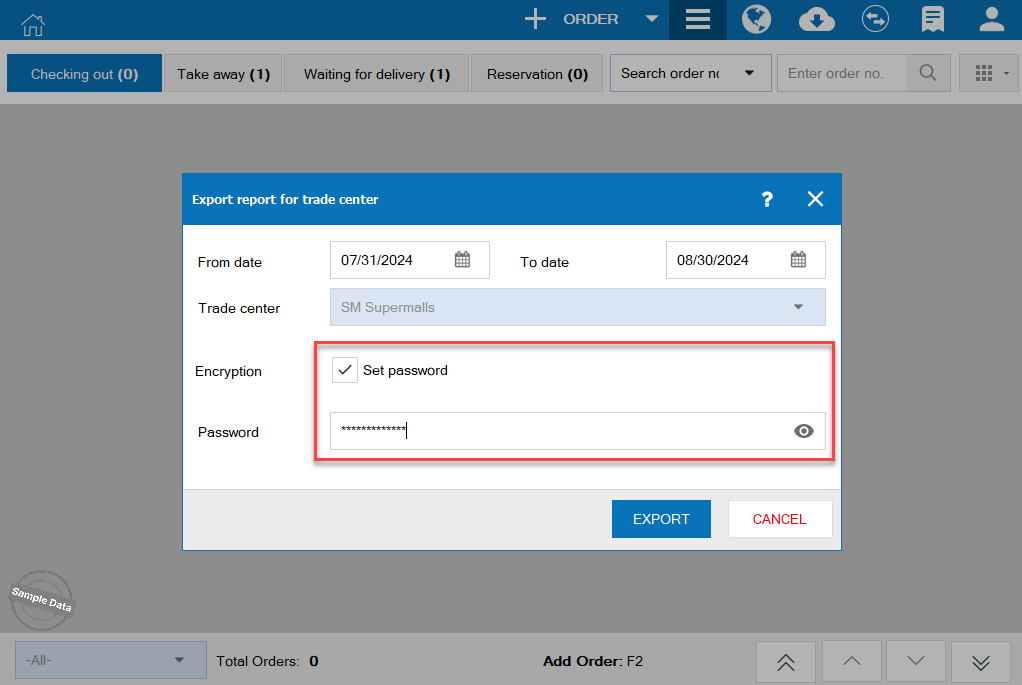
To check the location of Auto-export report, click on this icon ![]() and select Settings.
and select Settings.
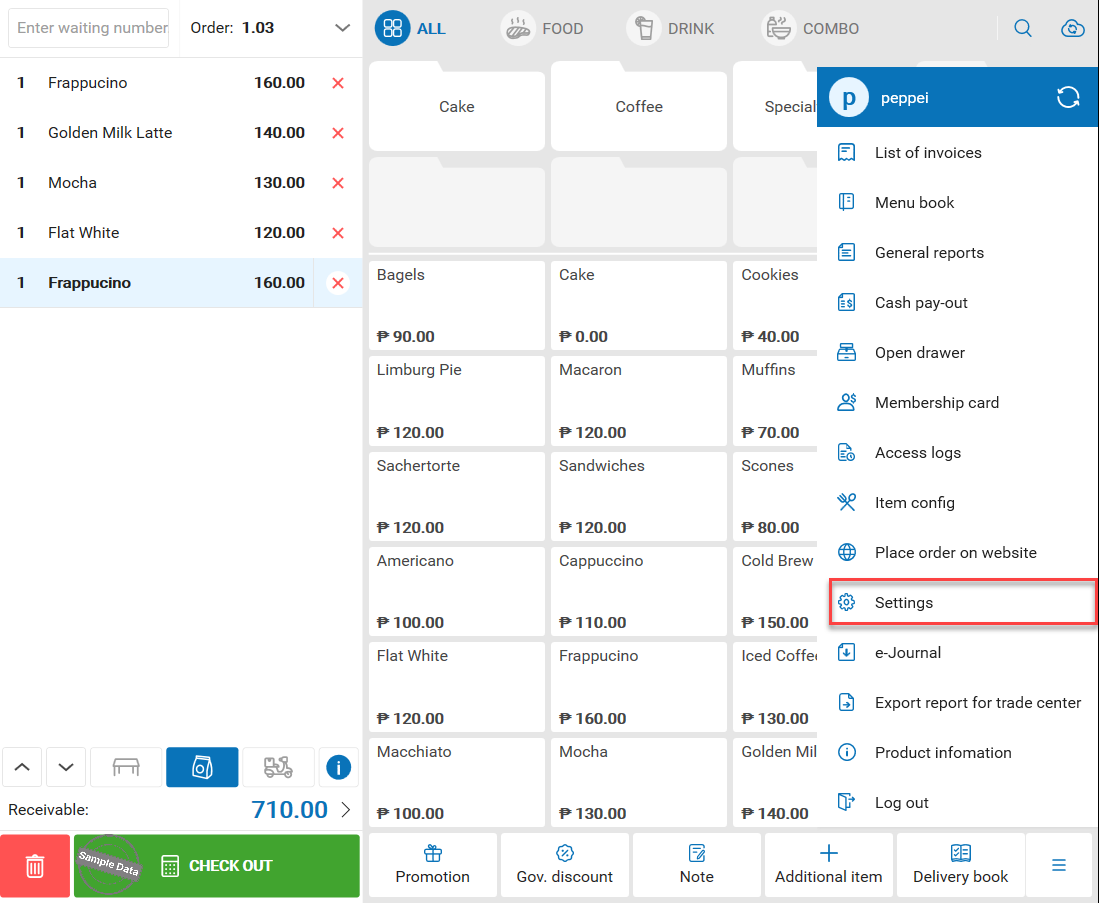
On Auto-export reports to trade center, you can check the location of the auto-exported files. Click on View Folder to open them.
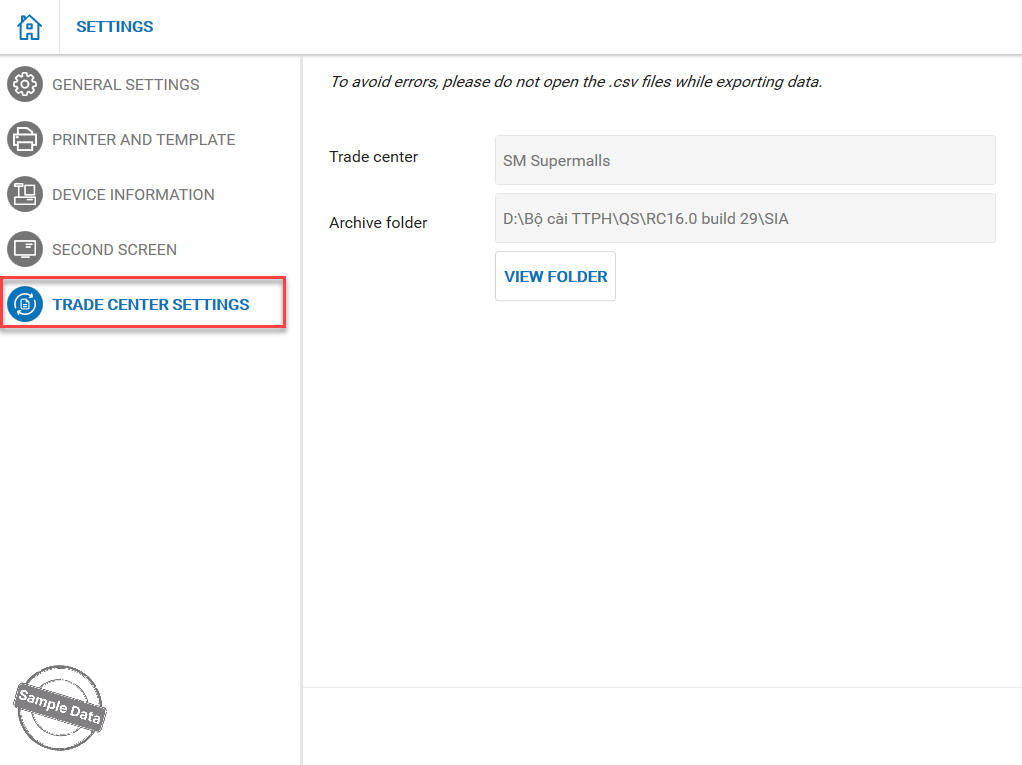
After each transaction, the program will automatically generate a row in those 2 files. Please note that close the files before getting payment. Otherwise, the transaction will not be updated to the files.
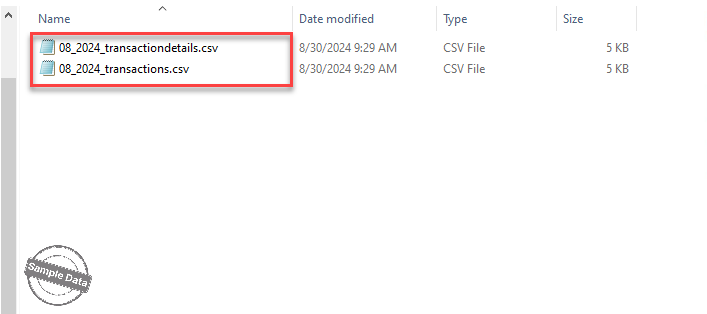
Sometimes, the mall requests the restaurant to submit a report within a selected time range. On Home screen, click on this icon and select Export report for trade center.
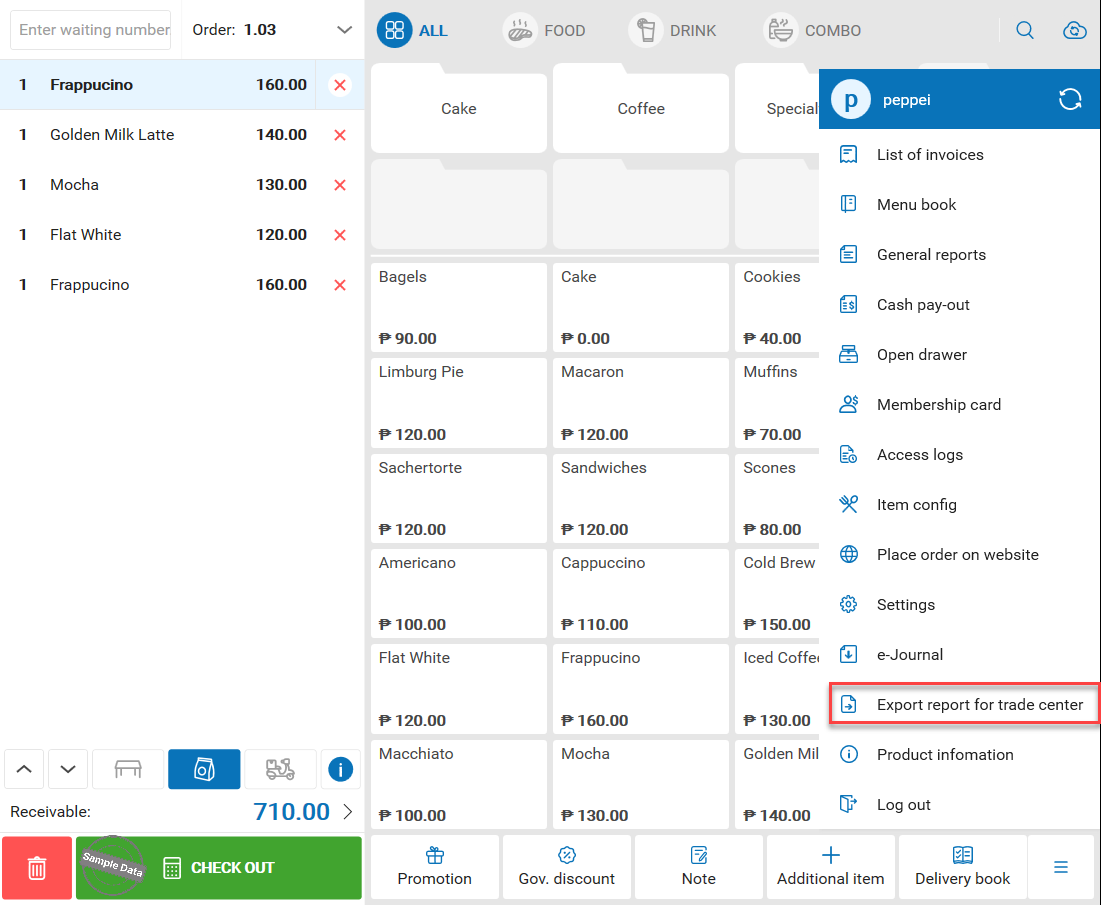
To be secure, you can set password for the file. Then click Export.
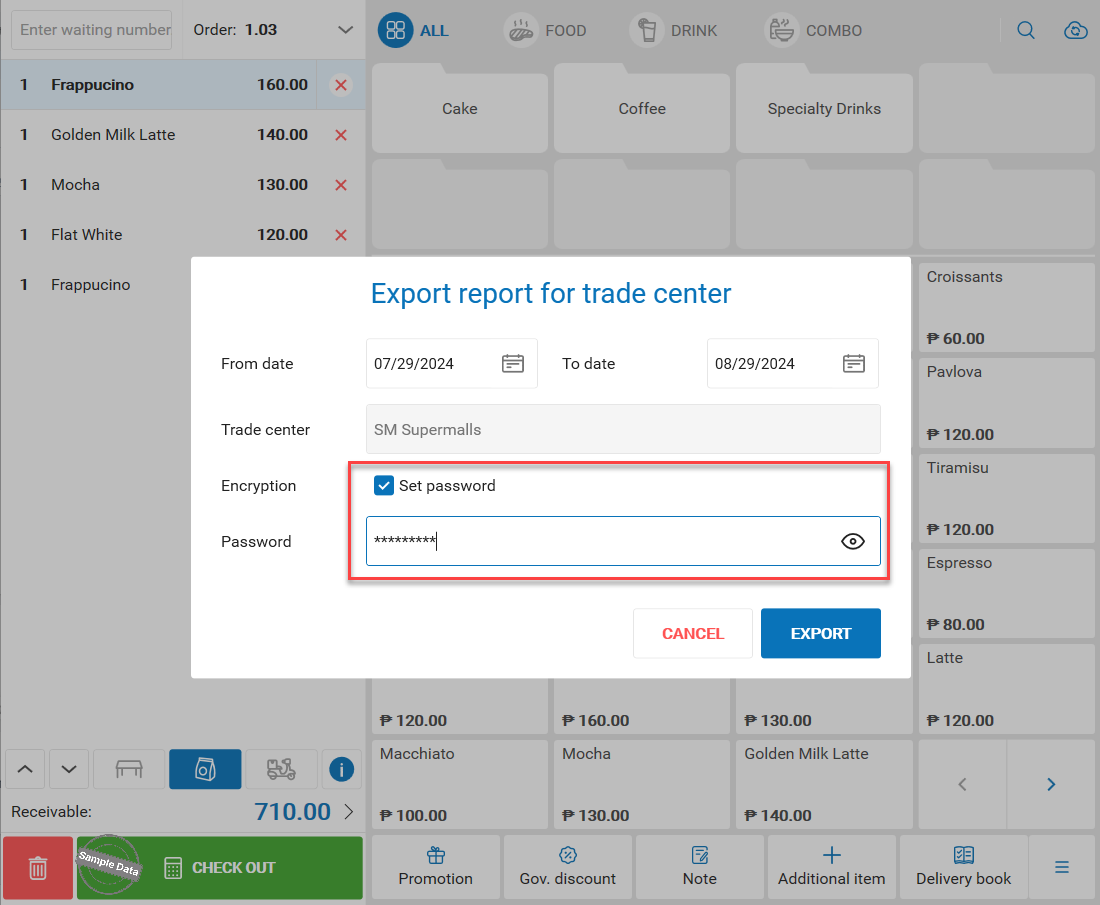
Please note that the maximum time range in the report is 31 days.
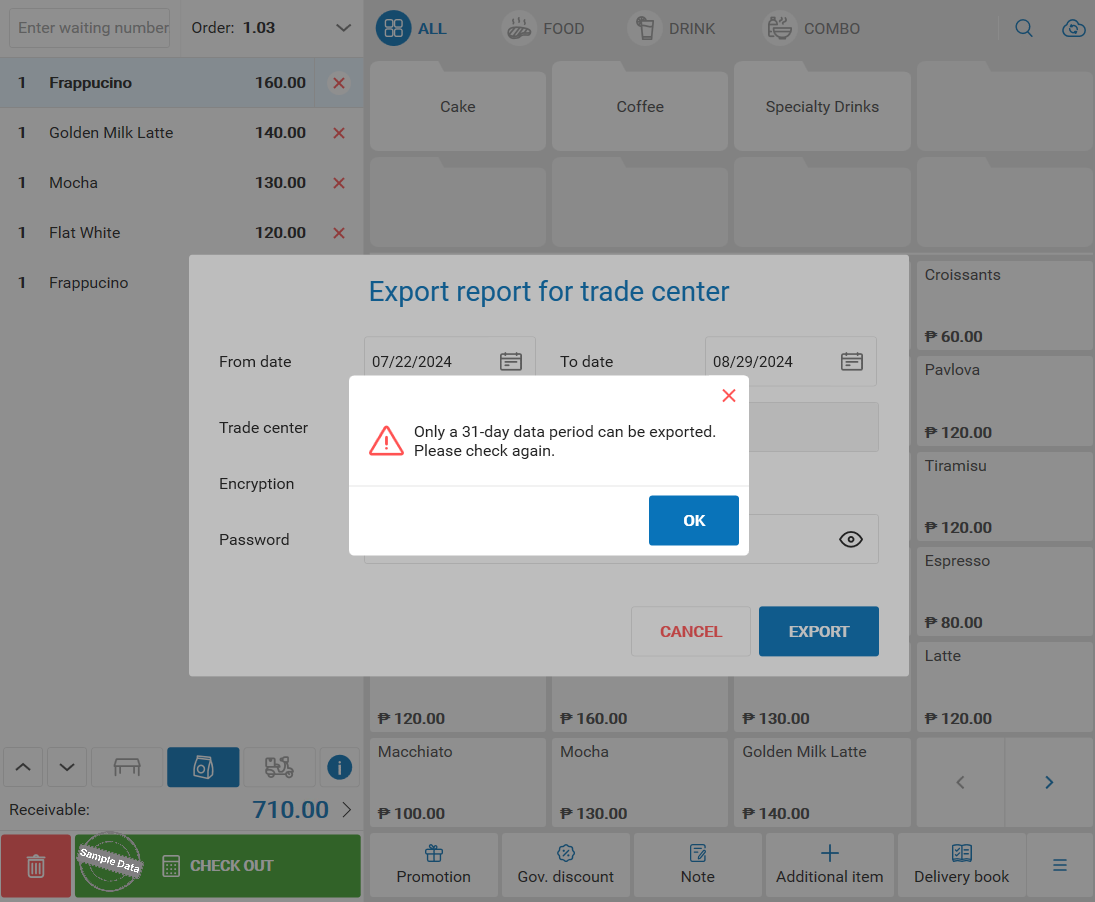
Have a nice day!

