The restaurants, which are operating in Ayala Mall, can export and send reports to the mall after closing daily entries. To do so, please follow these steps.
On the management page, go to System settings\General settings. On General information tab, click Edit, check Belong to trade center, and select Ayala. And then fill in Company/Contract code, Merchant name, and Restaurant ID.
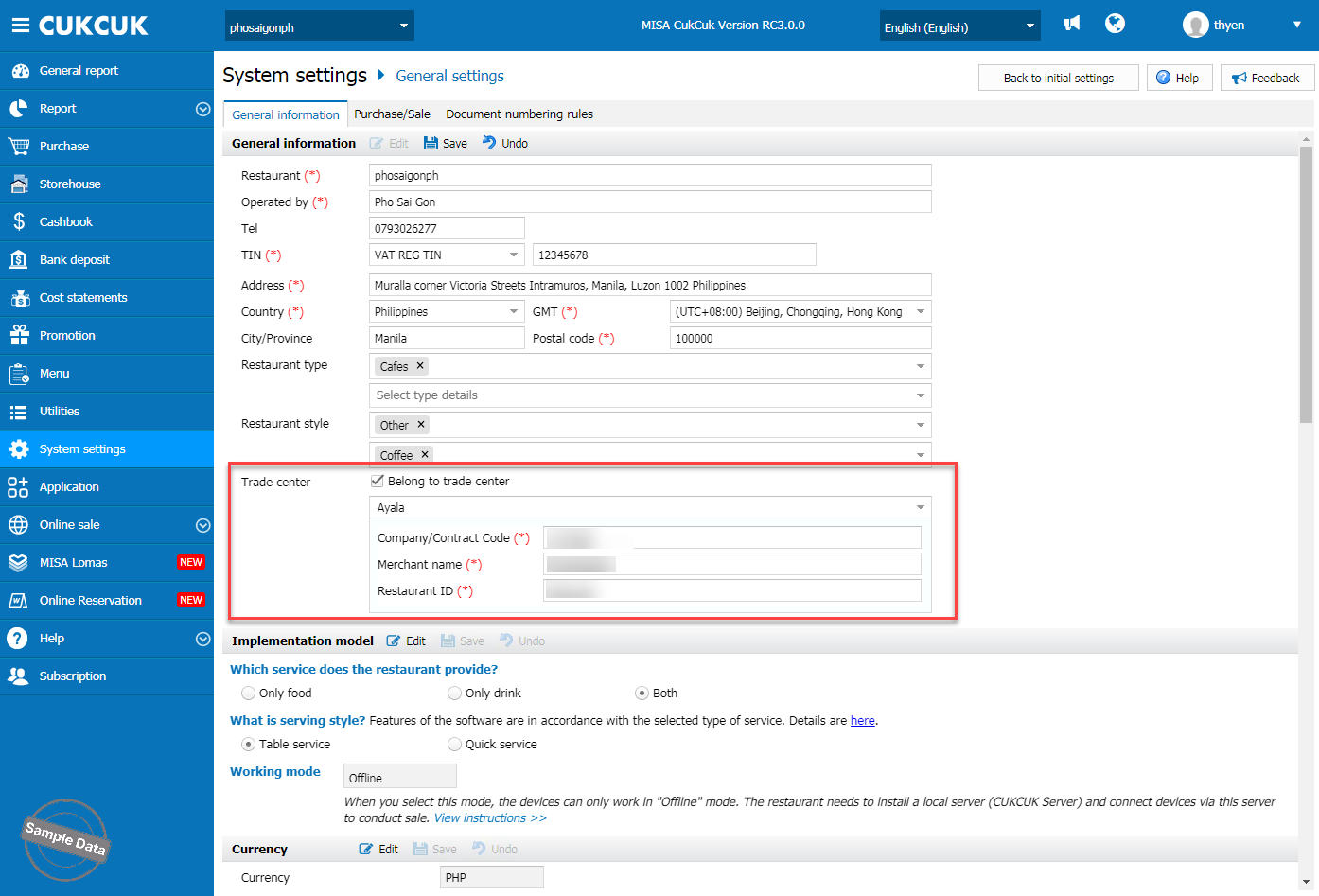
Click Save to apply.
2.1. Auto-export the report
To set up Auto-export report, click on this icon![]() and select Settings.
and select Settings.
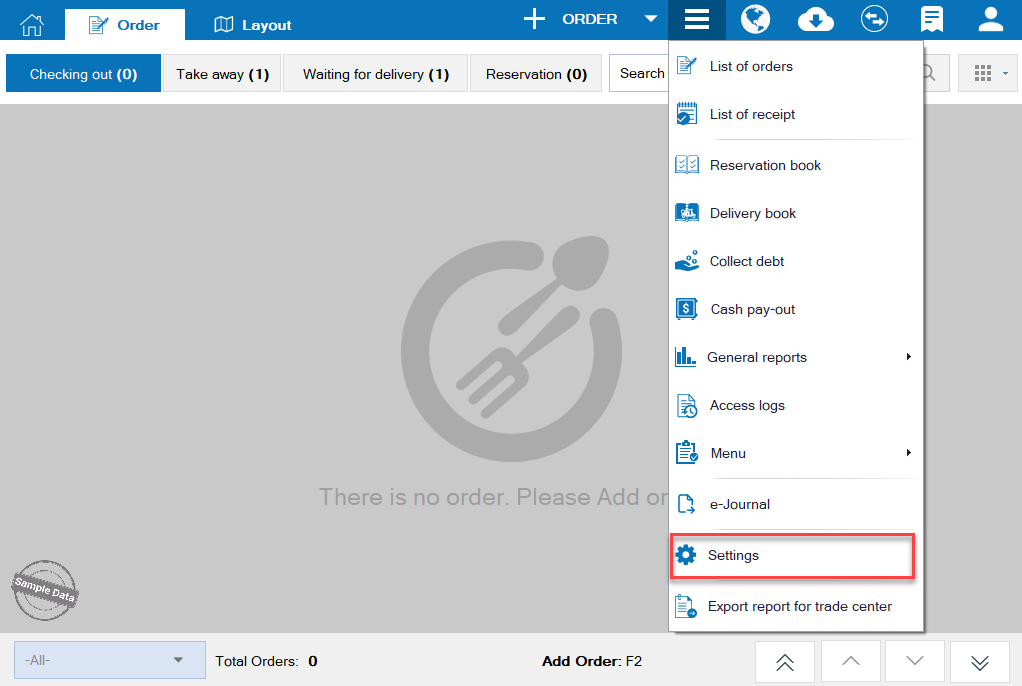
On Trade center settings, you can check the location of the auto-exported files.
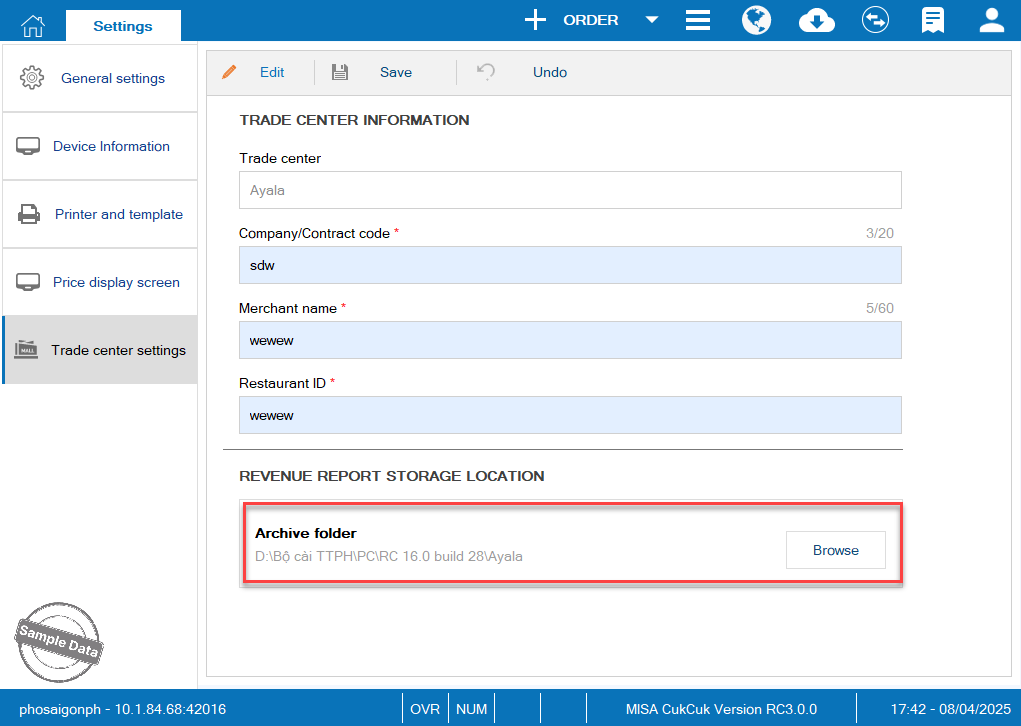
Click Edit and then on Browse if you want to change the location.
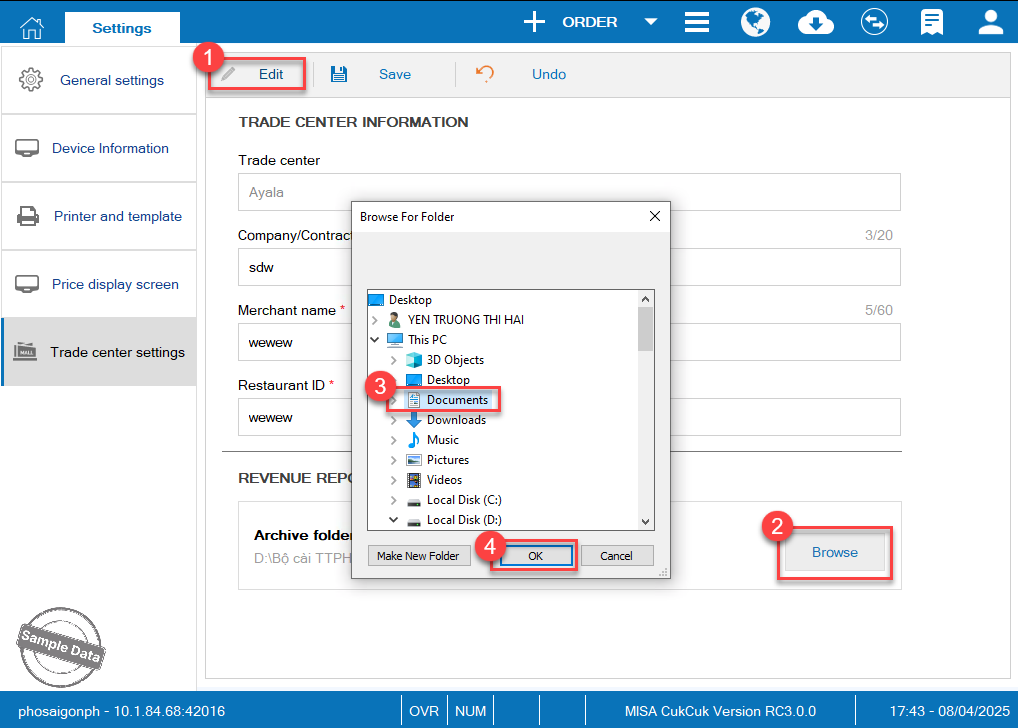
After closing entries, the report will be automatically exported to the location you have set before.
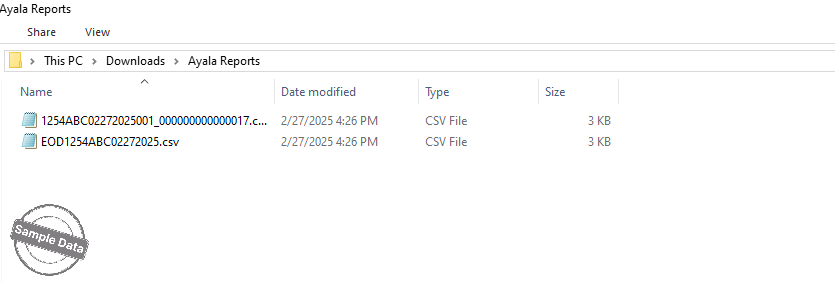
2.2. Manually export the report
To export report manually, click this icon![]() and select Export report for trade center.
and select Export report for trade center.
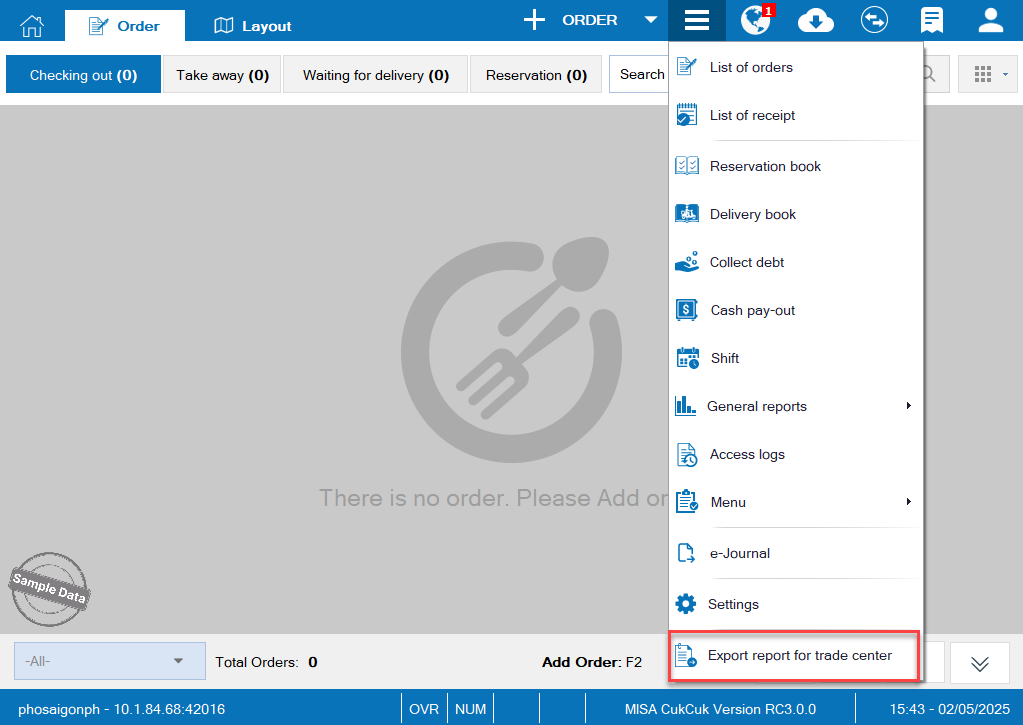
Select time range and click Export. You can print the report by pressingPrint EOD Receipt.
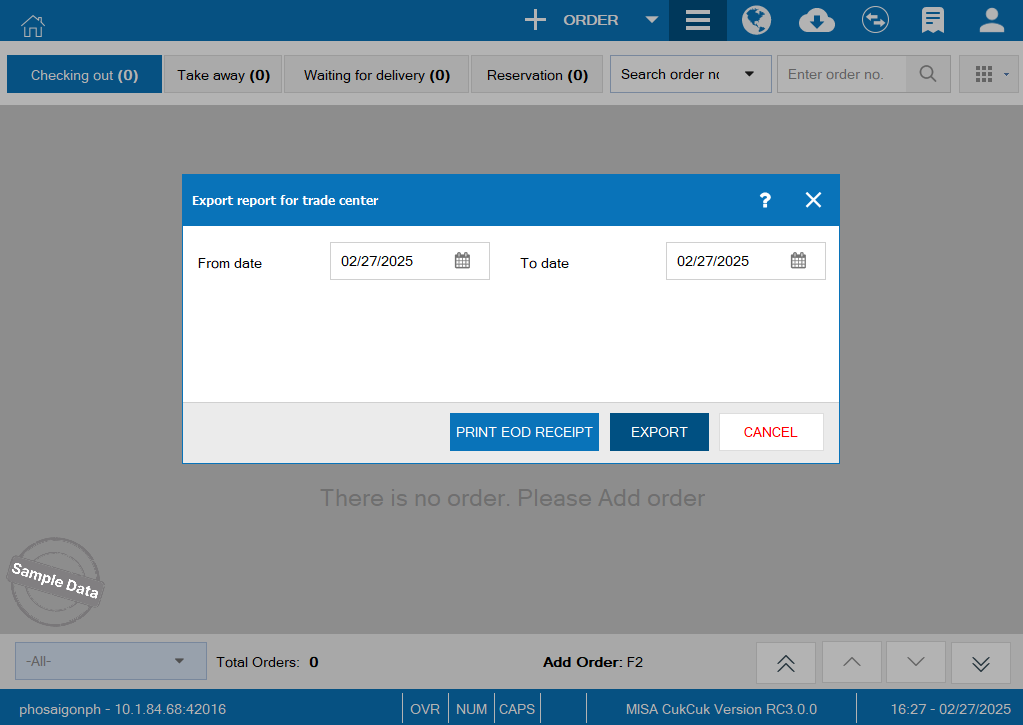
2.1. Auto-export the report
To set up the location of Auto-export report, click on this icon![]() and select Settings.
and select Settings.
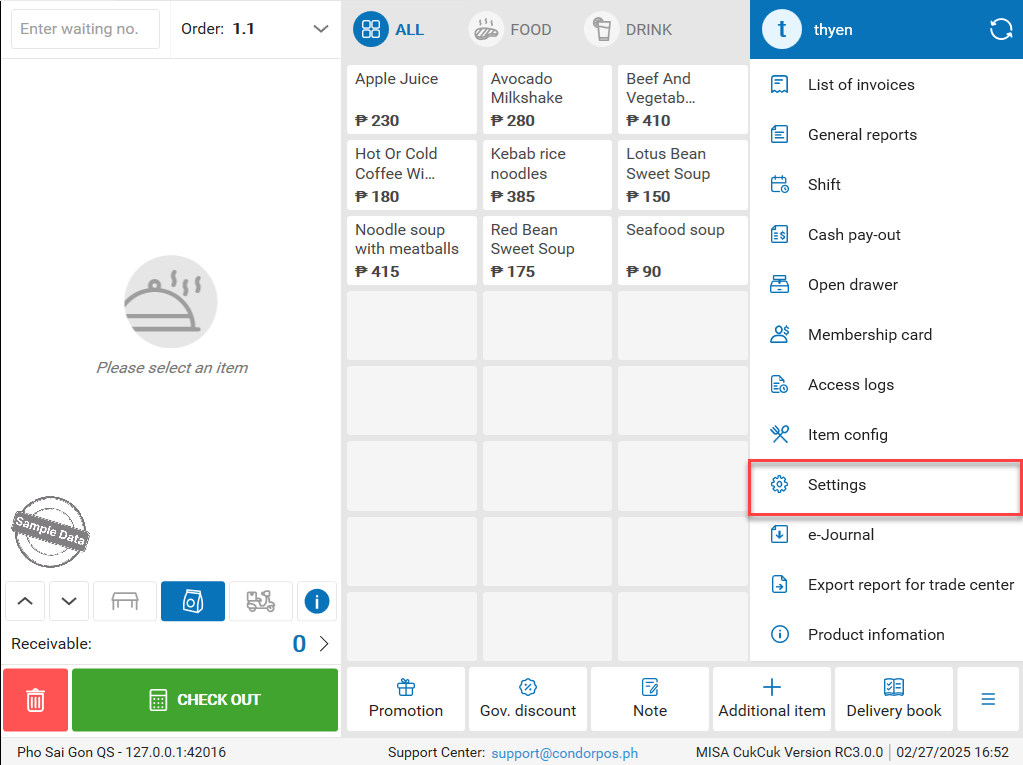
On Trade center settings, you can check the location of the auto-exported files.
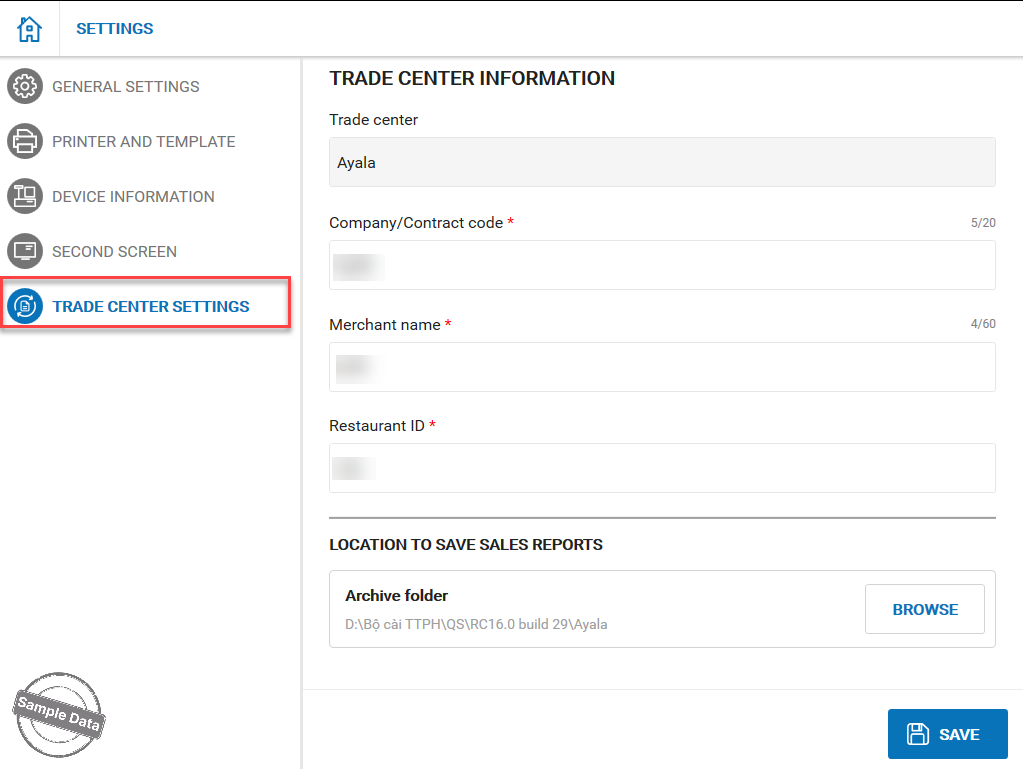
Click on Browse if you want to change the location.
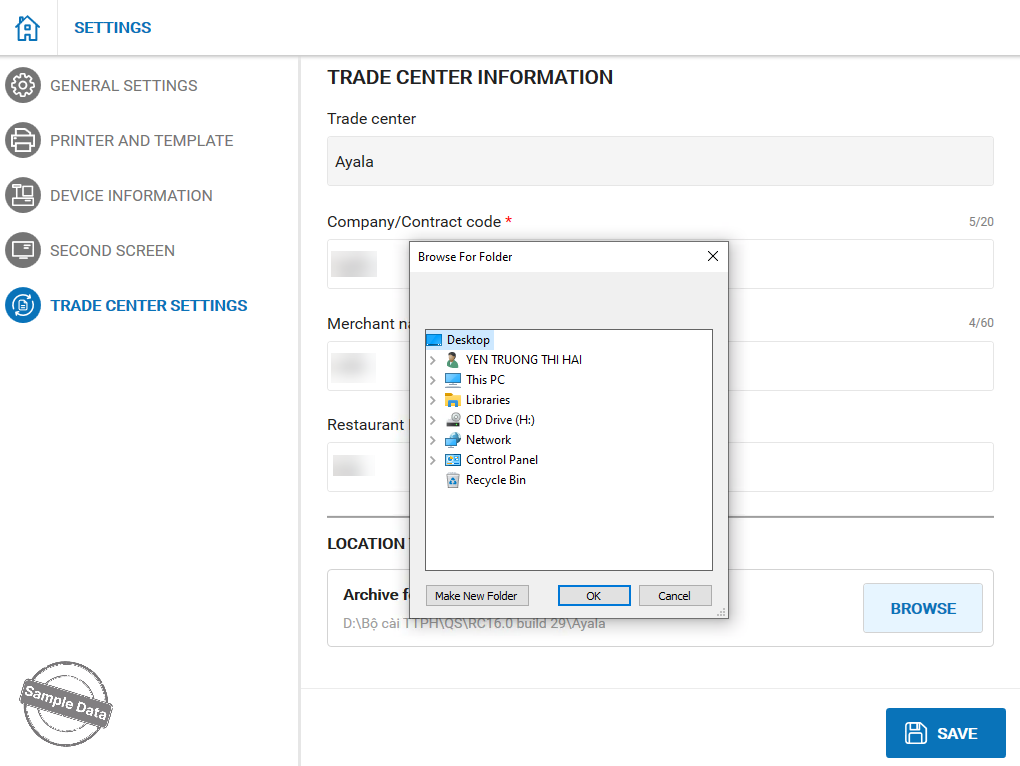
After closing entries, the report will be automatically exported to the location you have set before.
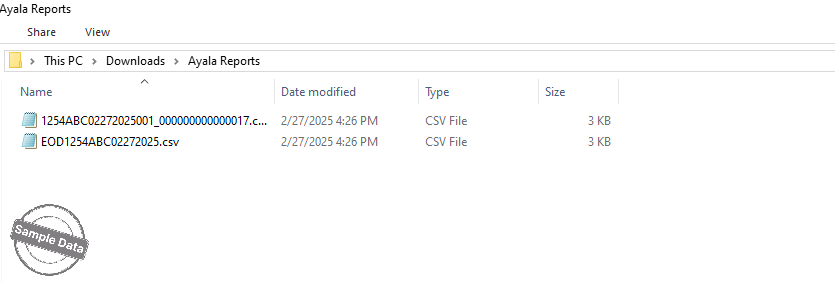
2.2. Manually export the report
To export report manually, click this icon![]() and select Export report for trade center.
and select Export report for trade center.

Select time range and click Export. You can print the report by pressing Print EOD Receipt.
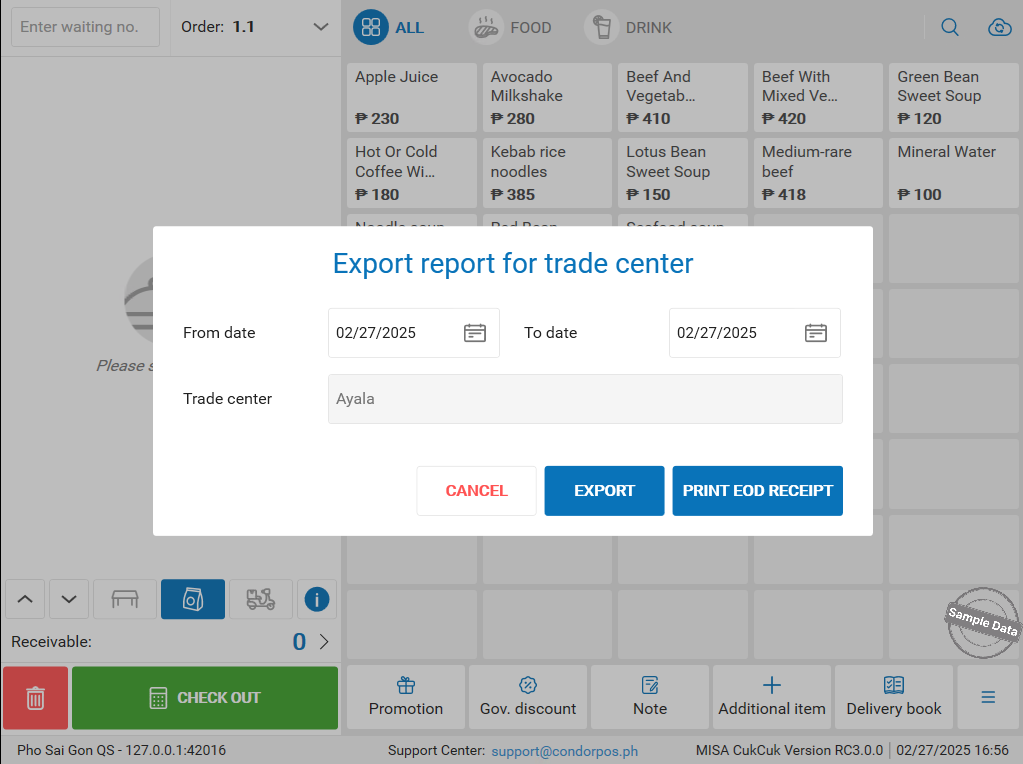
Have a nice day!

