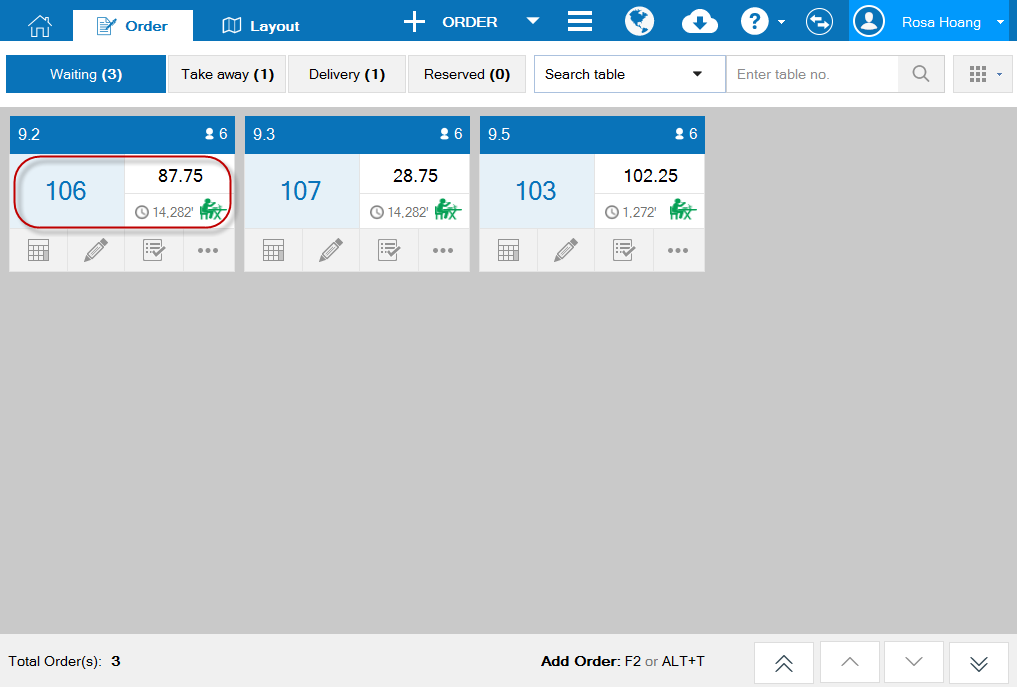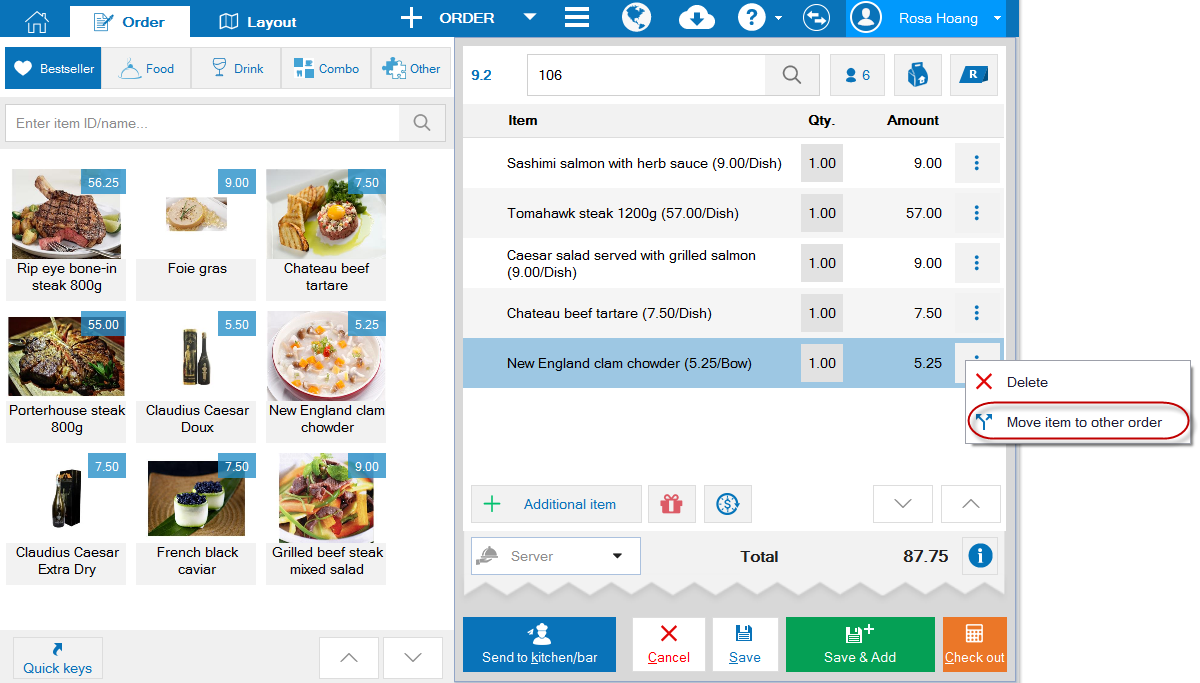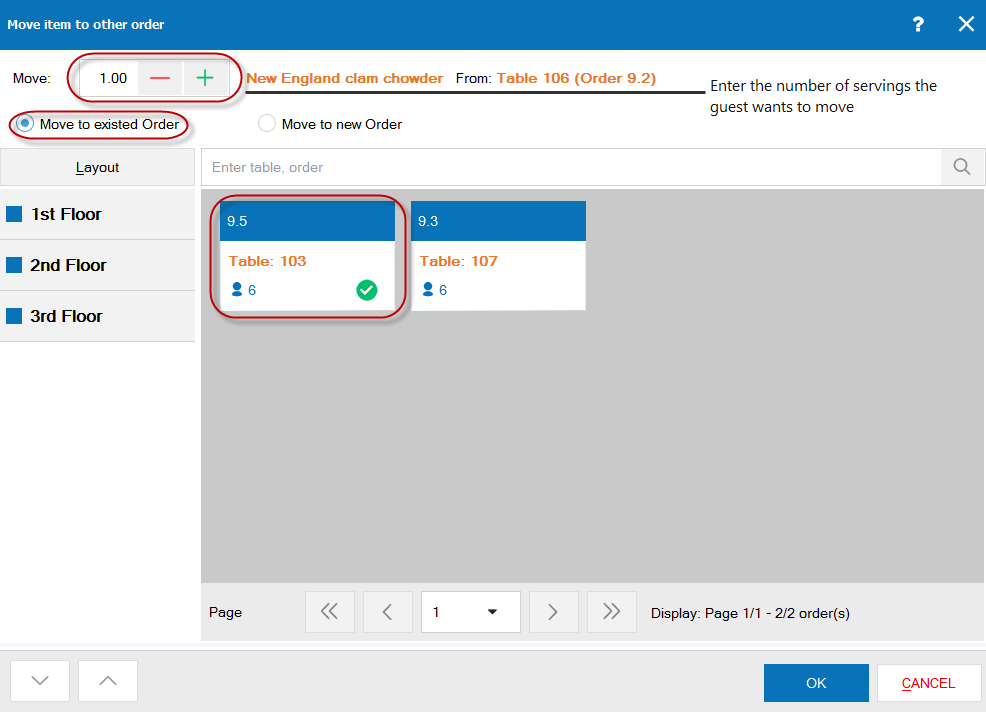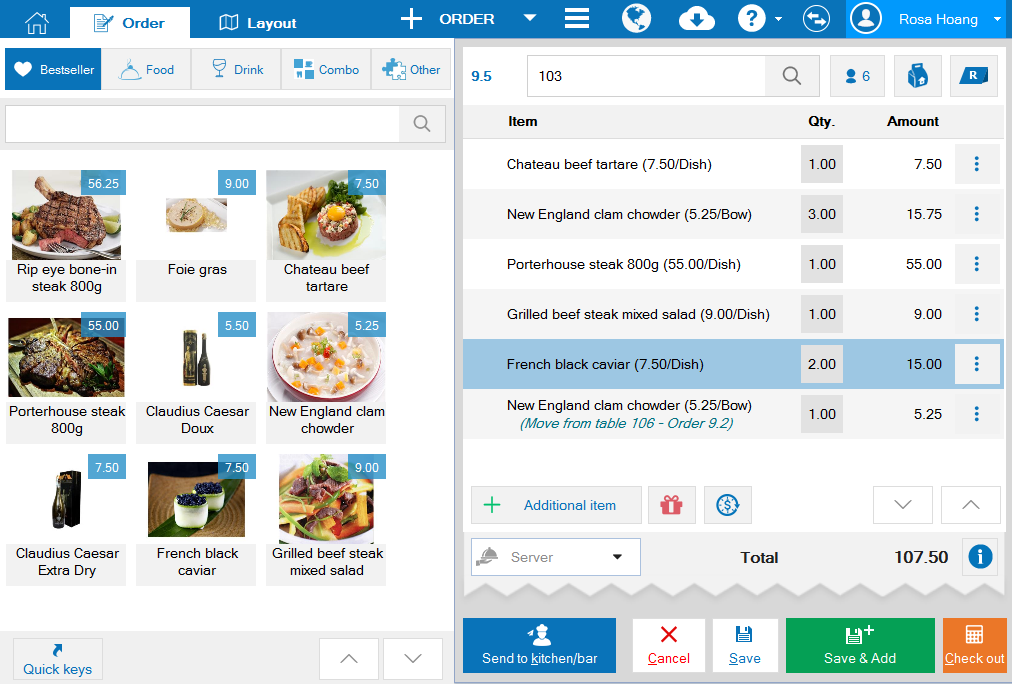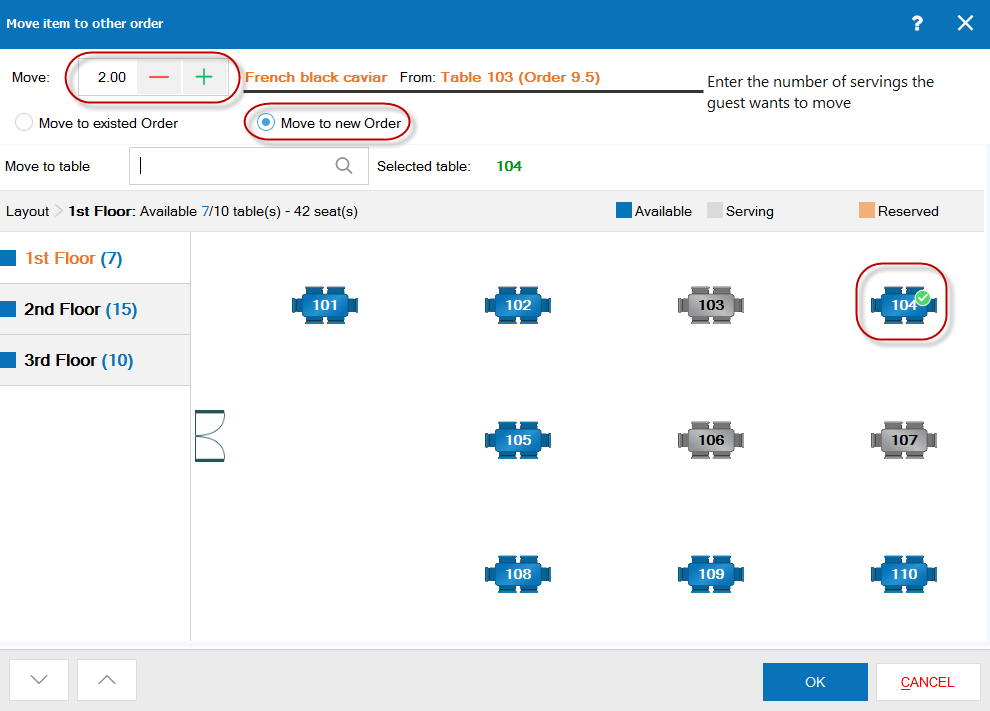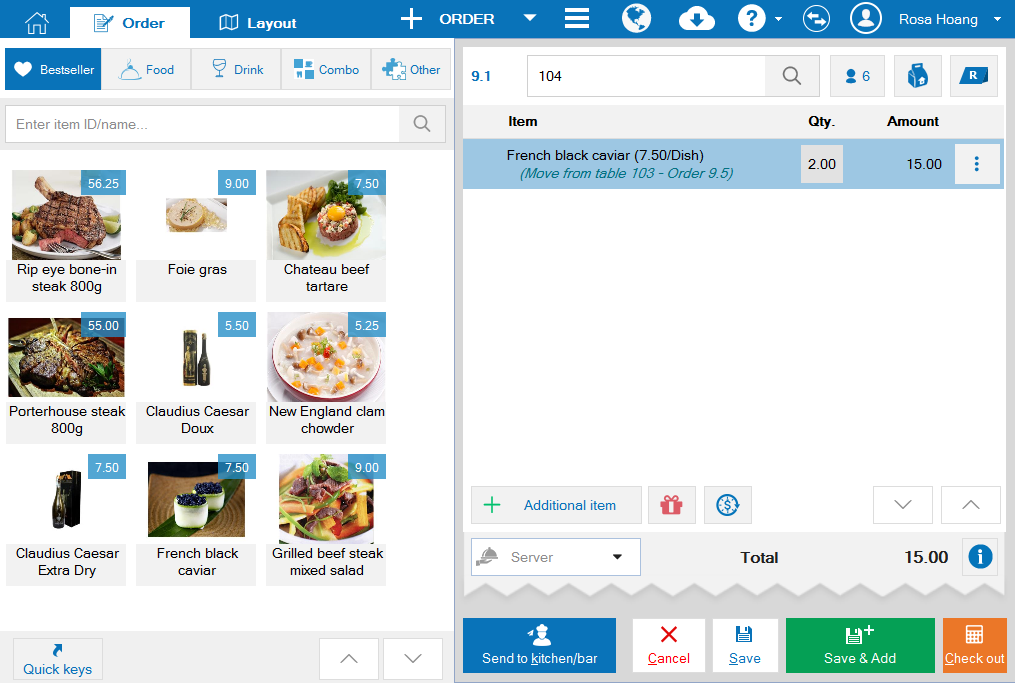1. Purpose
Help the cashier to move an item of a guest to the other guest’s order or to a new order.
2. Instruction steps
Case 1: Move item to an existing order
1. Click the order of the guest who wants to move item.
2. Click the icon
and select Move item to other order.
3. Click Move to existing order.
4. Enter number of servings to be moved and select the order which the guest wants to move.
5. Click OK.
6. Them the item will be moved to the other existing order.
Case 2: Move item to a new order.
1. Click order of the guest who wants to move item.2. Click the iconand select Move item to other order.
3. Select Move to new order.4. Enter number of servings to be moved and select the order which the guest wants to move.5. Click OK.6. Then that item is moved to a new order.