To set up and use KBZ Pay QR, please follow these steps:
On the management page, select Restaurant chain and go to Utilities\Credit/Debit card/E-Wallet.
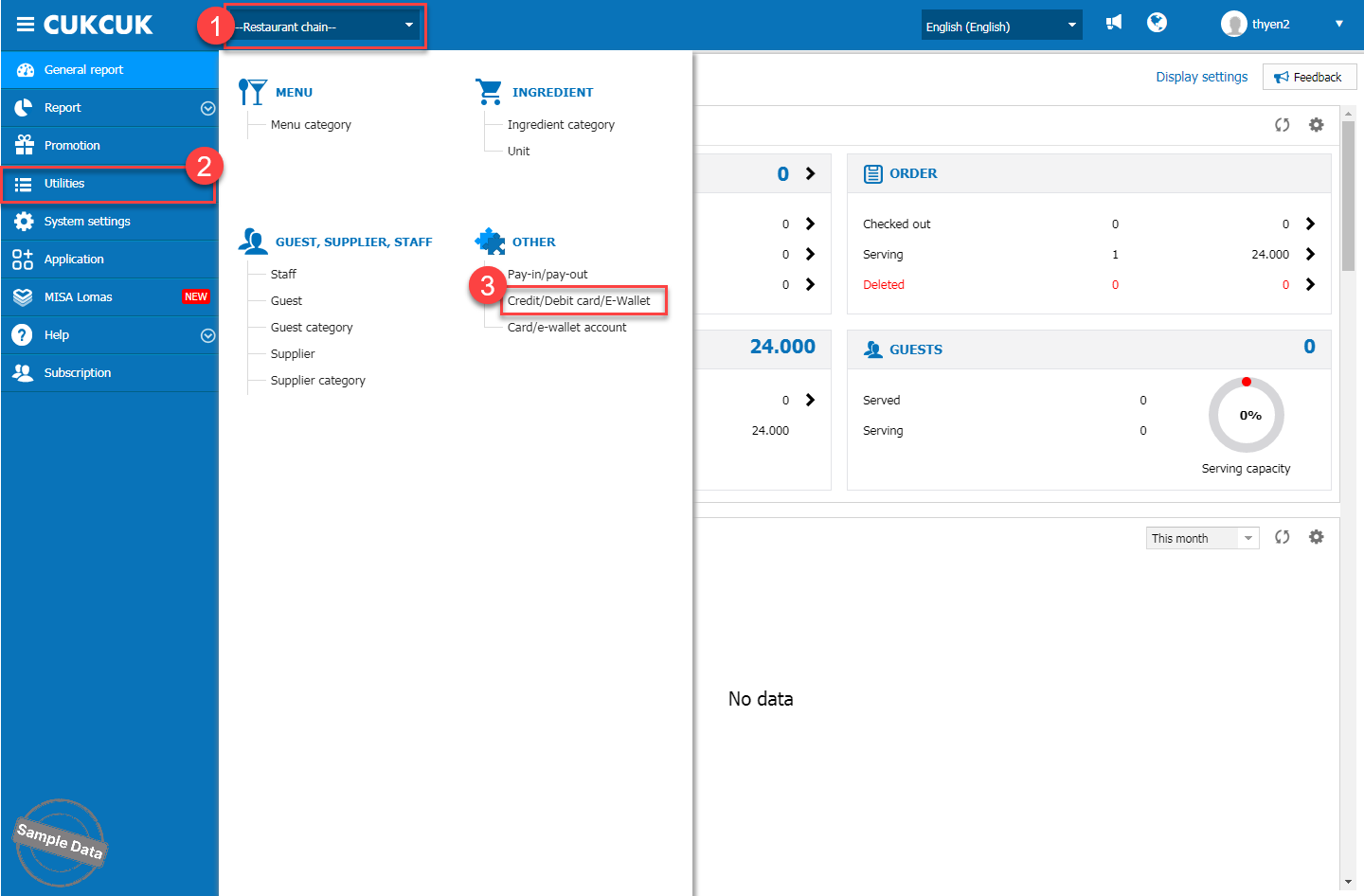
To see KBZ Pay, select Yes under Inactive column.
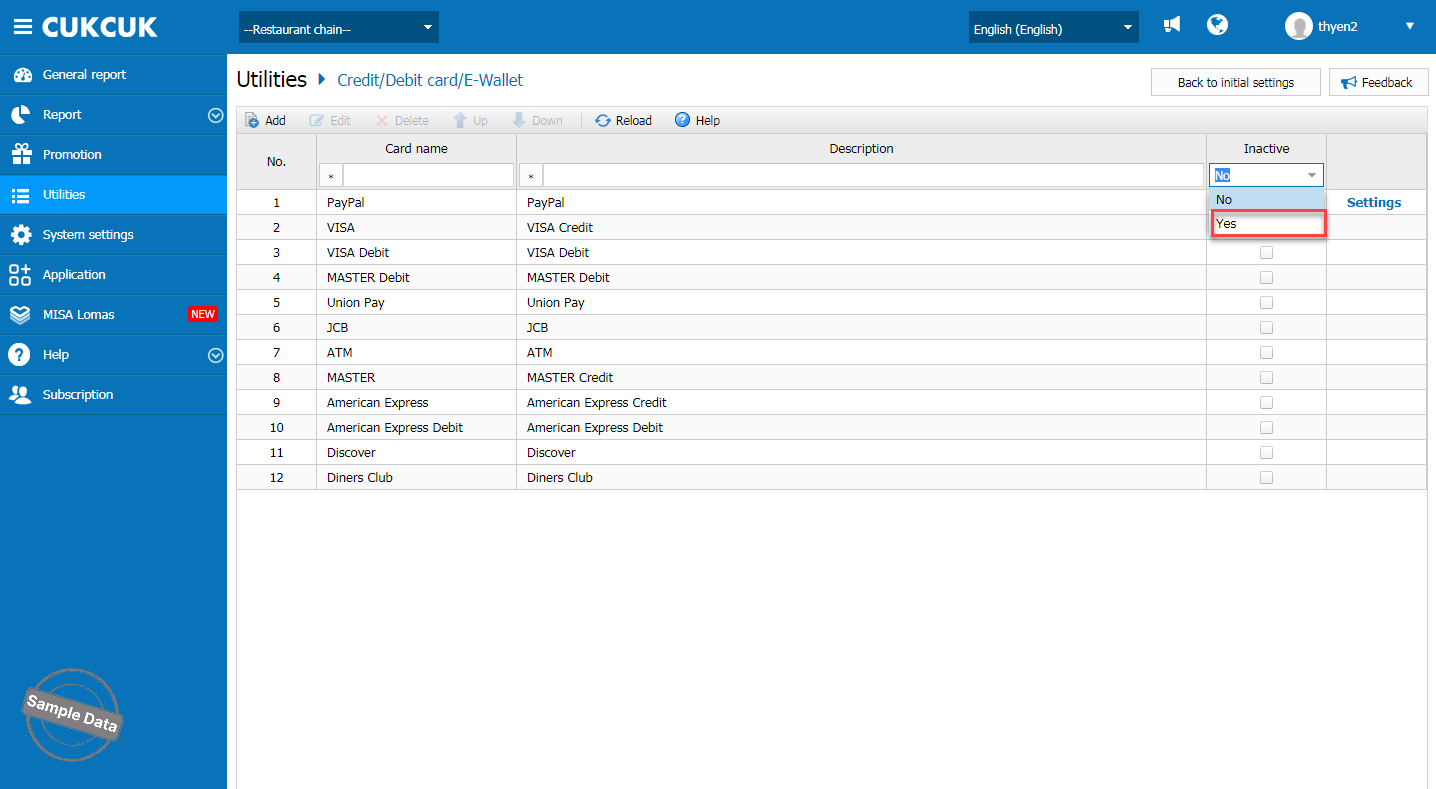
Click Settings. Here you can set up for the whole chain or by restaurant.
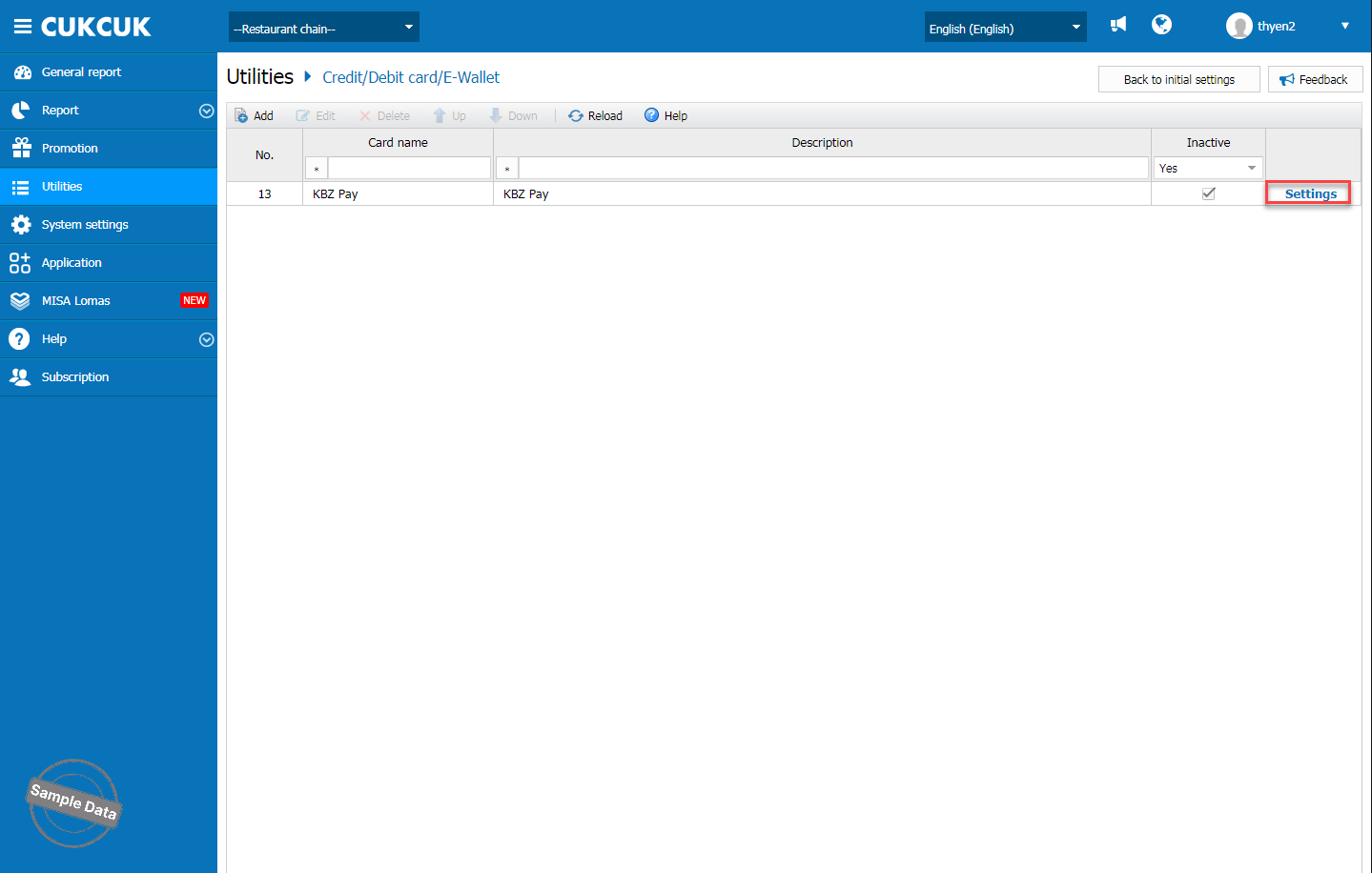
If you set up for the whole chain, fill in required information, uncheck Deactivate and click Save.
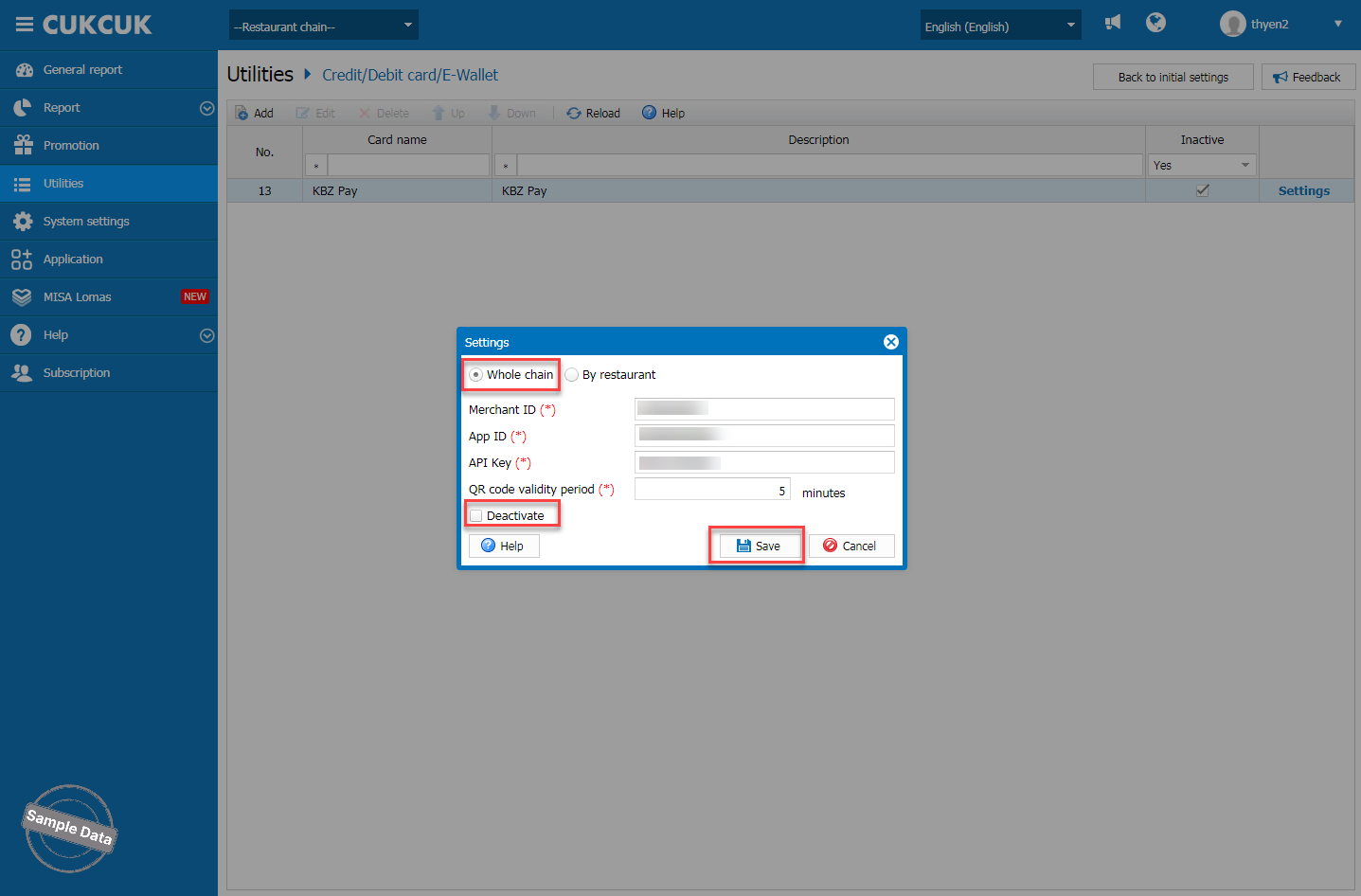
If you set up by restaurant, check By restaurant and select the applicable restaurants. Fill in Merchant ID, App ID, API Key. Then, click OK.
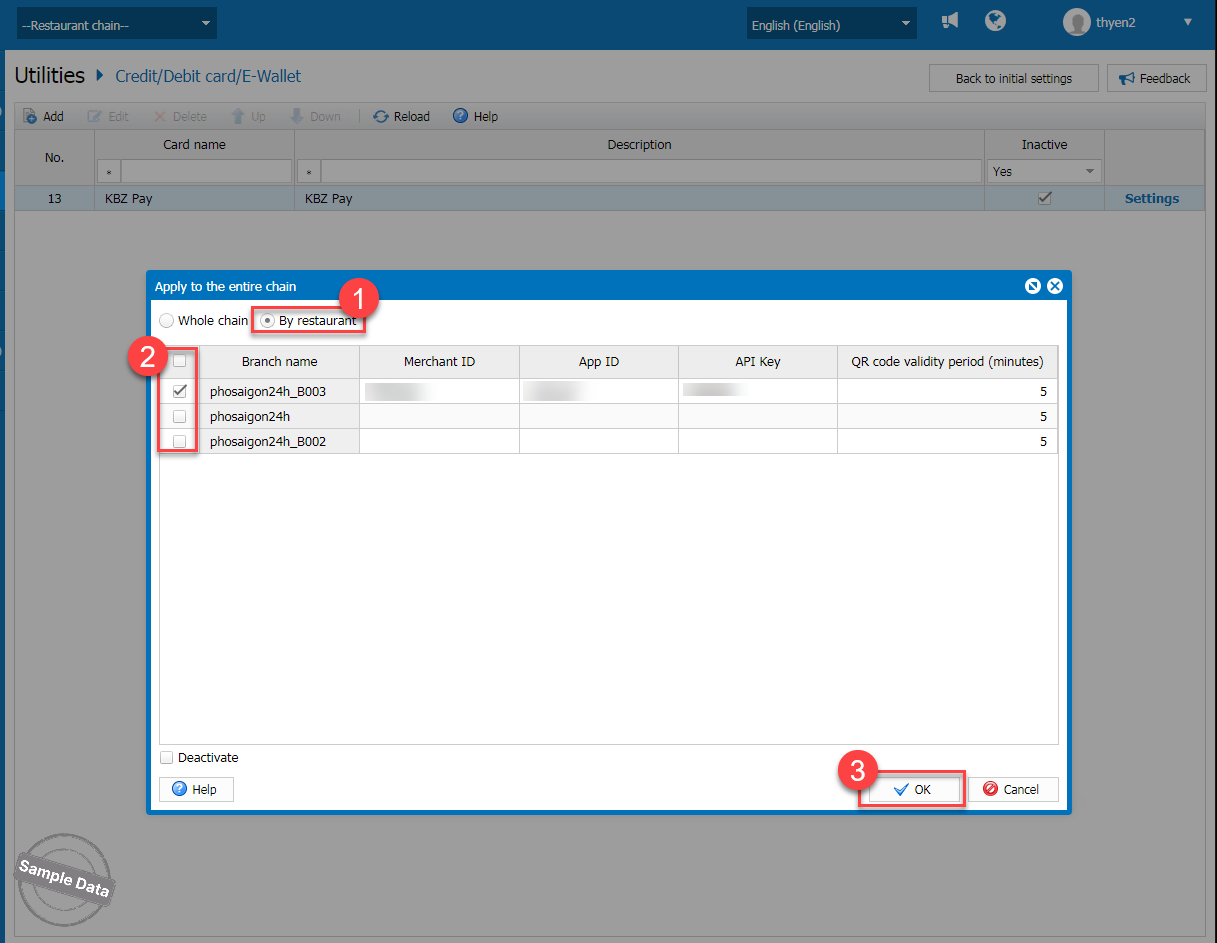
If you want to make this payment method a priority, click the Up button to move it to your preferred position.
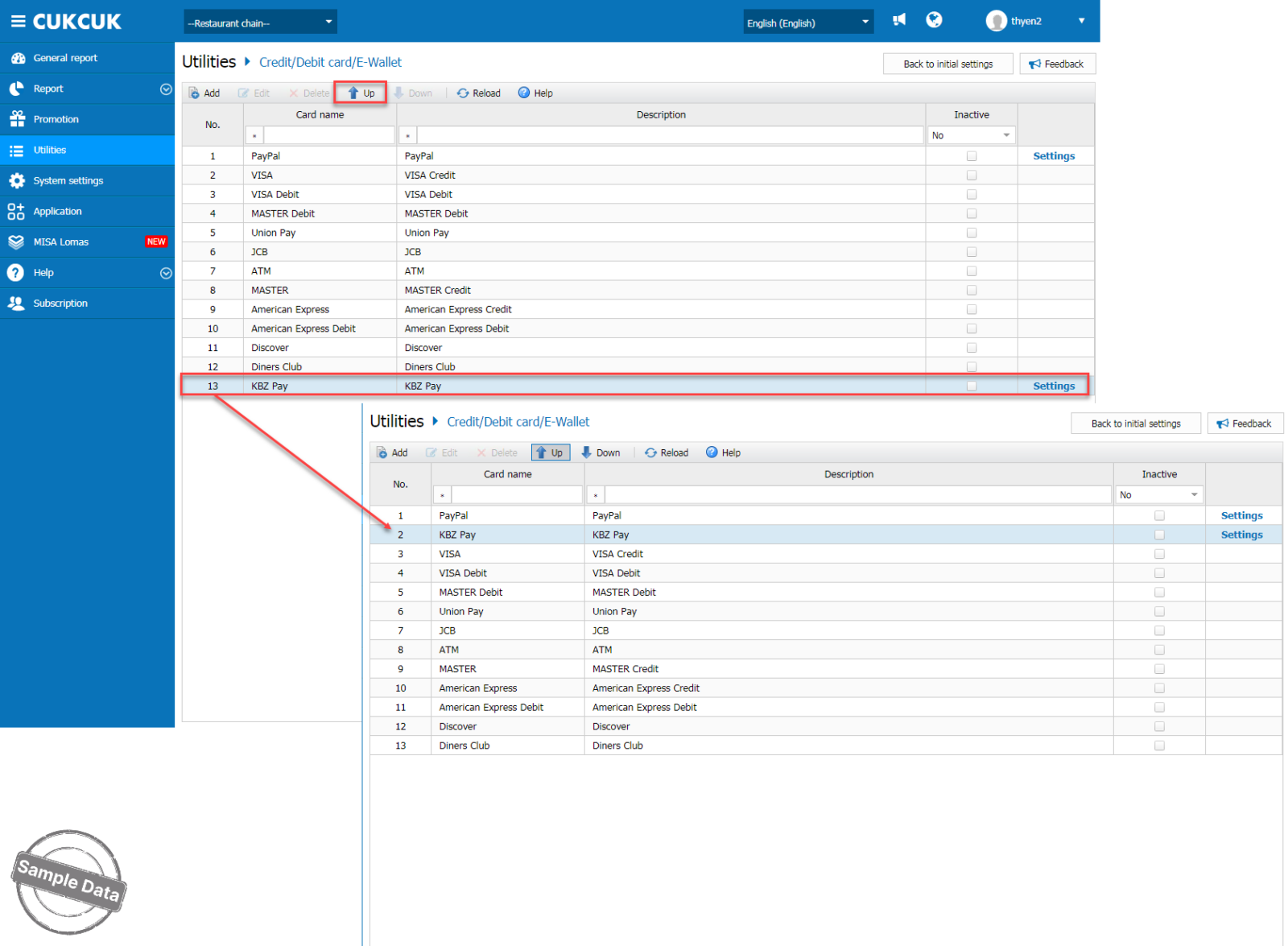
On PC/POS, click this icon ![]() and select Settings.
and select Settings.
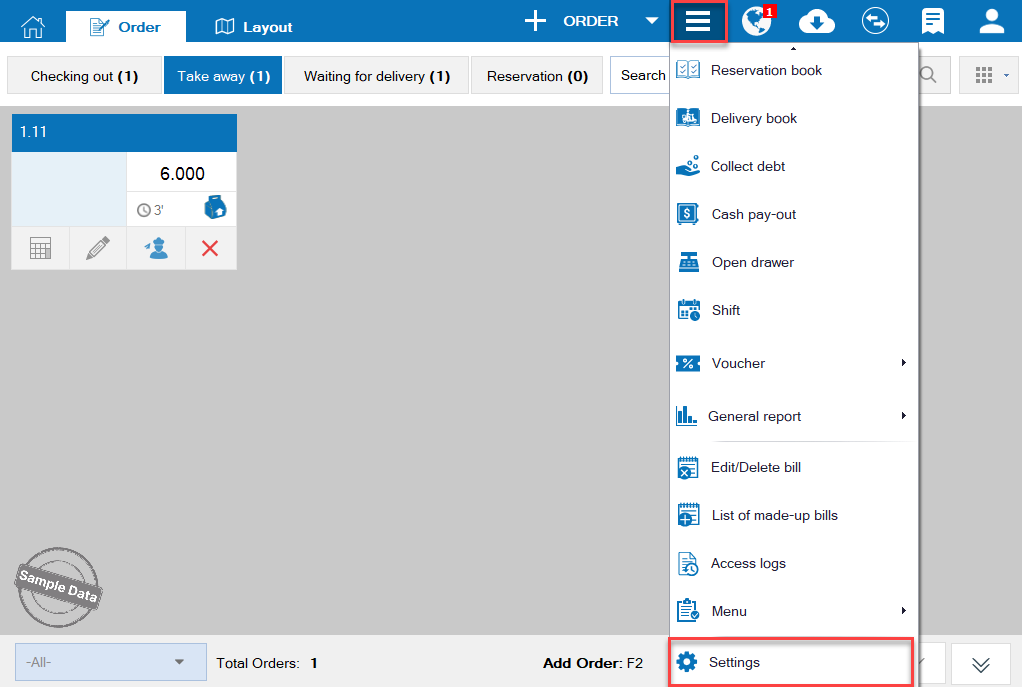
On Printer and template, click Edit and select Template settings.
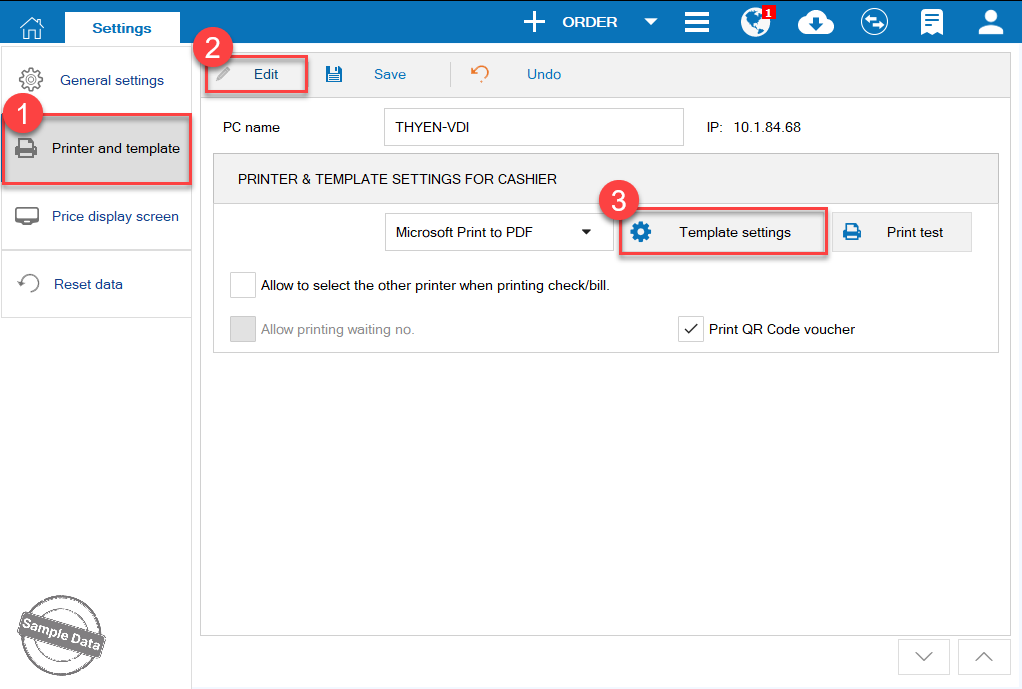
Scroll down and check Display KBZ Pay QR code on temporary invoice. Then, click OK.
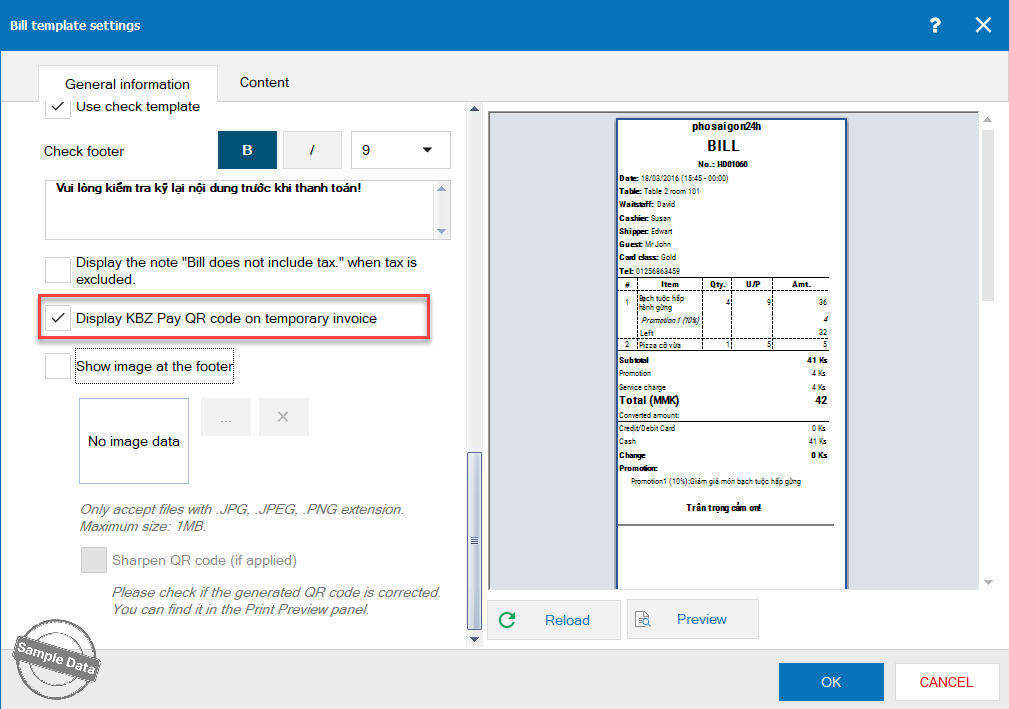
Upon checking out, select Print check. After checking the bill, the guest can scan QR Code and pay.
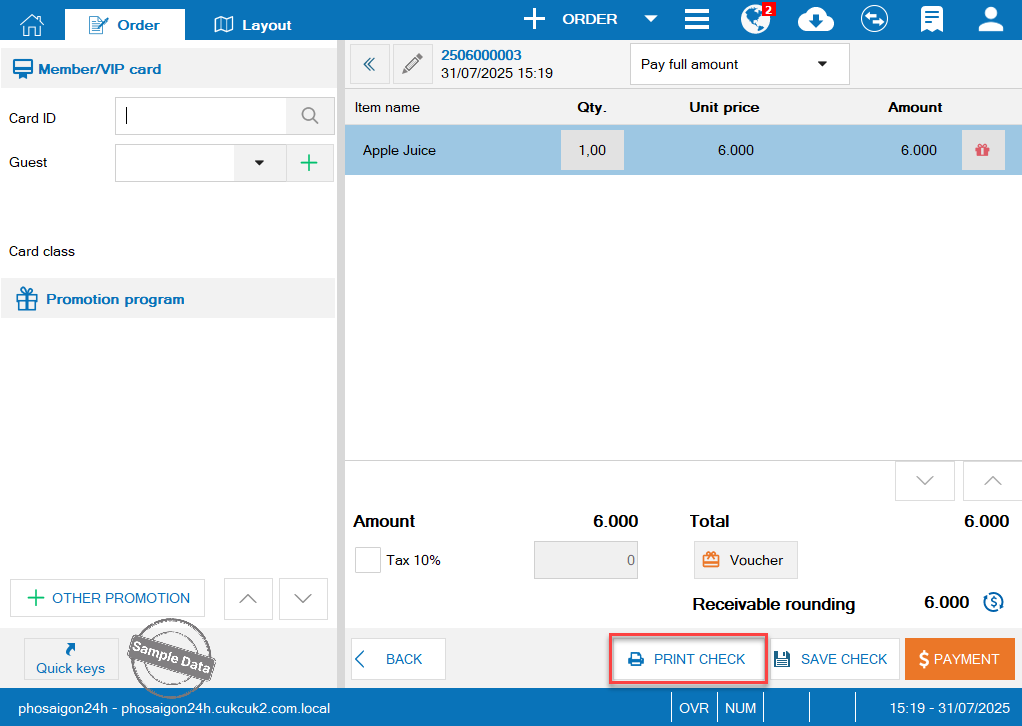
Here is the bill template.
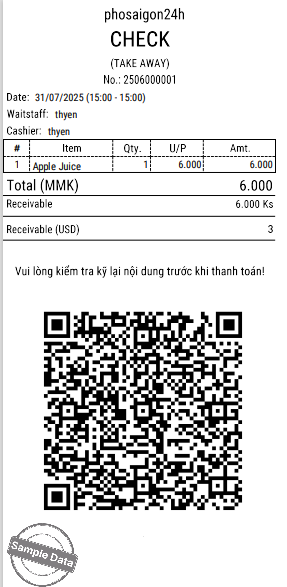
Or upon getting payment, the cashier selects KBZ Pay. Click Close.
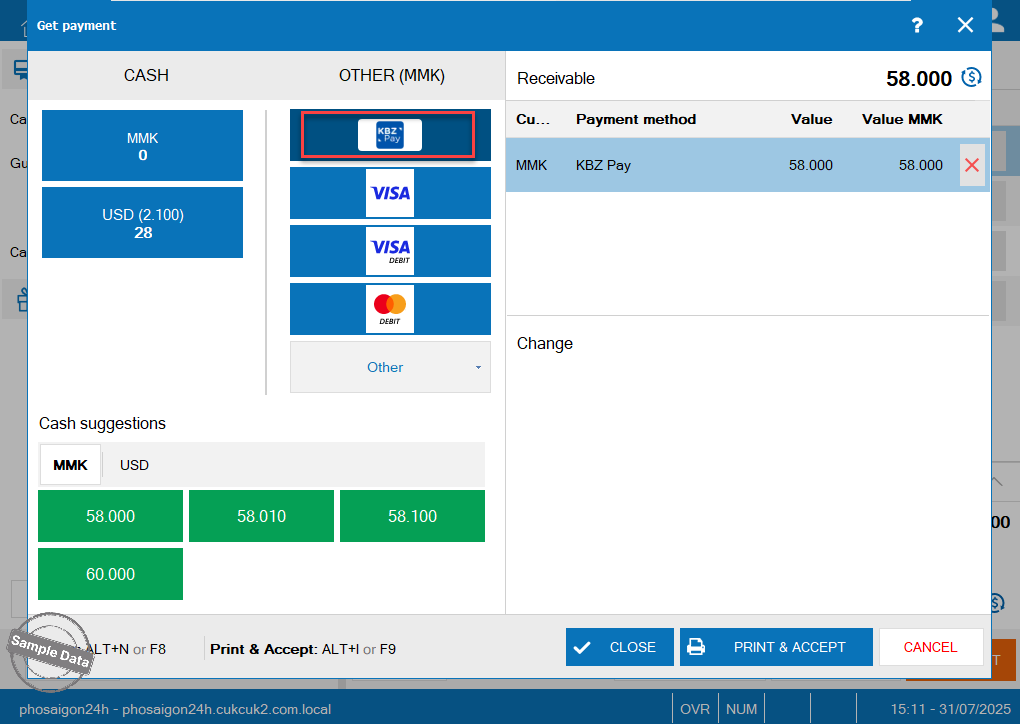
and show QR Code so that the guest can pay.
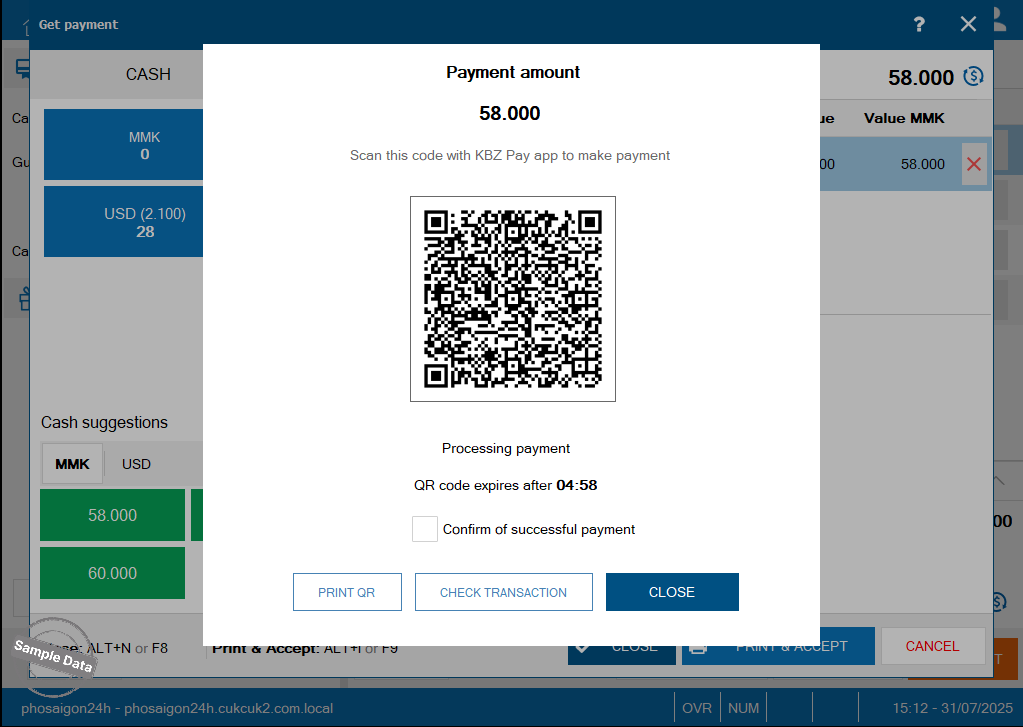
After getting payment from the guest, check Confirm of successful payment and click Close.
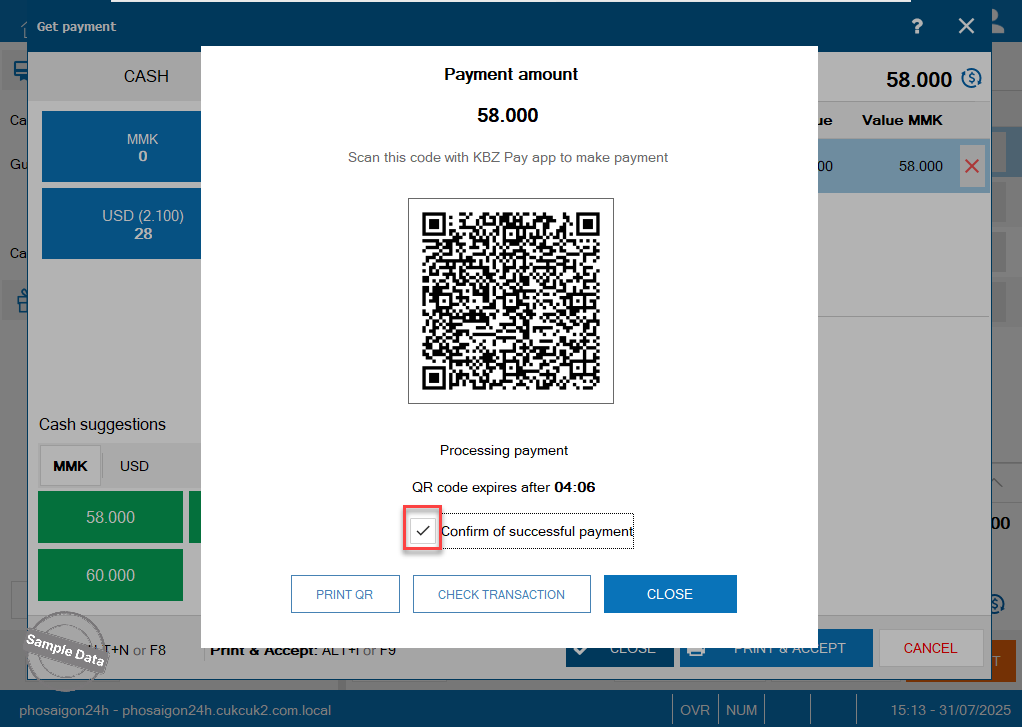
Have a nice day!

