1. Purpose
Instruct customers in Myanmar how to buy Restaurant Management Software CUKCUK via Paypal
2. Instruction steps
CUKCUK offers multiple packages which satisfy all needs of restaurants. To buy CUKCUK, please follow these steps:

2. Go to website: https://www.cukcuk.com/, select Pricing tab.
Then buy products/services in 3 steps:
1. Select product
2. Confirm order
3. Payment
Here are the details:
Step 1: Select product
1. Click Buy now on the package which is the most suitable to your restaurant’s need.

2. Log in if you have already had an account.
 Note: Account to log in the program is the account you register a trial.
Note: Account to log in the program is the account you register a trial.
If you buy product/service from the management page, you can skip this step.
3. You can create an account if you do not have any account. View instruction here.
4. Enter number of licensed months.

5. For training, you can buy this service on Training Service tab
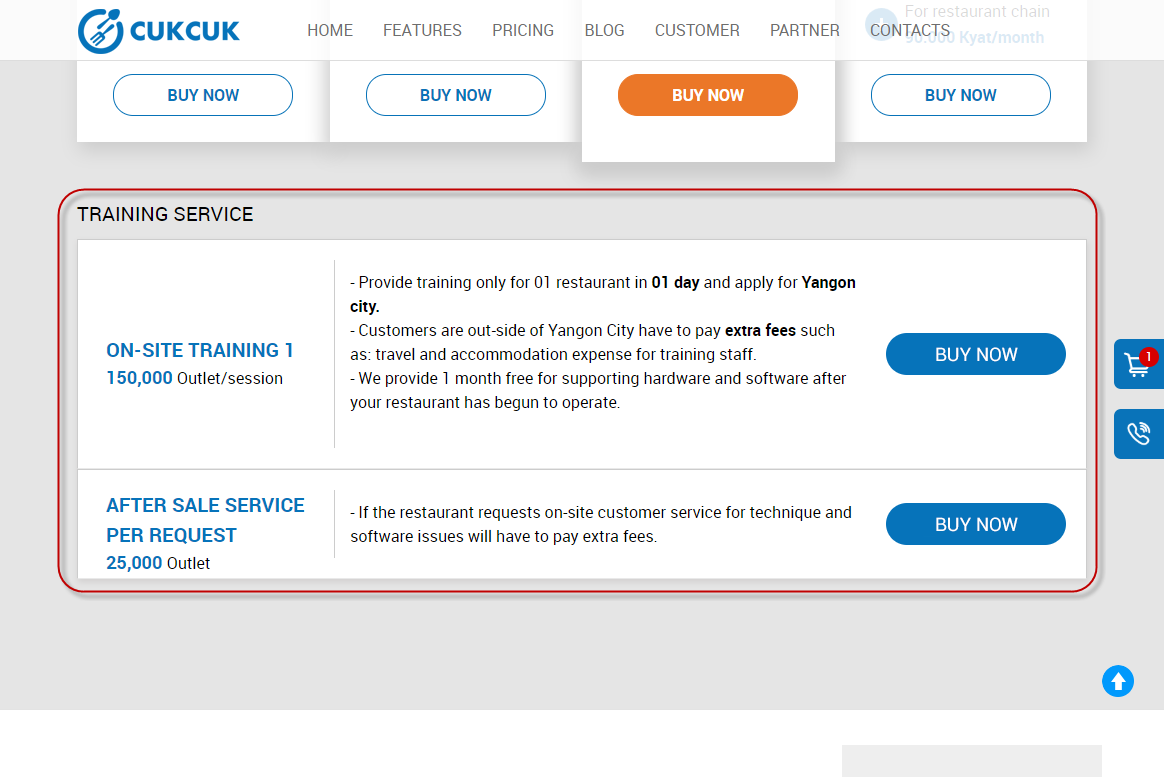 6. Click Next to go to Confirm order.
6. Click Next to go to Confirm order.
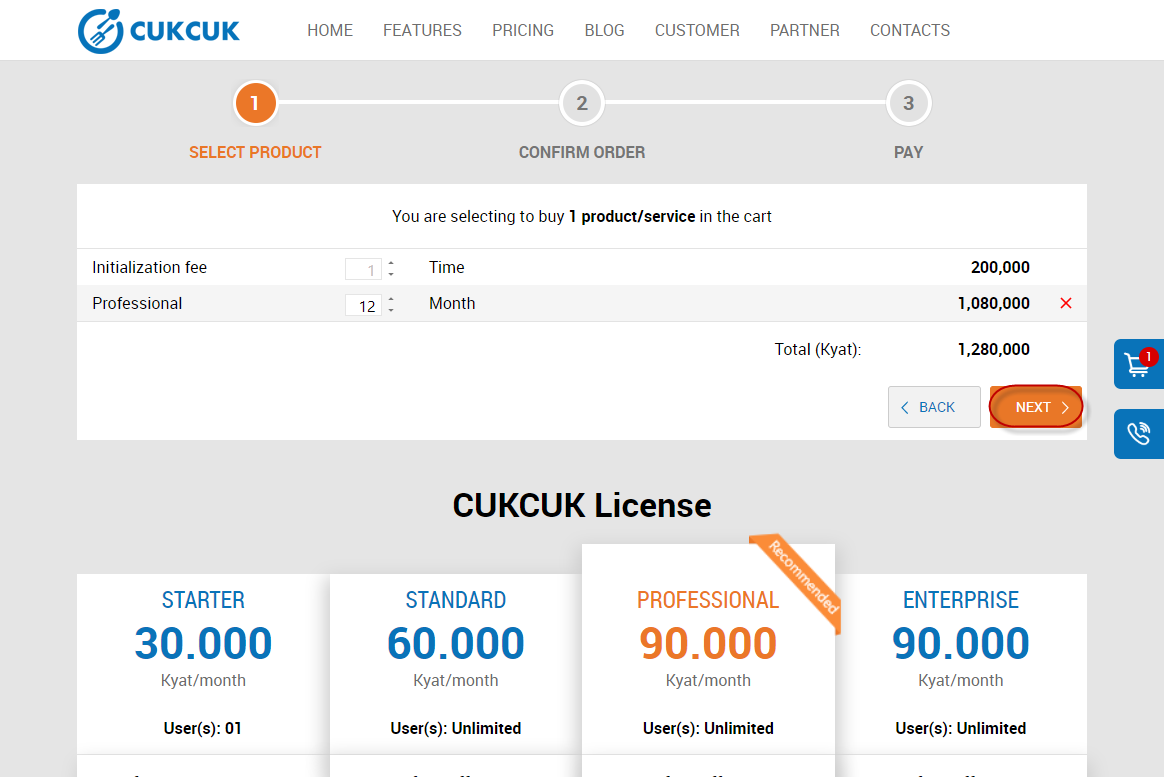
Step 2: Confirm order
1. The program automatically loads delivery information as registered in System settings\General information. Enter additional information (if any) for contact to buy license.
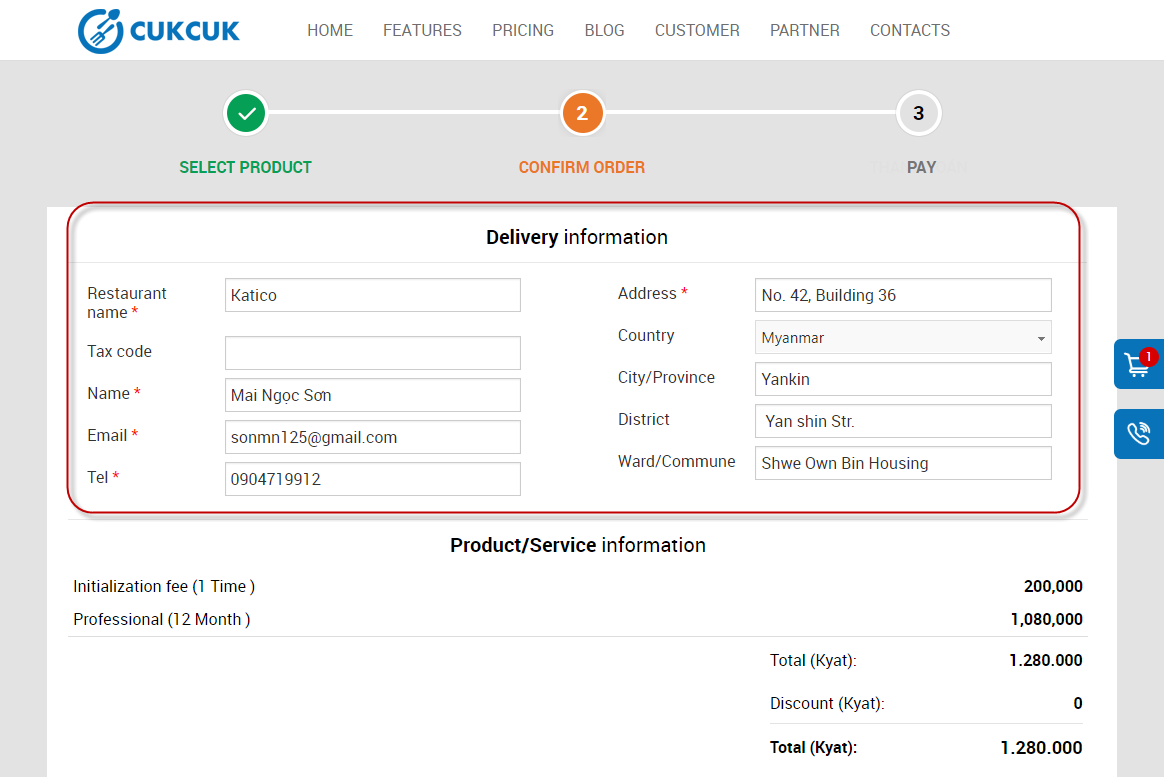
2. Click Confirm and go to next step.

Step 3: Payment
1. The program shows order information so that the customer can check before making payment.
2. Currently, the program supports payment via Paypal, click Continue to make payment.

Make payment by either of these methods: Paypal or Use Credit/Debit card.
3.1. Make payment via Paypal
- Enter username and password of Paypal account.
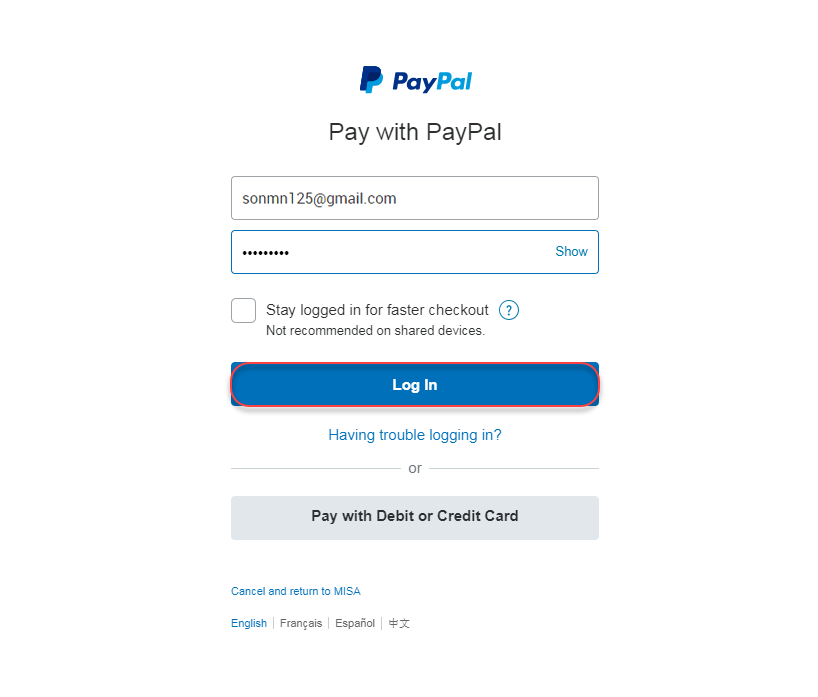
- Click Log In.
- Click Continue to confirm payment. The system will show notification and email you.

3.2. Make payment with credit/debit card
- Click Pay with Debit or Credit Card.
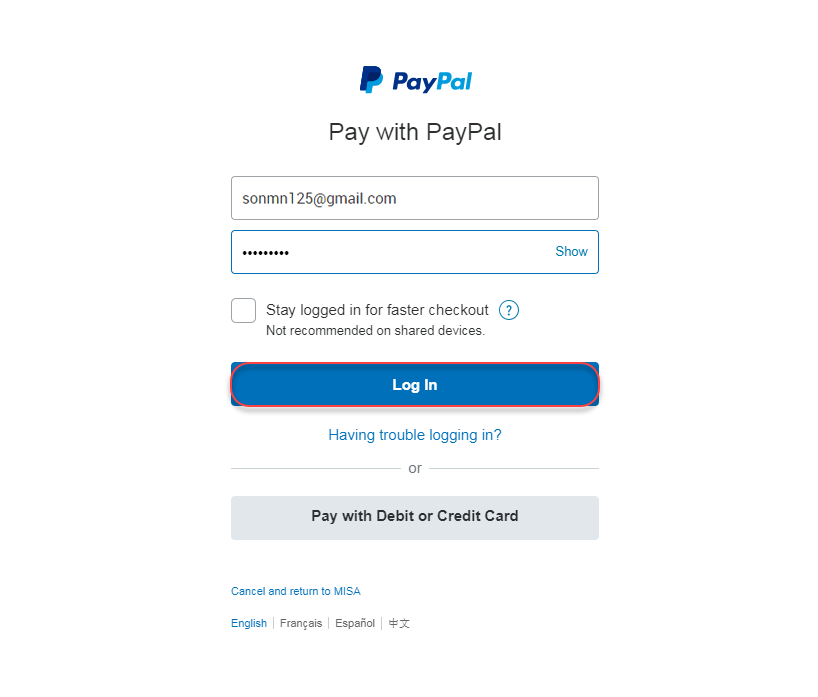
- Enter information on the debit/credit card as required.
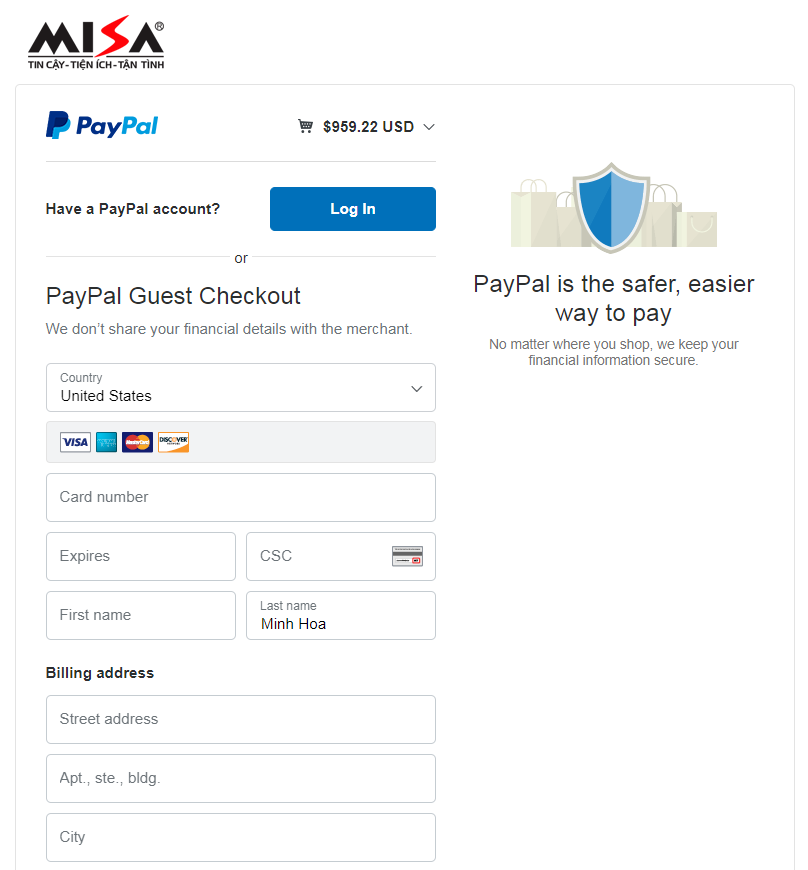
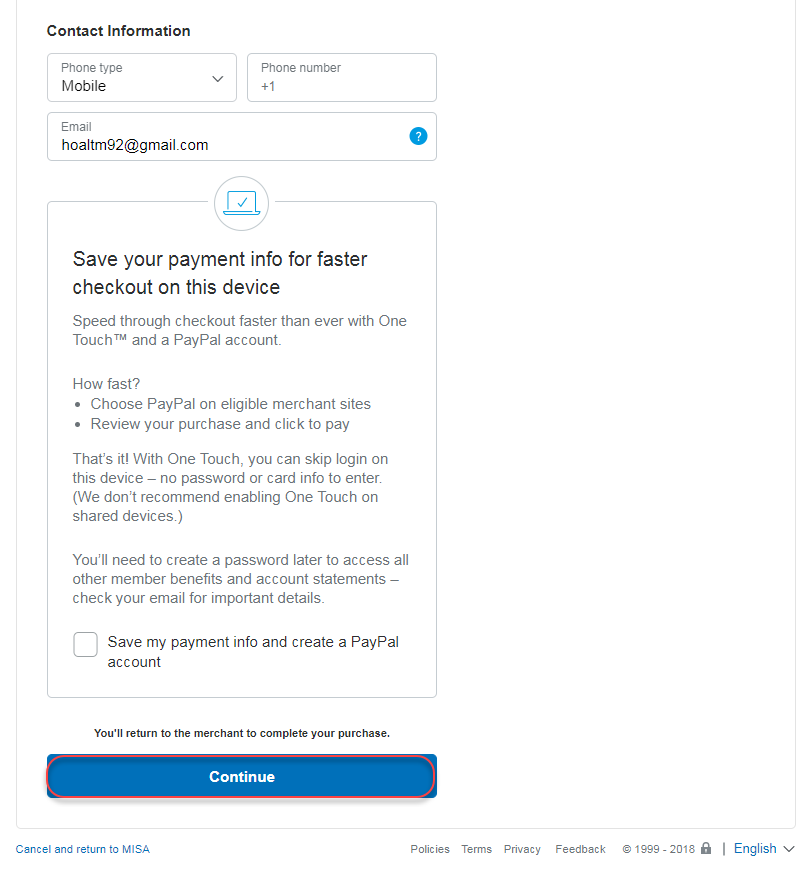
- Click Continue to confirm payment. The system will show a message and send email to the customer’s email.
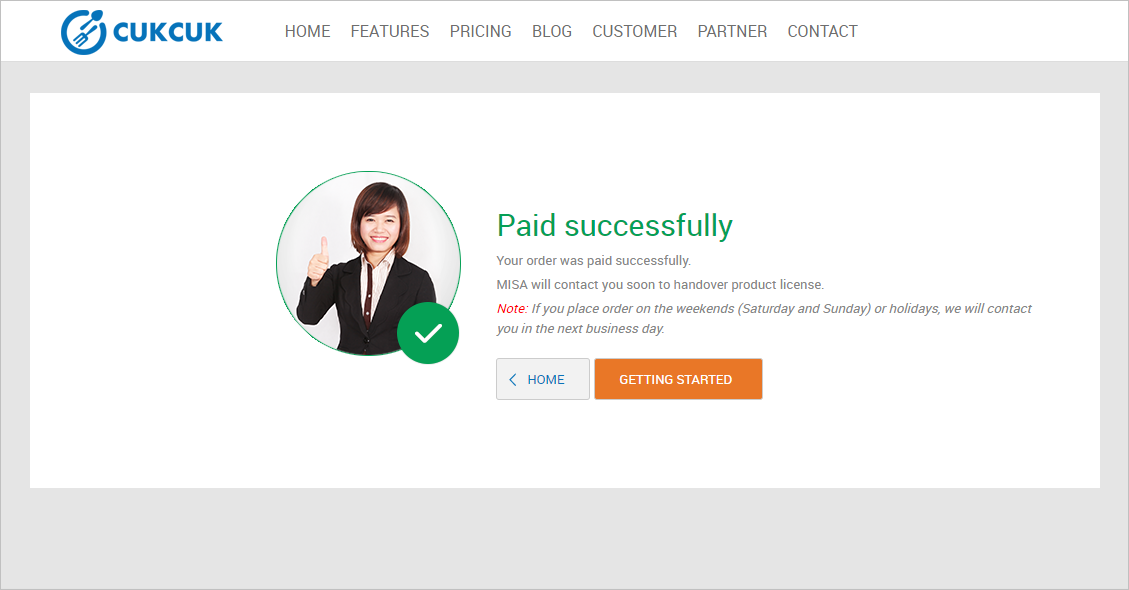
Should you encounter any problem while buying product, please contact MISA as below:
- Support center: +95 926 388 7766
- Email: [email protected]


