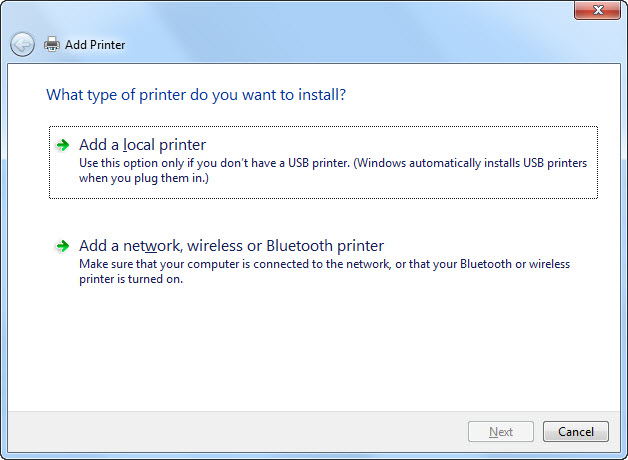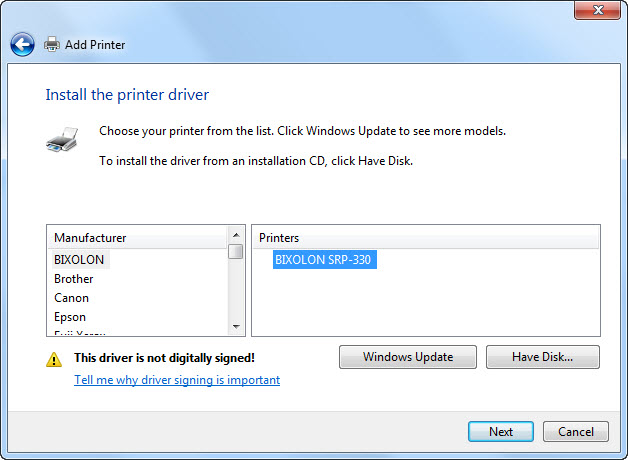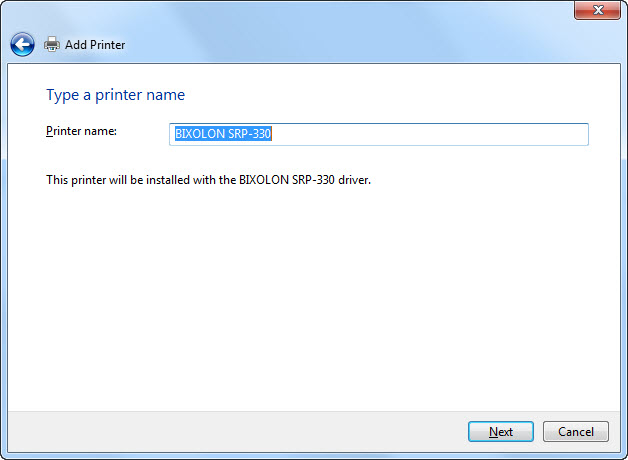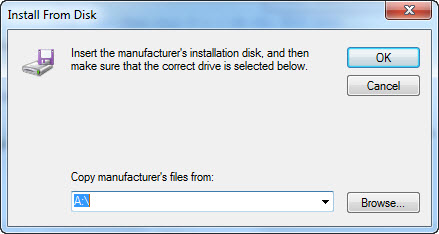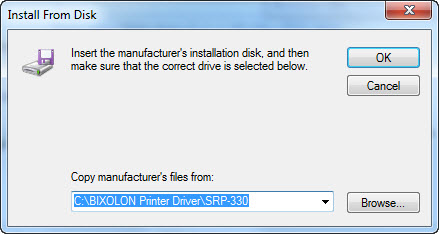For a shared printer which is not directly plugged to a PC via USB port, it is necessary to add a printer from Devices and Printers.
Follow these steps:
1. Prepare printer driver.
- Driver is included in a CD provided with a printer.
- If there is no CD, download driver of common printers here.
- Or search printer driver on such pages as: http://tuvanphanmem.vn/drivers-may-in-nhiet , http://giaiphapmaytinhtien.com/download/driver-may-in-p2.php,…
2. Search IP of the printer.
- If you want to know current IP of the printer, you need to print test page. Depending on each type of printer, print test is different. For example, for Epson printer: Turn of, hold Feed button and then turn on.
3. Install a printer via LAN network.
- Go to Start\Devices and Printers.
- Select Add a printer.
- Click Add a local printer.
- Select Create a new port, and then select Standard TCP/IP Port, and then click Next.
- Enter IP address of the network printer in Hostname or IP address.
- Uncheck “Query the printer and automatically select the driver to use”.
- And then click Next.
- Select Standard\Generic Network Card, and then click Next.
- Click Have Disk.
- Select a printer and then click Next.
- Click Browse to go to a folder containing printer driver in C Drive.
- Select printer installation file, and then click OK.
- Click Next to end installation.