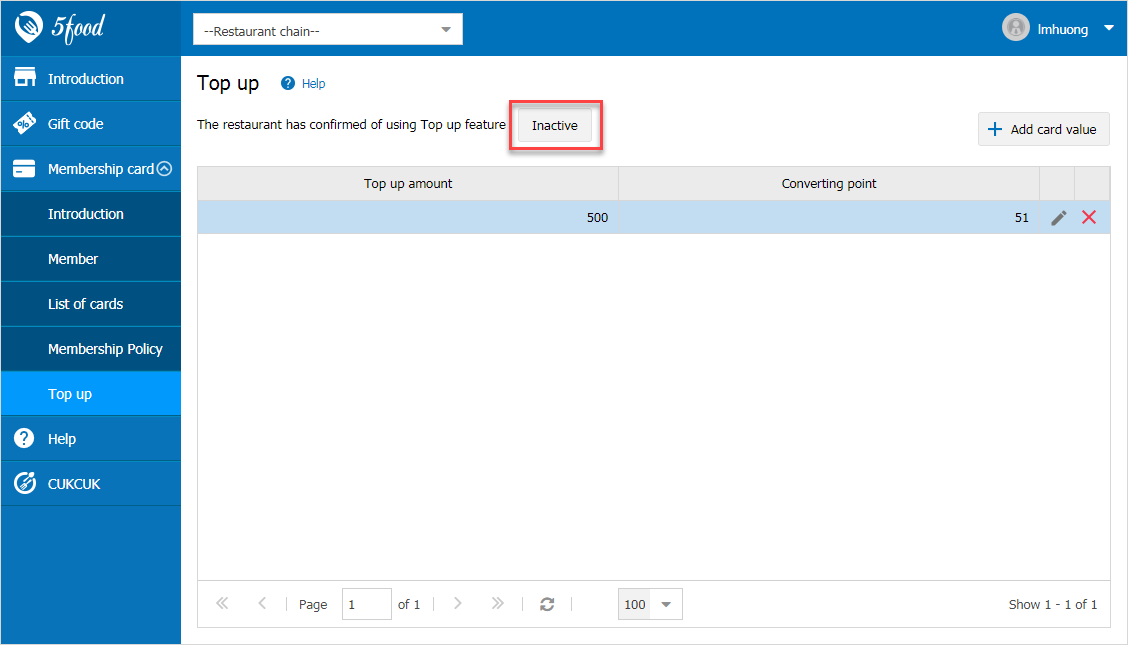Purpose: The restaurant allows to top up for the guest and the owner wants to recognize the top up amount to the membership card which will be then deducted upon dining in. To satisfy this requirement, the software allows the cashier to add points for the guests right on the sale devices. When getting payment, the cashier can enter amount, payment method and automatically update points equivalent to the topped up amount on 5Food.
To top up, please follow these steps: 1. Confirm of using Top up feature on 5Food: 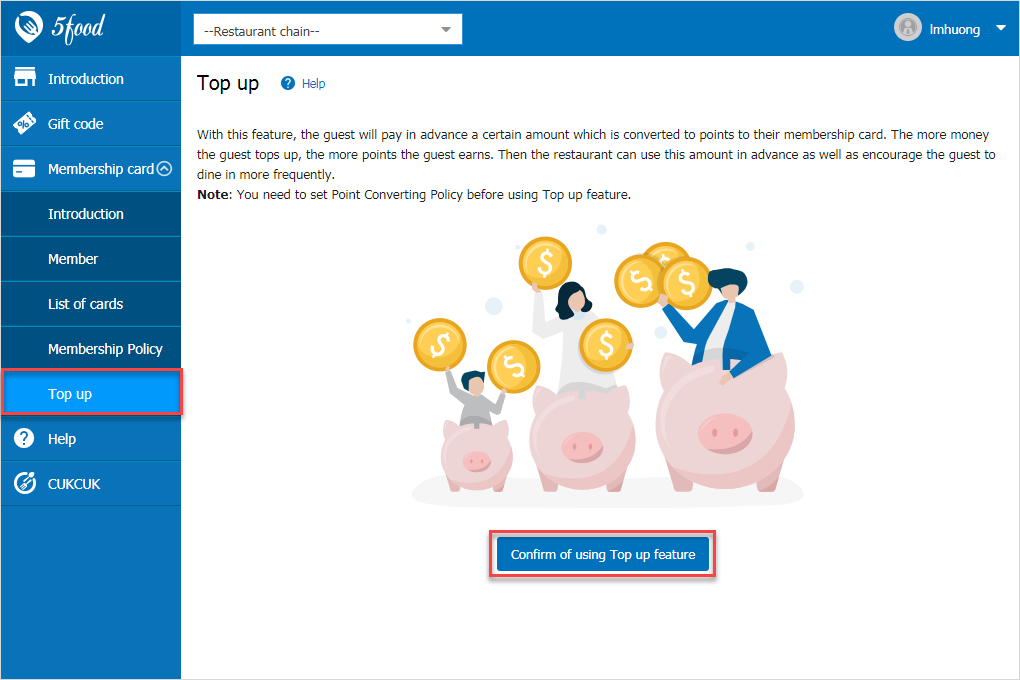 2. Set up value after confirmation: enter value and converted points. The cashier will base on this value to top up for the guest.
2. Set up value after confirmation: enter value and converted points. The cashier will base on this value to top up for the guest. 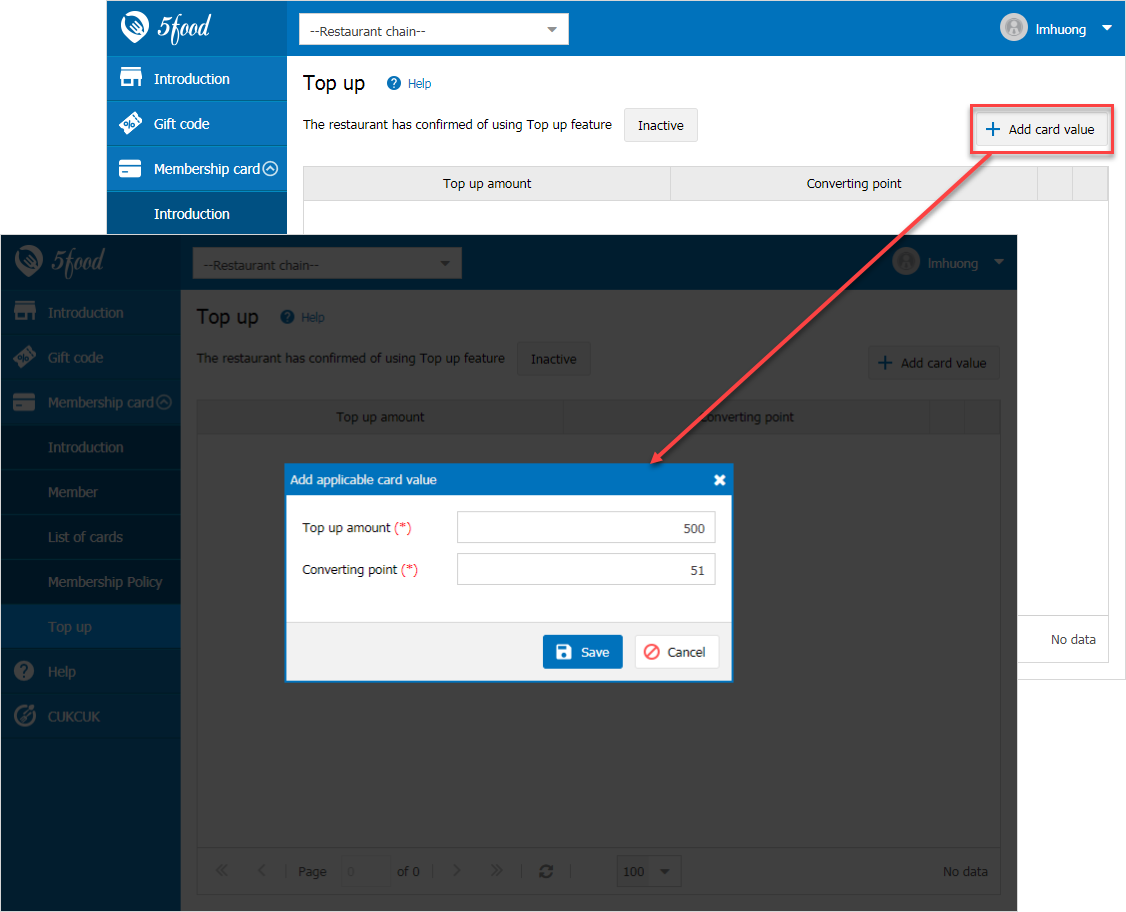 After setting up value, the restaurant can edit/delete it. 3. The cashier logs into the software to top up: “Top up” feature will only show when the restaurant confirms of using Top up feature.
After setting up value, the restaurant can edit/delete it. 3. The cashier logs into the software to top up: “Top up” feature will only show when the restaurant confirms of using Top up feature. 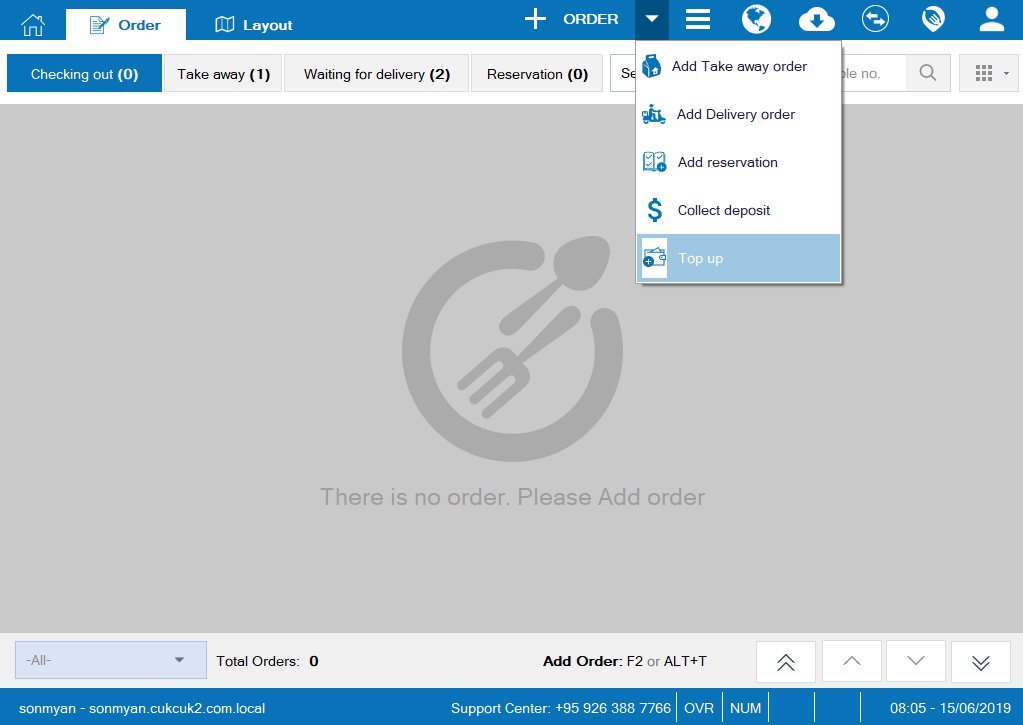 4. Select the guest, value and payment method. Then click OK to proceed.
4. Select the guest, value and payment method. Then click OK to proceed. 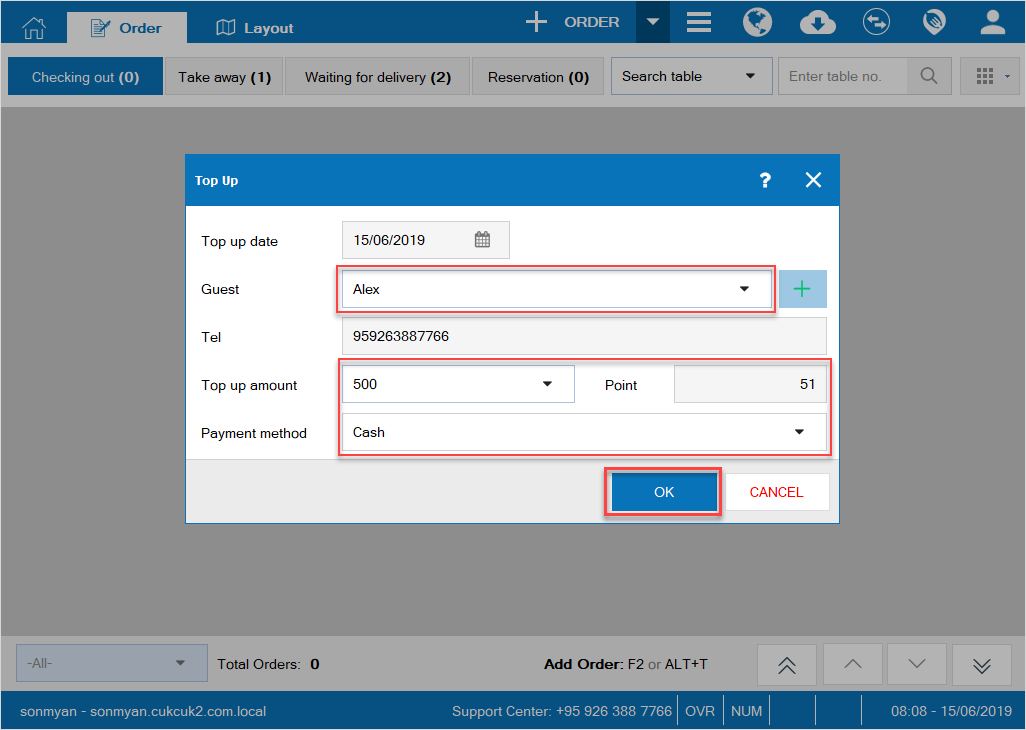 Note: To top up, the guest must be a member. If the guest has not become a member yet, the manager needs to issue a membership card and then top up. 5. Topped up successfully: The software recognizes pay-in document and converted points. Recognize it as Pay-in note/Other by cash or bank deposit on the program.
Note: To top up, the guest must be a member. If the guest has not become a member yet, the manager needs to issue a membership card and then top up. 5. Topped up successfully: The software recognizes pay-in document and converted points. Recognize it as Pay-in note/Other by cash or bank deposit on the program. 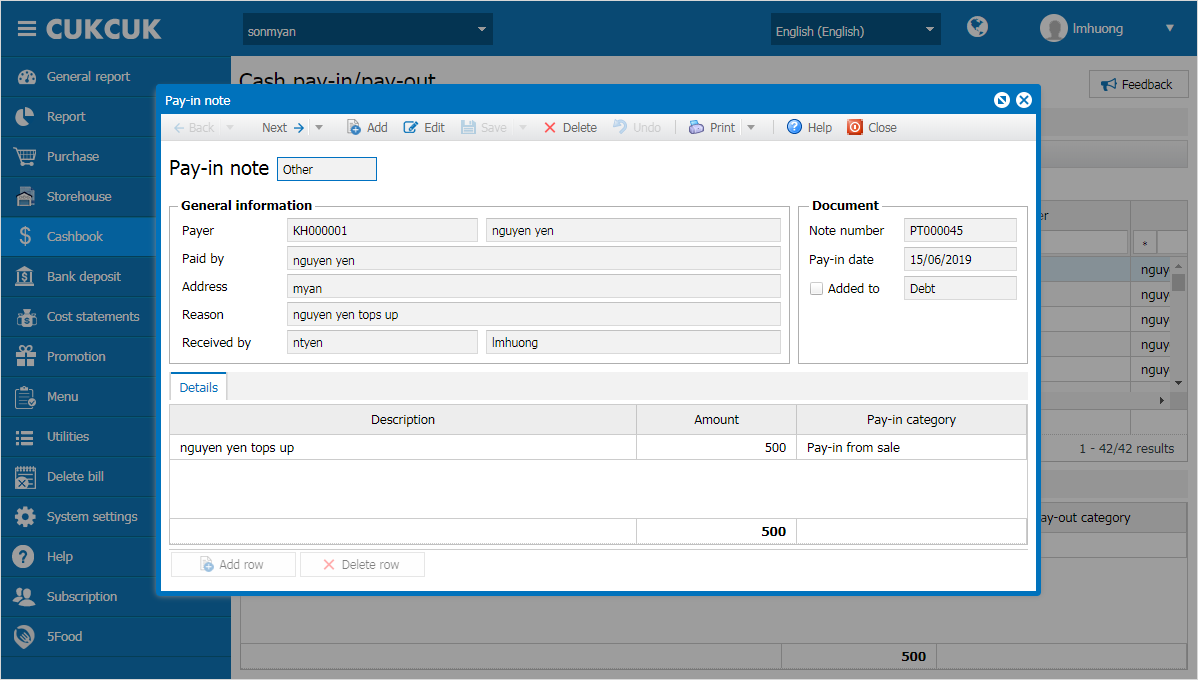 Add points for the guests on 5Food
Add points for the guests on 5Food 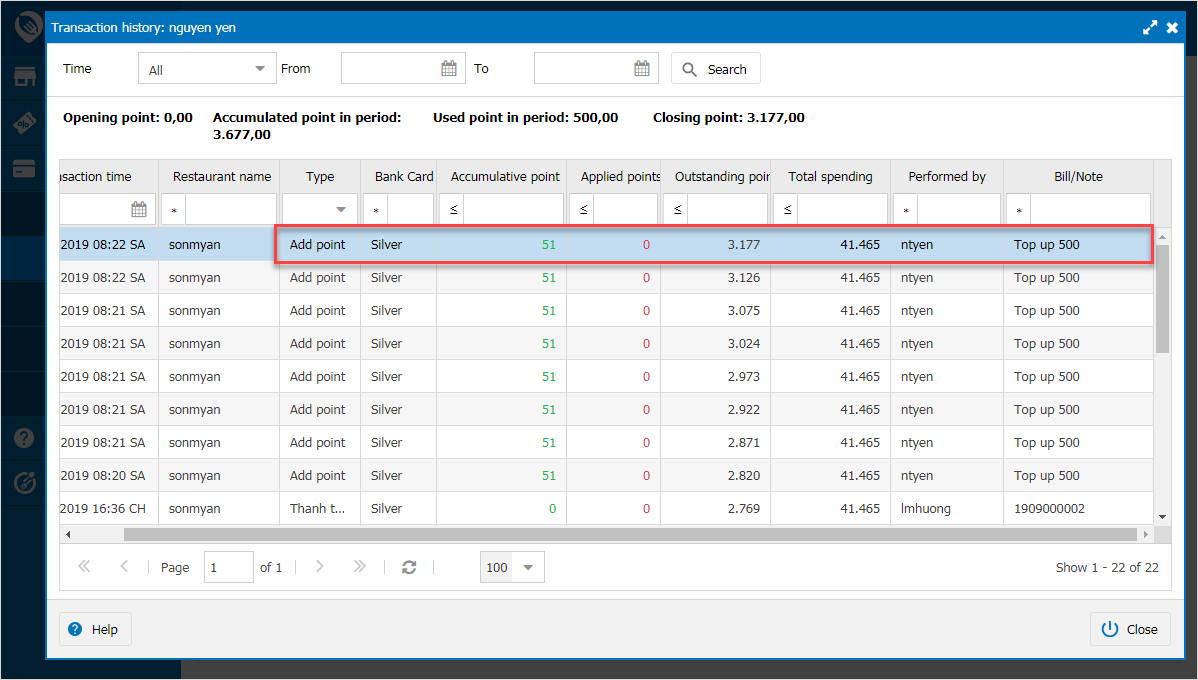 If the restaurant wants to stop Top up feature: Go to 5Food management page and select Inactive. When it is inactive, the cashier cannot see “Top up” feature on the sale app.
If the restaurant wants to stop Top up feature: Go to 5Food management page and select Inactive. When it is inactive, the cashier cannot see “Top up” feature on the sale app. 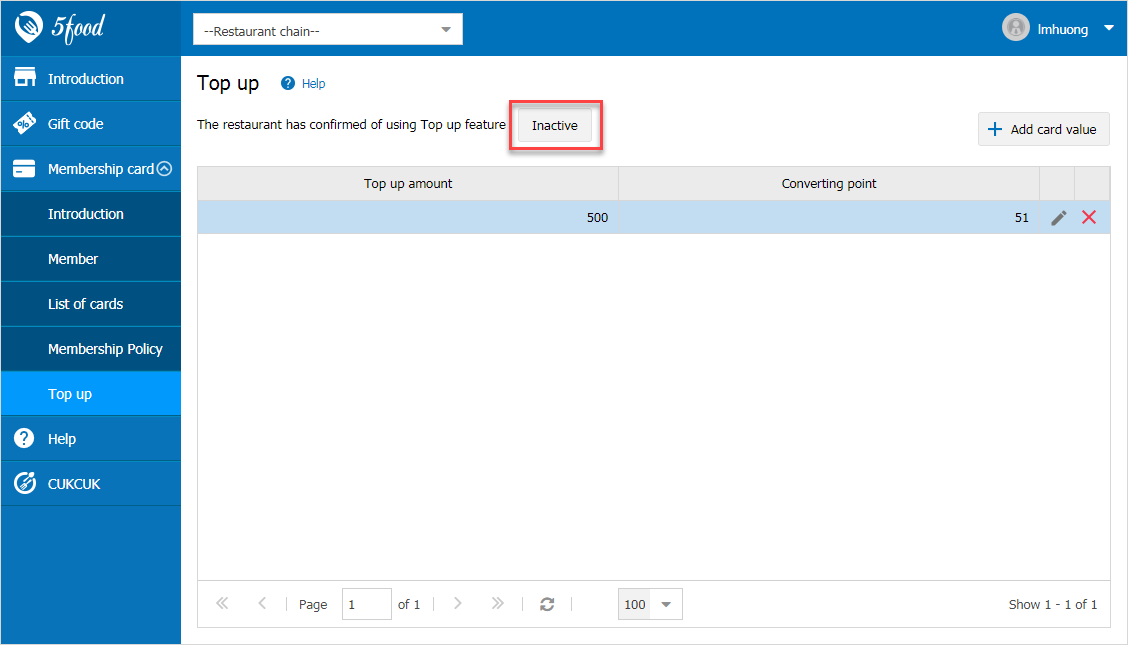
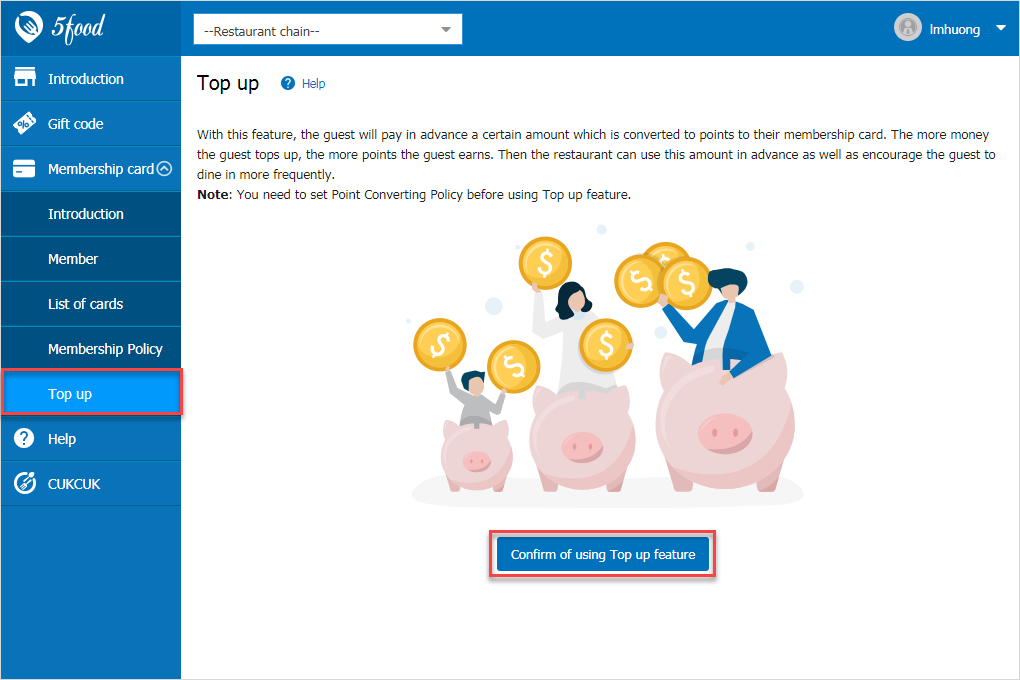 2. Set up value after confirmation: enter value and converted points. The cashier will base on this value to top up for the guest.
2. Set up value after confirmation: enter value and converted points. The cashier will base on this value to top up for the guest. 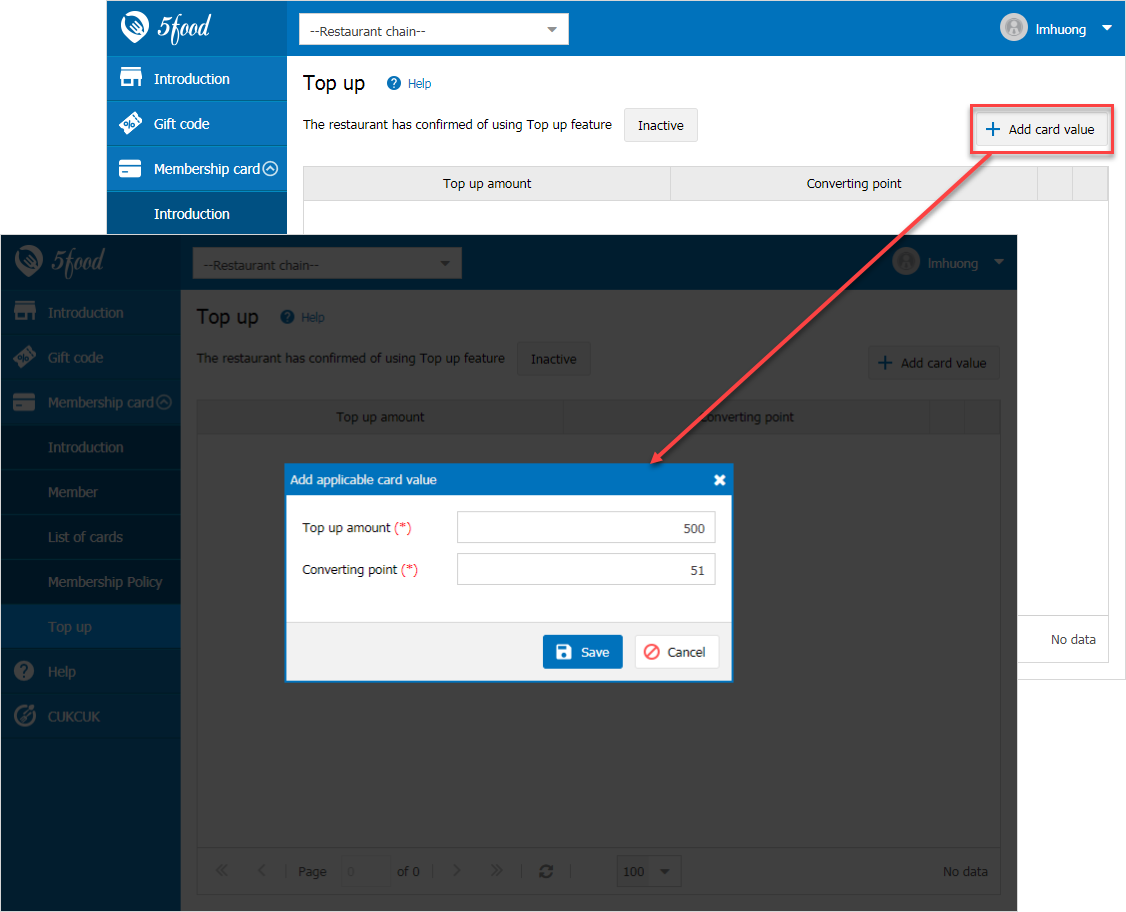 After setting up value, the restaurant can edit/delete it. 3. The cashier logs into the software to top up: “Top up” feature will only show when the restaurant confirms of using Top up feature.
After setting up value, the restaurant can edit/delete it. 3. The cashier logs into the software to top up: “Top up” feature will only show when the restaurant confirms of using Top up feature. 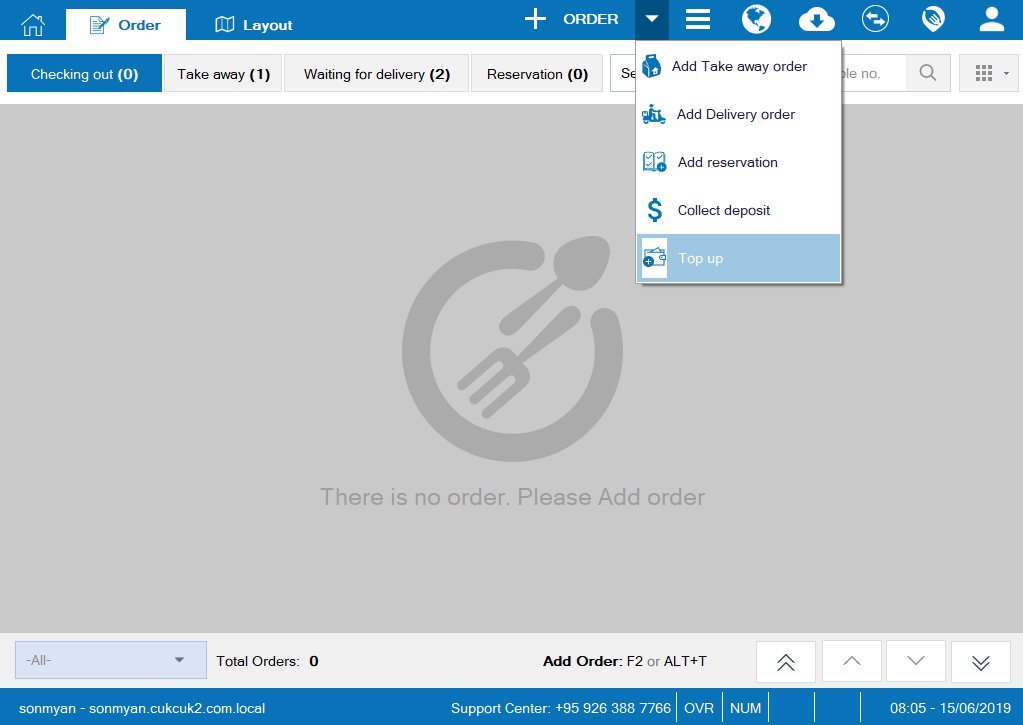 4. Select the guest, value and payment method. Then click OK to proceed.
4. Select the guest, value and payment method. Then click OK to proceed. 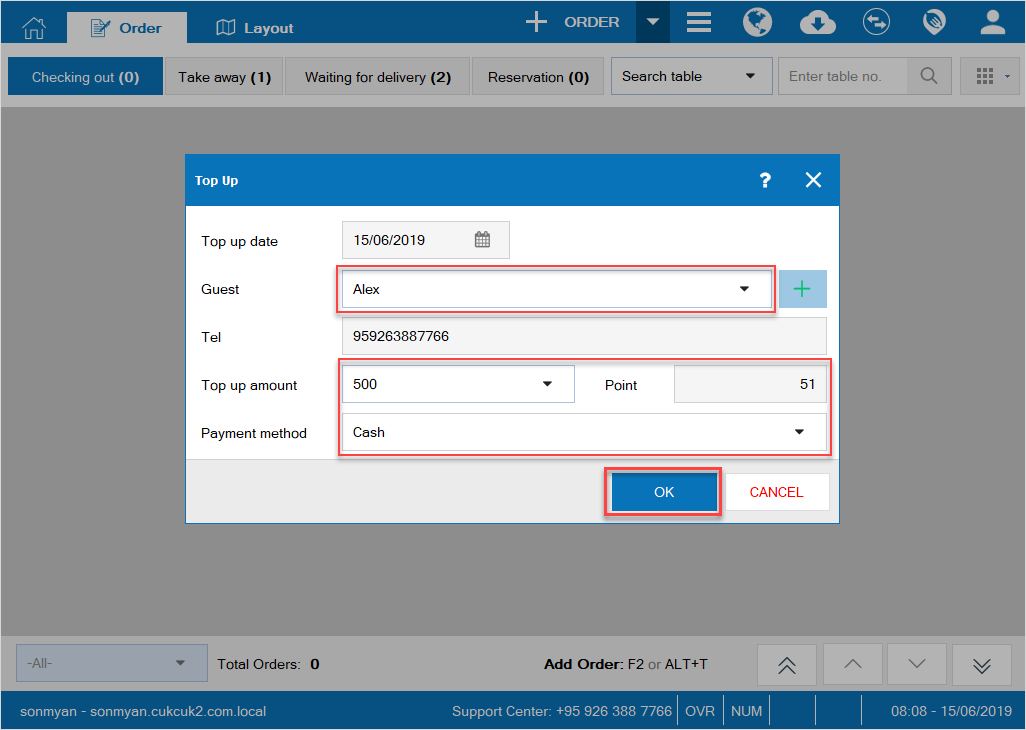 Note: To top up, the guest must be a member. If the guest has not become a member yet, the manager needs to issue a membership card and then top up. 5. Topped up successfully: The software recognizes pay-in document and converted points. Recognize it as Pay-in note/Other by cash or bank deposit on the program.
Note: To top up, the guest must be a member. If the guest has not become a member yet, the manager needs to issue a membership card and then top up. 5. Topped up successfully: The software recognizes pay-in document and converted points. Recognize it as Pay-in note/Other by cash or bank deposit on the program. 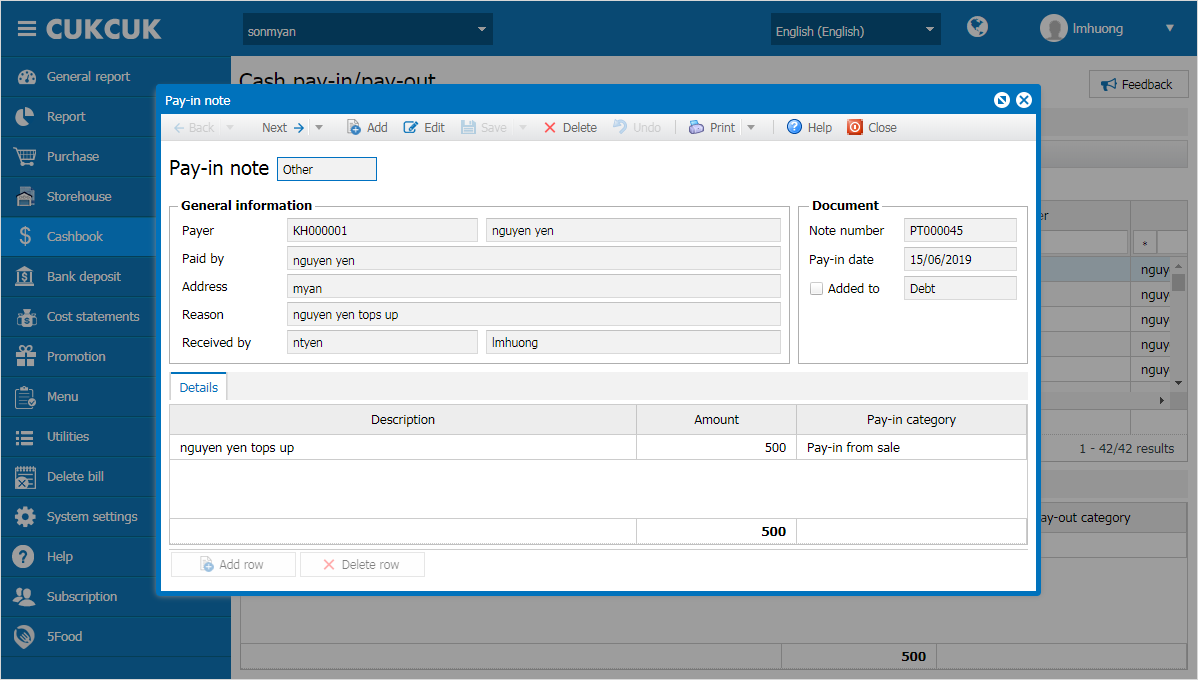 Add points for the guests on 5Food
Add points for the guests on 5Food 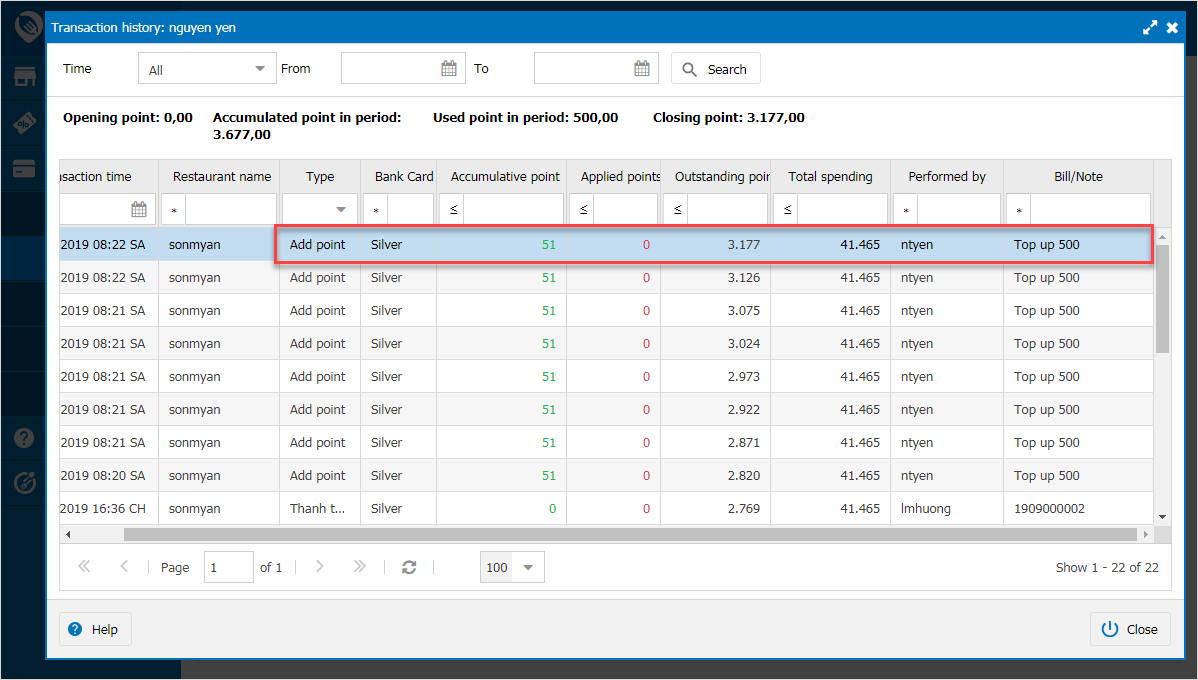 If the restaurant wants to stop Top up feature: Go to 5Food management page and select Inactive. When it is inactive, the cashier cannot see “Top up” feature on the sale app.
If the restaurant wants to stop Top up feature: Go to 5Food management page and select Inactive. When it is inactive, the cashier cannot see “Top up” feature on the sale app.