For quick service restaurant, cashier will take order, check out, and get payment at the same time when guest orders items. Proceed as following:
Take order
- At screen Add order, touch item image to add item. Number of touchs will be number of servings. You can touch quantity box to quickly add quantity.
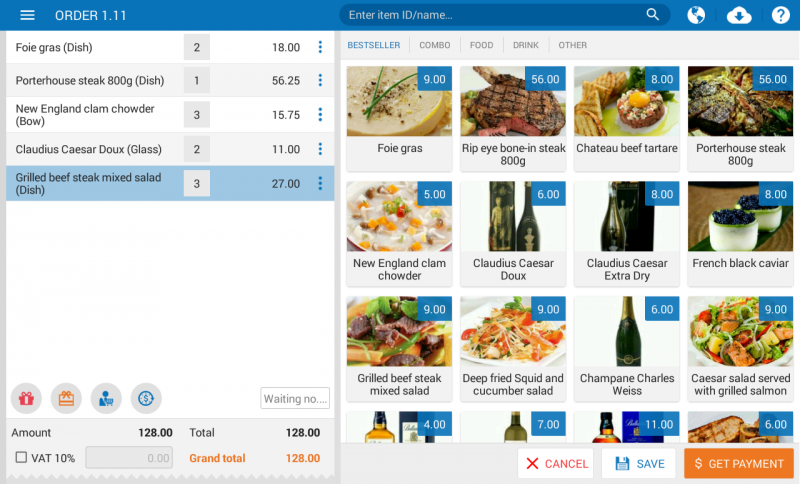
- If guest has custom request for the item, touch the item and select the custom modifier.
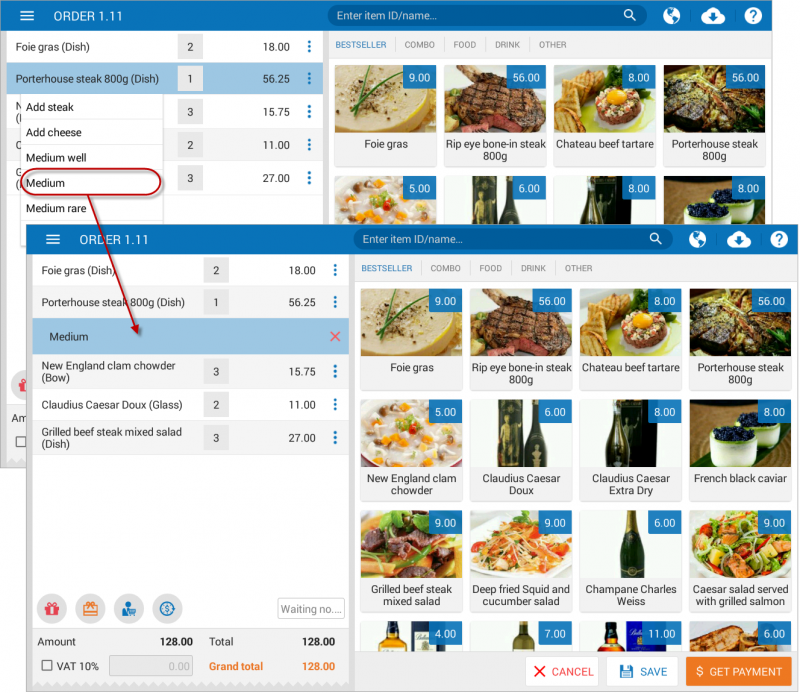
- Touch
 and select Dine in or Take away
and select Dine in or Take away
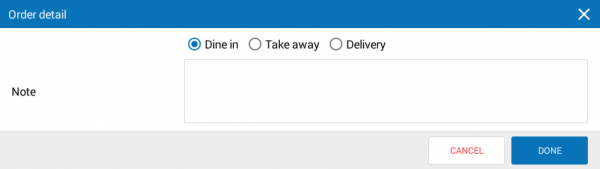 Note:
Note:
- If you add a wrong item , touch
 next to the item and select Delete item.
next to the item and select Delete item. - If you want to discount an item or give free item directly to guest, touch
 and select Discount/Free item.
and select Discount/Free item. - If guest dine in the restaurant, enter Waiting no… for that order accordingly.
Check out and get payment at the counter
- Touch
 to enter guest information and select promotion.
to enter guest information and select promotion.
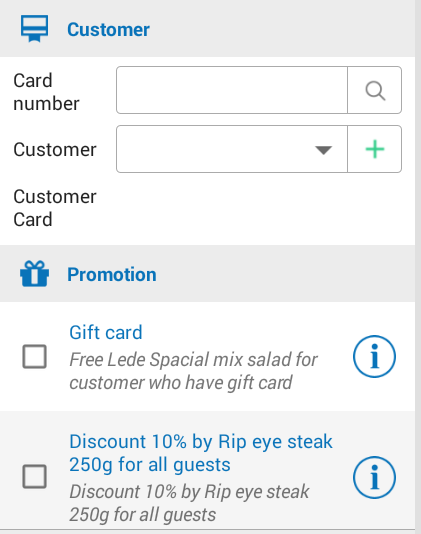
- If guest pays by Voucher, touch
 to add voucher information.
to add voucher information.

- Touch
 to apply price schedule.
to apply price schedule.
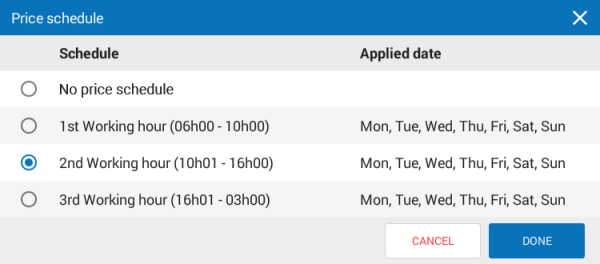
- Select VAT 10% if your restaurant apply VAT by setting in System settingsGeneral settings tab Procurement/Sale.
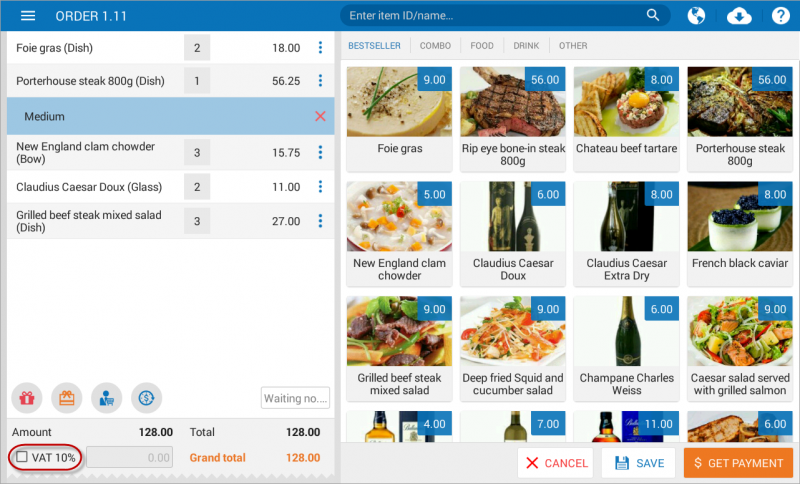
- On order taking screen, touch
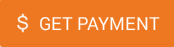 .
. - If guest pays right away by cash or bank transfer:
- Select the right payment method.
- Enter payment amount, select notes or select Cash suggestions.
- Select guest doen’t take change or Reduce change for guest if needed.
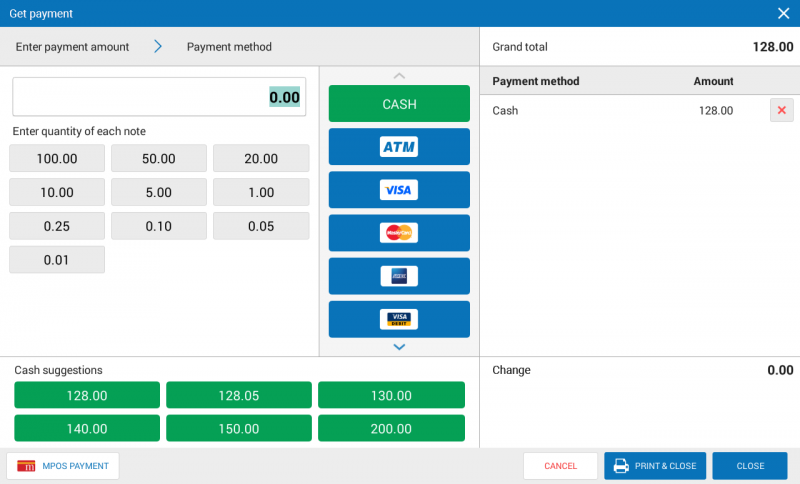
- If guest will pay later in the future (This feature will only appear if the restaurant set up feature Let guest pay later in System settingsGeneral settingsProcurement/Sale).
- Touch symbol X next to amount guest has to pay.
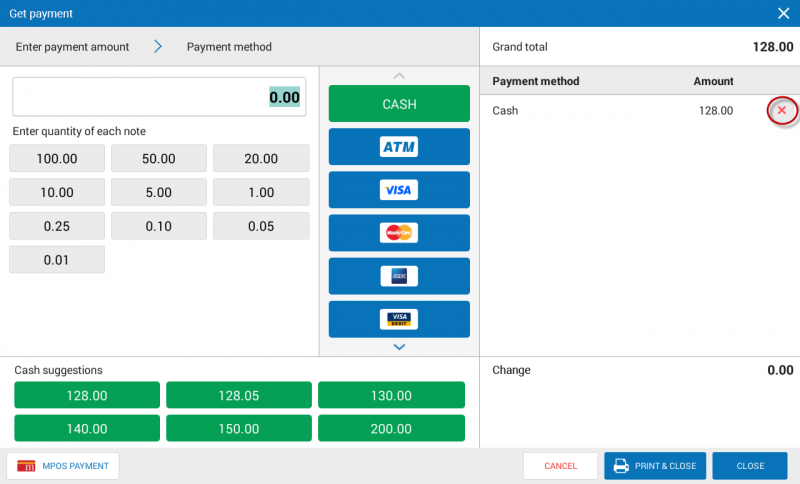
- Select Will pay later.
- Enter guest information.
- Touch OK.
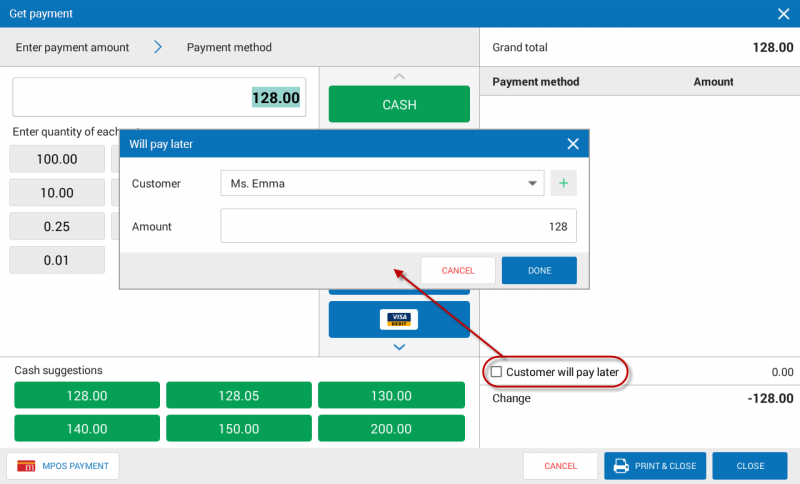
- Touch Print & Close to print bill.
- To make card payment via application mPoS.vn, touch
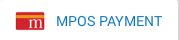 . More details here.
. More details here.

