For the quick service restaurant, cashier takes order, check out and get payment when a guests gives order. Please follow these steps:
Waitstaff
- On Add order window, touch the image of the item to add item. The number of hits is the number of ordered servings. If the guest orders multiple servings, you can touch the quantity box and enter the number here.

- If the guest wants to add any modifier, touch the item and recognize it.

- Touch the icon
 and check Dine in or Take away.
and check Dine in or Take away.
Note:
- If the item is wrongly taken, touch the icon
 beside the item and select Delete item.
beside the item and select Delete item. - If offer discount or free item, touch the icon
 and select Discount/Free item
and select Discount/Free item - When the guest dines in, enter information
 corresponding to the guest’s order.
corresponding to the guest’s order.
Check out and get payment at the counter
- Touch the icon
 to enter guest information and select promotion programs.
to enter guest information and select promotion programs.
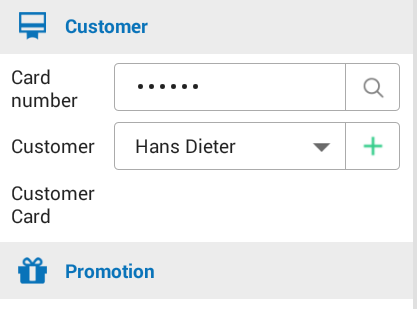
- If the guest wants to make payment withVoucher, touch the icon
 and enter the voucher information.
and enter the voucher information.
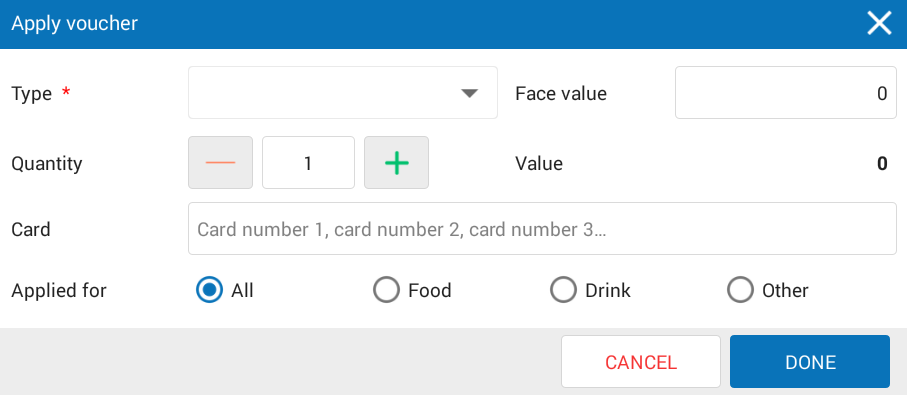
- Touch the icon
 to select price according to the applicable schedule.
to select price according to the applicable schedule.
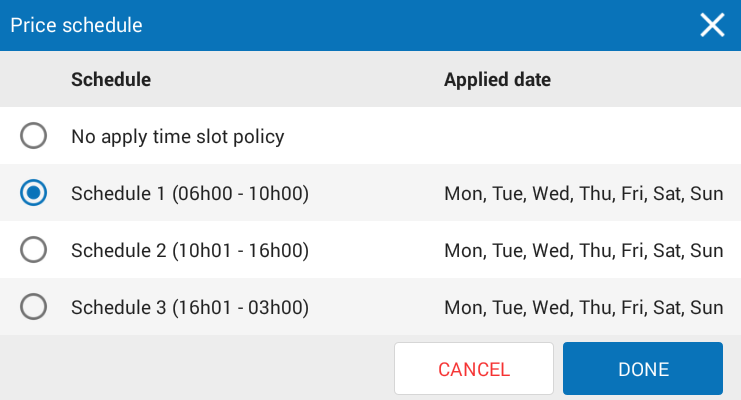
- Check Tax, the application automatically calculates tax applicable to each item as per tax settings upon entering items.

- On Order screen, touch the icon
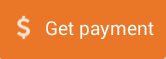 .
. - If the guest makes payment by cash or transfer.
- Select a proper payment method.
- Enter the amount, select by face value or by Cash suggestions.
- Check Change not taken or Change deducted depending on actual situation.

- If the guest owes (This feature is only displayed if the restaurant has checked Allow guest to pay laterin System settingsGeneral settingsPurchase/Sale tab).
- Touch x icon beside the payable amount.
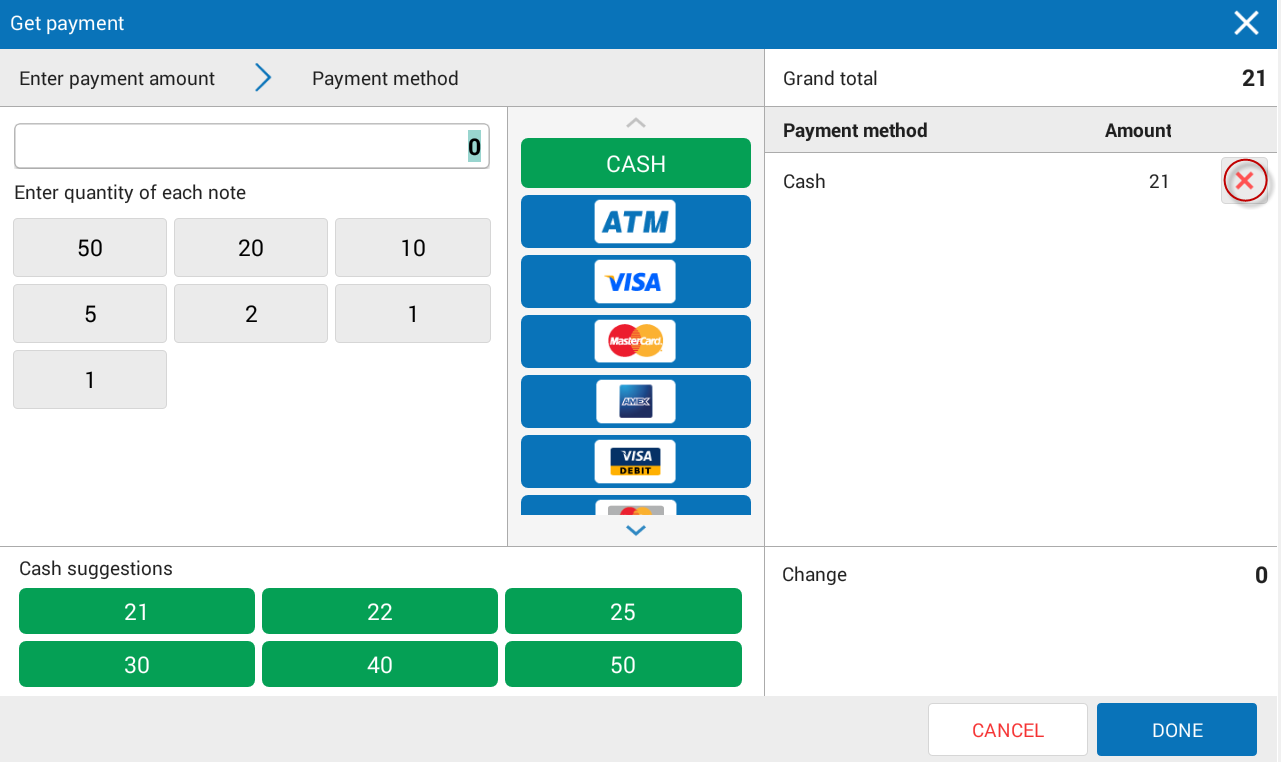
- Check
- Enter guest information.
- Touch OK.

- Touch Print & Close to print bill.
- If payment via mPoS.vn is accepted, touch
 to get payment. View details here.
to get payment. View details here.

