To set up information displayed on the second screen, please follow these steps:
On POS, click the icon ![]() and select Settings.
and select Settings.
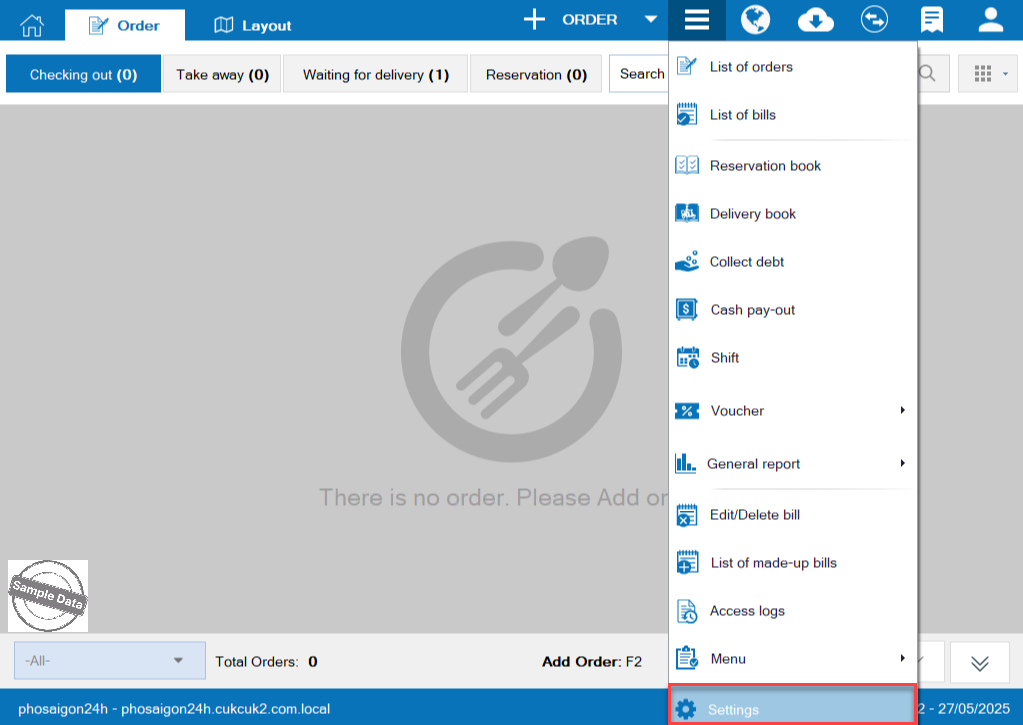
On Second screen, click Edit and check Allow to display on second screen.
- Show full screen: check here if you want to show all information of the order
- Show amount after tax, promotion, service charge, voucher: check here if you only want to show this information.
- Show payment with converted currency: check here if you only want to show this information.
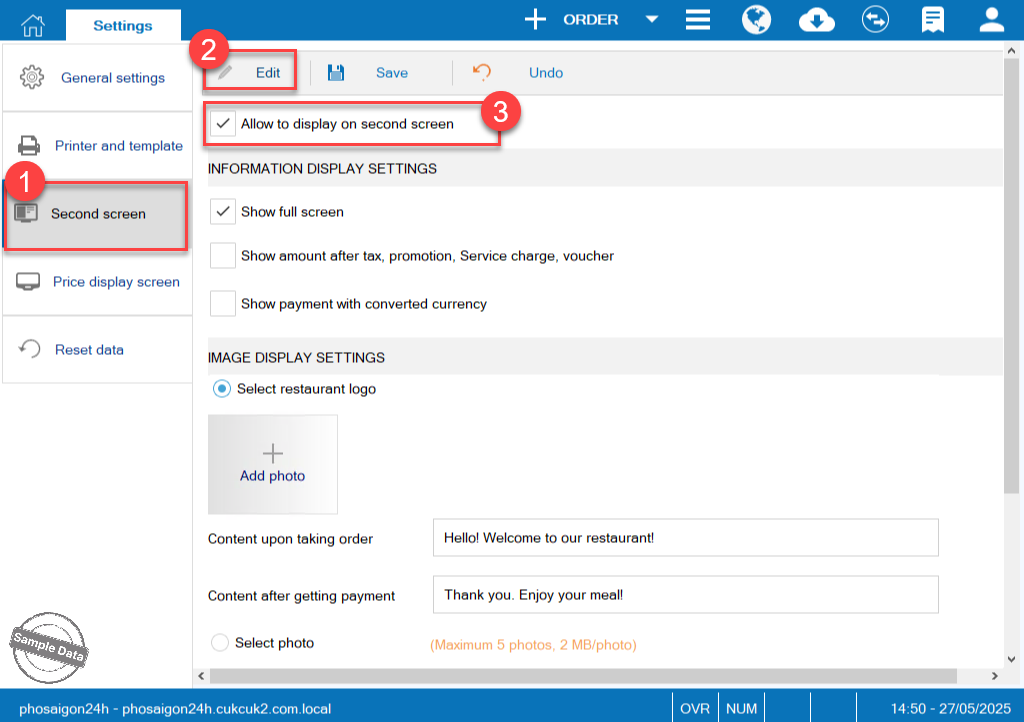
Regarding the image shown on the second screen, if you have a restaurant logo, check Select restaurant logo and click Add photo to add the logo. Otherwise, you can skip it.
Regarding the image shown after getting payment, check Select photo and click Add photo. Here you can upload up to 5 photos.
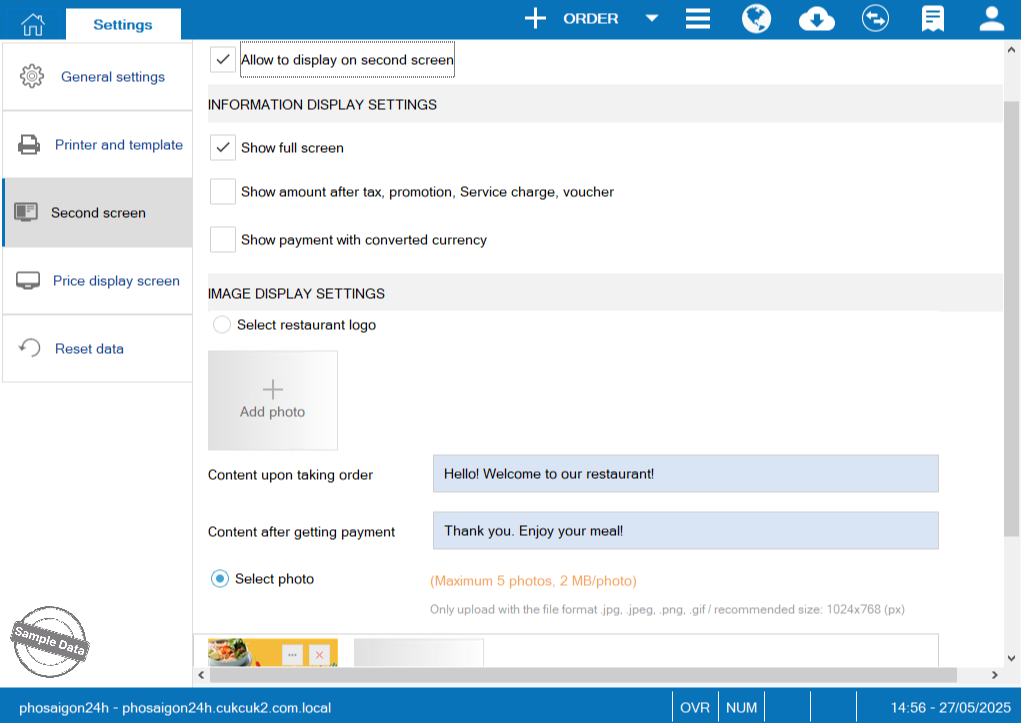
Then click Save to save the changes.
Have a nice day!

