1. Purpose
The manager can set to use Self-order feature.
2. Instruction steps
1. On System settings\General settings\Purchase/Sale, click Edit.
2. Check Allow the guests to self-order.
3. Click Save.
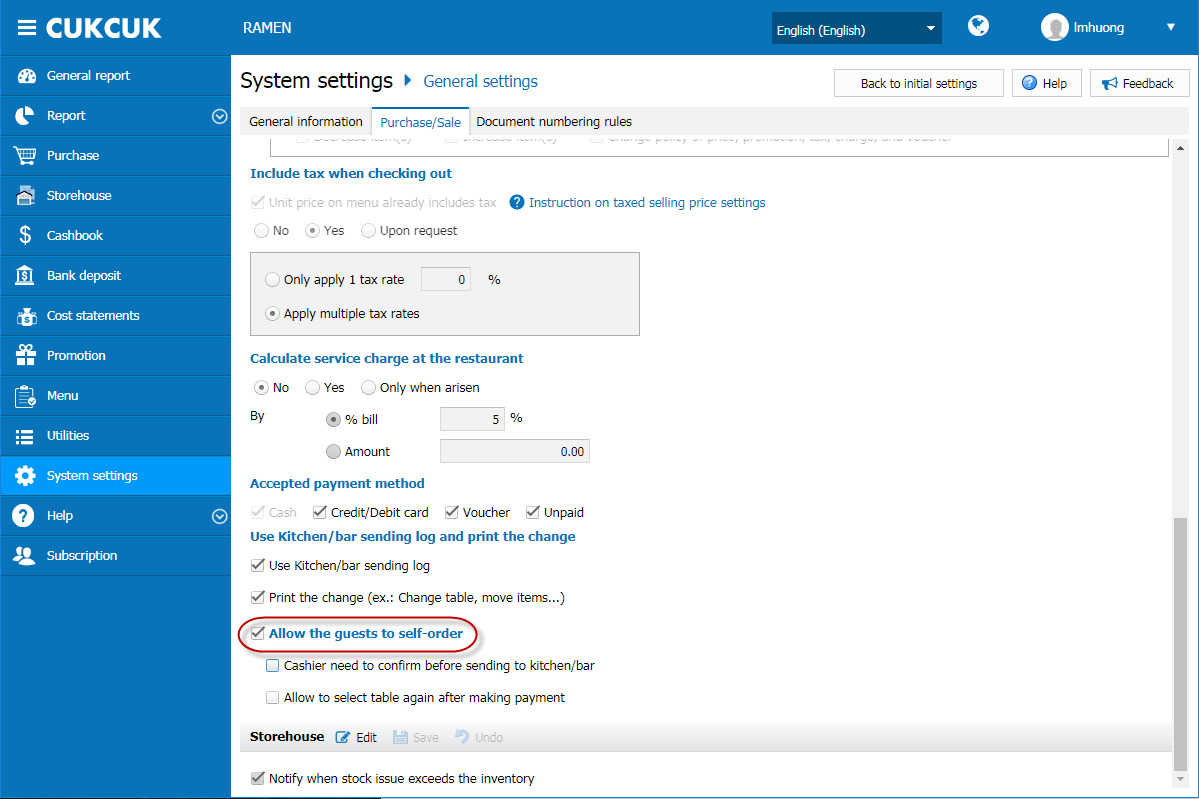
4. Then the manager can log in and set CUKCUK Self-Order – allow the guests to take order for themselves on the app.
View instruction on how to log in and proceed initial settings here.
5. If the manager requires the cashier to confirm the guest’s request before sending them to kitchen/bar

7. The manager can allow to change table on the app after making payment by checking “Allow to select table again after making payment”. View instruction on how to select table again on the self-order app here.


