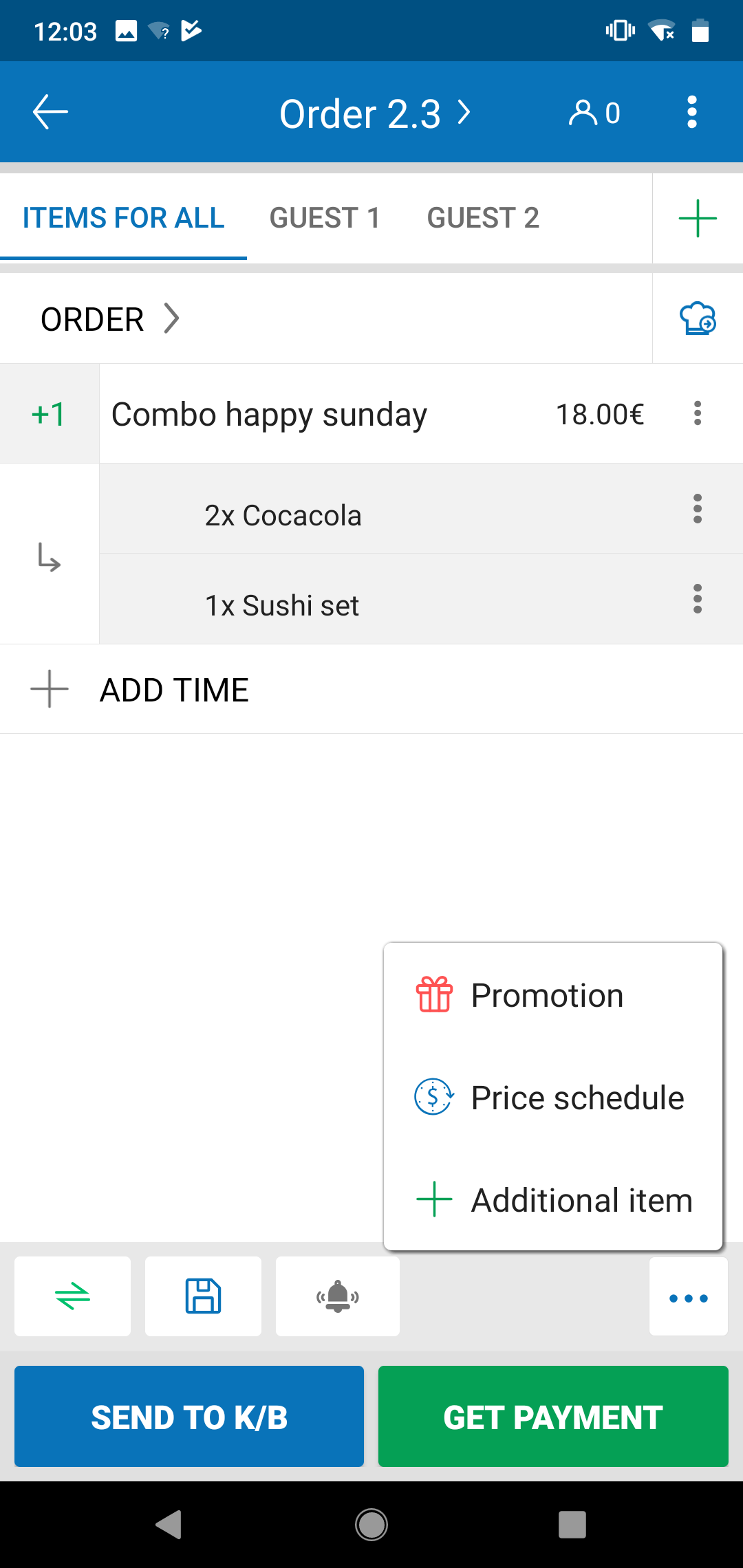To take order separately for each person in a guest group, please follow these steps:
The Manager go to the management page, on System SettingsPurchase/Sale, select “Take order separately for each person in a guest group”
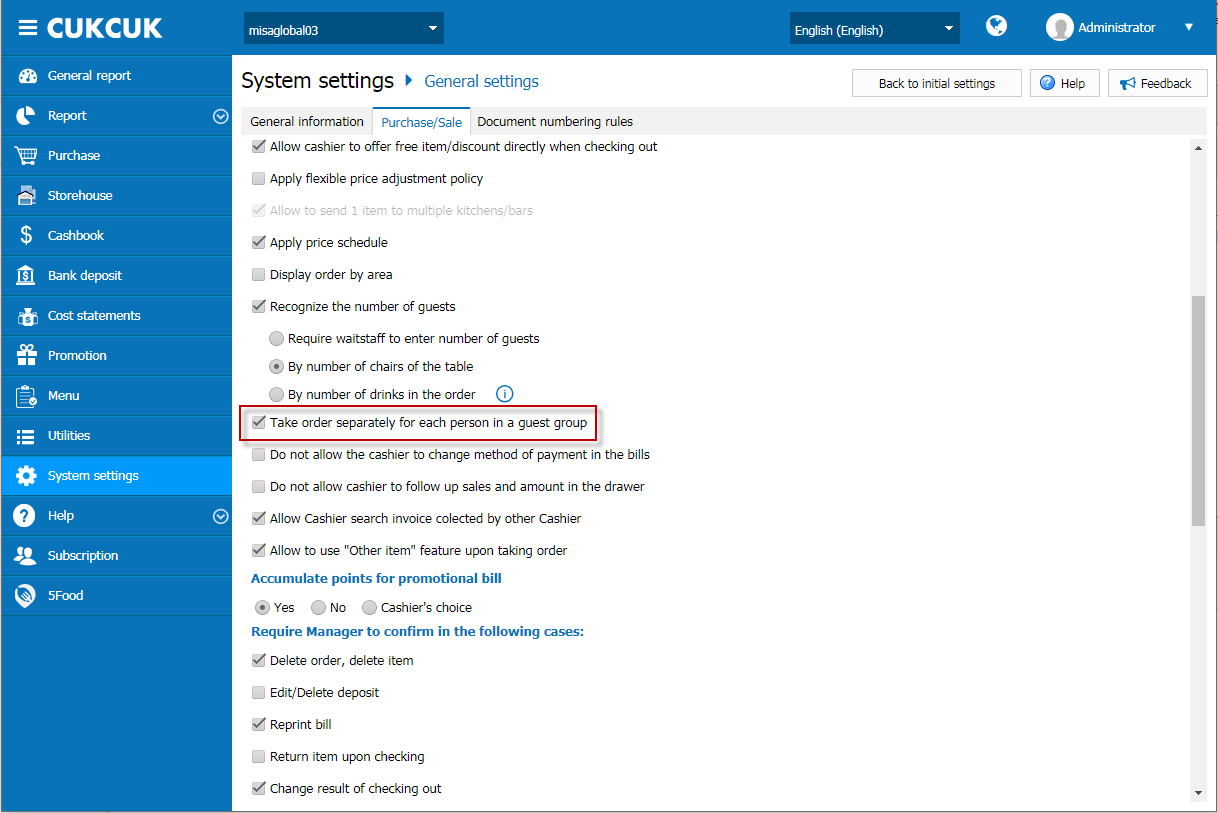
The cashier/waitstaff use sale app on Phone Android, add order:
- On Item screen, click on icon
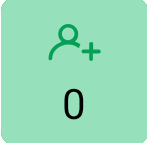 to add guest, then select items for the guest
to add guest, then select items for the guest
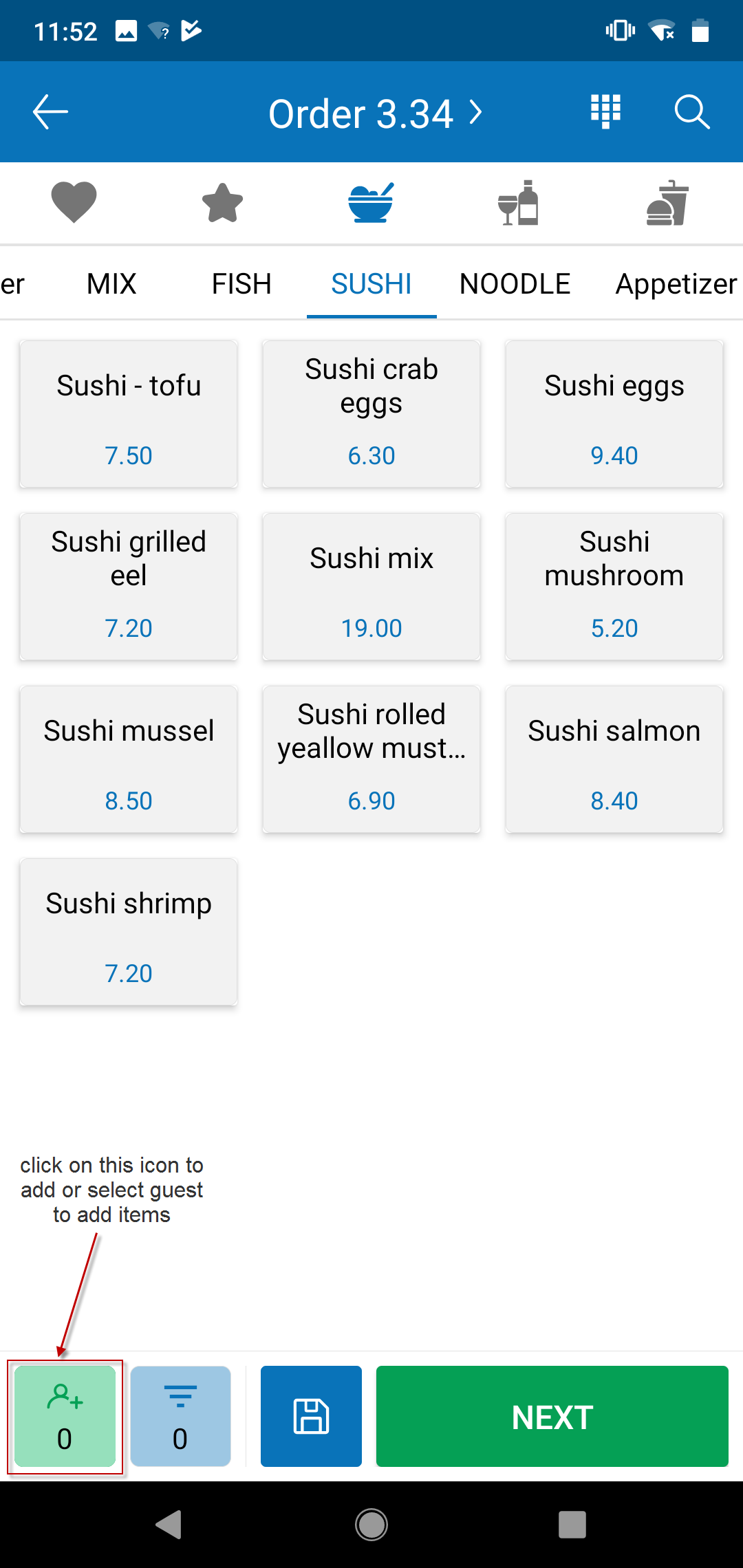
Note: if you first select items, then click on icon ![]() , these items which are selected will be recognized for all guests on the order.
, these items which are selected will be recognized for all guests on the order.
- Continue to click on icon
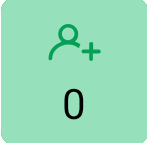 to select other guest or ITEMS FOR ALL
to select other guest or ITEMS FOR ALL
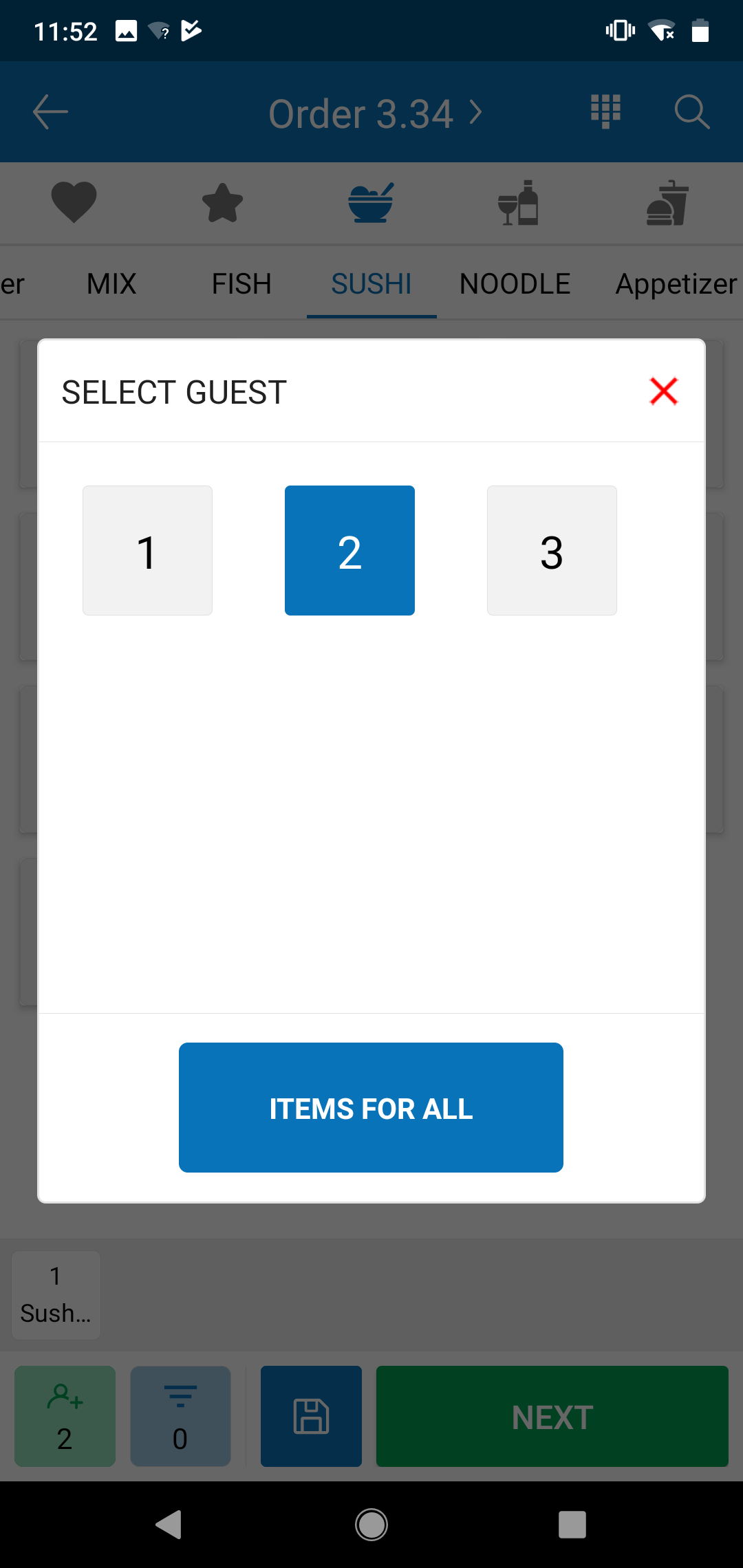
- On Order details, items will be shown seperately each guest. Swipe right or touch ITEMS FOR ALL, GUEST 1, GUEST 2… to view items list of each guest.
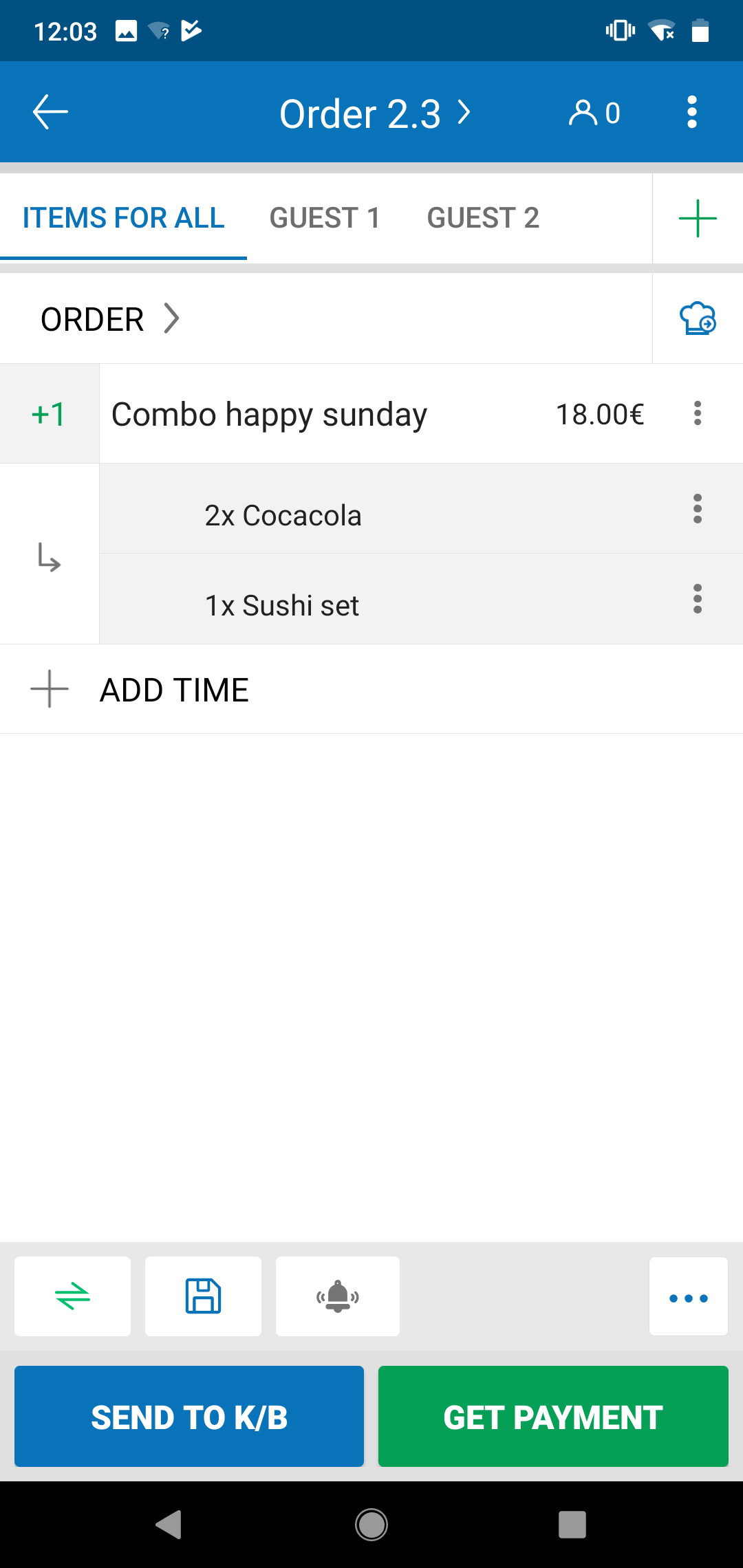
- If you want to enter guest information or delete the guests, select icon
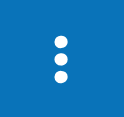 , and select Guest info
, and select Guest info
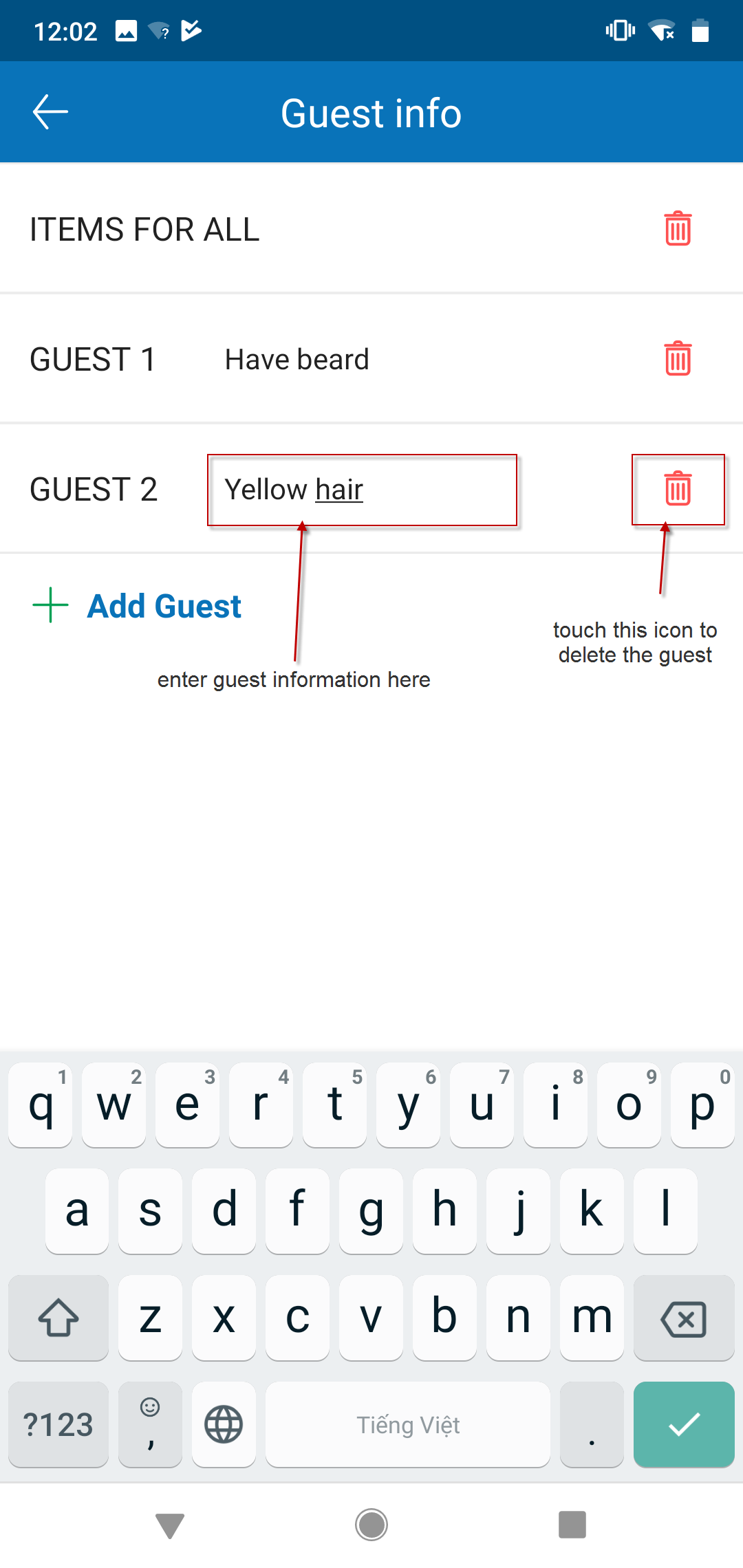
(Note: you can only delete the guest if items of guest have not sent to kitchen/bar yet.)
- When moving items to other order, you can select all items of each guest to move by touching icon on each guest’s line.
- When getting payment, you can select all items of each guest to checking out seperately by touching icon
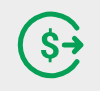 on each guest’s line.
on each guest’s line.
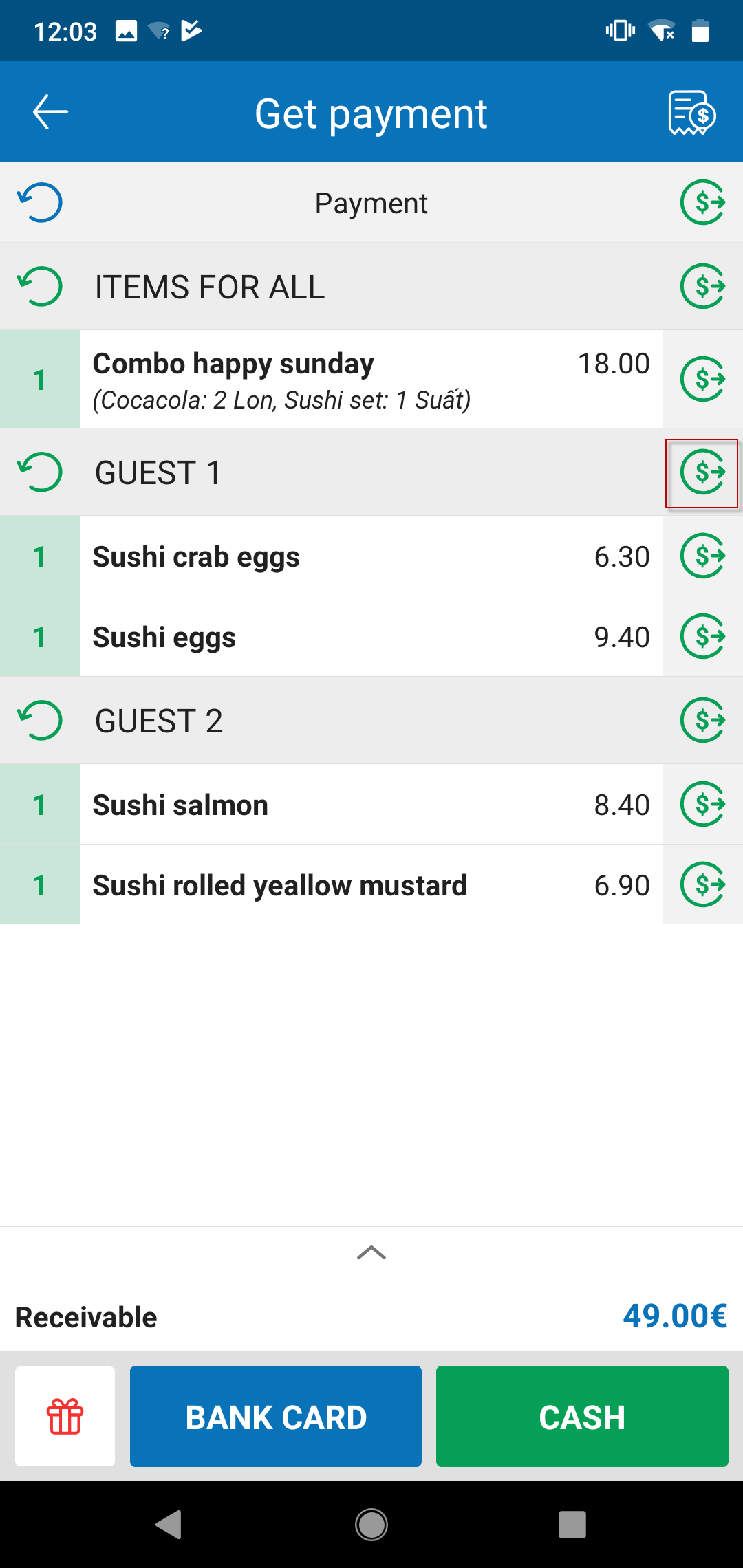
- If you want to re-enter item’s quantity, touch the item, a dialog will be shown.
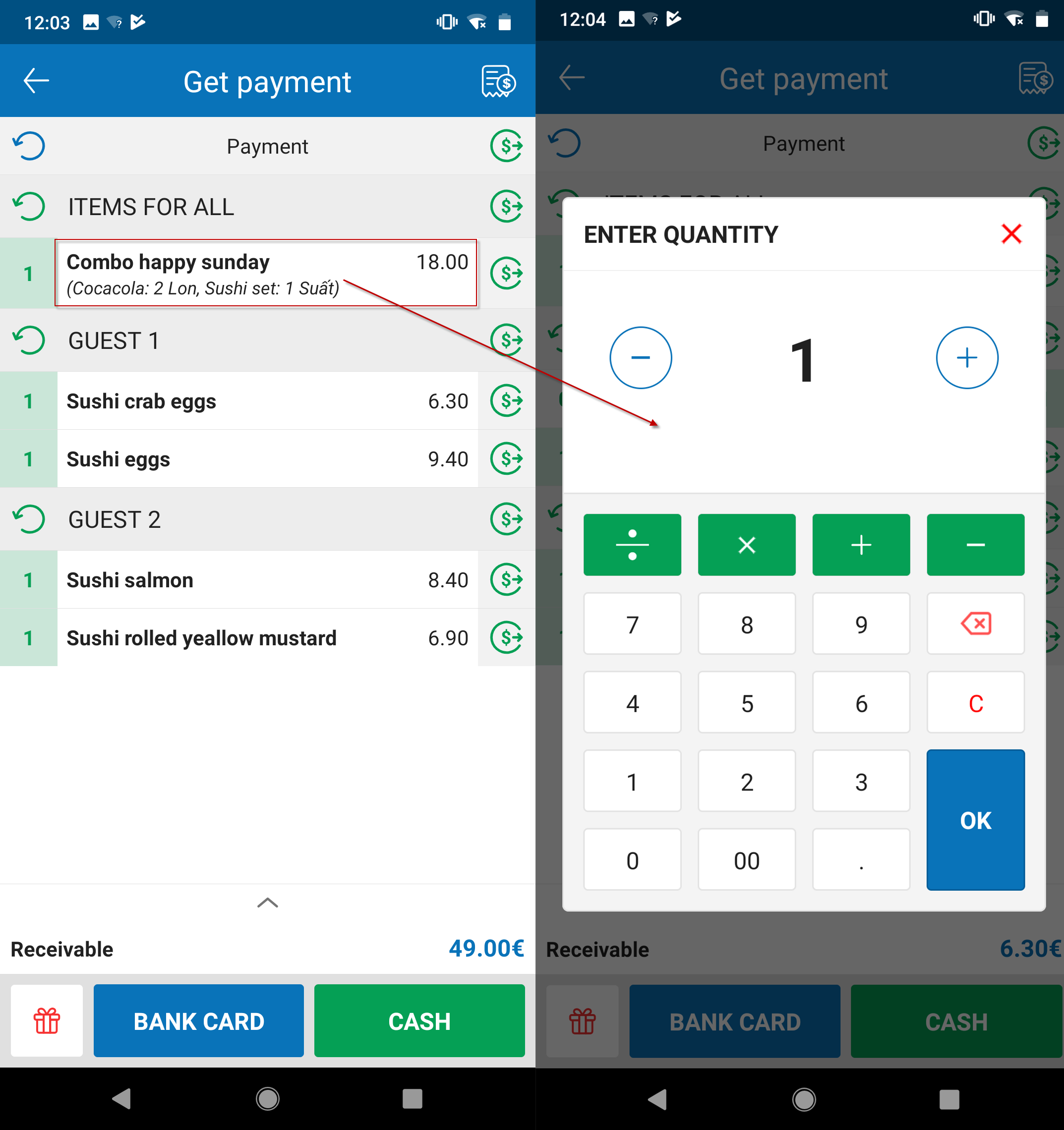
Note: Promotion, Price schedule (if..)will be applied for order, Additional item will be applied for each guest