To purchase Restaurant Management Software CUKCUK.VN, proceed as following:
- Touch Register on license notification.
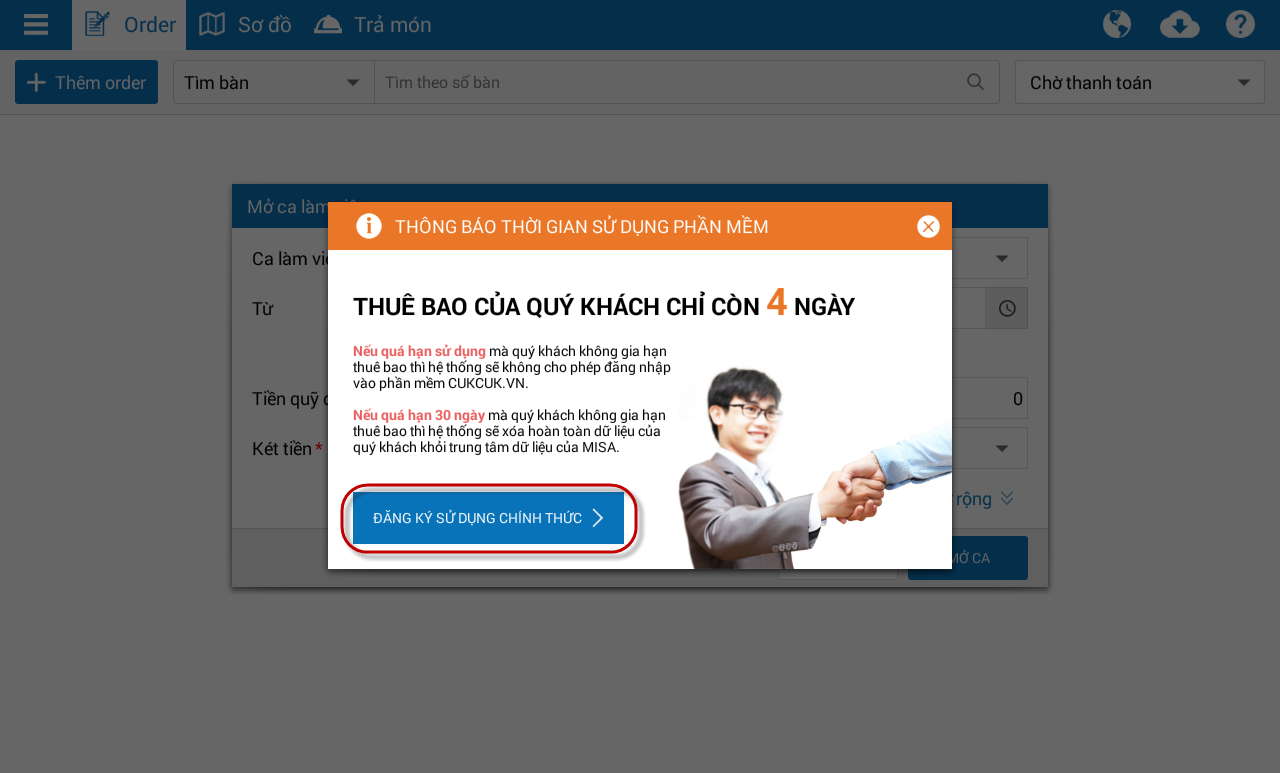
- Or touch
 , then select Buy now.
, then select Buy now.
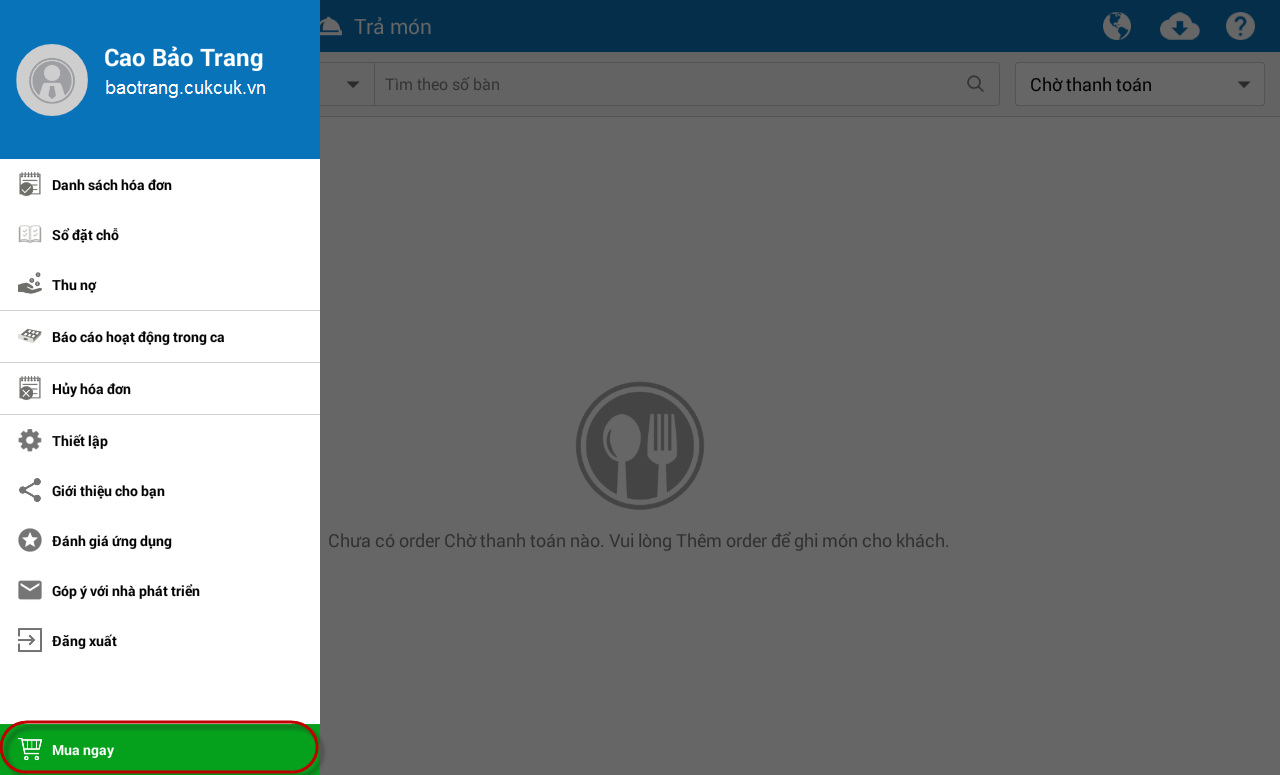
Step 1: Select package
- If you buy only 1 product/service, select the product/service at page Pricing, select Buy now.
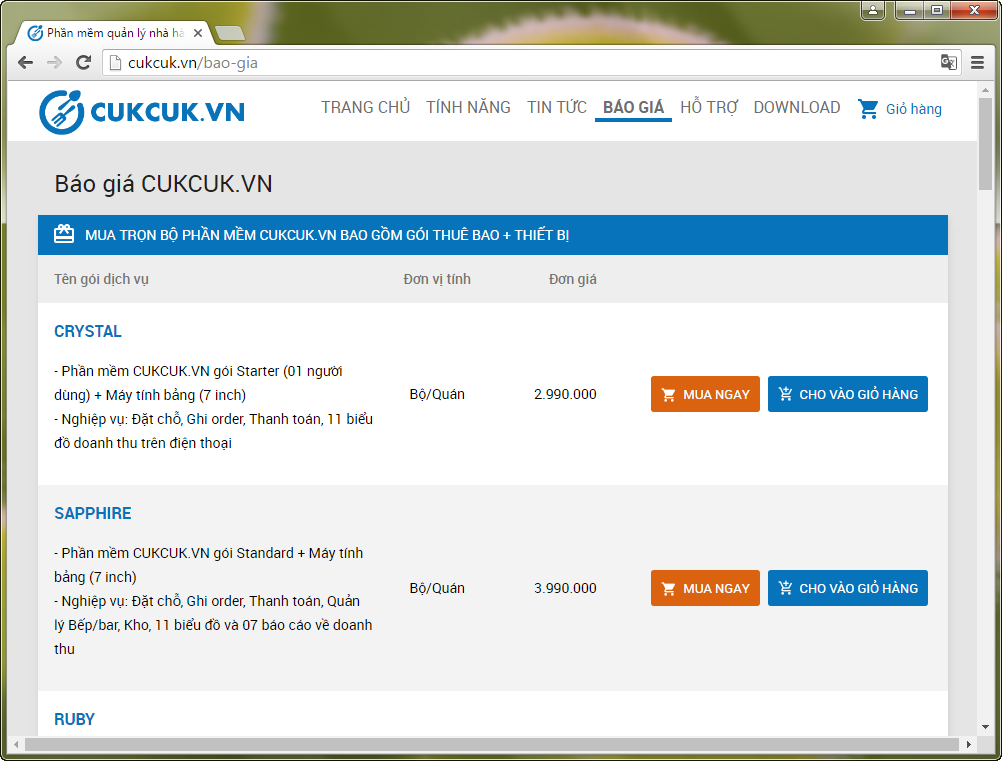
- If you buy many products/services at the same time (For example, you buy subscription and training package). Select Add to cart for those products.
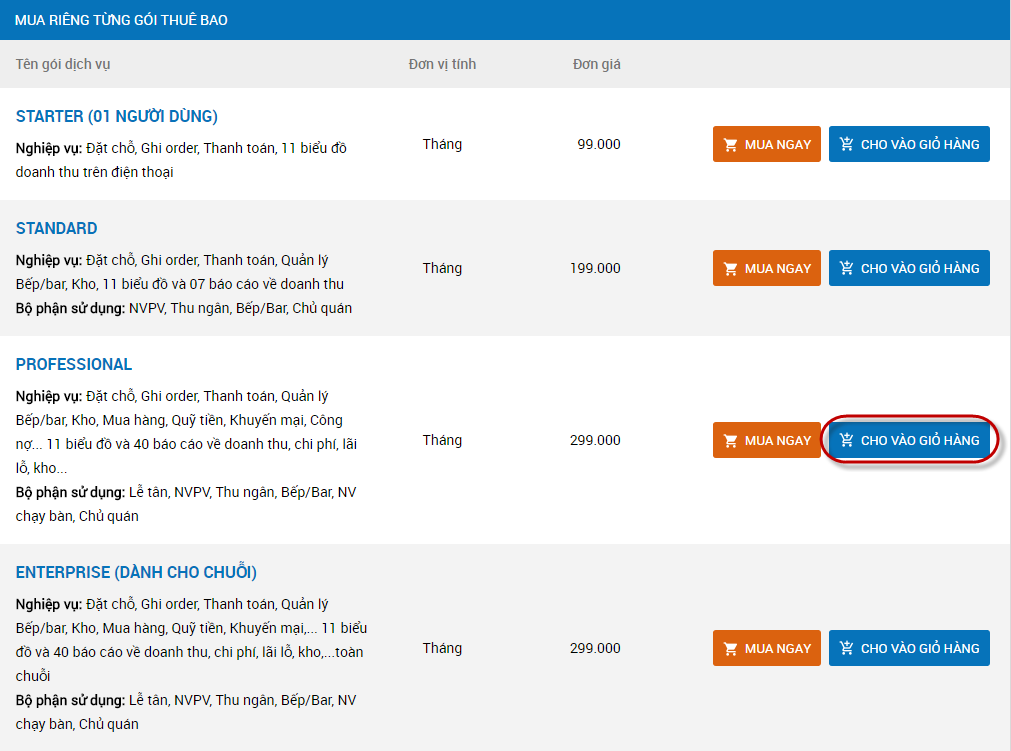
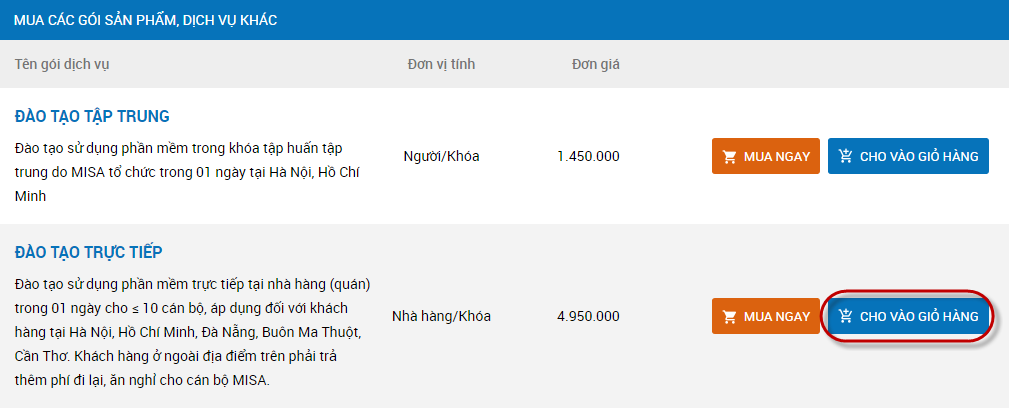
Note: You can select only 1 product, supscription for 1 each restaurant. For example, if you select Professional then you will not be able to select other packages like Crystal, Opal, etc. or other subscriptions such as Starter, Enterprise, etc.
- Select symbol
 to review the products you have selected.
to review the products you have selected. - Add quantity for product/service if needed.
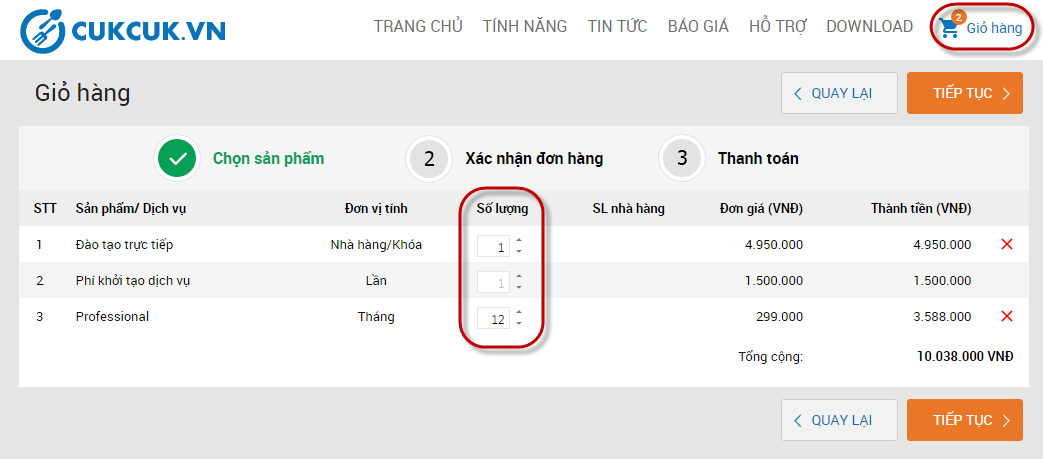
- Select Continue and move to Confirm order.
Step 2: Confirm your order
- Login the system if you have an accountg.
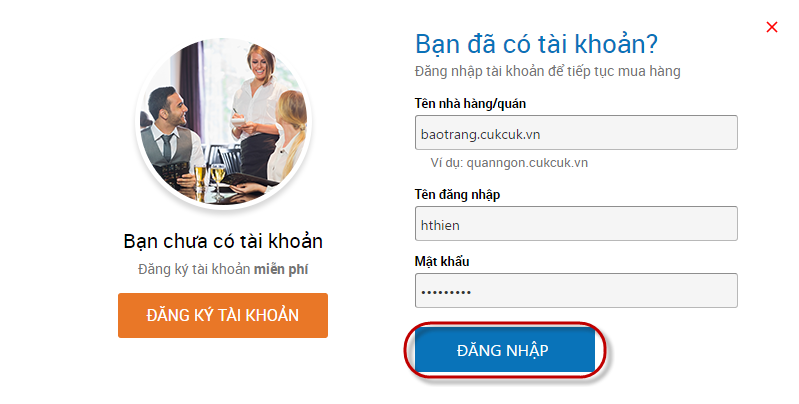
Note: The login account is the account you get when you register for trial version.
If you purchase the product/service from restaurant management page, you will not have to login.
- If you don’t have an account, select Account register to create one. Please see more detail instructions here.
- Add information about your restaurant/café for us to contact you and make invoice.
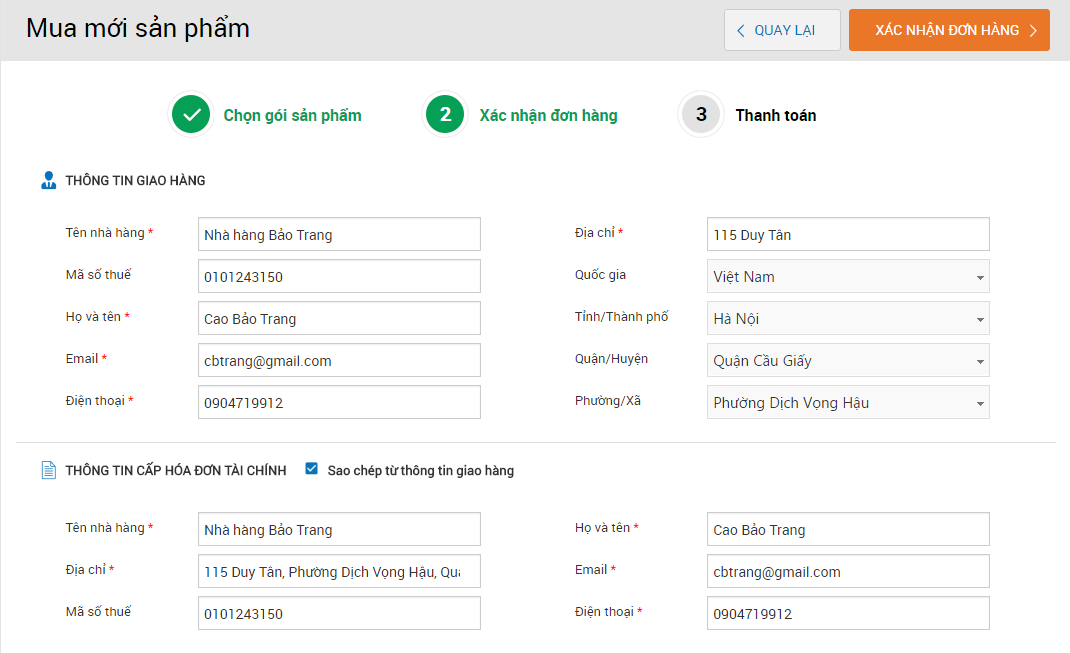
- Delivery details are taken automatically from data you entered in SettingsGeneral settings (You can edit if needed).
- Invoice details will be taken from Delivery details if you select Copy from delivery details.
Note: If your restaurant/café gets price discount, you can add promotion code given to you by MISA and select Apply.
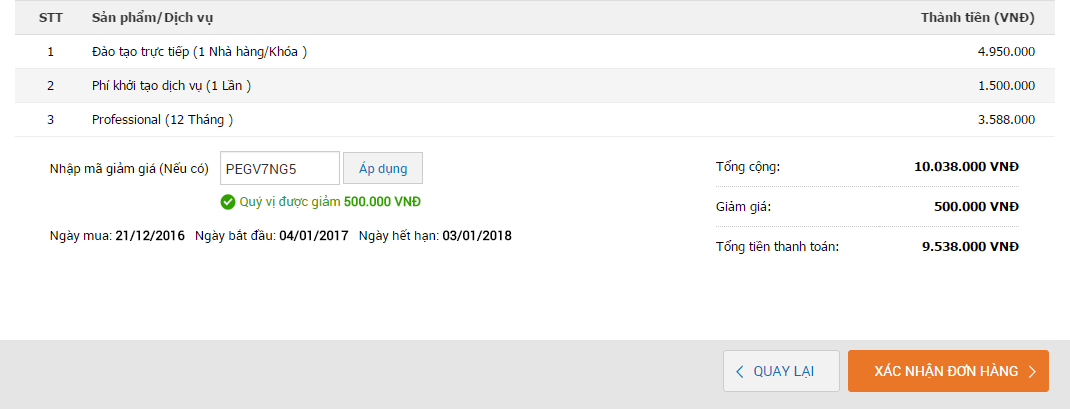
- Select Confirm order and proceed.
Step 3: Payment
- You can review your purchase order and select payment method before making payment.
- At the moment, CUKCUK.VN Restaurant Management Software supports the following payment methods:
1. ATM card
2. Credit card
3. By e-Wallet
4. Paypal
5. By cash/bank transfer
View details of payment method here.
- Select payment method (Example: you select payment by ATM card and select the Bank, if you select this method, your ATM card must support Internet Banking or Online Payment).
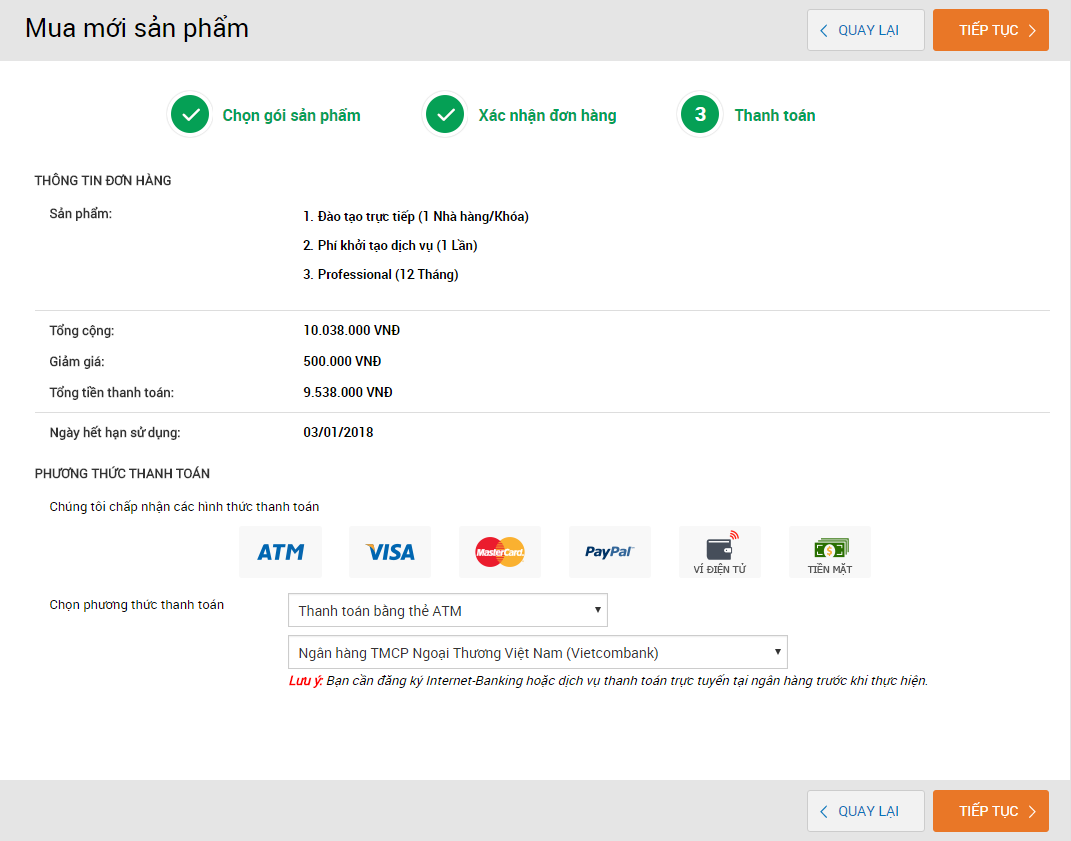
- Select Continue.
- Fill in information about your payment card.
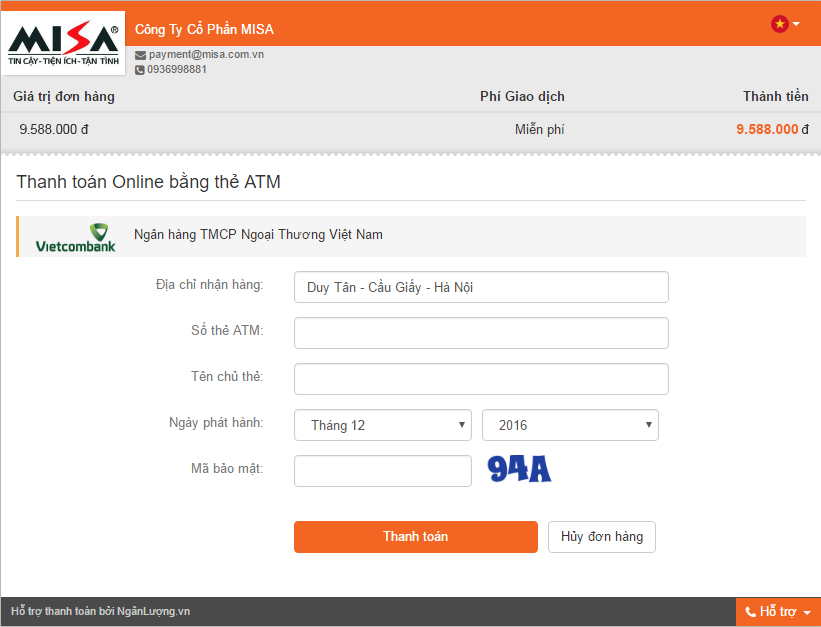
- Select Pay, and a successfull order notification email will be sent to customer, and customer’s payment details will be sent to MISA.
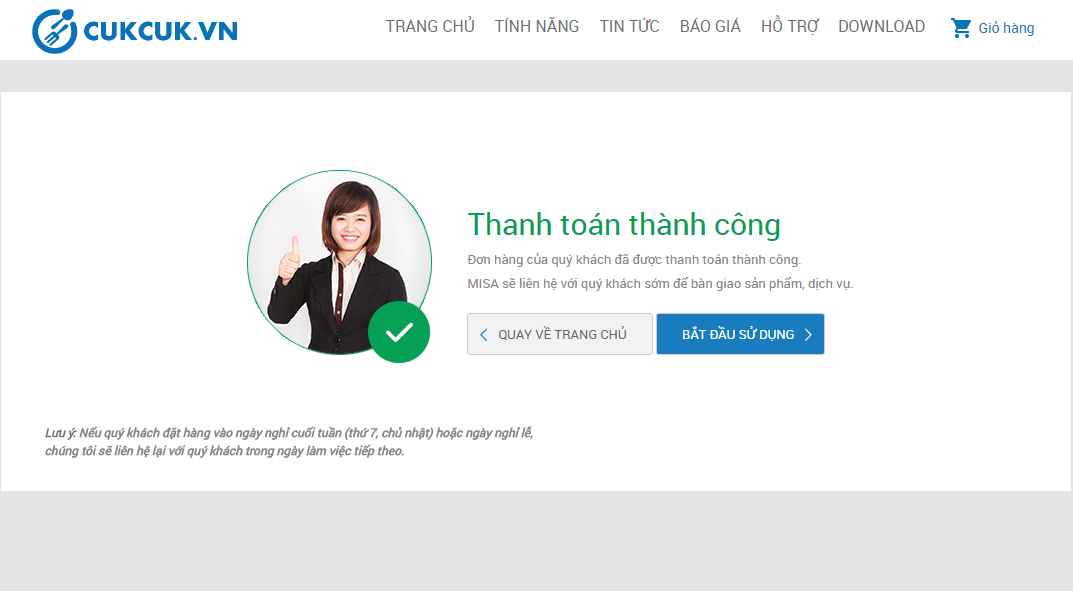
If you have any problem, please contact MISA by contacts here.

