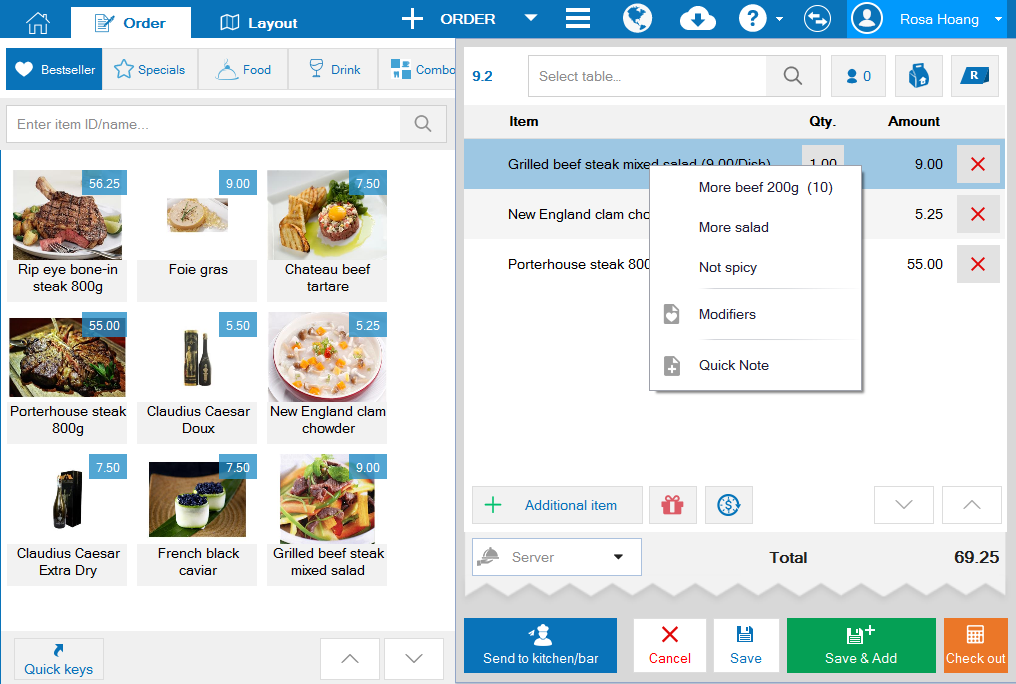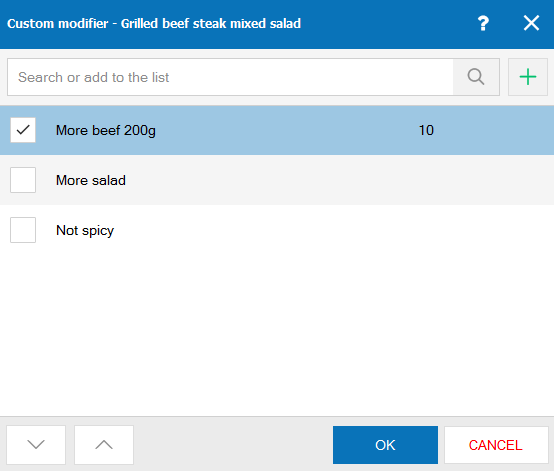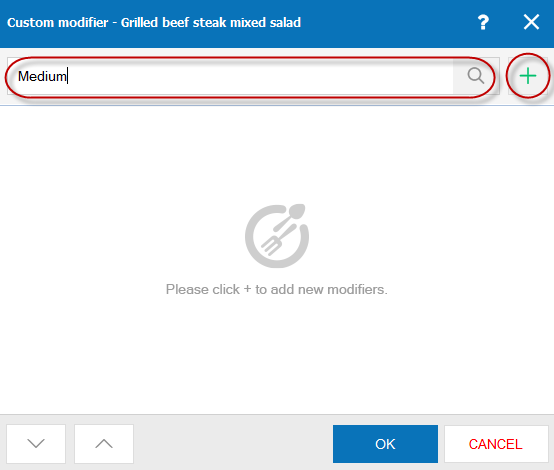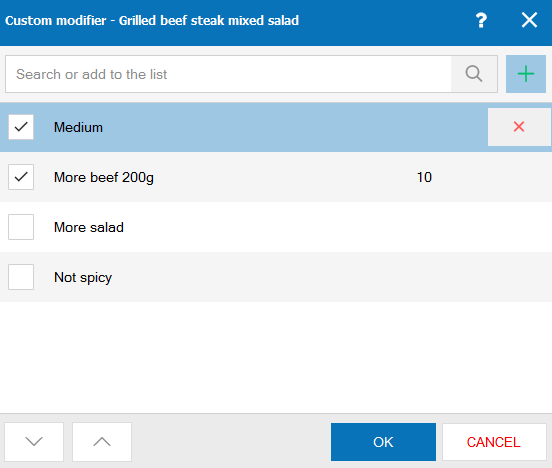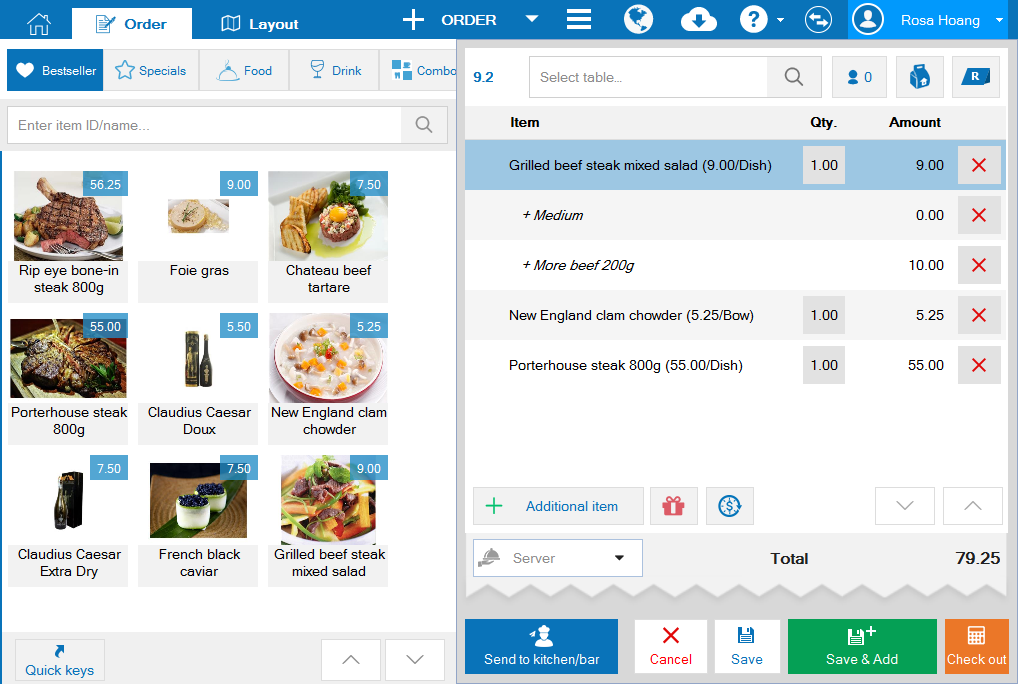To take order for a guest in this case, the restaurant can follow these steps:
1. Select 1 serving of an ordered item
2. Click the item name.
3. Click modifer (if it’s set before) or select Other to add the other modifier
4. Follow the same steps for the remaining servings
For example:
At a Pho restaurant, a guest orders 2 servings of stomatopoda noodle, 1 of which adds beef and the other of which does not add onion. The restaurant follows these steps:
1. Click the item and select Modifier.
2. Select Modifier in the list (if it is set before).
3. Click to add the second serving.
4. Select Modifier for this serving. Click the item to see Modifier. It is possible to click Others to see all Modifiers of the item.
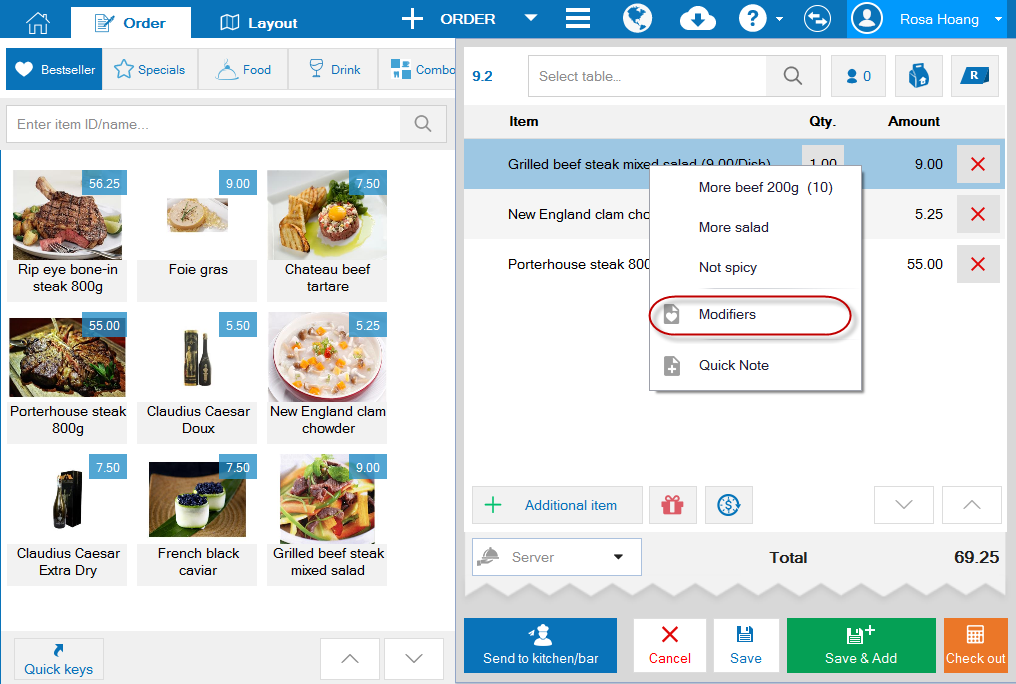 5. Select Modifier.
5. Select Modifier.
6. If Modifier is not available, enter Modifier and click the icon “+” to quickly add.
7. Then click OK to confirm.
Note:
- From the next order-taking time, Modifier added here will be automatically added to the list so that the waitstaff can quickly select.
- Modifier which is added here cannot be priced. If you want to add price, the manager needs to set in Modifier tab when importing menu.