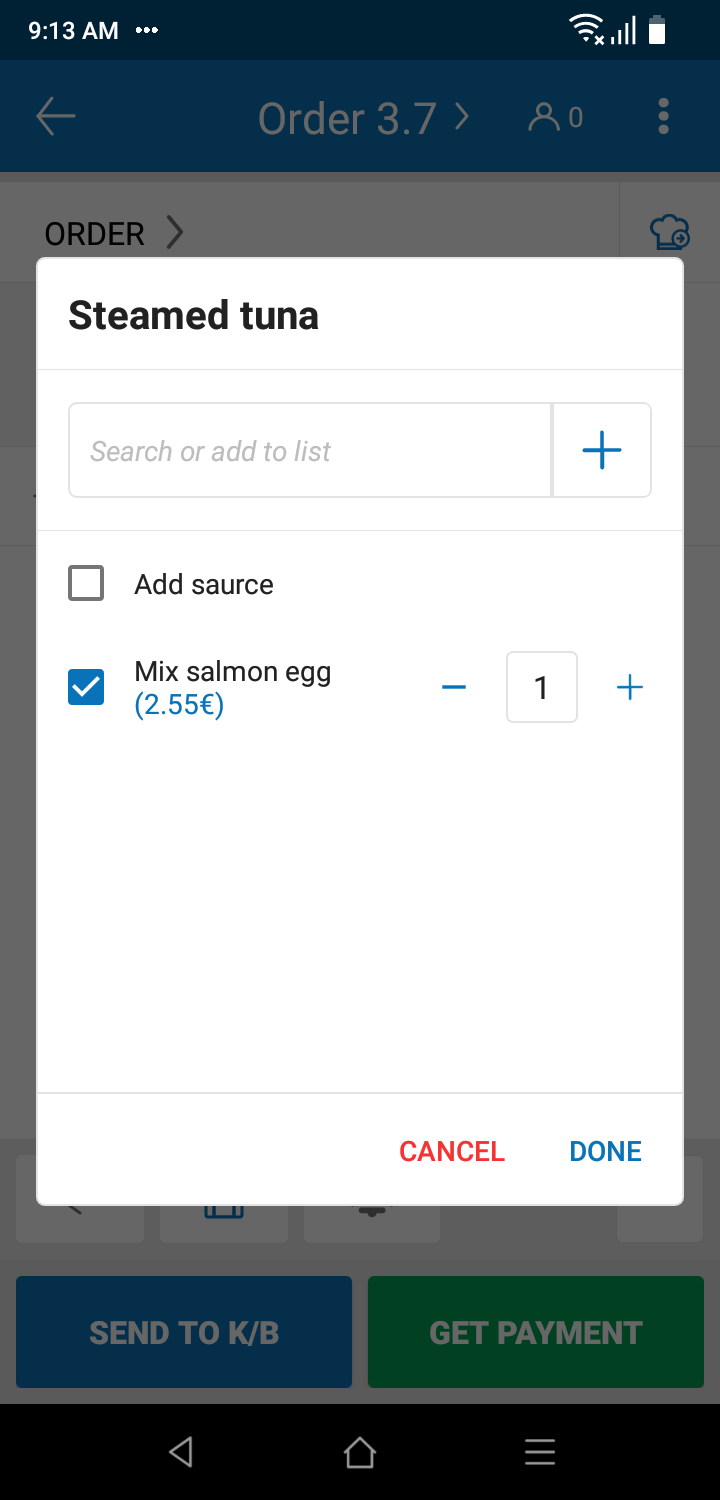If guest has any custom request for item (Example: add mayonaise to salad, no ice, more cheese,…), proceed as following:
On the Items List screen
- Select the caller, press and hold to display the menu Add modifiers

- Select custom modifier from the list.

- If you want to add custom modifier, touch the sign + to add.
- Touch DONE

Note: For custom mofifiers added by staff through feature Custom modifiers:
- Custom modifiers will be automatically updated to tab Custom modifier of the item in menu.
- If the custom modifier has additional price, restaurant manager will have to select Menu, select the item that has the modifier, and add information in tab Custom modifiers.

In case the customer has a request for processing, but this request requires a little restaurant, do not want to save in the list of Service preferences, the staff who records the order can record and send this request to the kitchen / bar as follows :
- At the line contaning the dish you want to add note, touch icon
 and then select Quick note
and then select Quick note

- Enter the request and click DONE

At order detail screen
- At the line contaning the dish you want to add note, touch icon
 and then select Select modifier
and then select Select modifier

You can select other modifier or deselect modifier here.