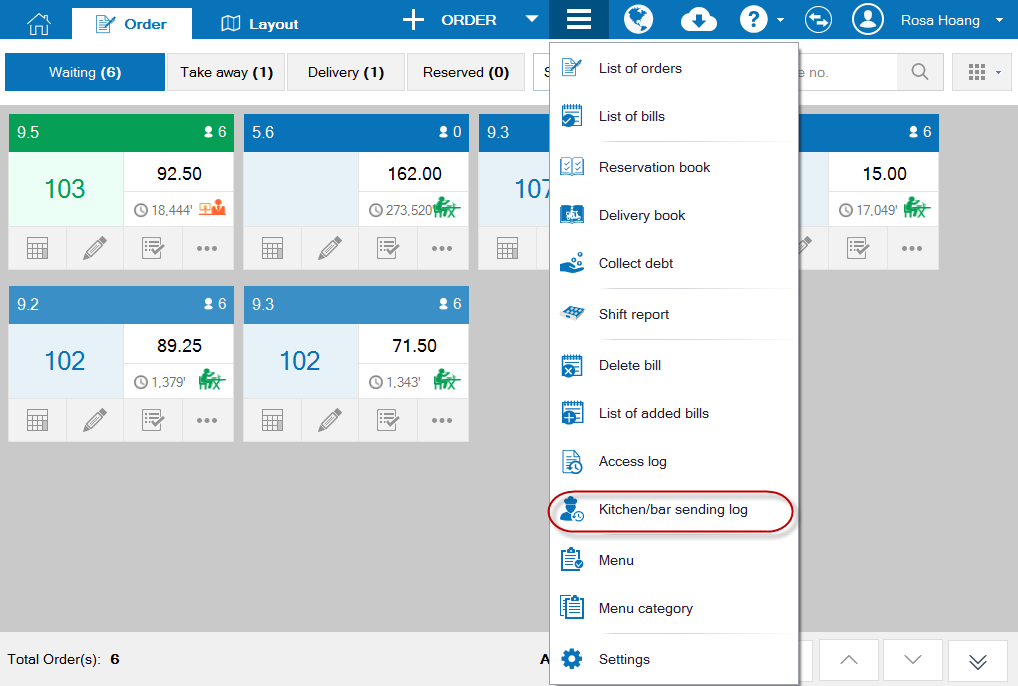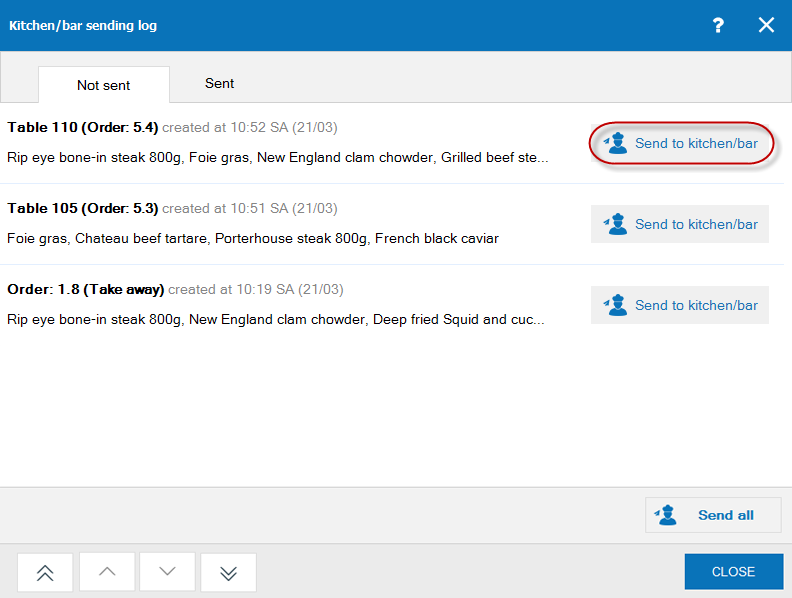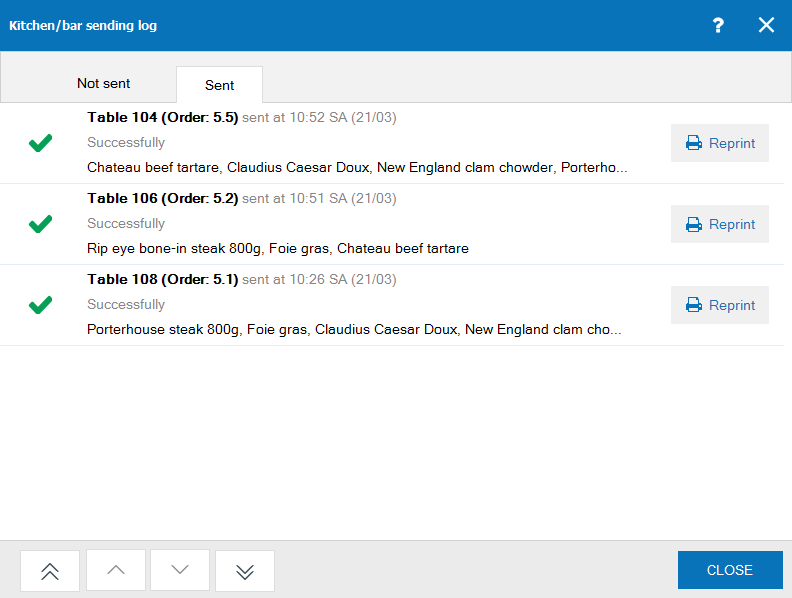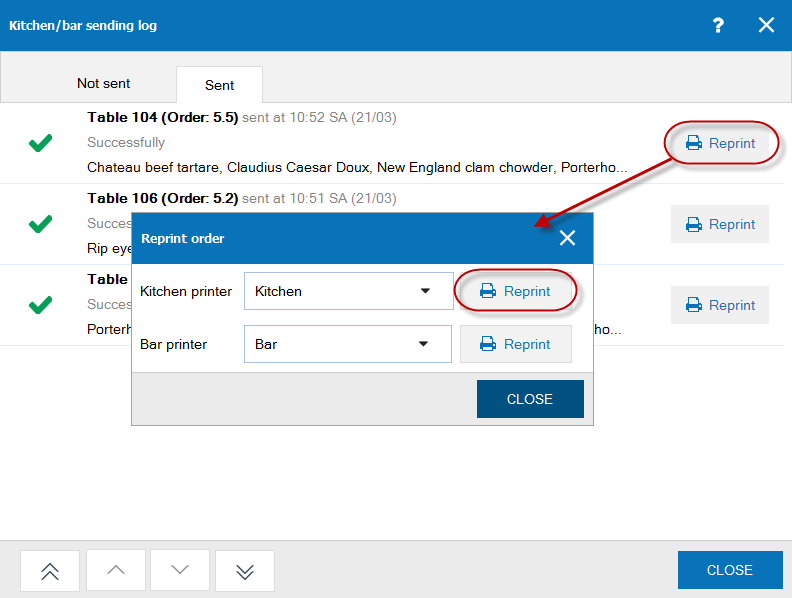If the printed order is blurry, out of paper or lost, the cashier can reprint the order to kitchen/bar as follows:
- Click the icon
 , select Kitchen/bar sending log.
, select Kitchen/bar sending log.
- At Not sent tab, display orders not yet sent to kitchen/bar, click Send to kitchen/bar to send the order to be processed.
- At Sent tab, display order-sent status to kitchen/bar.
- If there is at least 1 kitchen/bar setting a printer to receive order, the software will display Reprint function so that the cashier can reprint the order to kitchen/bar.
- Click Reprint button on the order to be resent.
- Select Kitchen/Bar which loses the order.
- Click Reprint.
Note:
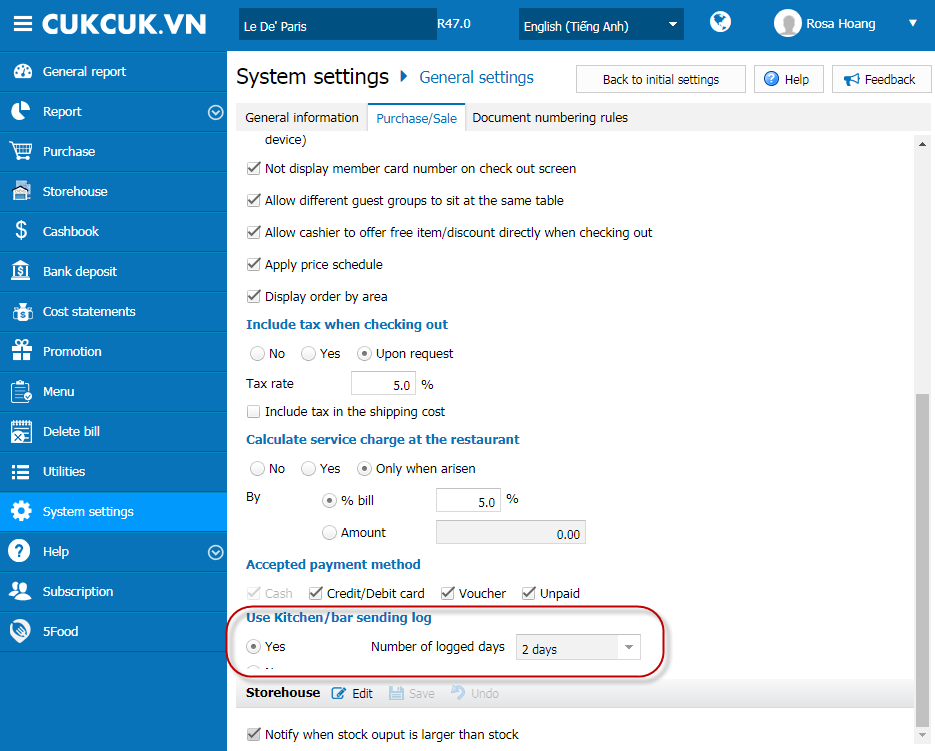
- You only can print orders which have been made within a day. The Manager can extend the reprint time on System settings\Purchase/Sale, check Use Kitchen/bar sending log. Note: the more reprint time is, the more transactions are stored => It may slow down the program.
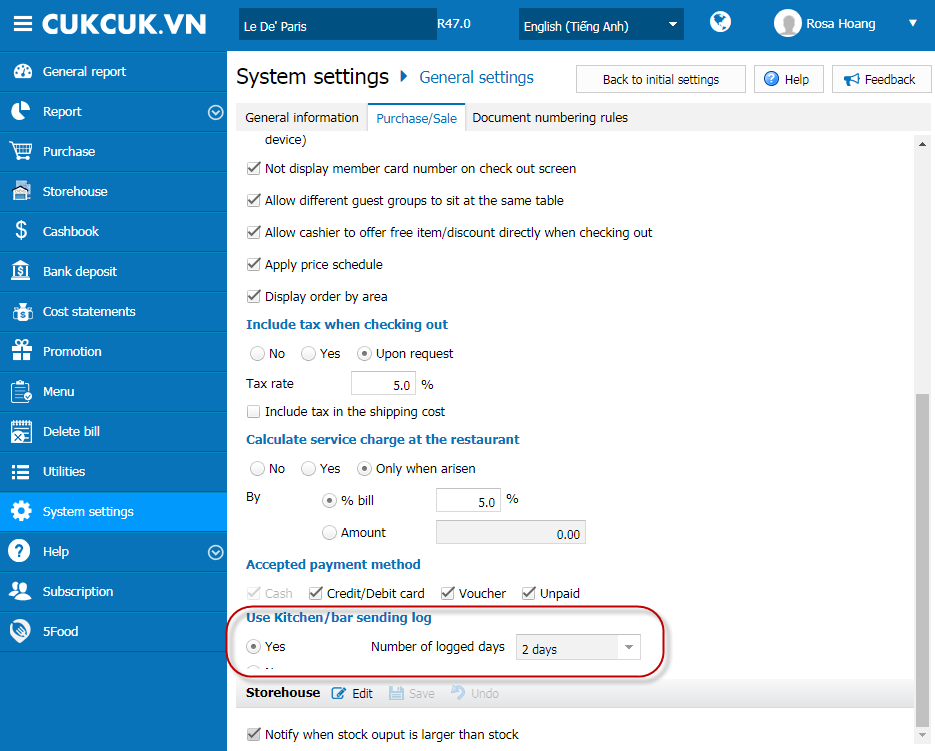
- If the restaurant sets Send to kitchen/bar by area, all food will be printed in the kitchen and all drinks will be printed in the bar.
- If the restaurant does not set Send to kitchen/bar by area, items will be printed in kitchen/bar according to Processing at setting when you import food/drink.