To enable Two-Factor Authentication, please follow these steps:
Upon signing in, you are required to enable 2FA. You can select authentication either via Google Authenticator app or via email.
Option 1: Authenticate with Google Authenticator app
Choose Authentication via Google Authenticator app. Click Continue.
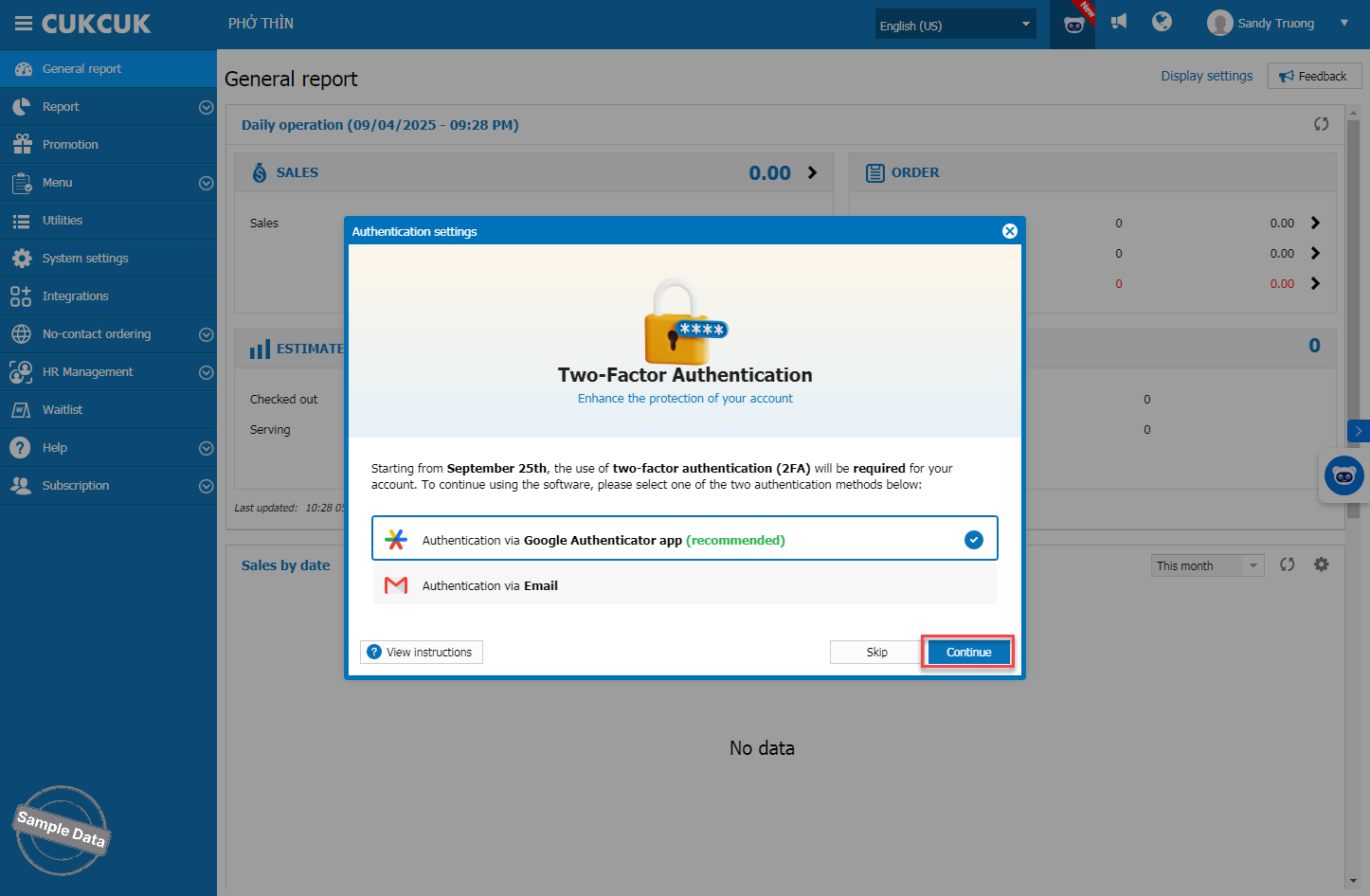
Download Google Authenticator app from the App Store (IOS) and Google Play Store (Android). Open the app, tap “+” button, select Scan the QR Code, and enter the 6-digit authentication code. Then, click Continue.
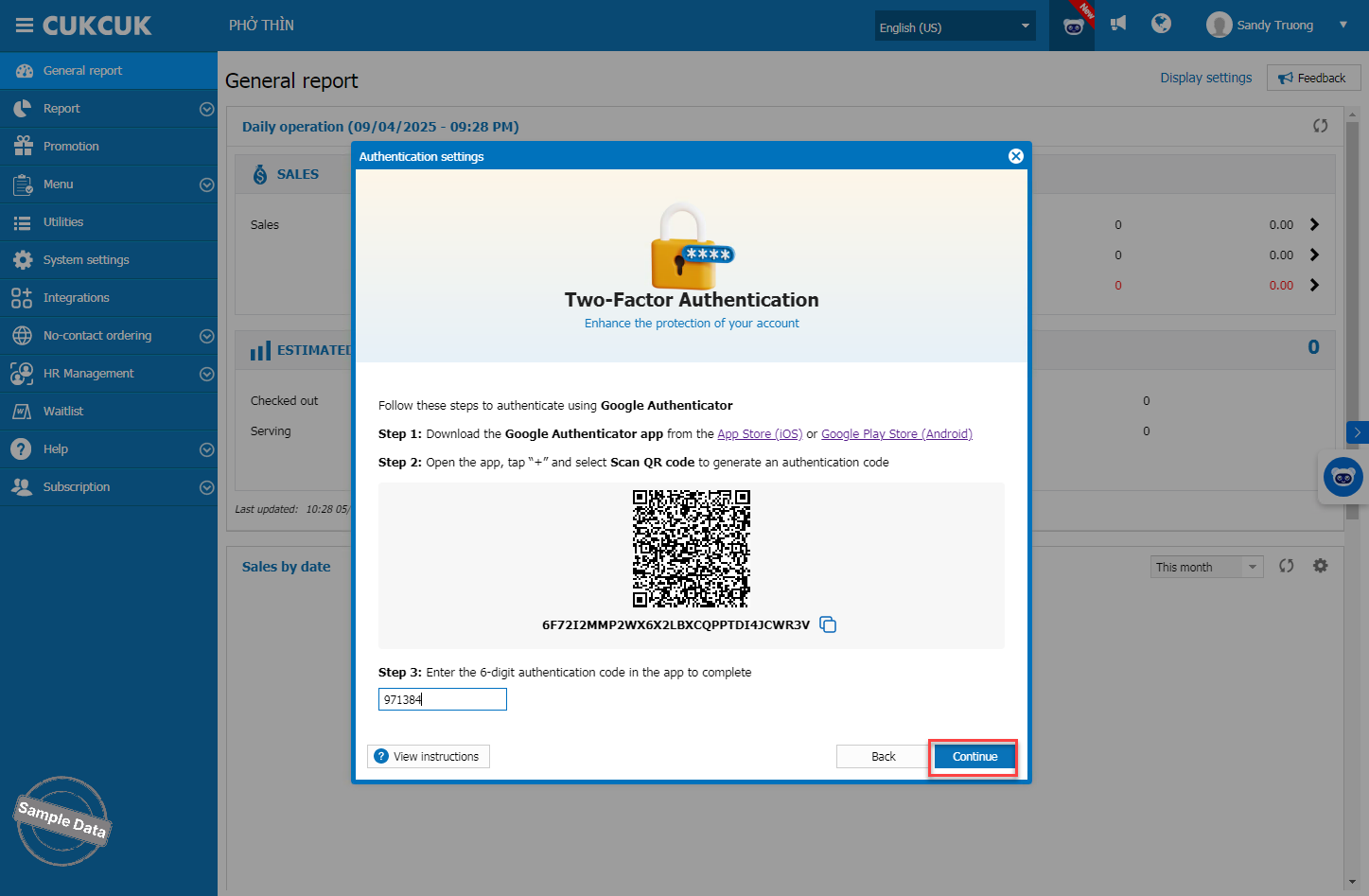
2FA via Google Authenticator app is successfully enabled.
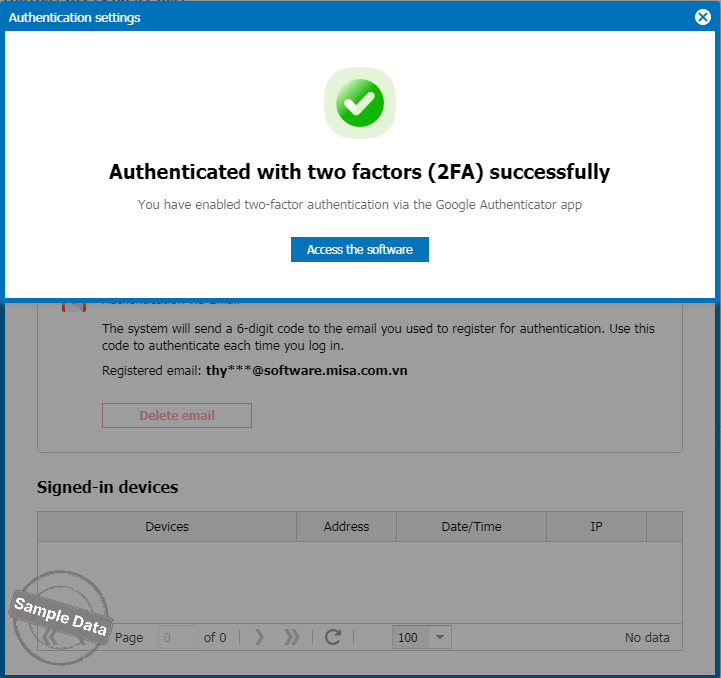
Note: If the message “Invalid code” appears, enter the new code on Google Authenticator app.
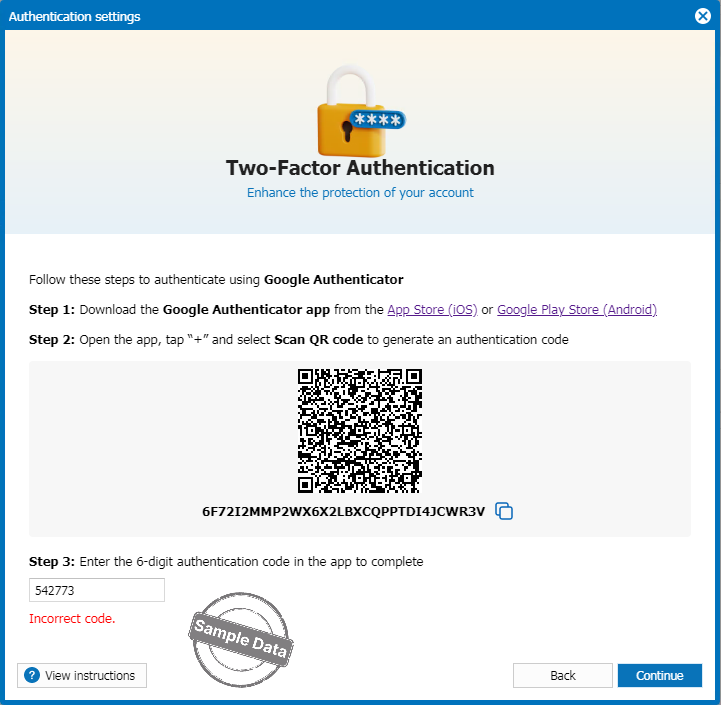
Option 2: Authenticate via email
Choose Authentication via email. Click Continue.
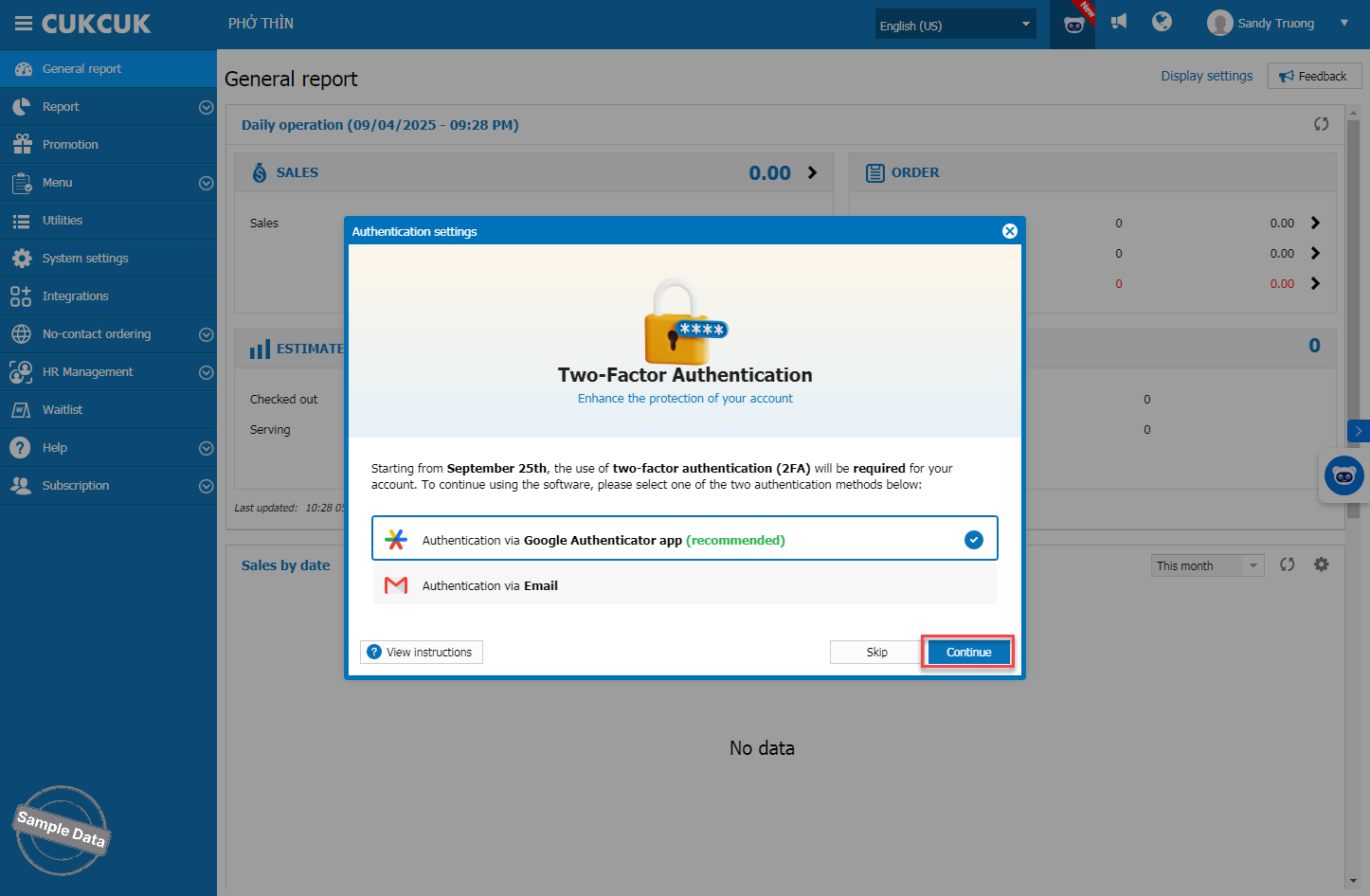
Enter the email and click Send code. Check your email and enter the code sent to your email. Then, click Continue.
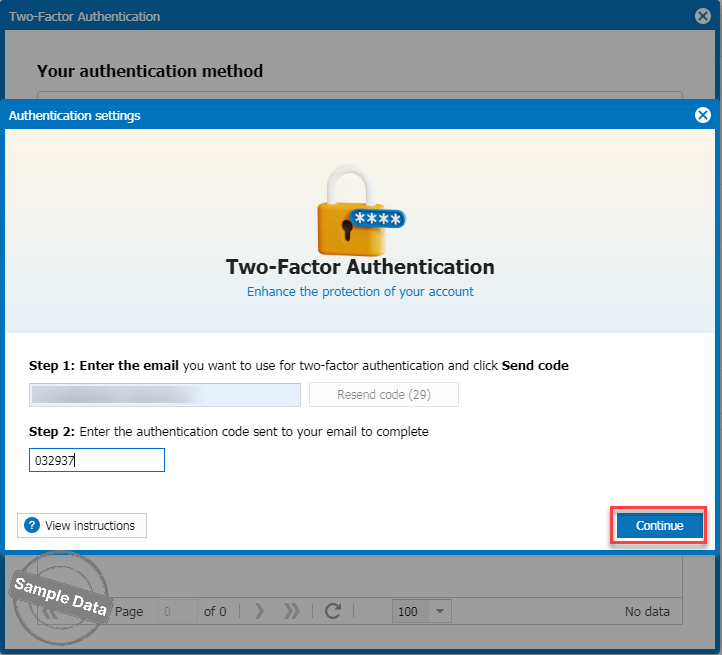
2FA via email is successfully enabled.
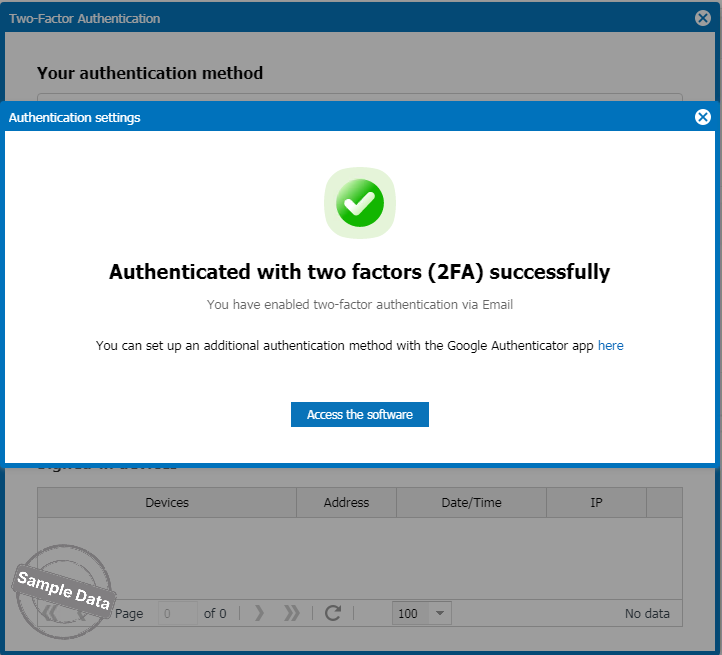
After setup, you can go back and reconfigure the settings. On the username part, click Two-Factor Authentication.
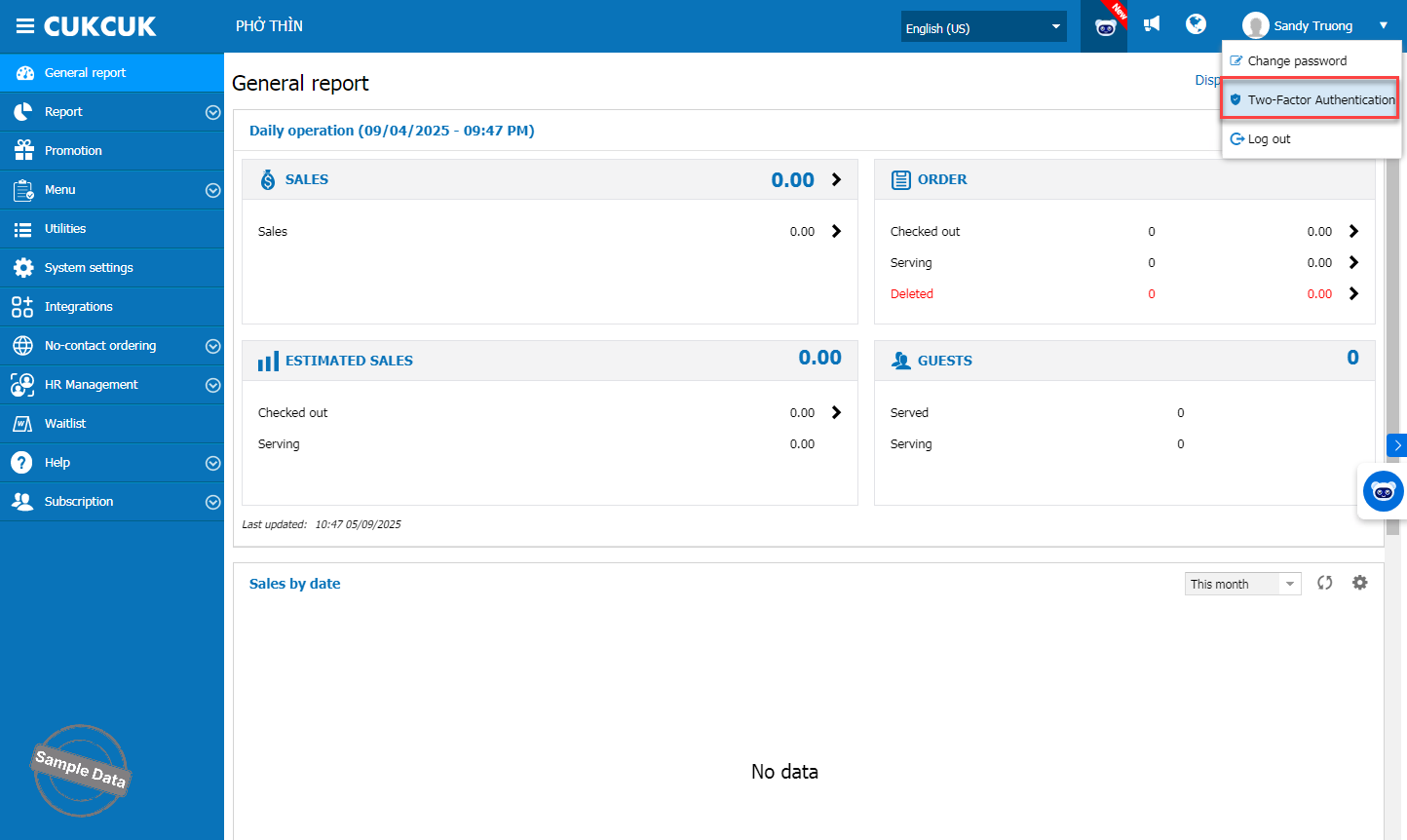
Enter your login password and click Continue.
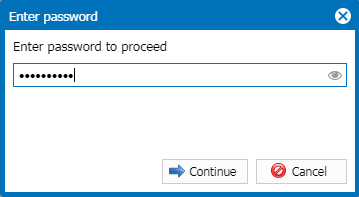
Click Delete authentication method or Delete email.
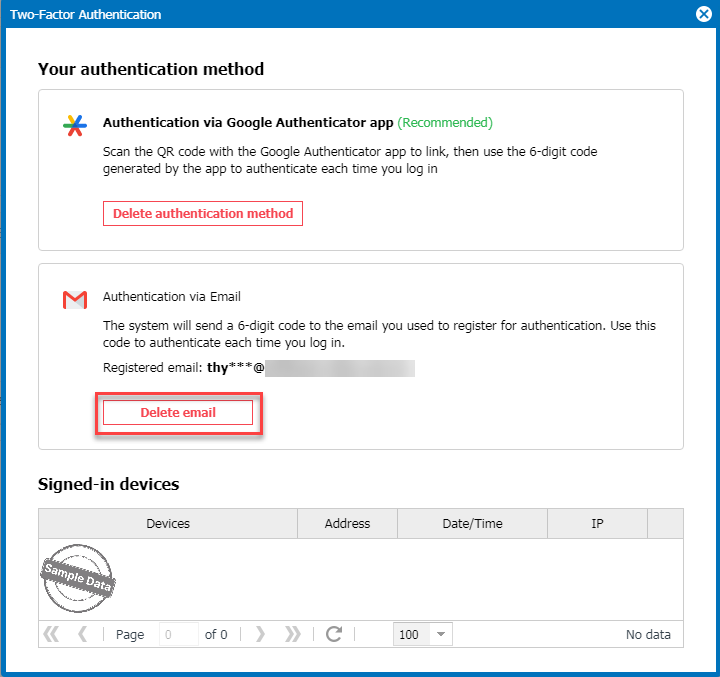
Click Yes to confirm the deletion.
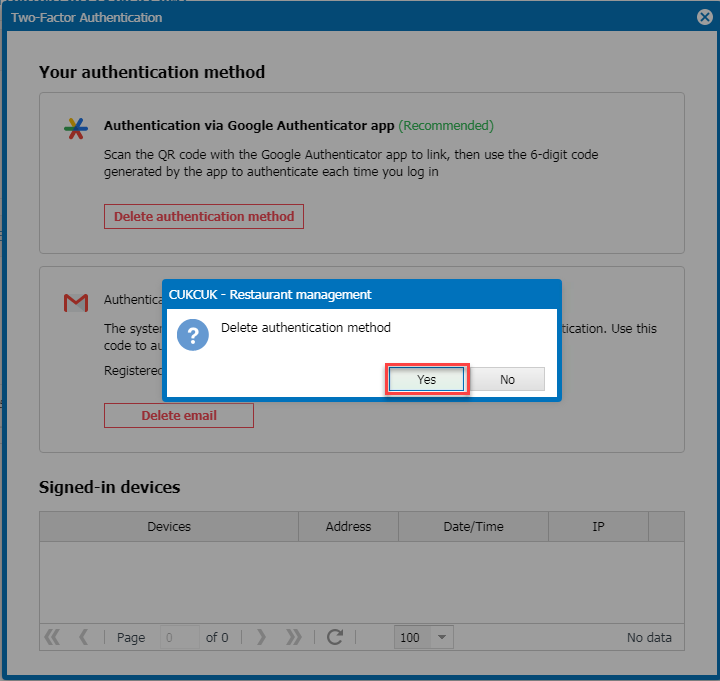
Then, click Add email to add the new email.
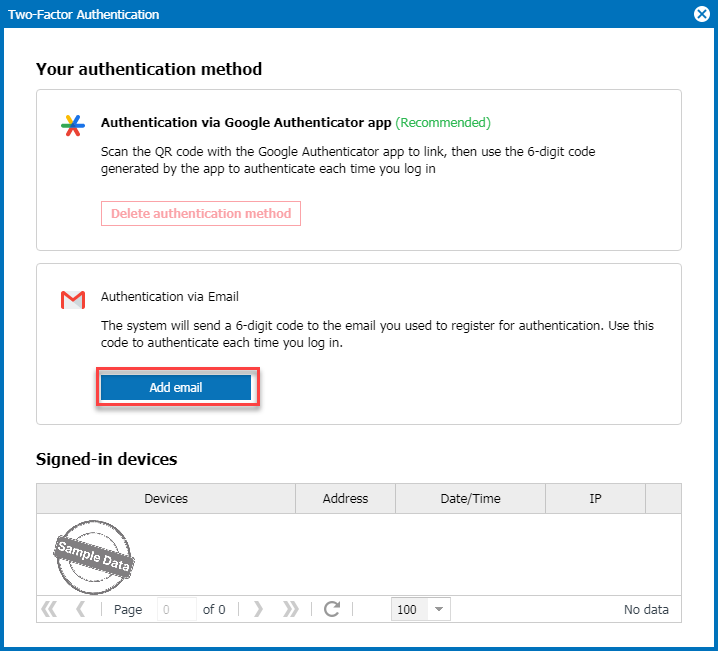
Note: On your next login, if you don’t want to be asked again, choose “Save this device.”
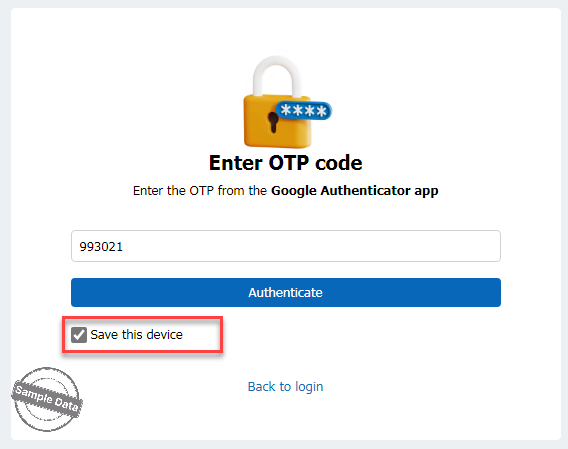
Have a nice day!

