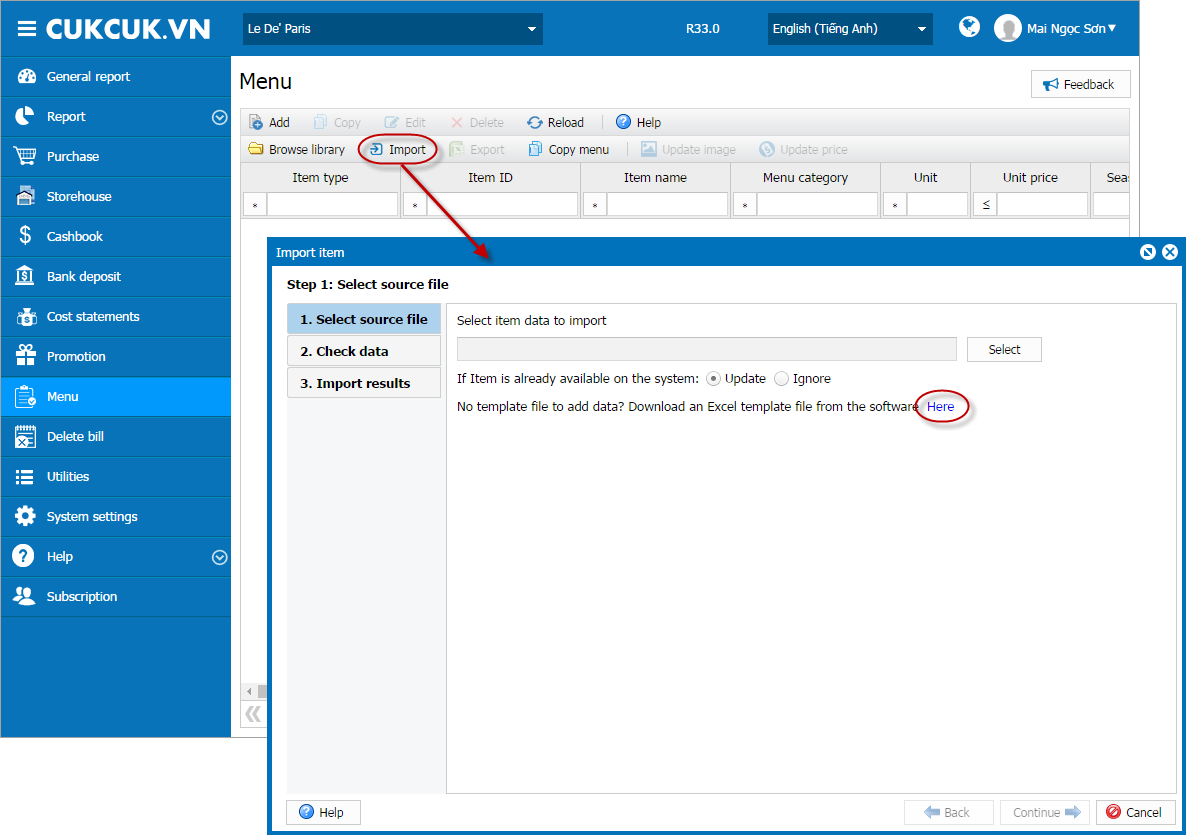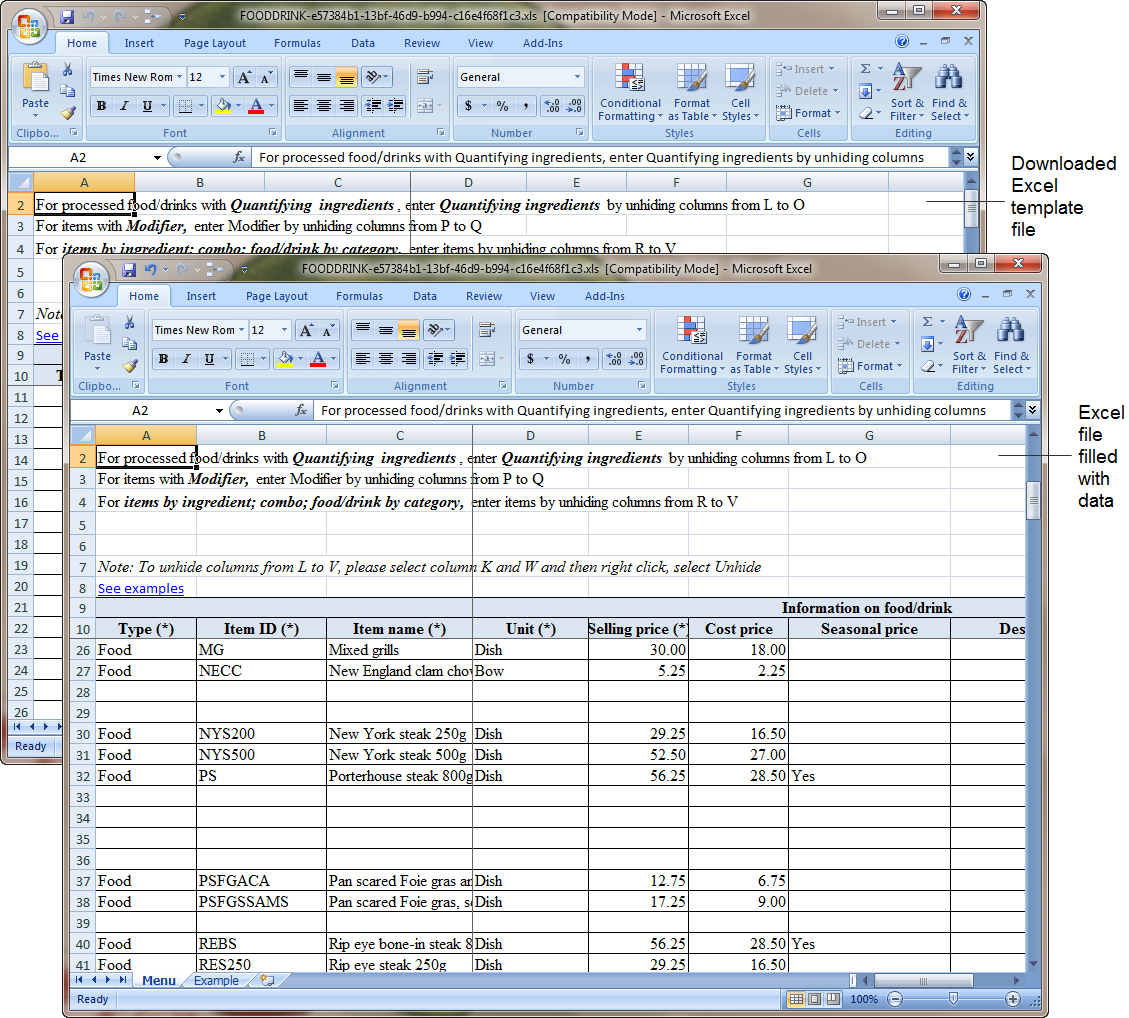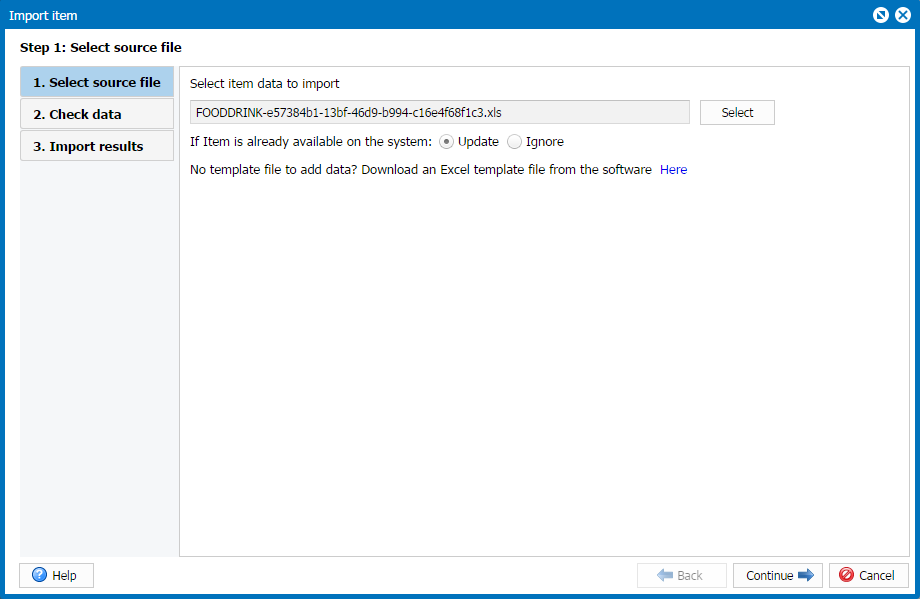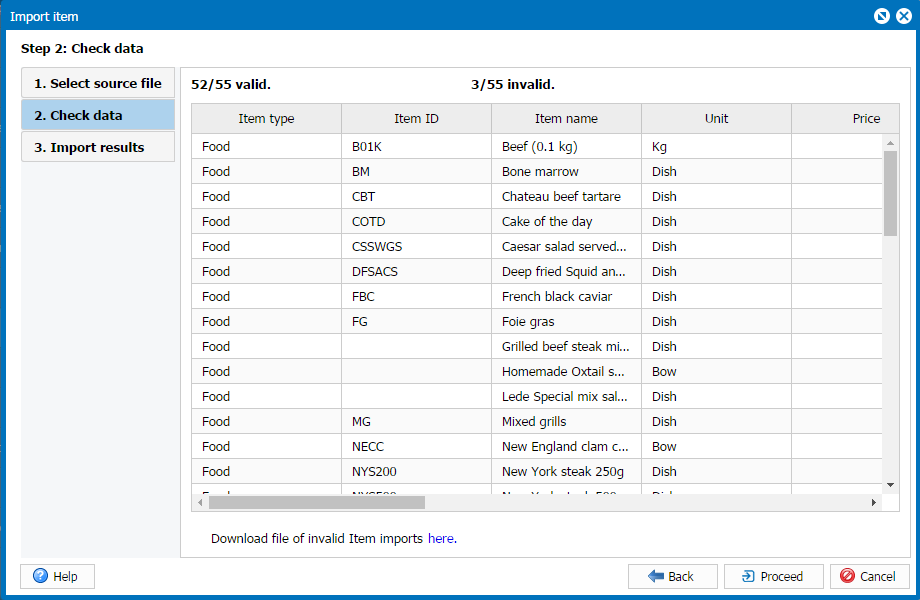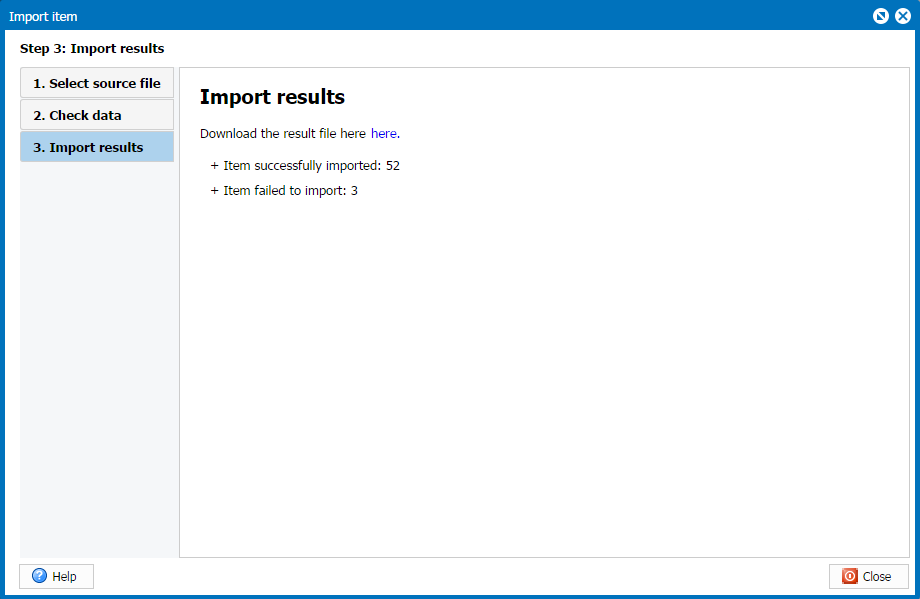1. Purpose
To quickly create menu by importing an existing Excel file to the software. It is usually applied to the restaurant which uses software for the first time and has an existing Excel file.
To import menu from an Excel file, follow these steps:
1. Select Menu\Import. Download an Excel template as instructed below.
2. Copy the menu to be imported to the Excel file as instructed in Example sheet of the downloaded file.
3. After creating menu in Excel, save and close the file.
4. Upload the filled menu to the sotware.
Note: If any item in the Excel file has the same code as that in the system, fix it by either of these ways:
-
- Select Update if you want to update information of such item on the software.
- Select Skip if you want to keep information of such item on the software and not to update information from the Excel file.
5. Click Continue. At the Check data step, the system will show the valid and invalid items.
6. Click Proceed. At the Import results step, the system will import valid items and notify of the result.
4. Note
- You can update menu by exporting menu to Excel file, update your data and then re-import it.