To set up and get payment with AB QR, please follow these steps:
Go to Utilities/Credit/Debit Card/e-Wallet. The program defaults ABA QR as inactive. Please activate it by selecting Yes under column Inactive.
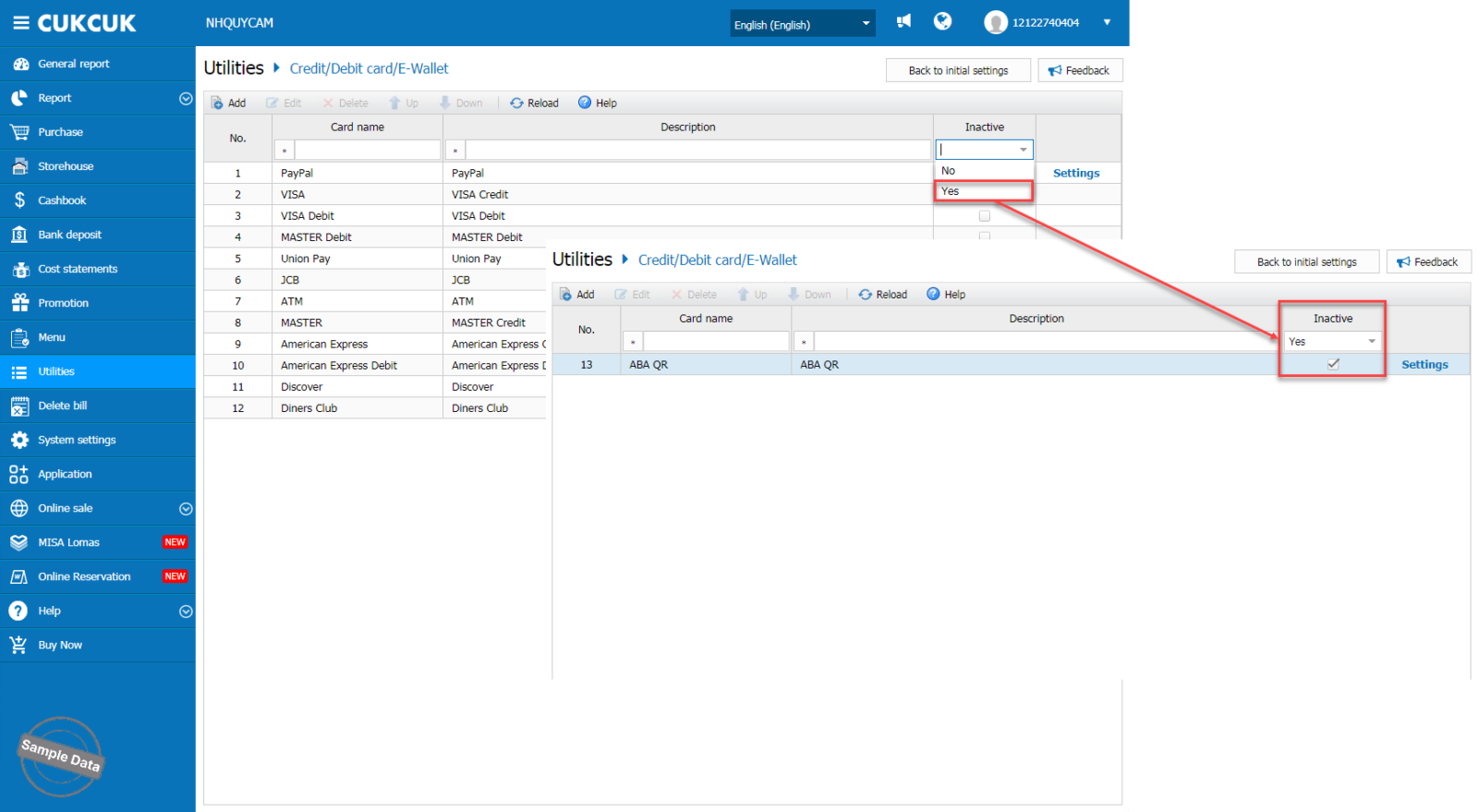
Click Settings. Fill in information and uncheck Deactivate to activate this payment method. Click Save to save changes.
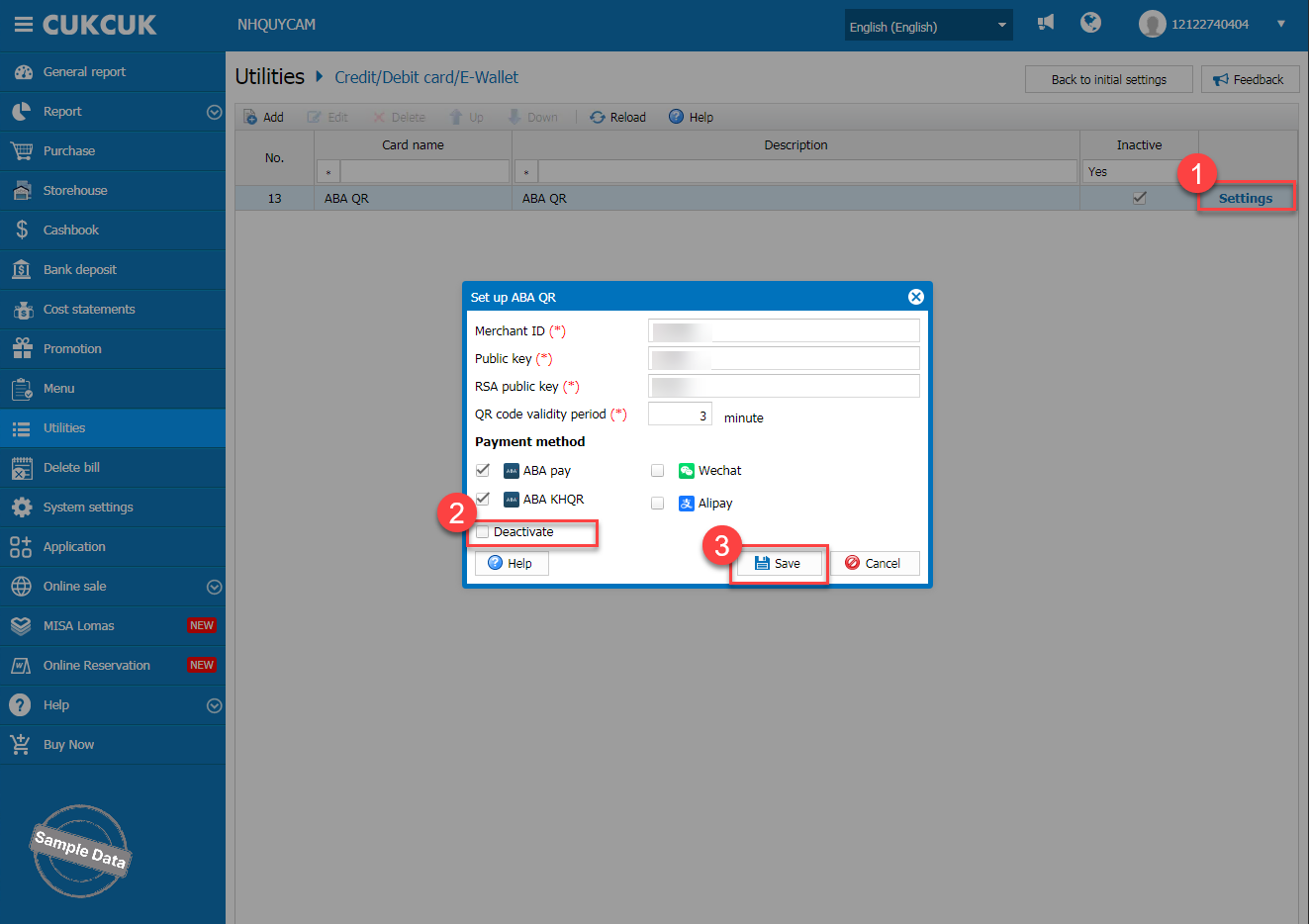
You can change the order of ABA QR by selecting it and click Up and move it to the desired order.
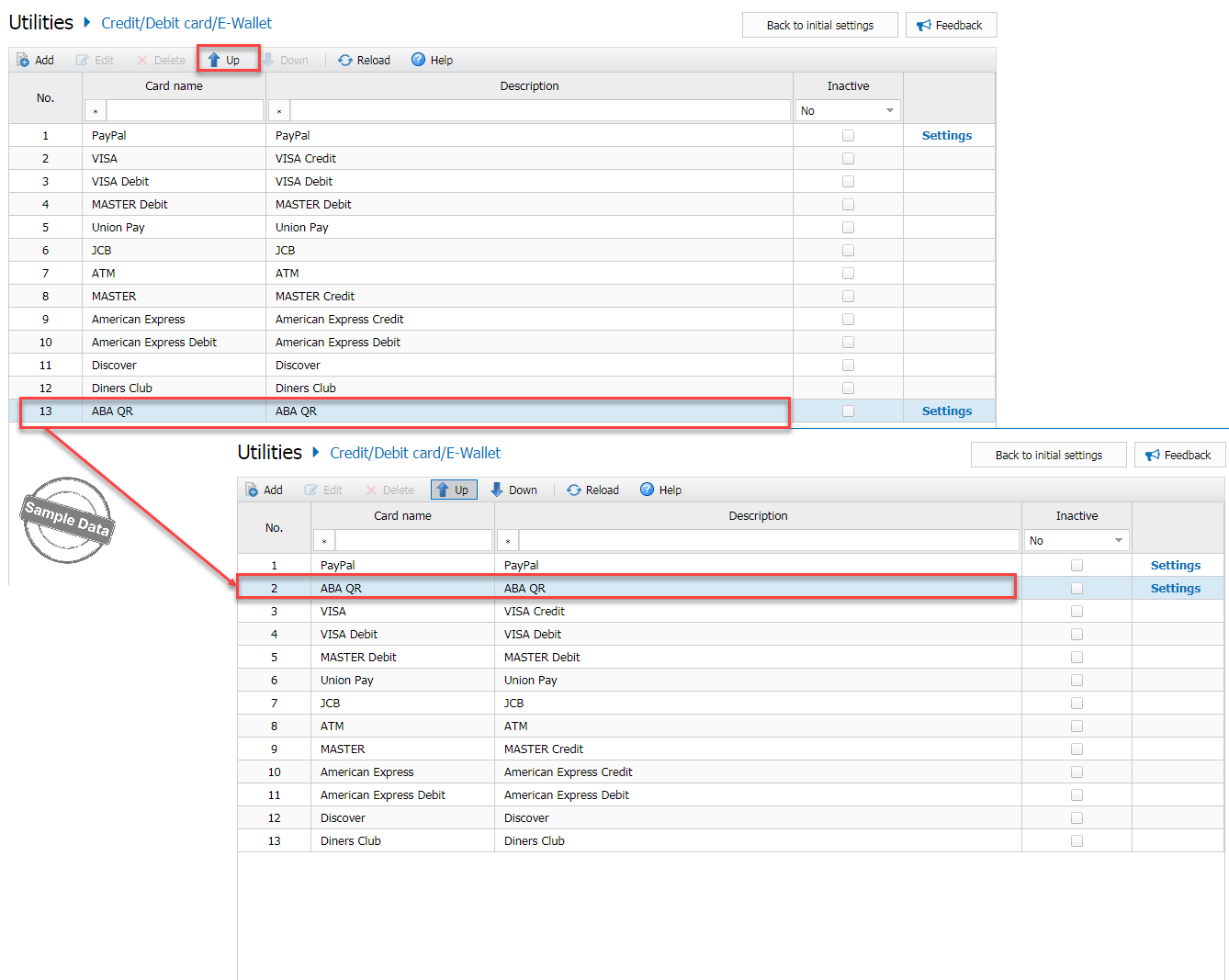
a. Print QR Code on the check
To print QR Code on the check, please follow these steps:
Click this icon ![]() and select Settings.
and select Settings.
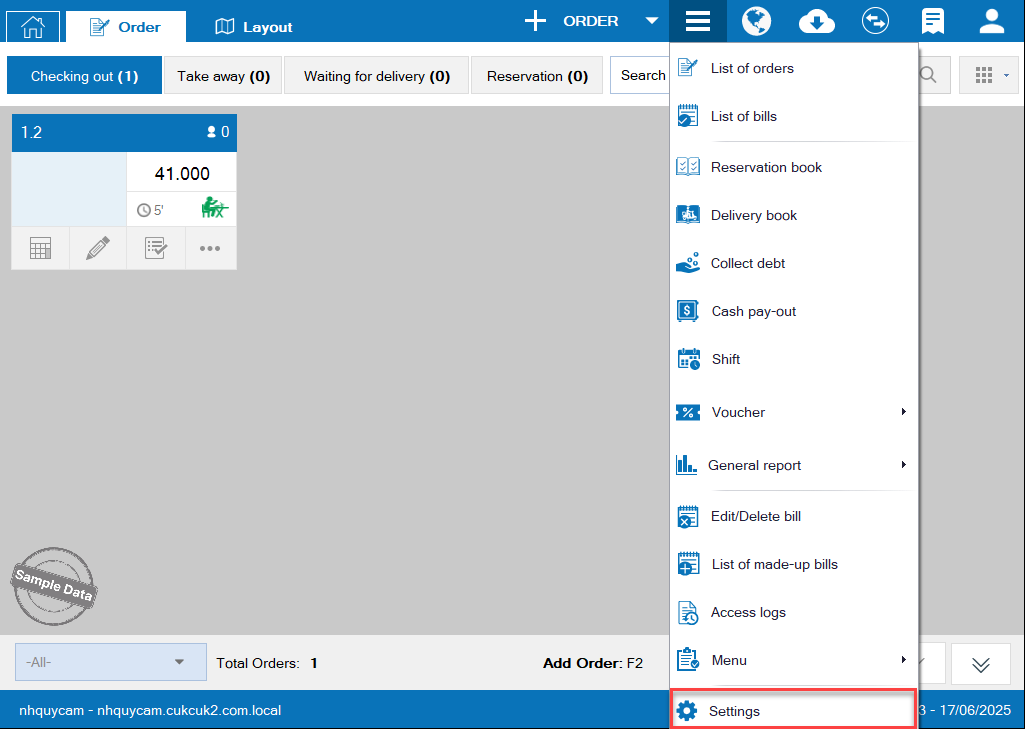
On Printer and template tab, click Edit and select Template settings.
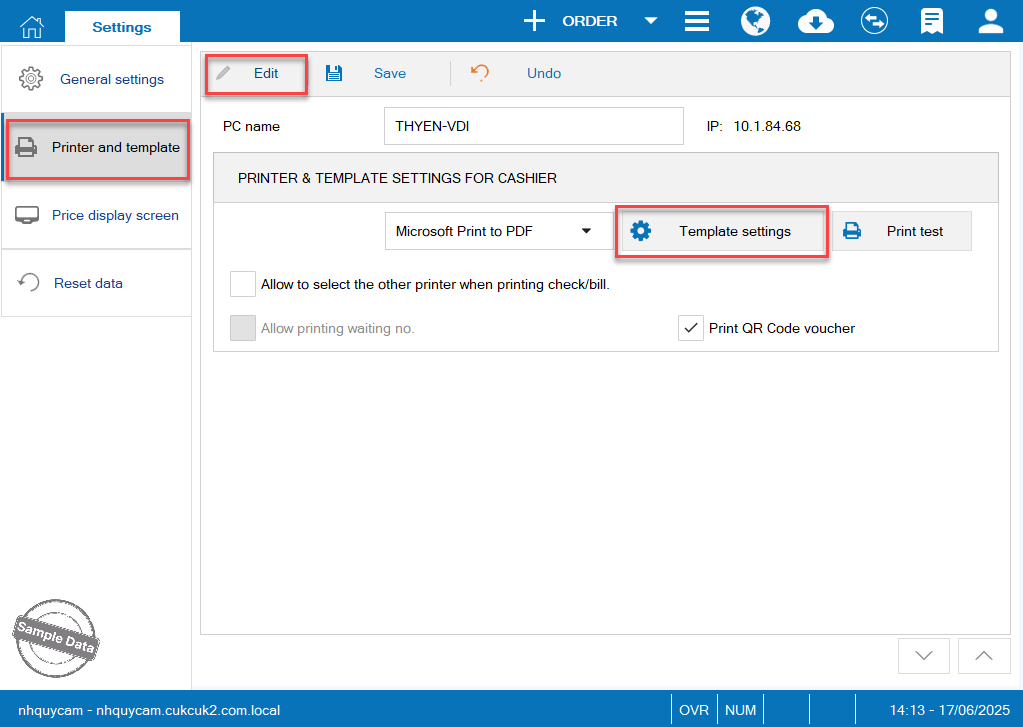
On Content tab, scroll down, check Show ABA QR Code on bill and select the code type. Click OK to save changes.
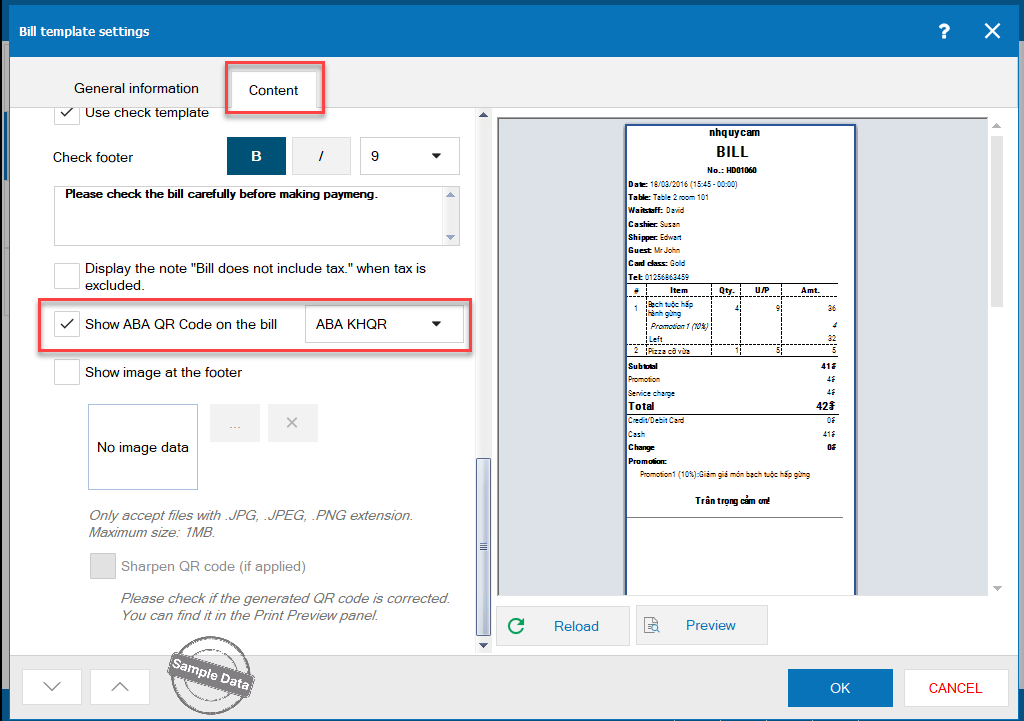
Upon checking out, the cashier can print check.
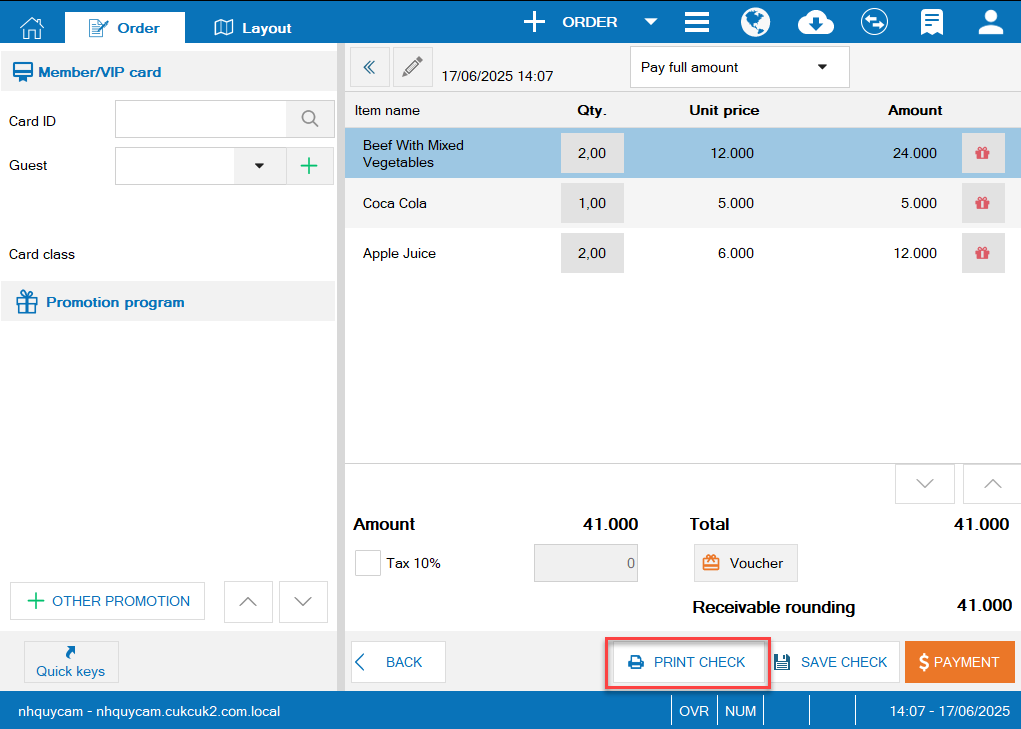
The guest checks their order. If everything is OK, the guest can scan the code on the check to make payment.
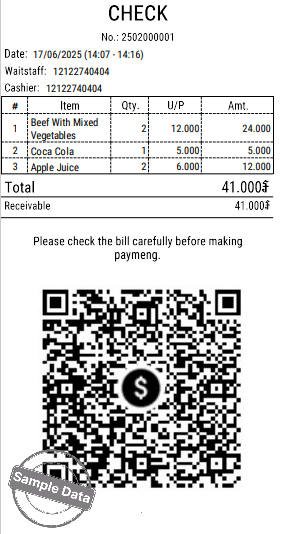
After successful payment, CukCuk will automatically confirm the payment and close the order.
b. Get payment
Upon getting payment, select ABA Pay or ABA KHQR. Click Print & Accept.
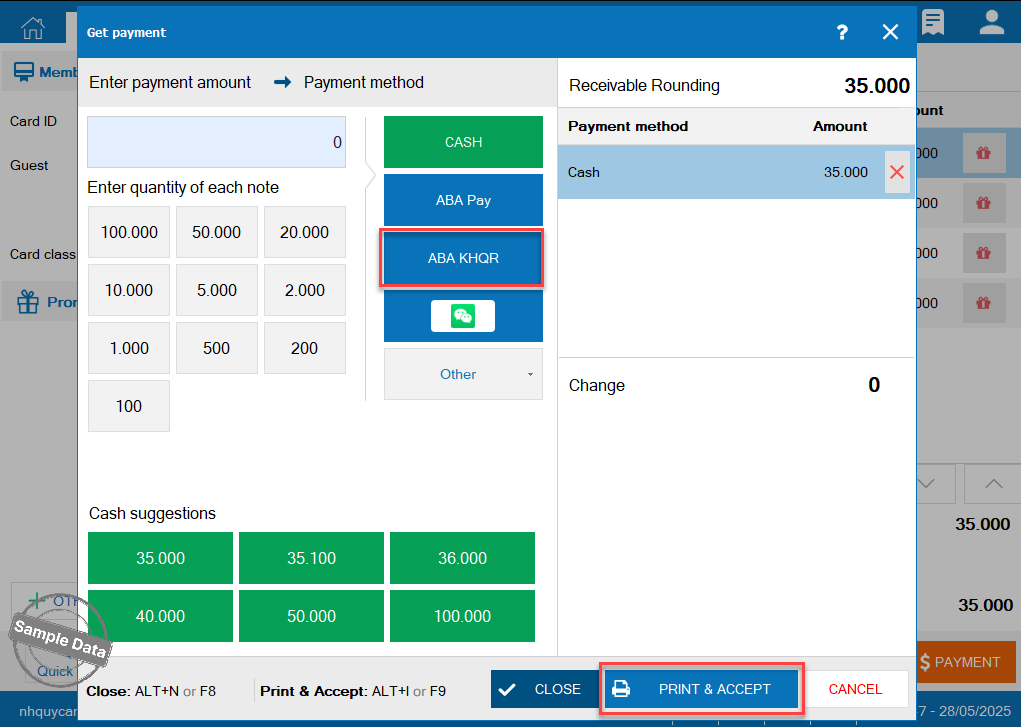
The customer will scan this code.
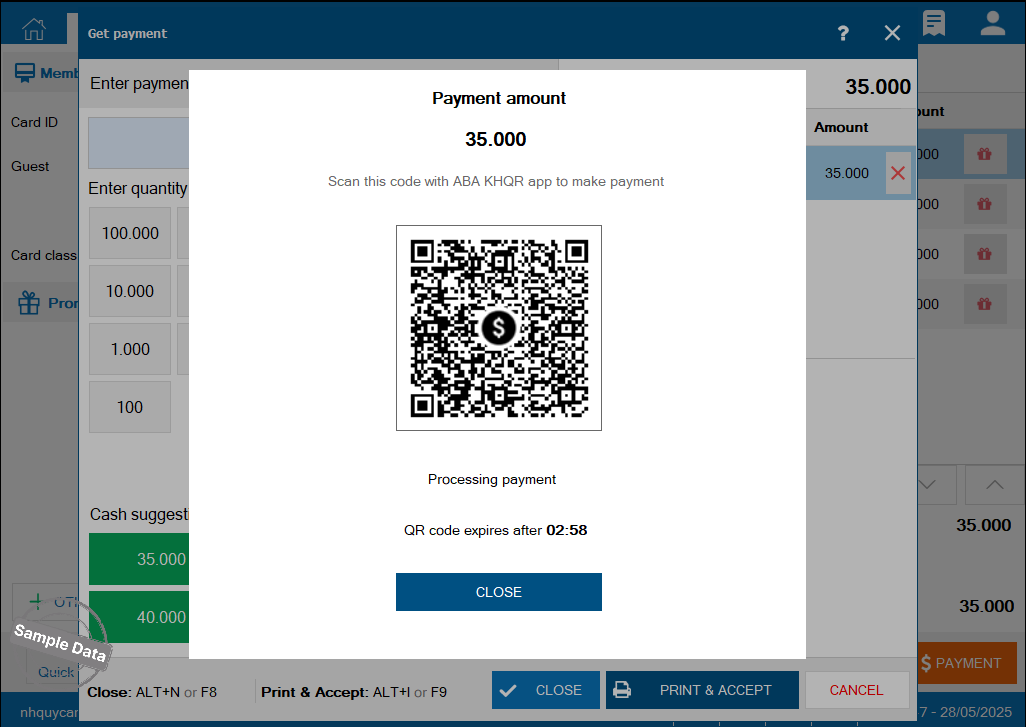
Have a nice day!

