To set up printer and edit printing templates, proceed as following:
- Touch
 , select Settings.
, select Settings. - Touch Printer and template
- Turn on Bill printing.
- Select Bluetooth printer setting and touch Setting.
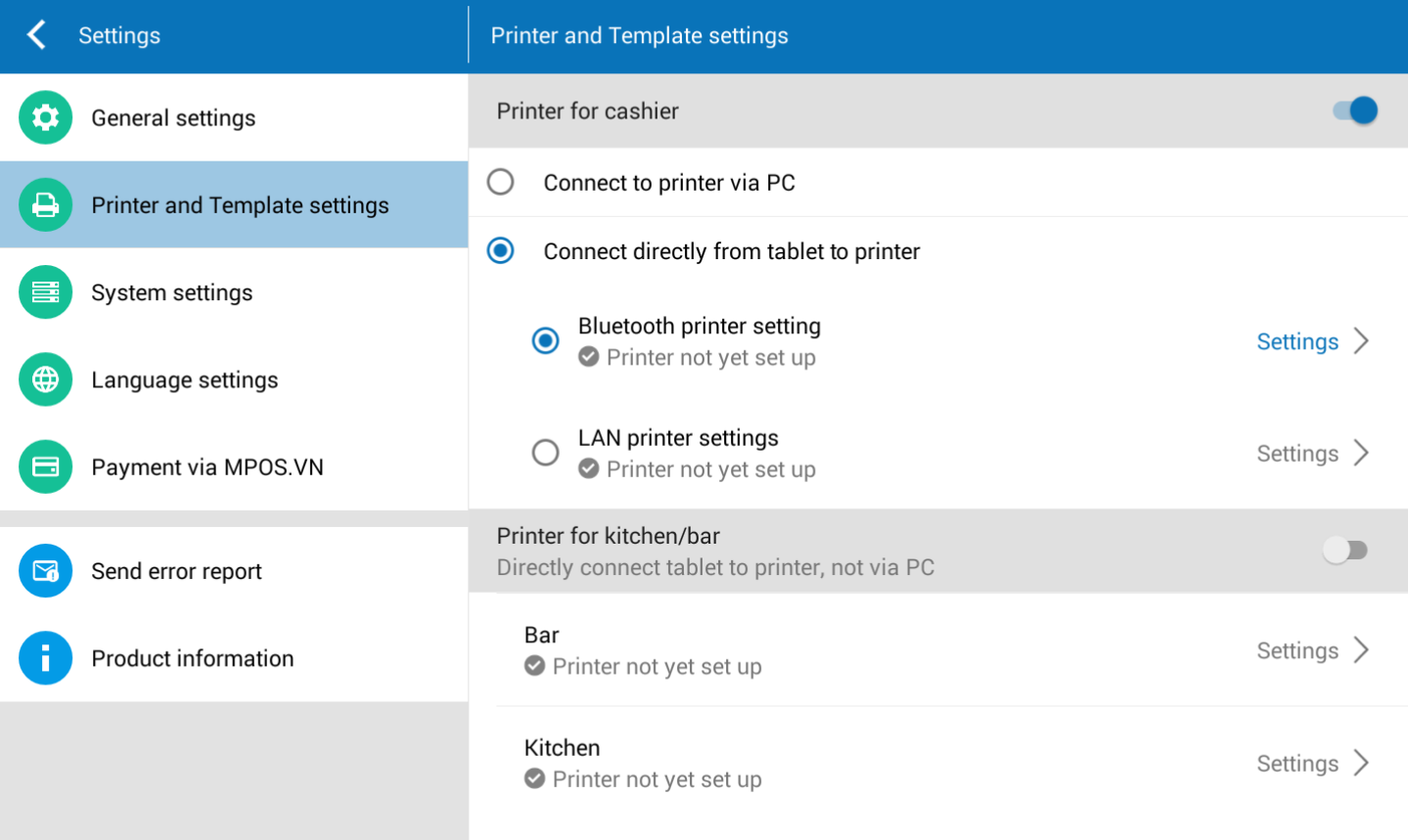
- Touch
 to search printer via Bluetooth connection.
to search printer via Bluetooth connection. - At the moment, this application only supports 2 Bluetooth printer as below:
- K80: paper size 80mm printer (only support Vietnamese printing without diacritics)
- RPP02N: paper size 58mm printer.

Note: You need to turn on Bluetooth connection on your tablet before searching for printer.
- Select the printer you want, touch Close.
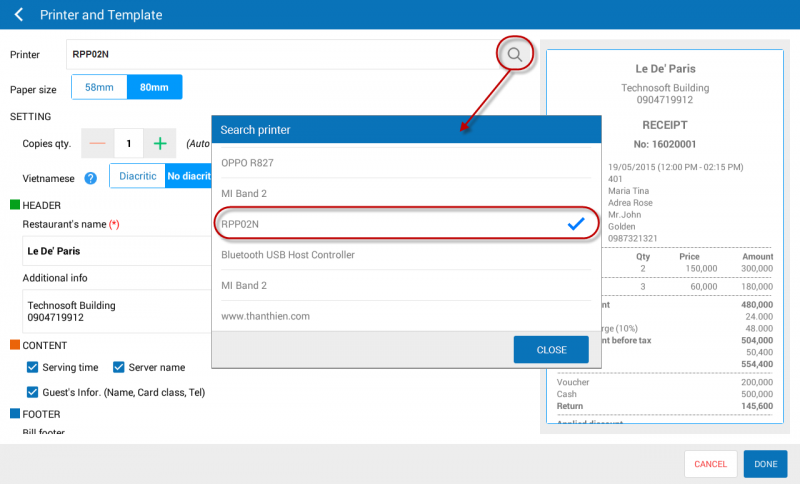
- Select paper size for printer as 58mm or 80mm.
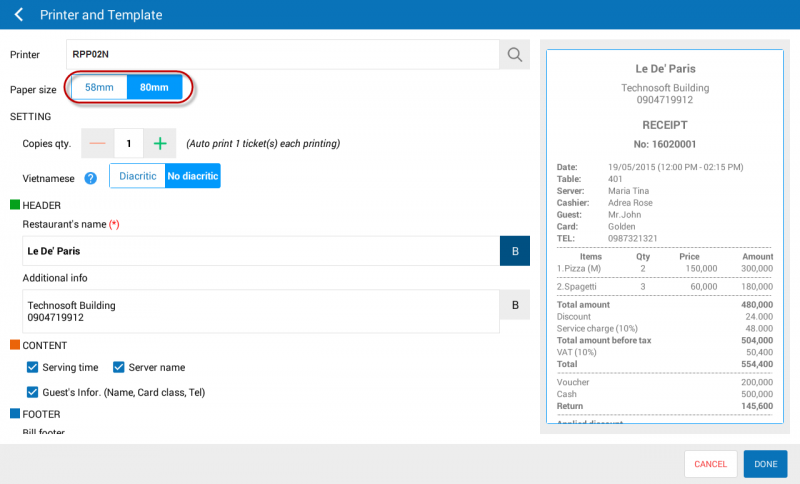
- At Bill setting, select the quantity of copy for each printing.
- Select Vietnamese printing with or without diacritics.
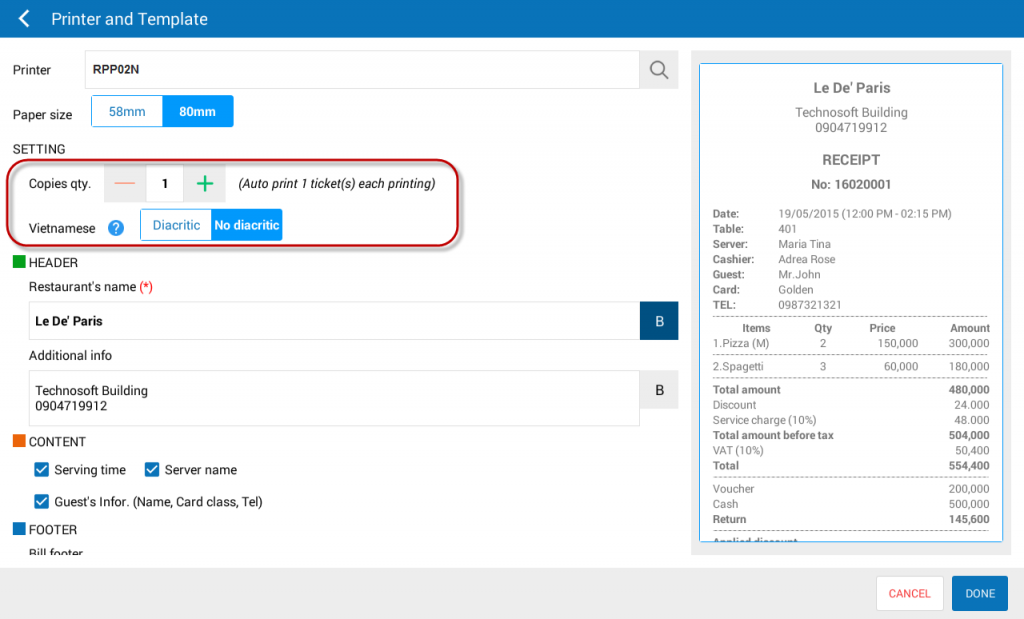
- At Header of the bill, enter Restaurant name and Other information such as address, phone number, email…
- Touch
 if you want to print in bold letters.
if you want to print in bold letters.
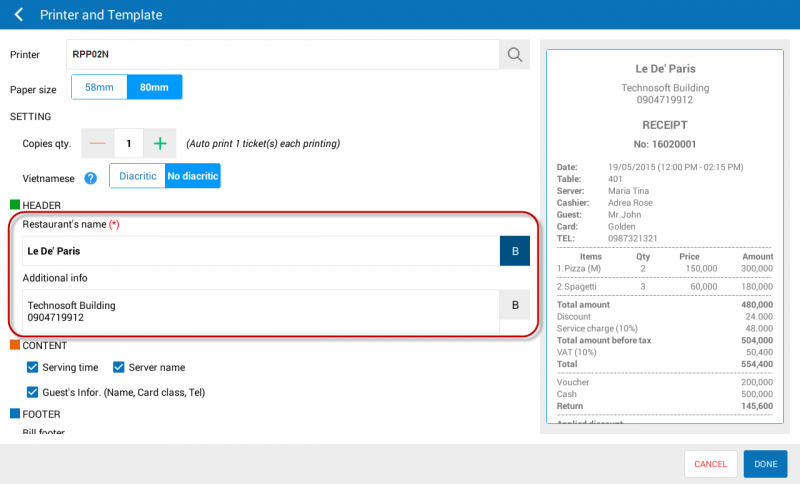
- At Content, check or uncheck information you want to display on the bill.
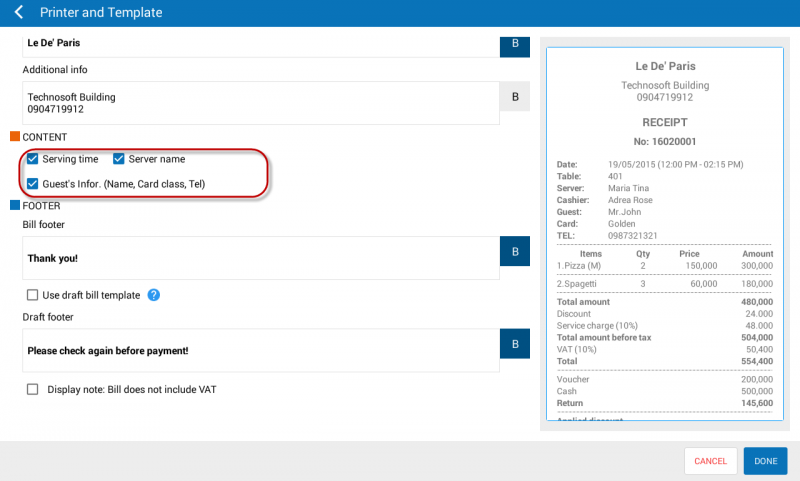
- At Footer, enter information for Bill footer.
- If your restaurant allow draft bill printing then you can check the option Apply draft bill template and enter information in Draft bill footer.
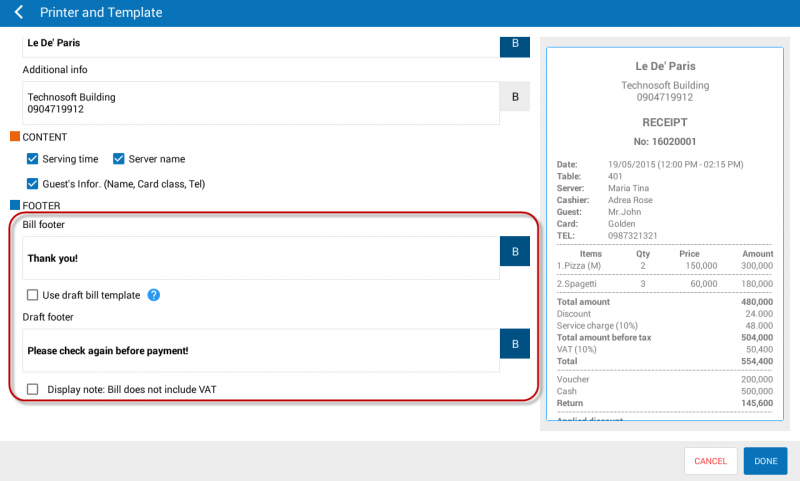
Note: If your restarant will apply VAT only when the guest request for VAT invoice, then when guest don’t have any request, you can check the option Display note “This bill does not include VAT” when VAT is not applied to inform guest about this when checking out
- Touch DONE.

