1. Purpose
Instructions steps to install application CUKCUK – For sale operation for cashier to check out on tablet or for order taking staff on iOS and Android
2. Instruction steps
2.1. On iOS
Hardware requirement: Application CUKCUK – For sale operation is compatible with all iPad, iPad Mini, iPhone with iOS from 8.0 or above such as: iPad Mini 3, iPad Mini 4, iPad Air, iPad Air 2,…
Instruction steps:
Proceed to install as following:
Step 1: Download and install application
1. Open App Store.
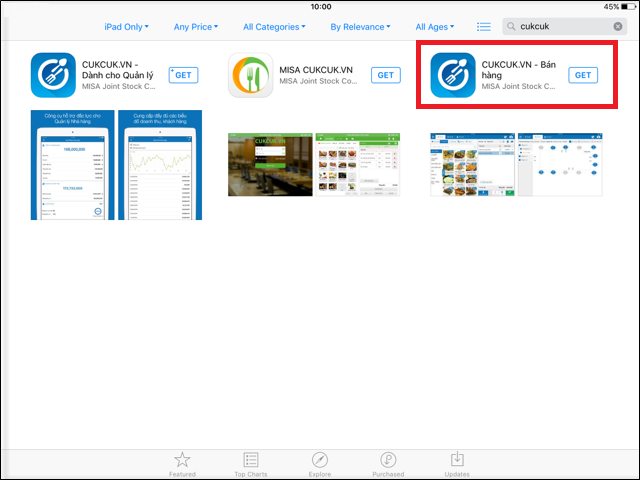
3. Select application CUKCUK – For sale operation, press Install.
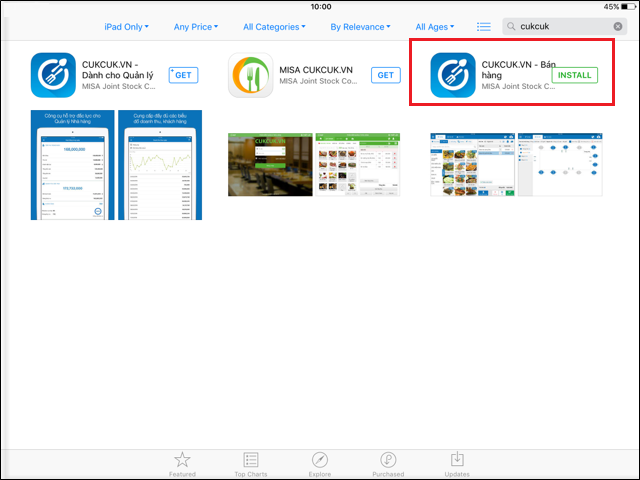
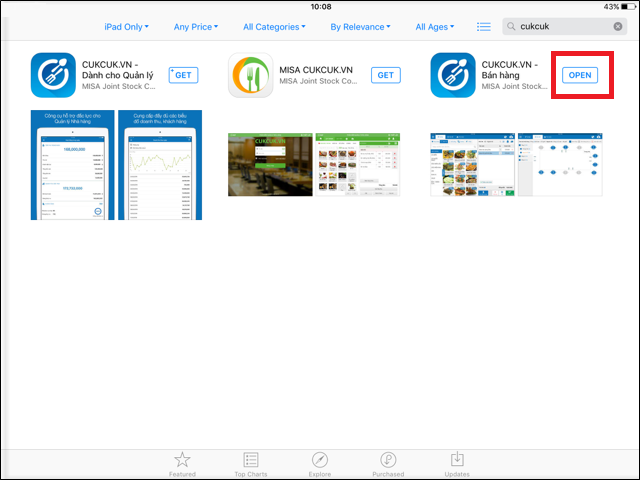
Step 2: Log in the application after installation
1. For online connection (Apply when the restaurant/store has internet connection)
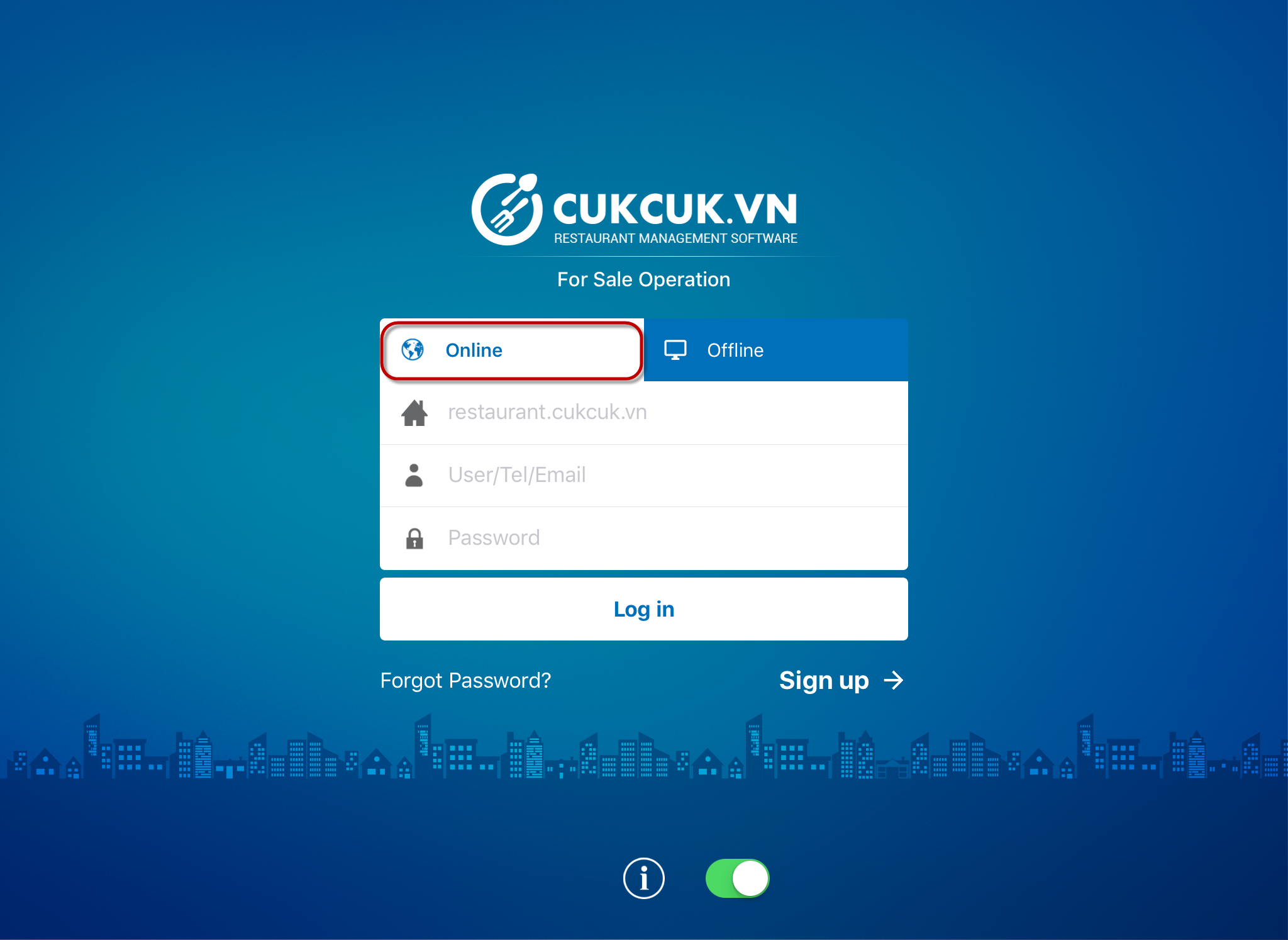
2. For offline connection (Apply when the restaurant/store has no internet connection)
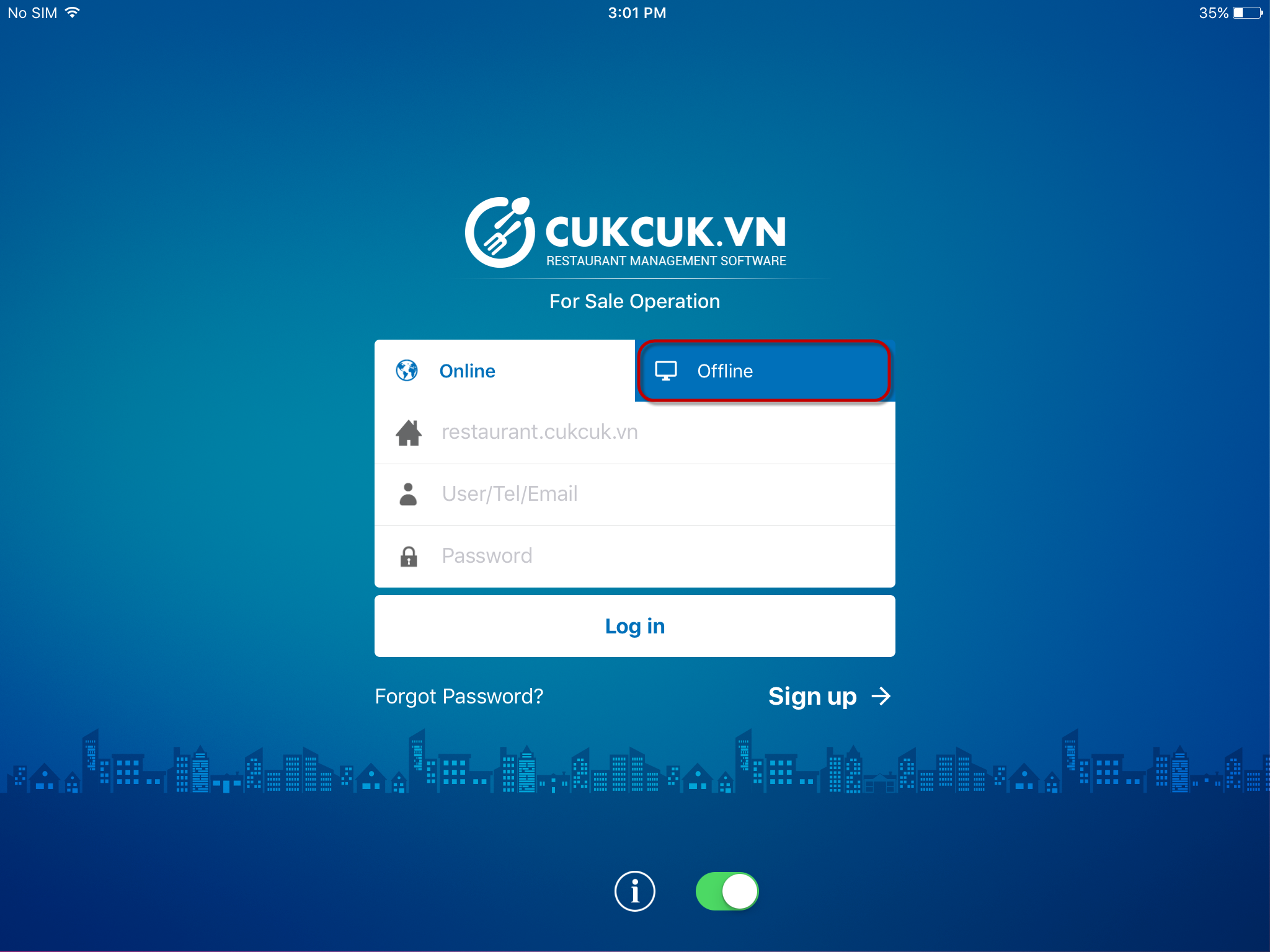
2.2. On Android
Hardware requirement: Application CUKCUK – For sale operation is compatible will all Android mobile phones and tablets with Android from 4.0.3 or above, for instance:
- Mobile phones: Samsung Galaxy S6, HTC One M8,…
- Tablets: Samsung Galaxy Tab S2 9,7 inch; Samsung Galaxy Tab S2 8 inch; Samsung Galaxy Tab A 8 inch; Samsung Galaxy Tab A 9,7 inch; Samsung Galaxy Tab E 9,6 inch;…
Instruction steps
To install the application, for example on the tablet, proceed as following:
Step 1: Download and install application
1. Open Play Store.
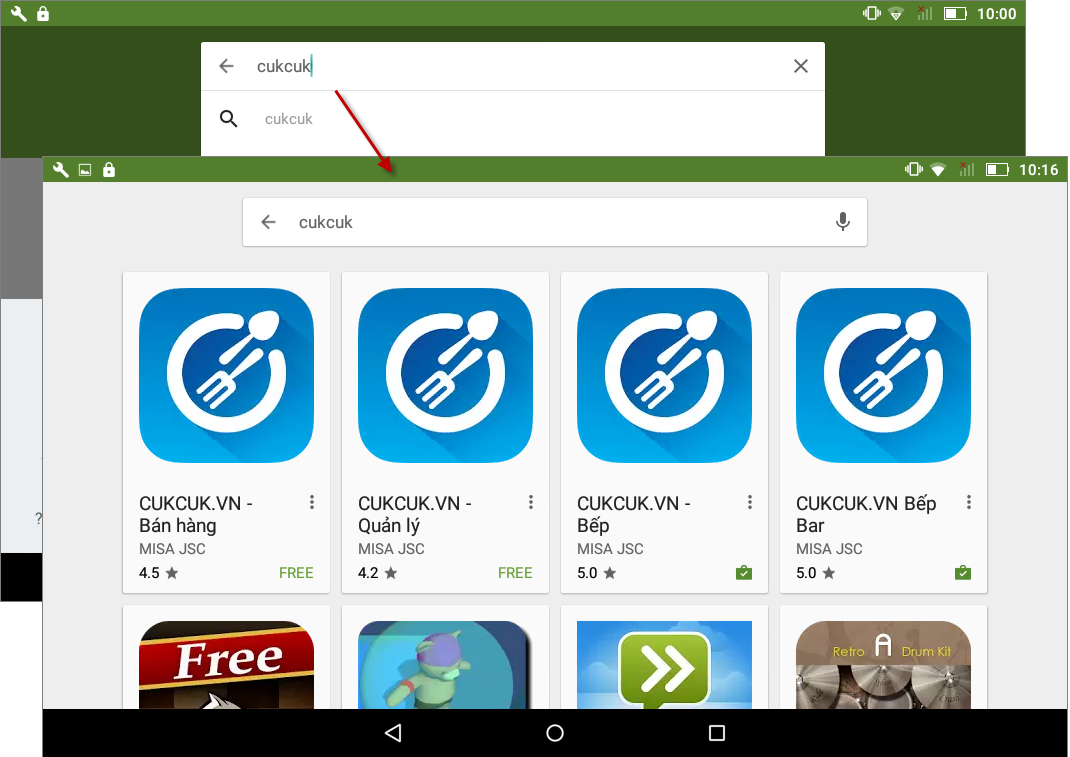
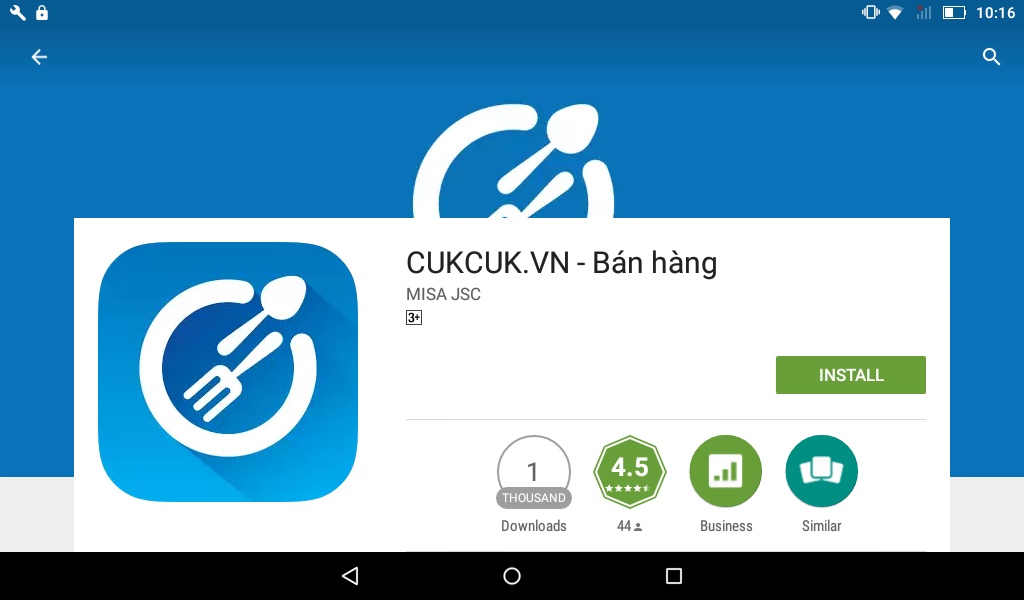
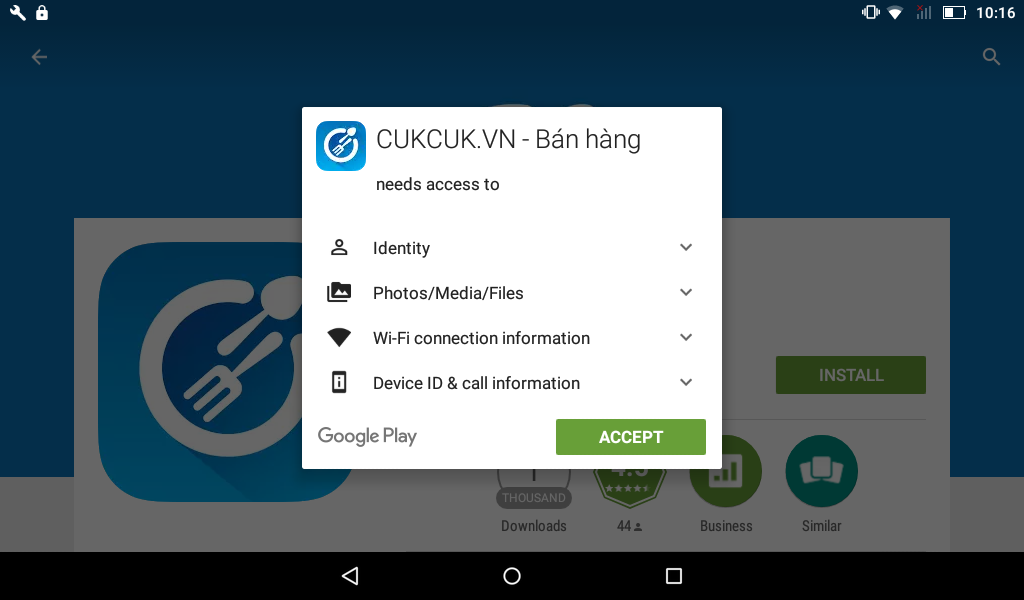
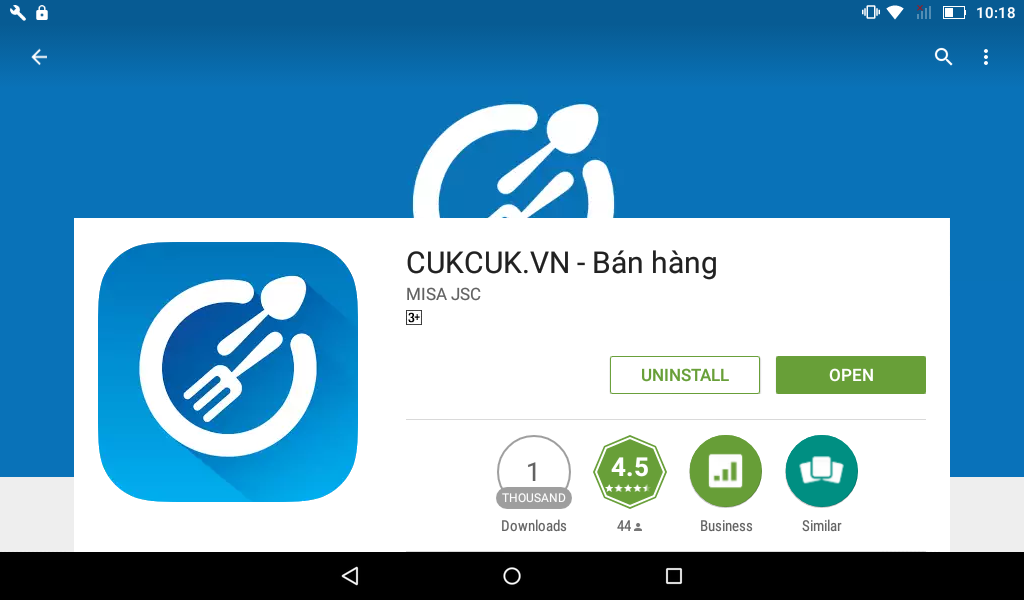
1. Press Log in.
If you don’t have an account, select Sign up to create a new account. See detail instructions here.
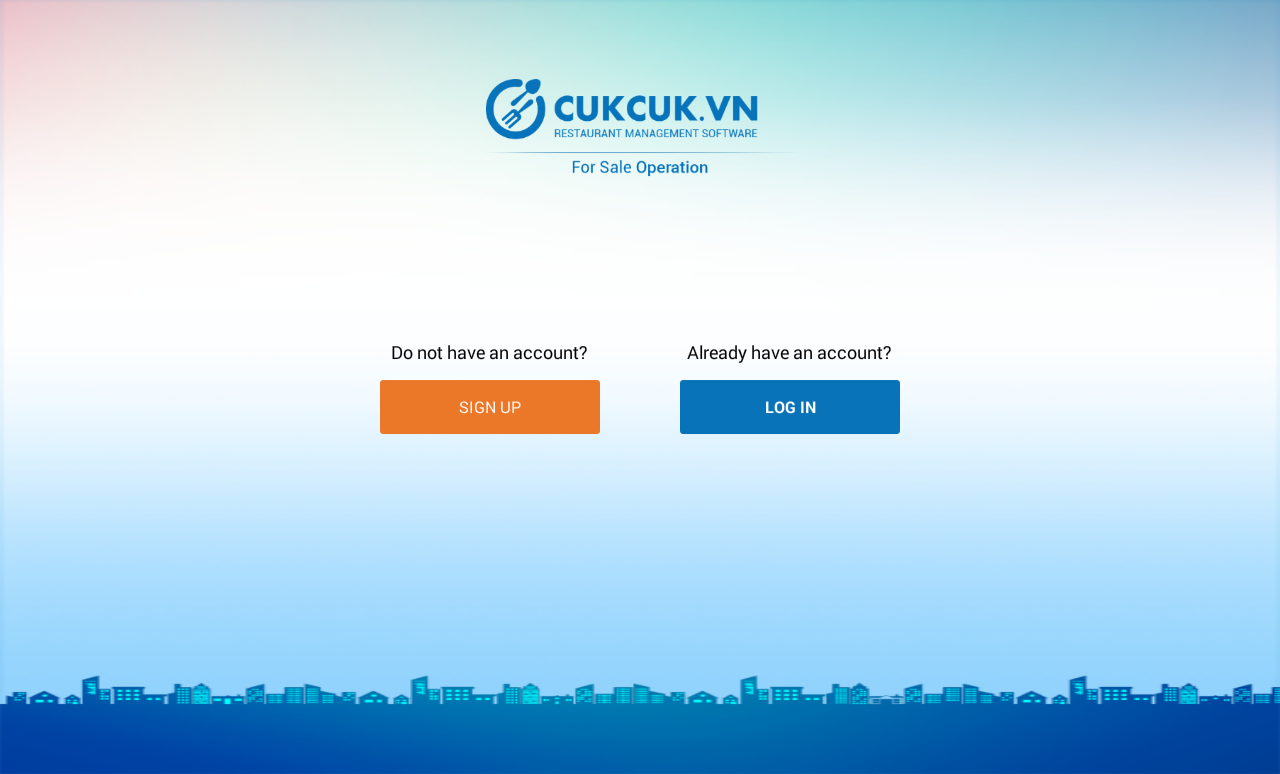
2. For online connection (Apply when the restaurant/store has internet connection)
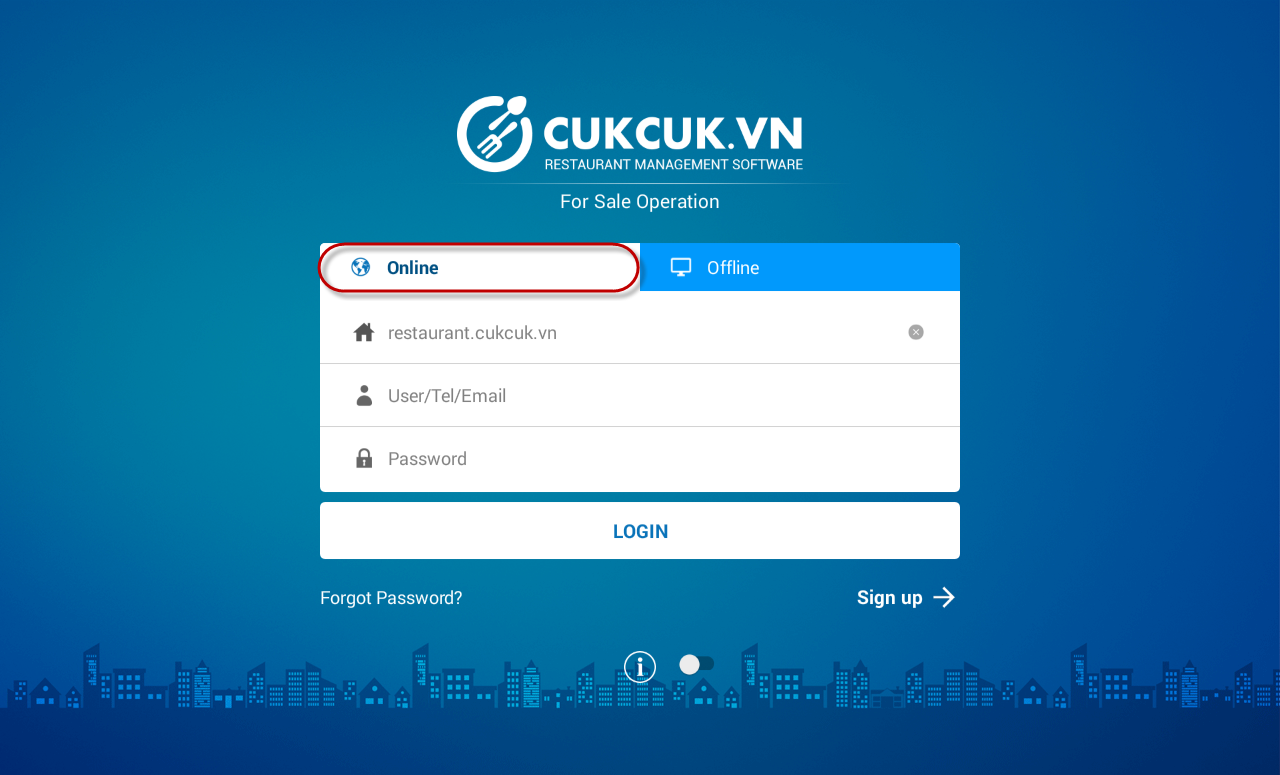
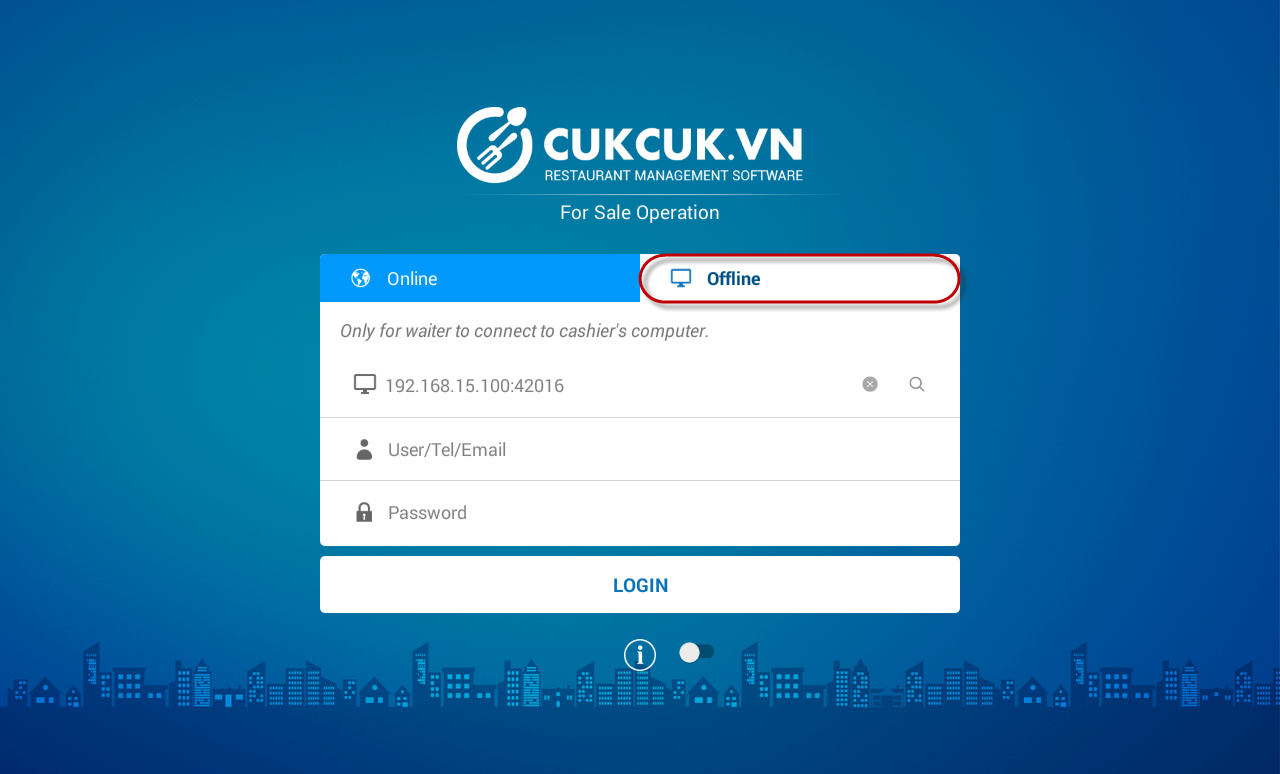
(Installation steps of application on mobile phones are similar to tablet).

