1. Purpose
The guest can use CUKCUK Self-order to take order for themselves and send their request to the restauran.
2. Instruction steps
1. On the screen, the program shows all items in menu of the restaurant. The guest can view menu by category or search by entering item name.
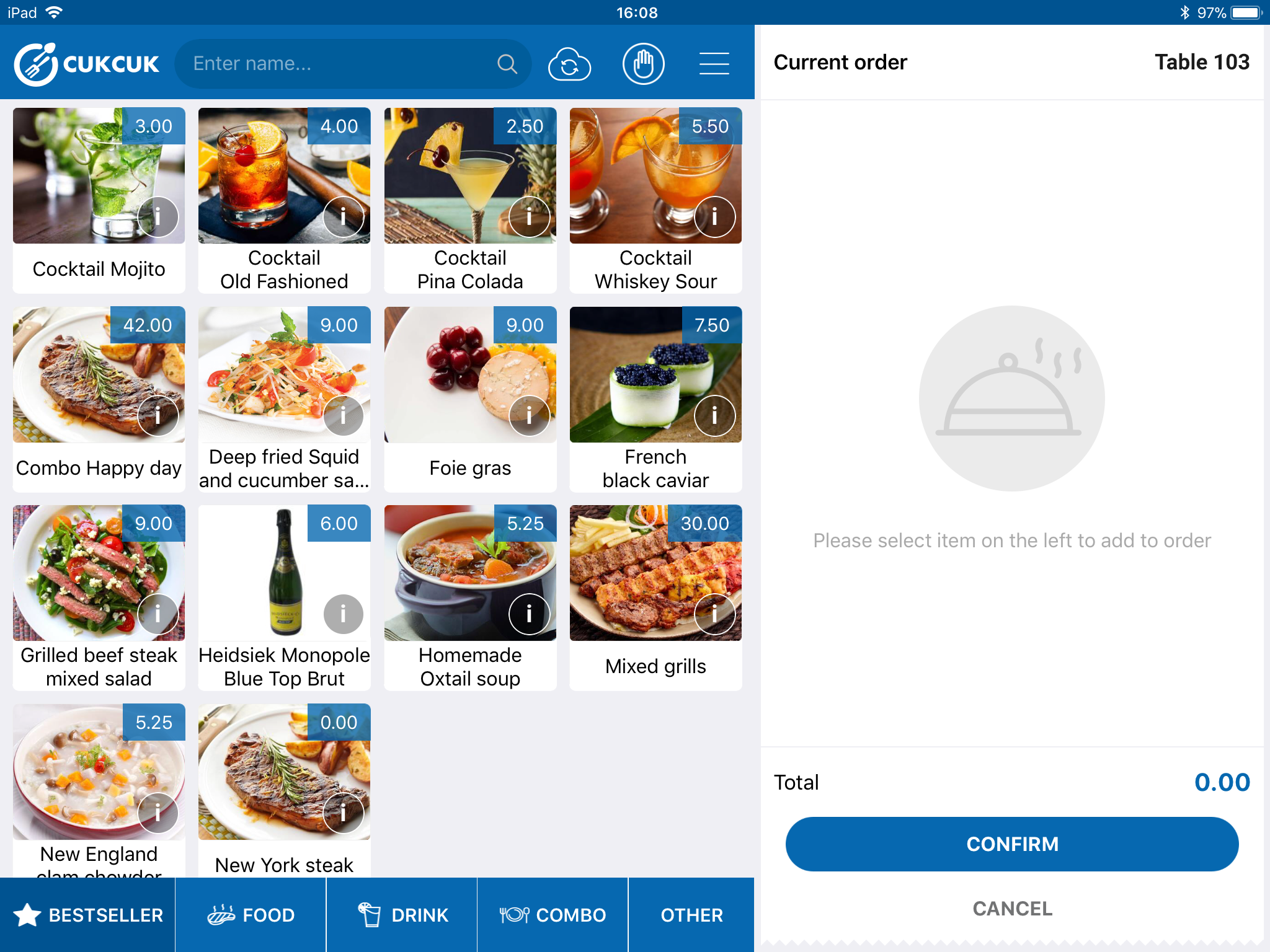
2. Click item to add to the order.
- For common items without modifiers or combo: Item will be automatically added to order.
- For items with modifiers: Check modifier (if any), then click Add to order.
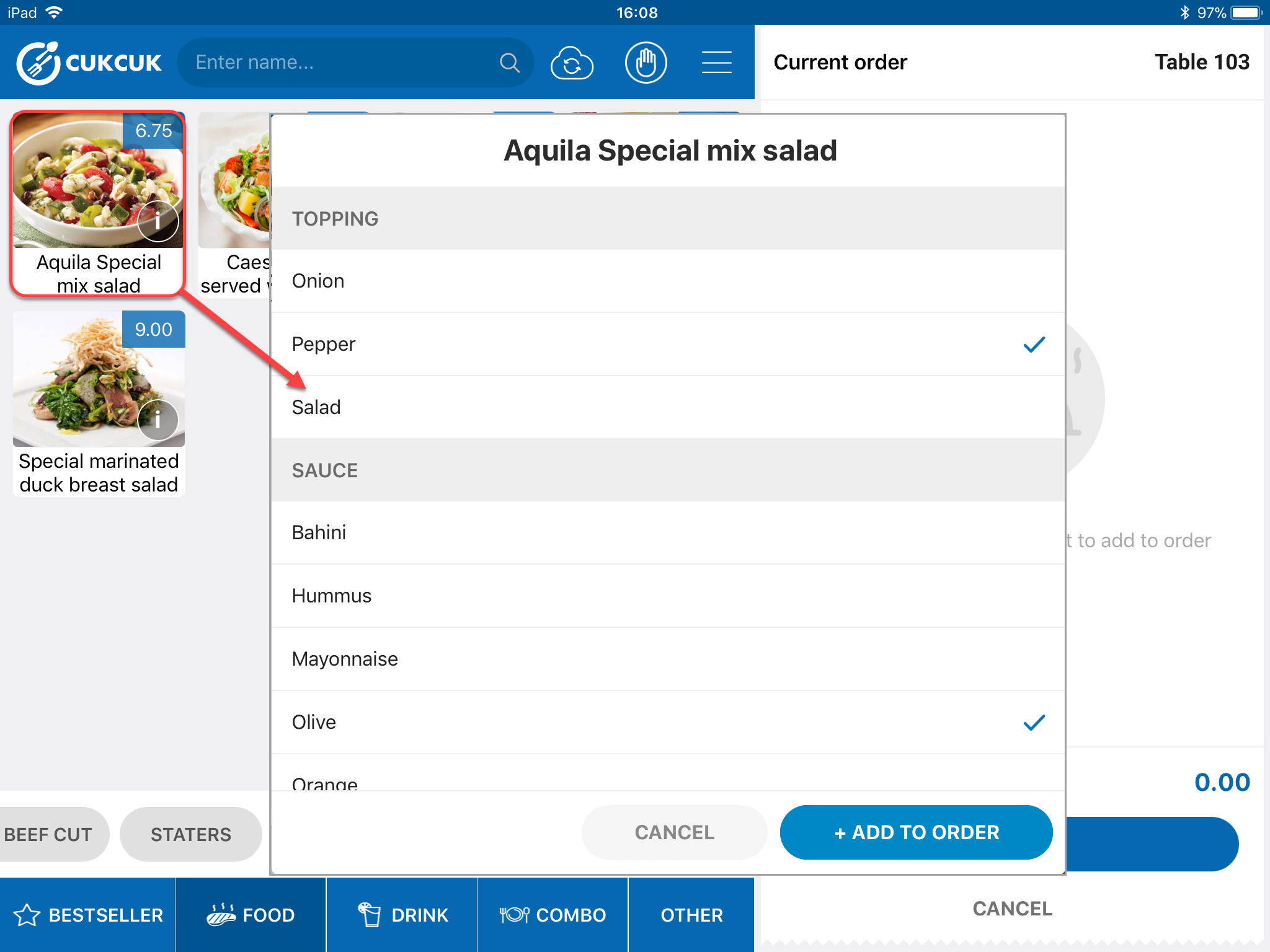
- For items sold by ingredient: Select quantity (Kg), check the dishes to be processed and then click Add to order.
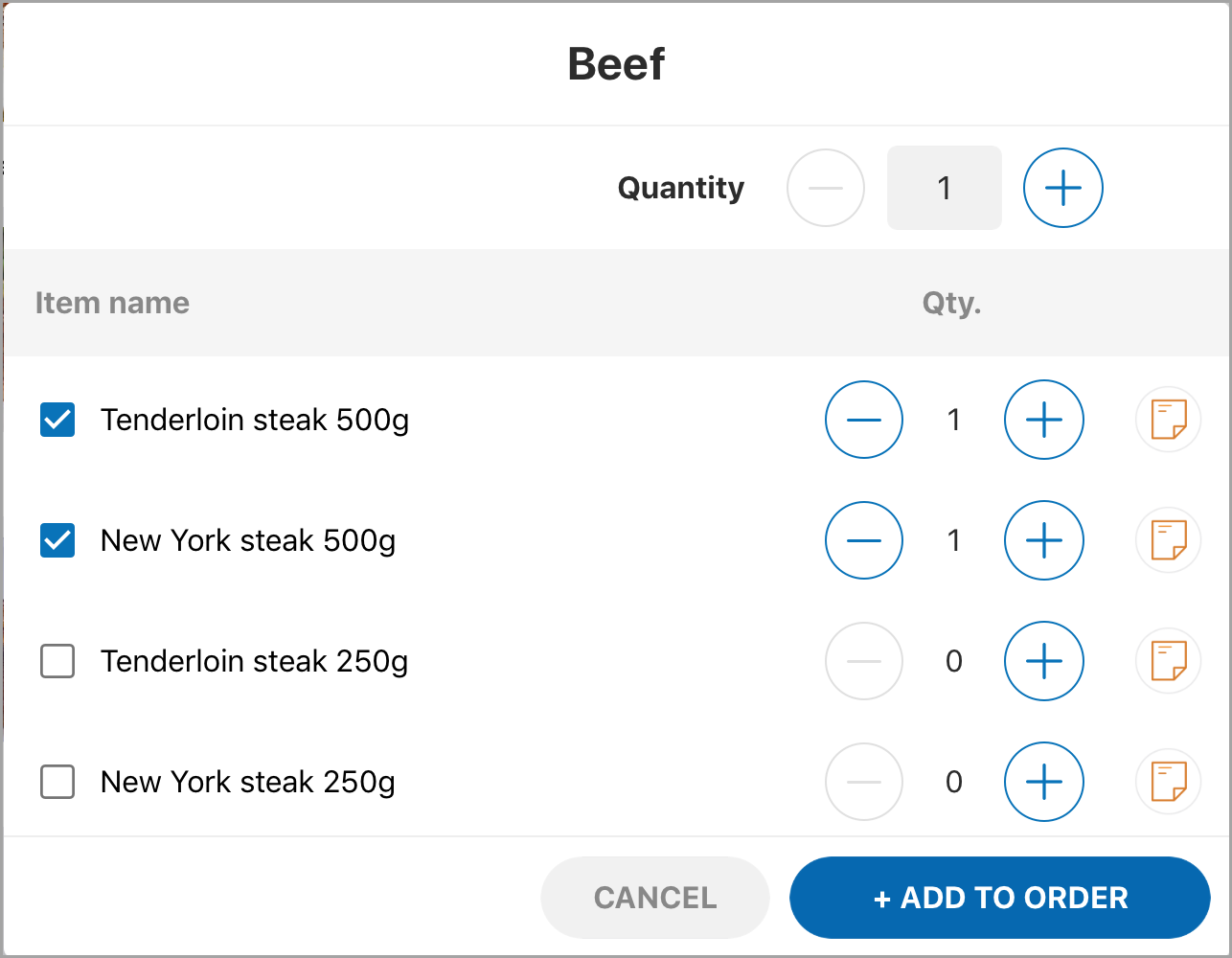
- For items by category: Select items in the group and then click Add to order.
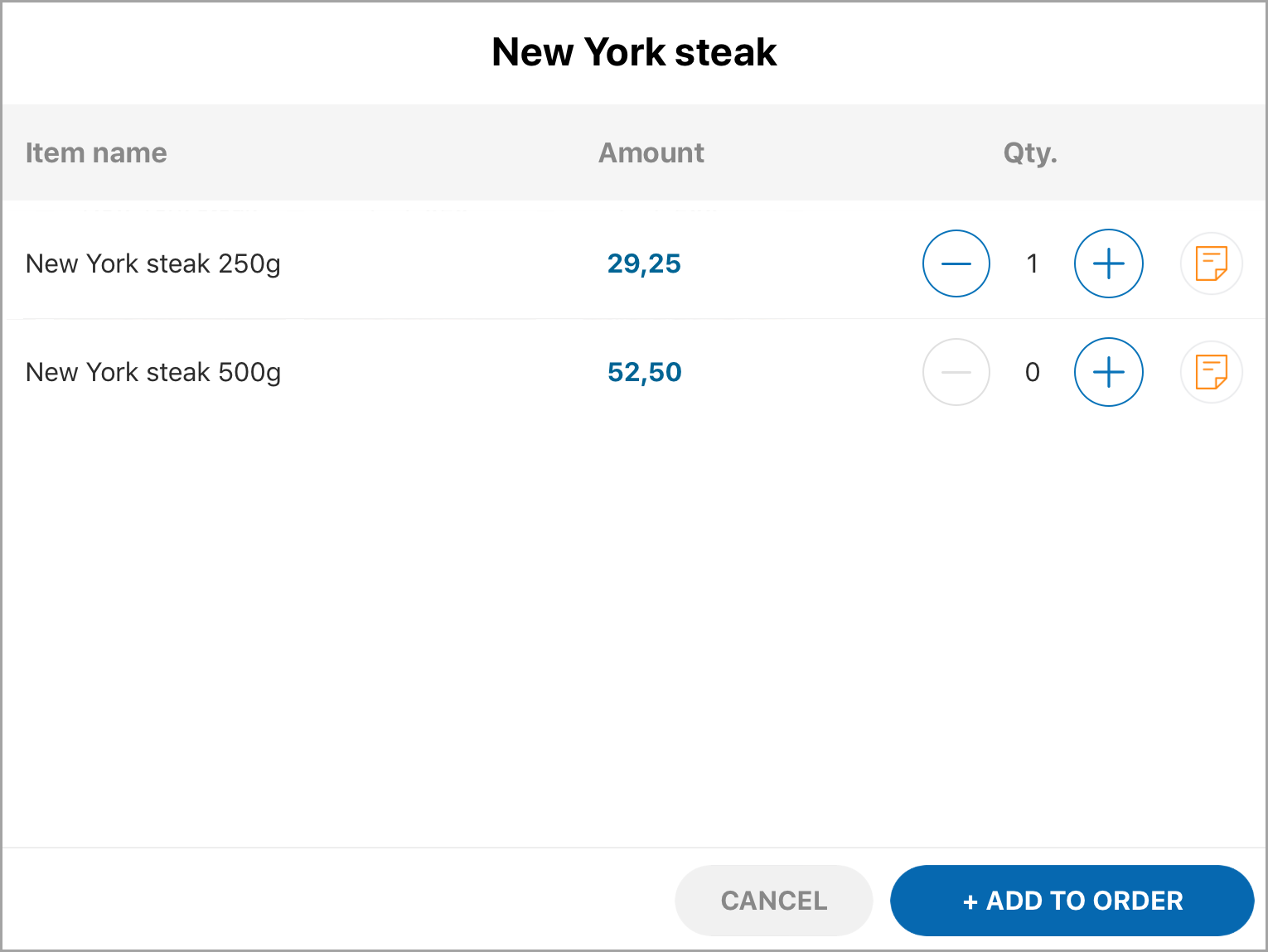
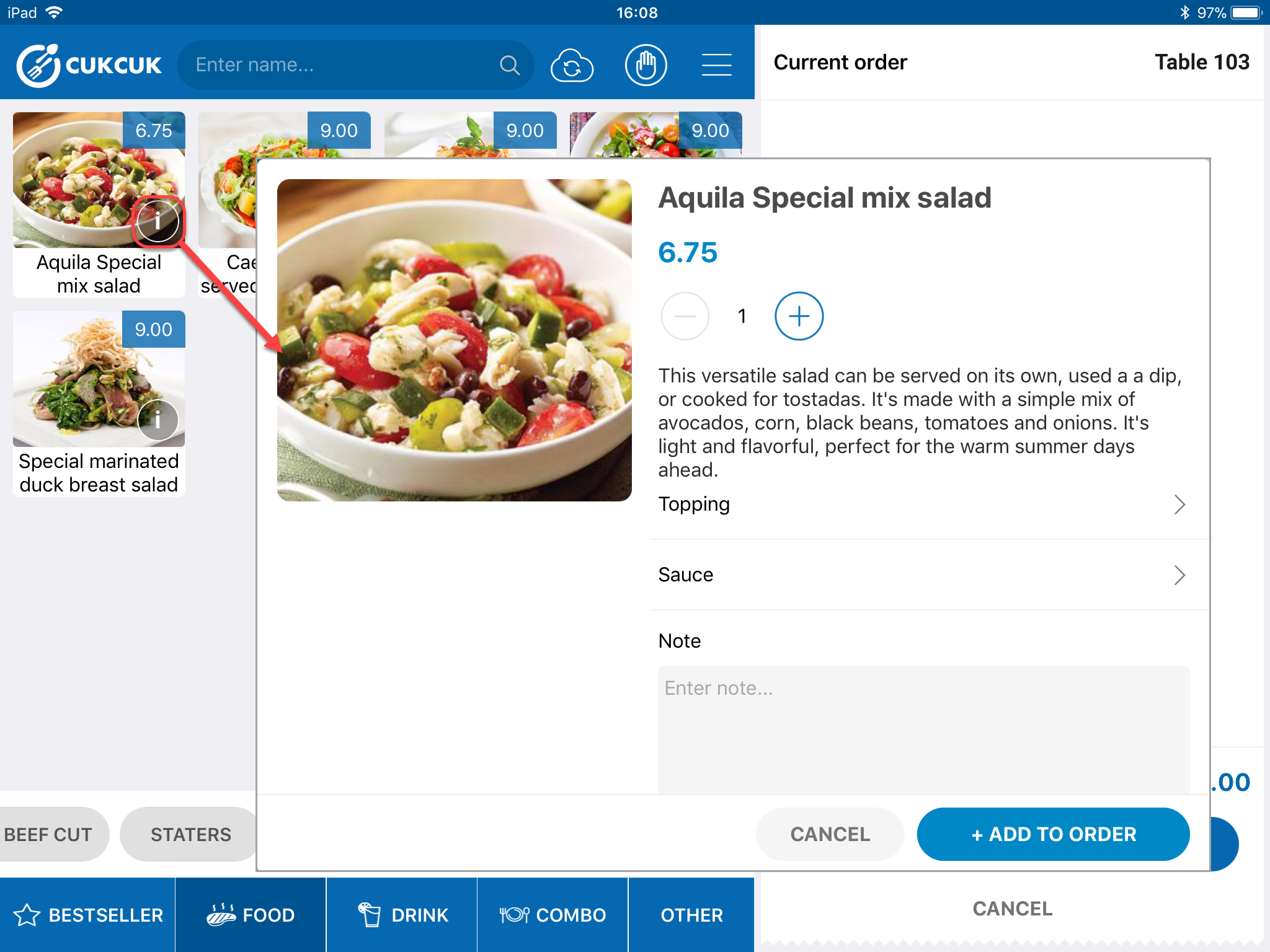
3. If you want to leave any note, click the icon “Note” to recognize.
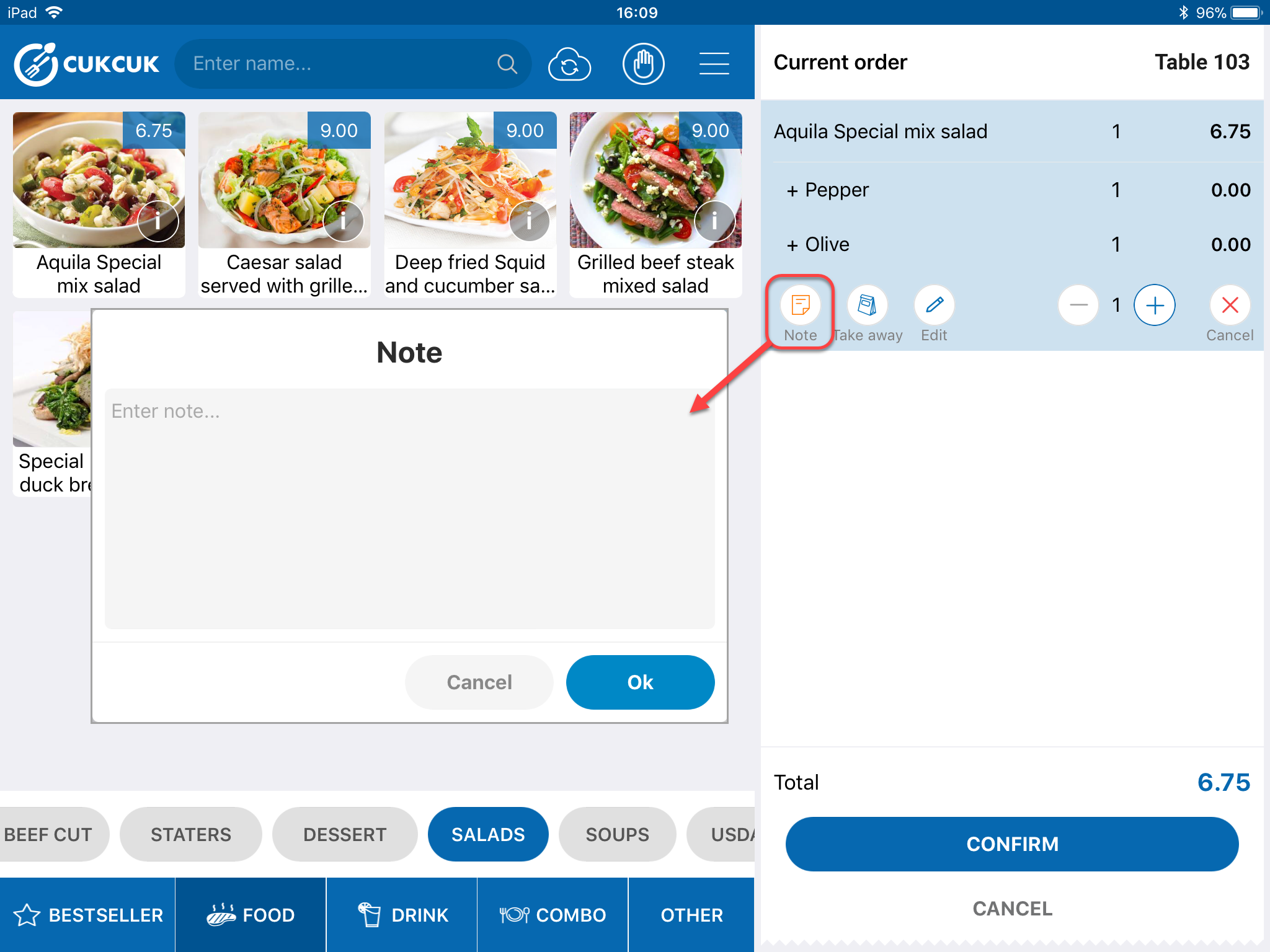
4. Increase/decrease quantity if you want to add/reduce item.
5. Or remove item from the list.
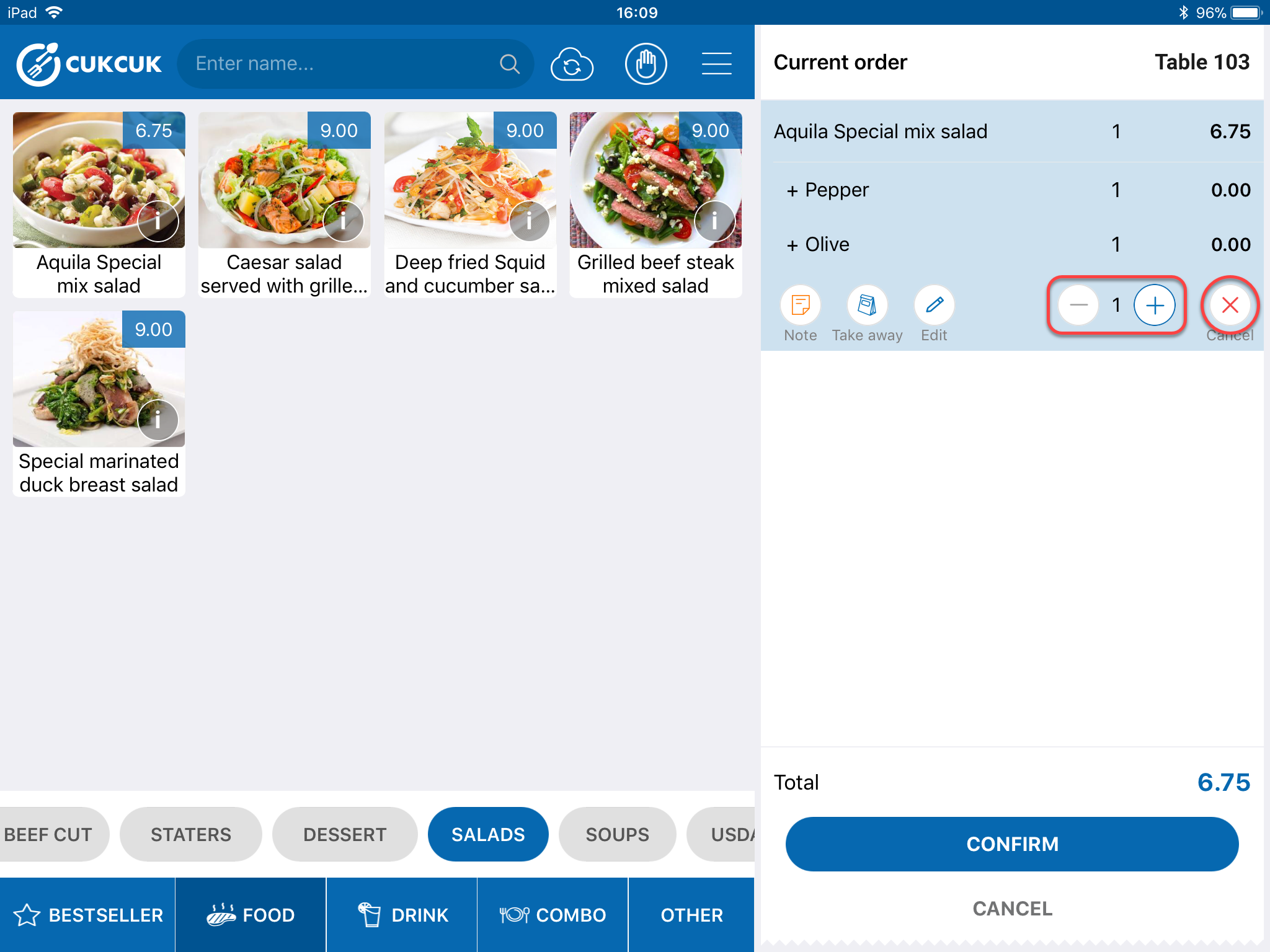
6. Follow the same steps for other items.
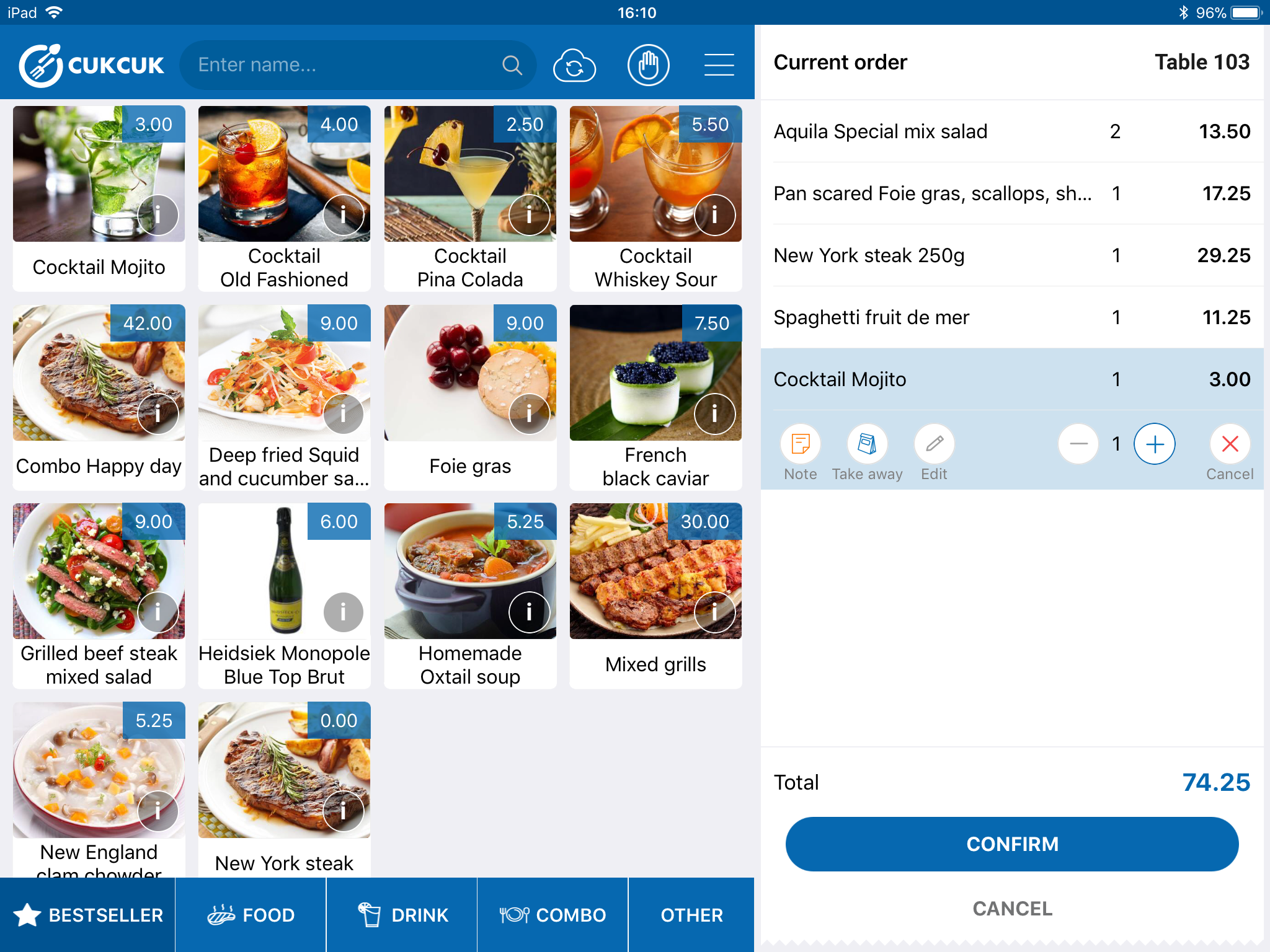
7. If you want to recognize take-away item, click the icon  on the item.
on the item.

8. After that, click “Cofirm” and wait for confirmation from the cashier.
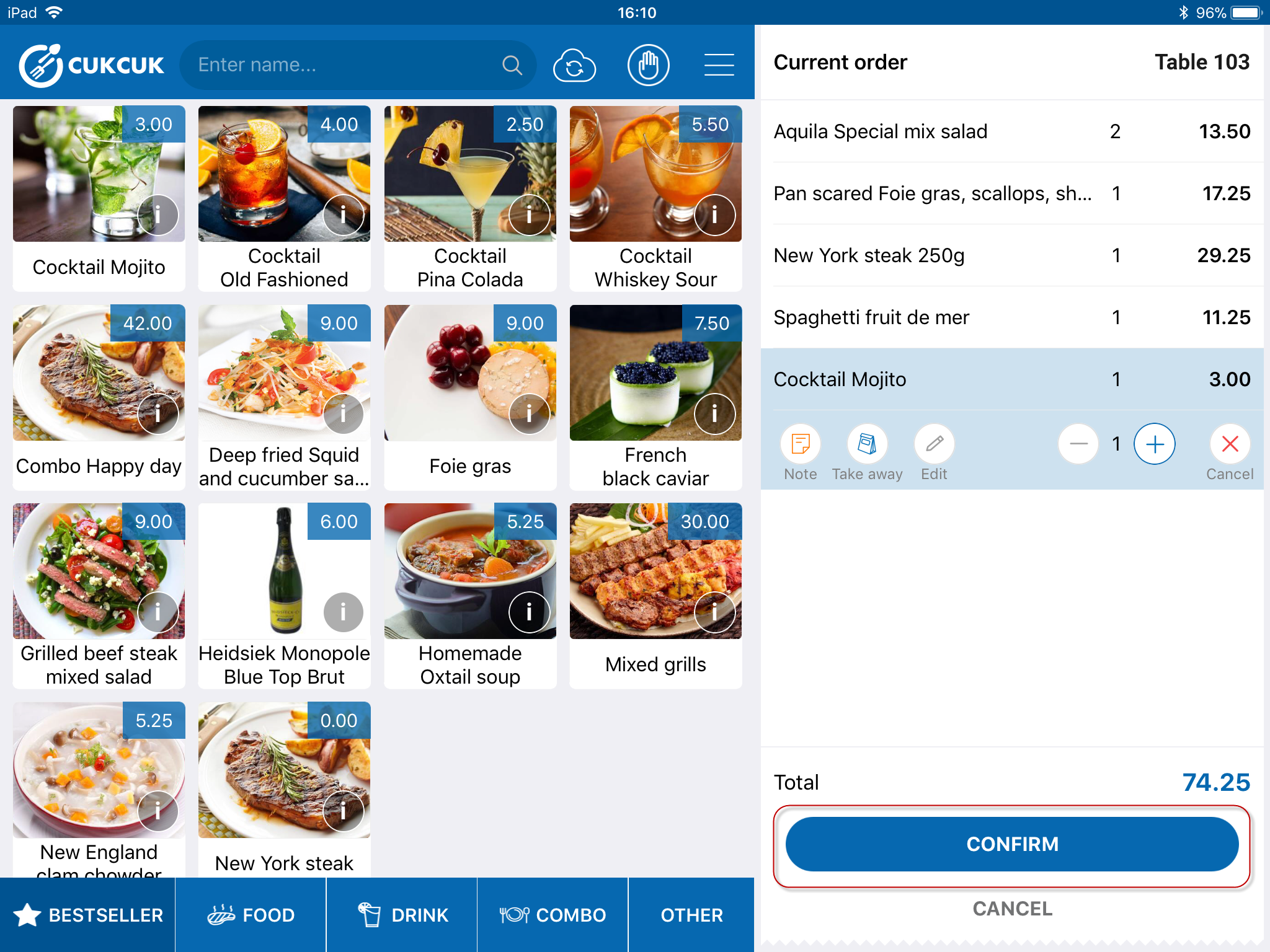
After the guest clicks Confirm, this request will be sent to cashier to confirm.
View details on how the cashier confirms the guest’s self-order here.
* If the manager does not require the cashier to confirm the guest’s request before sending it to kitchen/bar:
After taking order the guest clicks Send order, this order will be shown on the cashier’s device and sent directly to kitchen/bar
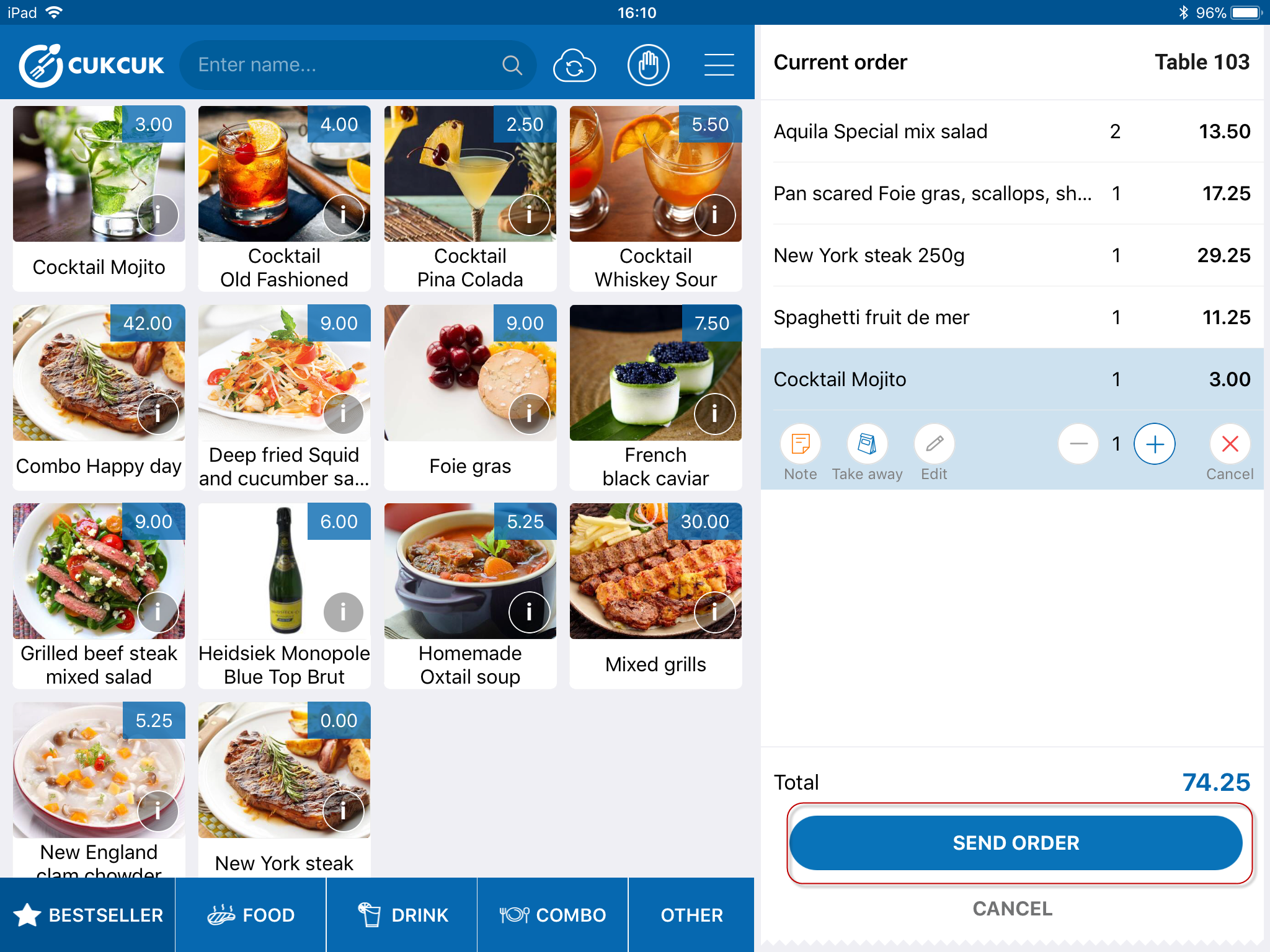
9. If the guest wants to request waitstaff, click the icon ![]() .
.

