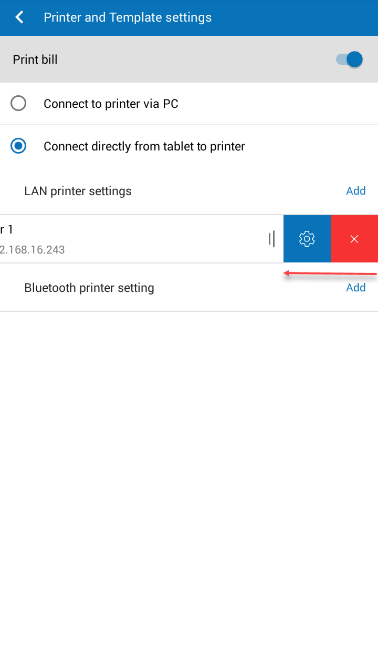For printer settings, please follow these steps:
- On Utilities screen, click Printer settings.
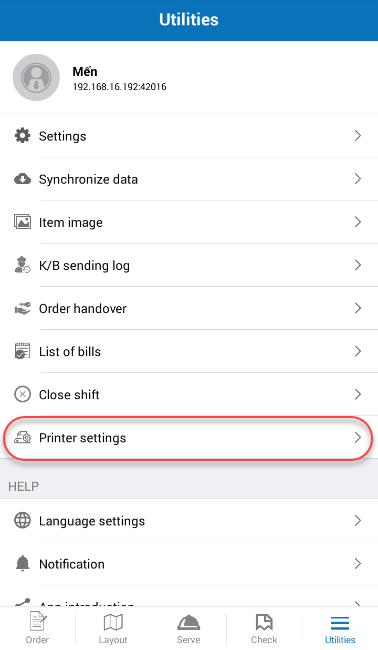
- Turn Print bill on, then click Connect to printer via PC.
- Select the printer you want to connect. You can click Print test to check if the printer is connected to the PC or not.
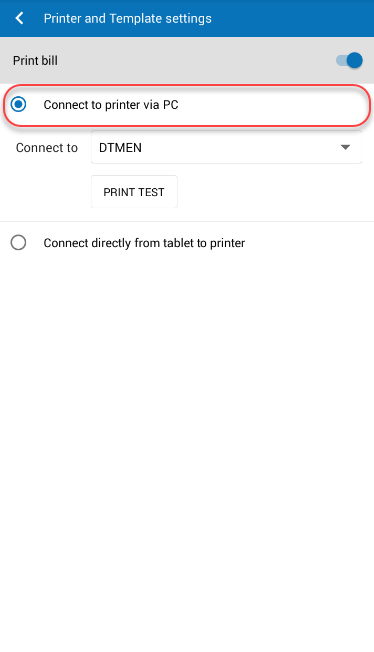
Note: In case of printing via PC, the printing request will depend on the printer settings on such PC. If the PC does not set printer, the ticket will not be printed.
Printing bills directly settings
- On Utilities, click Printer settings.
- Turn Print bill on.
- Check Connect directly from tablet to printer. Click Add.
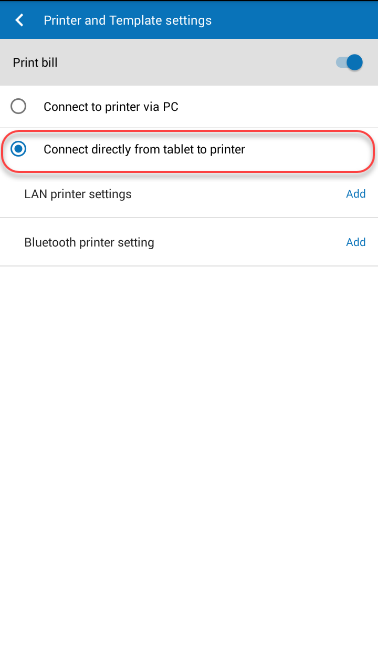
- On Printer settings tab, enter IP address of the bill printer or click icon
 to search.
to search.
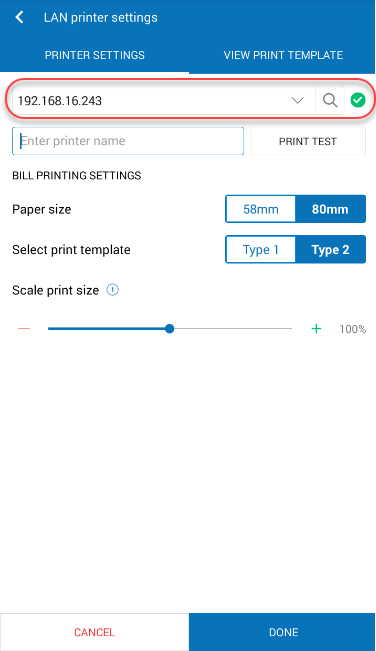
- Enter printer name
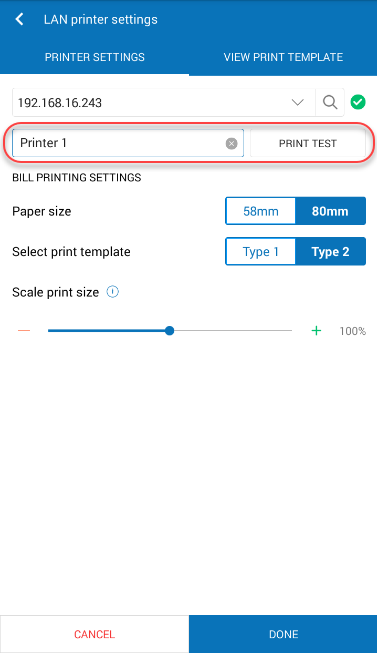
- Select paper size and click DONE.
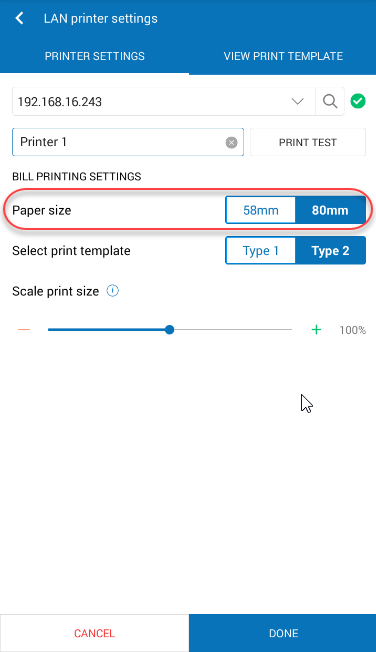
- You can view print template on View print template tab.
If you want to edit or delete printer, follow these steps:
- On the printer information, slide to left.
- Click the icon
 to edit or click the icon
to edit or click the icon  to delete.
to delete.