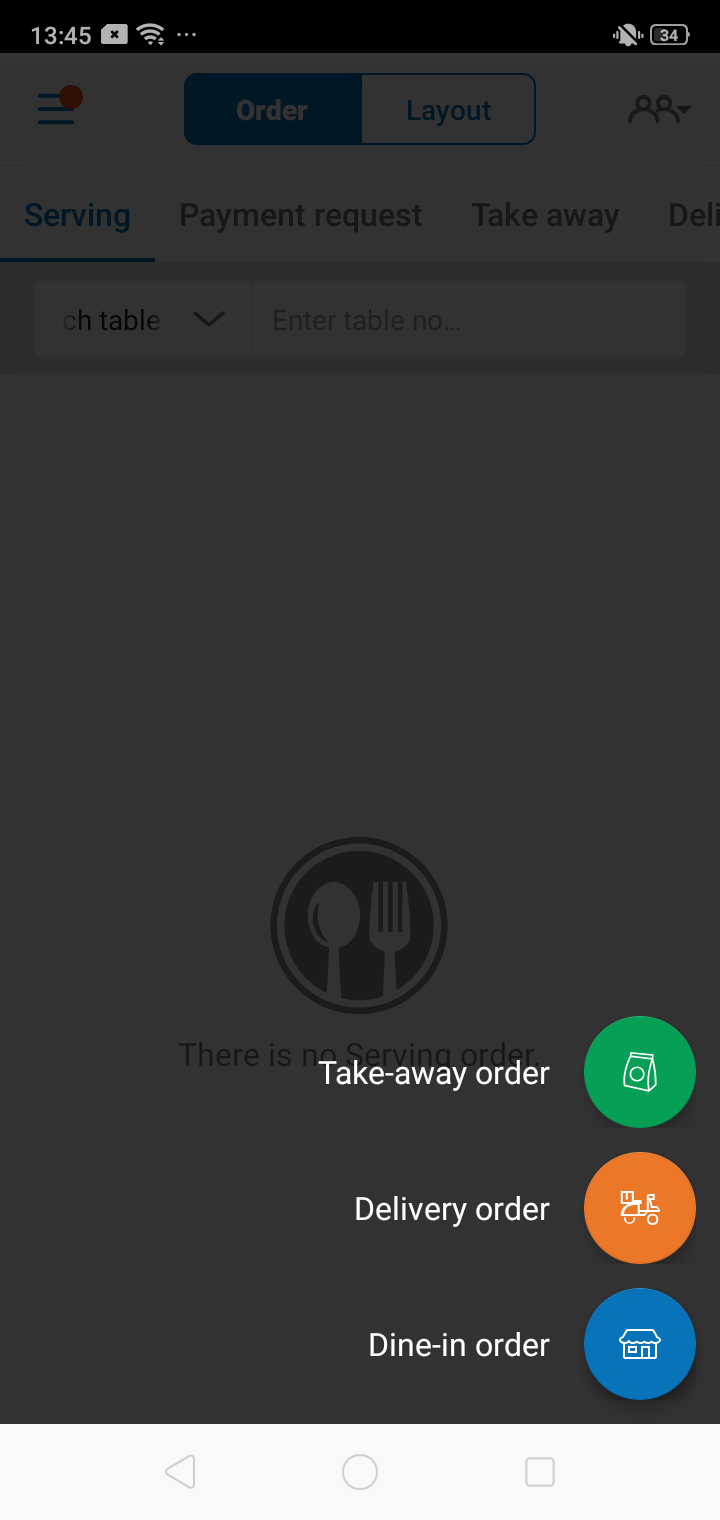To take order for take order for take-away guest, proceed as following:
Step 1: Make order
- Touch
 .
.

Note: You can select tab Bestseller to recommend items to guest or to quickly select bestselling items and add to order.
- Touch the item in the menu.
- The number of touchs on an item will be the number of servings guest has ordered. You can touch Qty of item to quickly add quantity
- You can search for item by typing the first letter in the name of item. Example: To search for Chateau beef tartare then type cbt, to search for French black caviar then type fbc, etc.
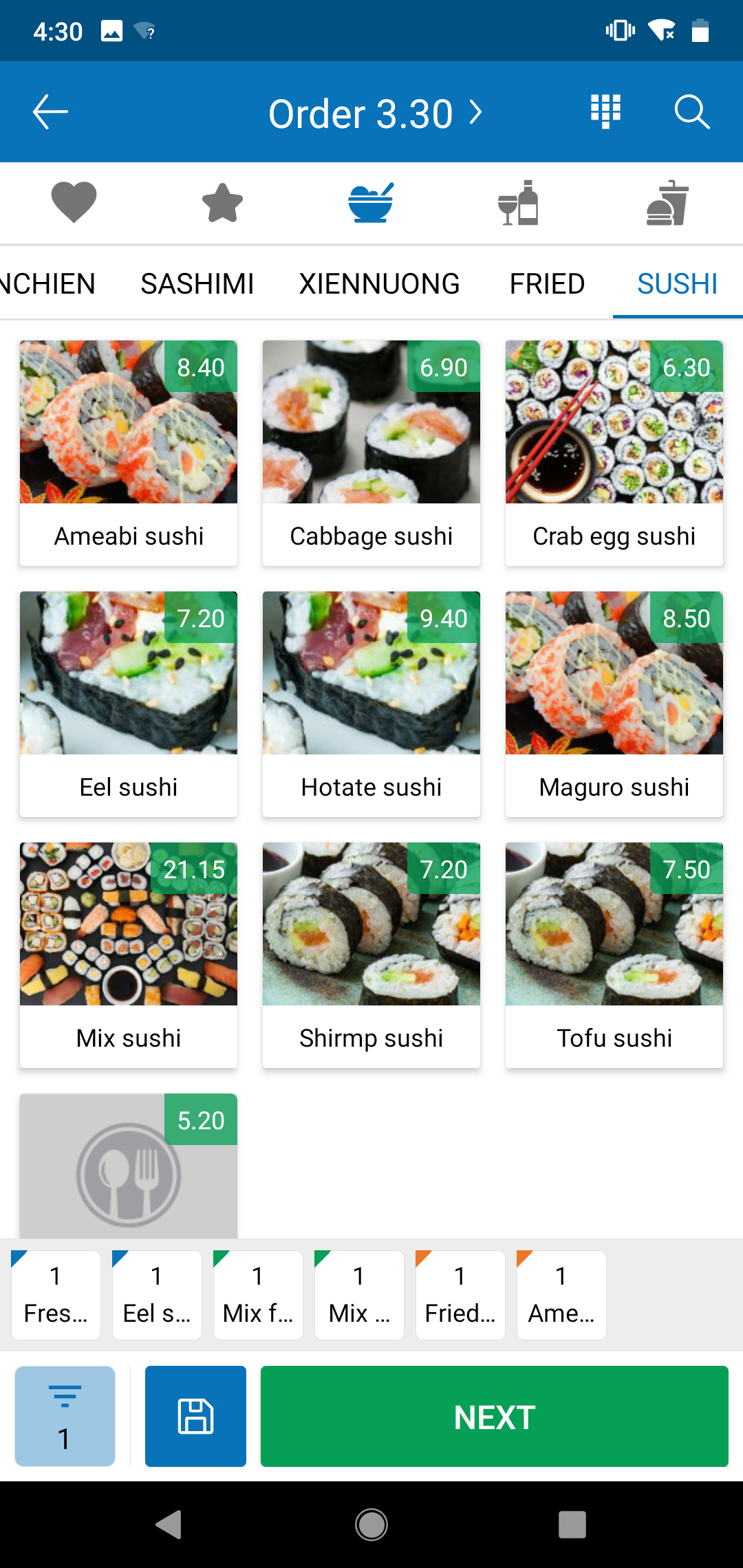
- Select all the items you need, and select NEXT

- Touch icon
 , then select Promotion if you want to apply promotion for guest (This symbol will only appear if the restaurant manager has set up promotions and those promotions are applicable).
, then select Promotion if you want to apply promotion for guest (This symbol will only appear if the restaurant manager has set up promotions and those promotions are applicable). - Select Price Schedule to change price of items to a different price at the time you make oder. (This symbol will only appear if the restaurant manager has set up price schedule in menu settings).
- Touch
 .
. - Select Order detail.
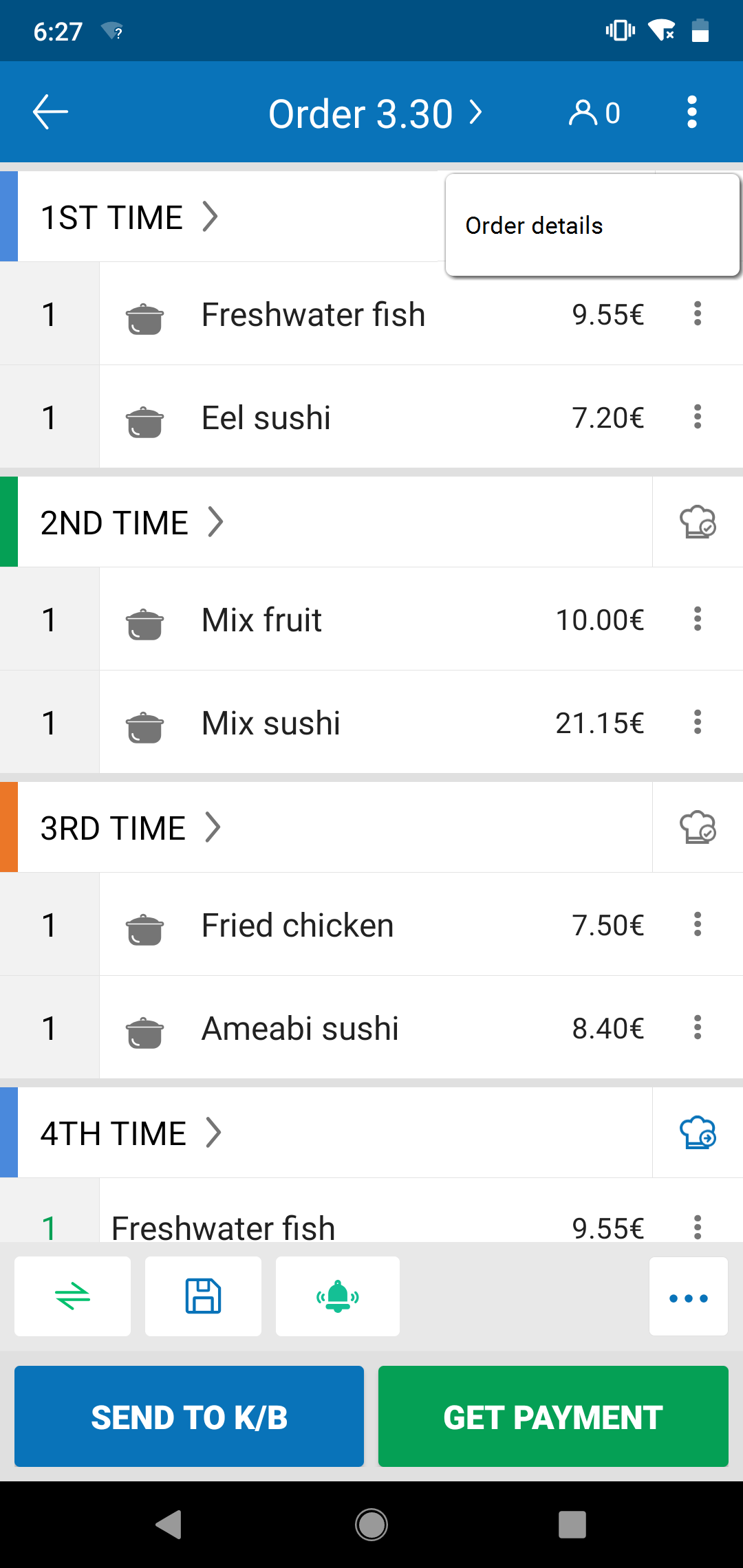
Select Take-away.
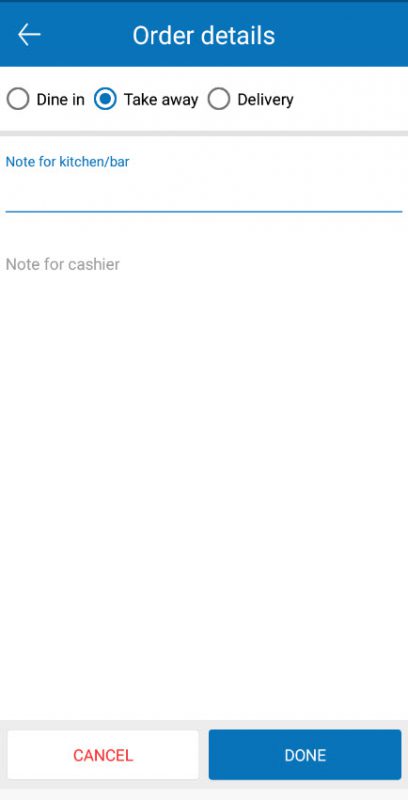
- Touch DONE.
Step 2: Send Kitchen & Bar
- Select SEND TO K/B to send order to kitchen/bar to process.
- Then, depending on device used for kitchen/bar, the list of items will be automatically:
- Appeared in the list of items need to process in the tablet of kitchen/bar.
- Or printed out at printer for kitchen/bar.
Note: If you want to quickly select serving type upon creating order, on SettingsGeneral settings, select Quickly select serving type upon creating order
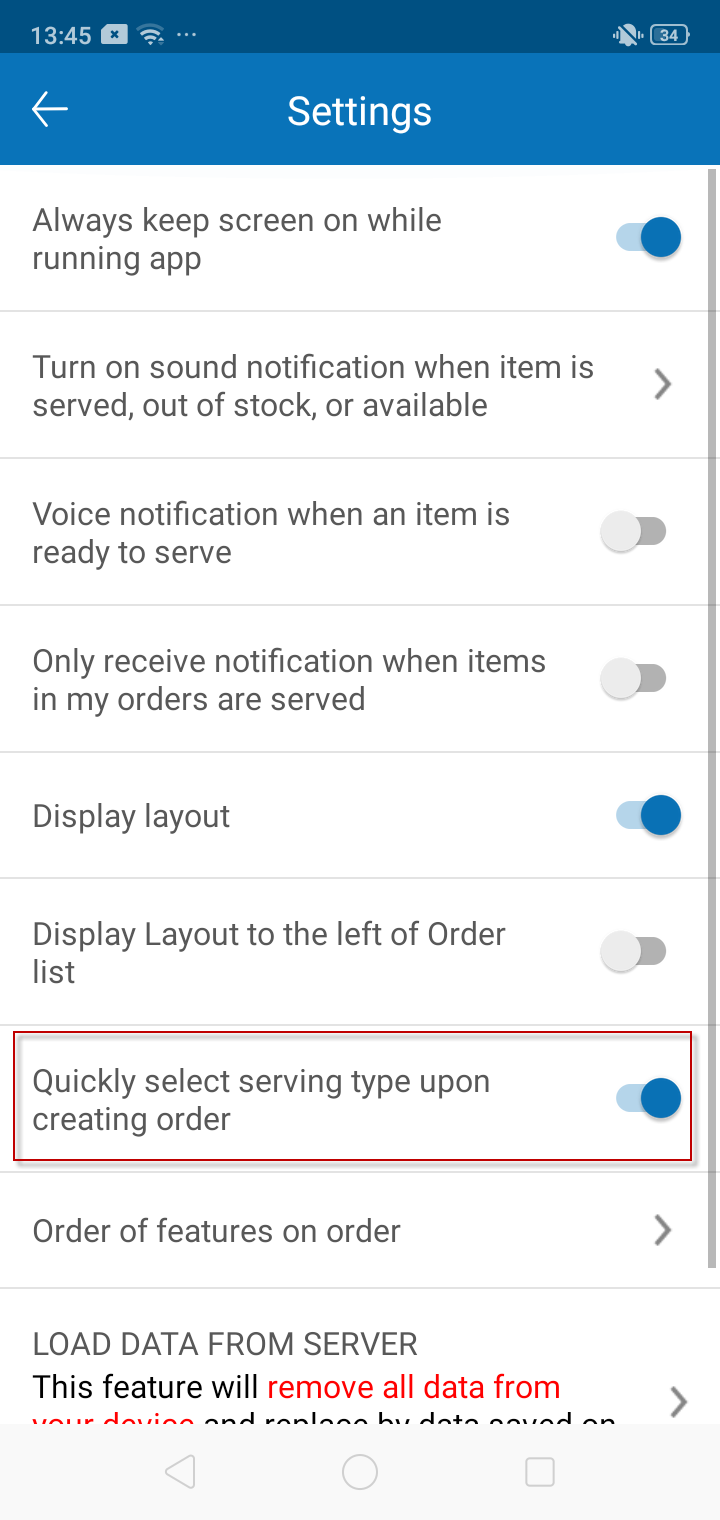
Then, when you want to create delivery order, touch icon ![]() and then touch icon
and then touch icon ![]() to add order.
to add order.