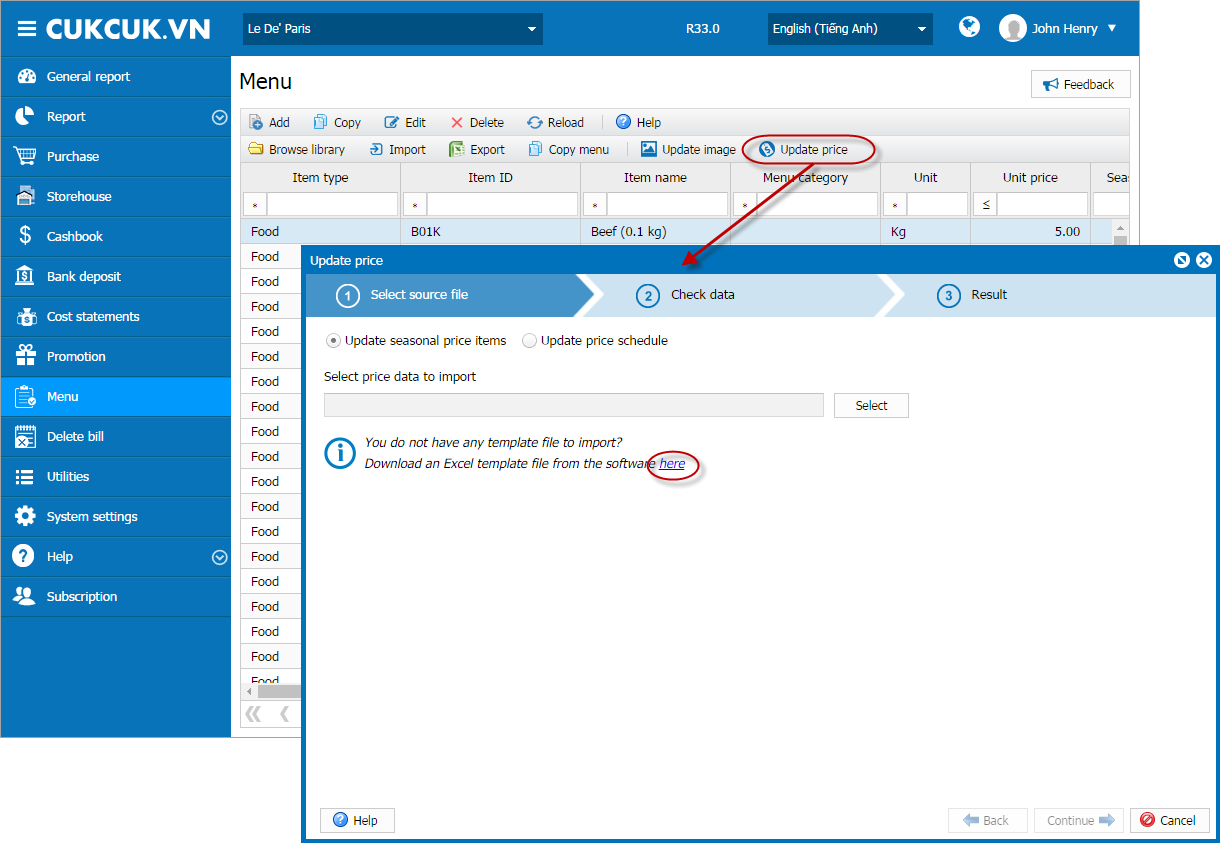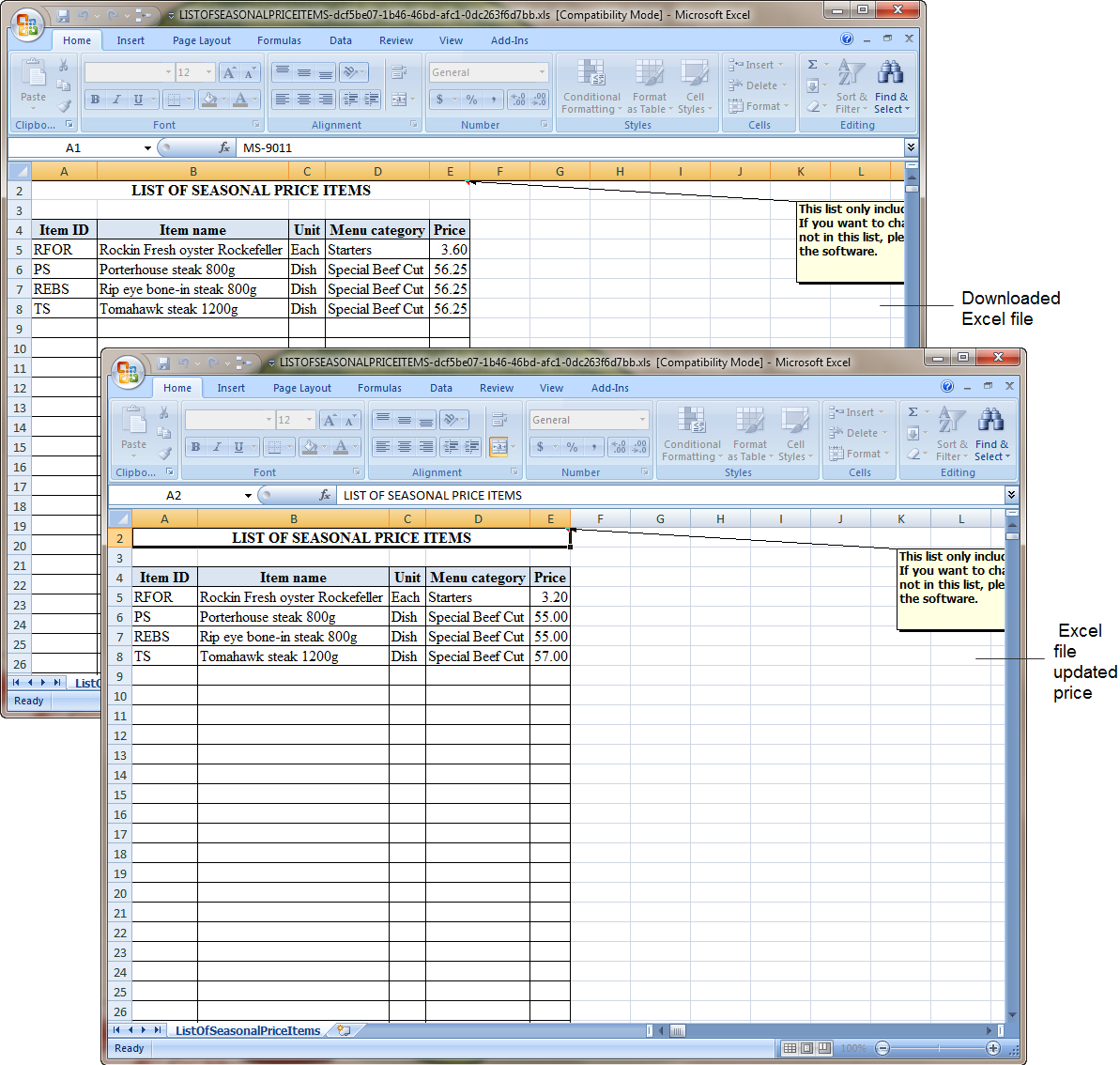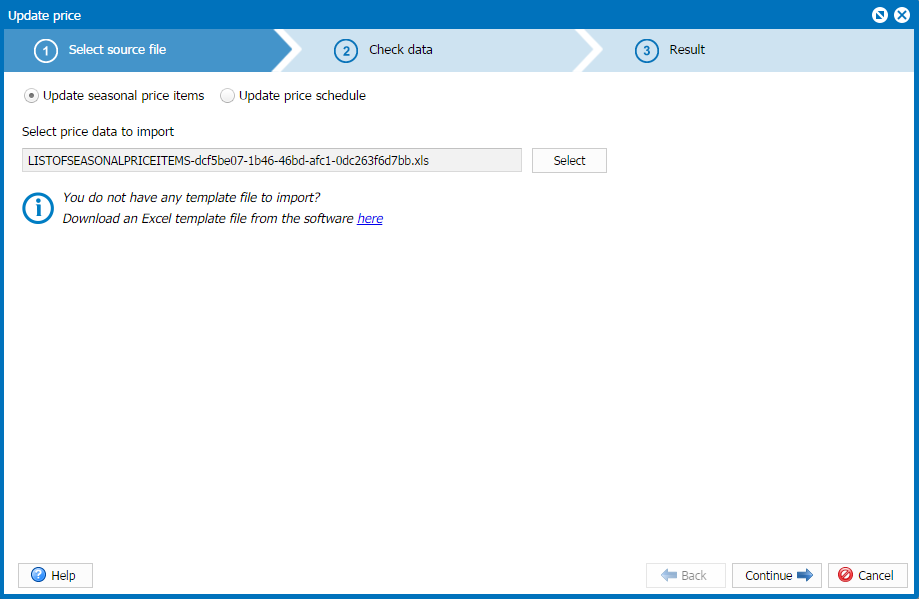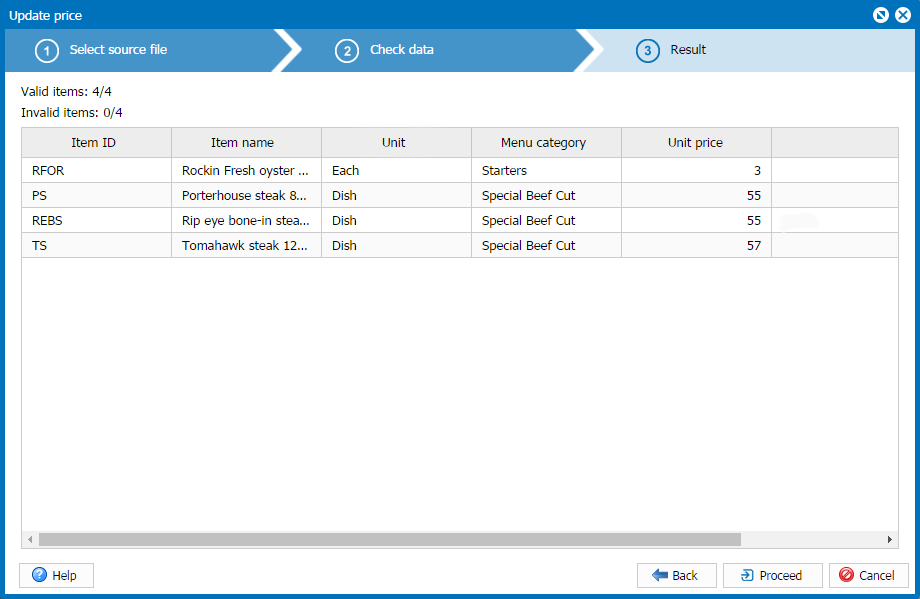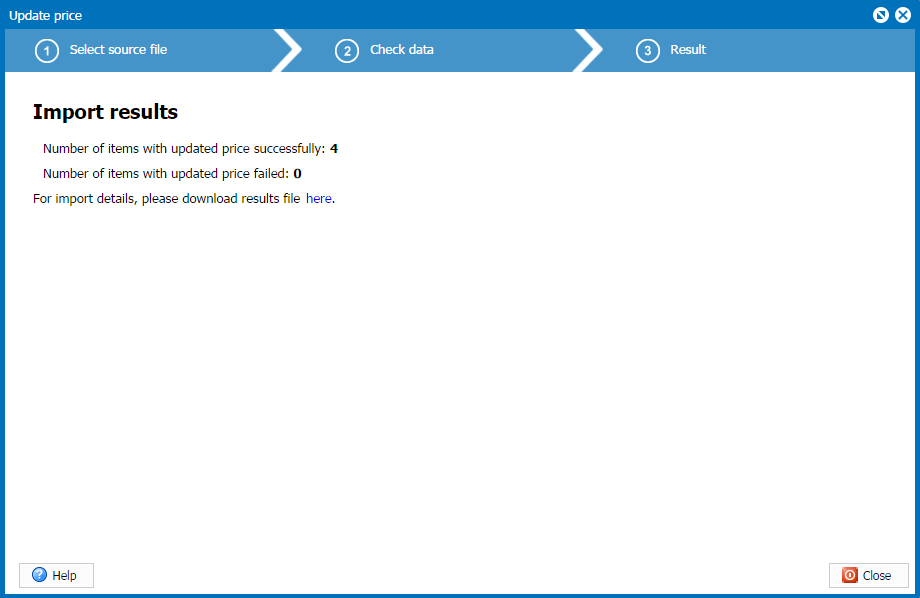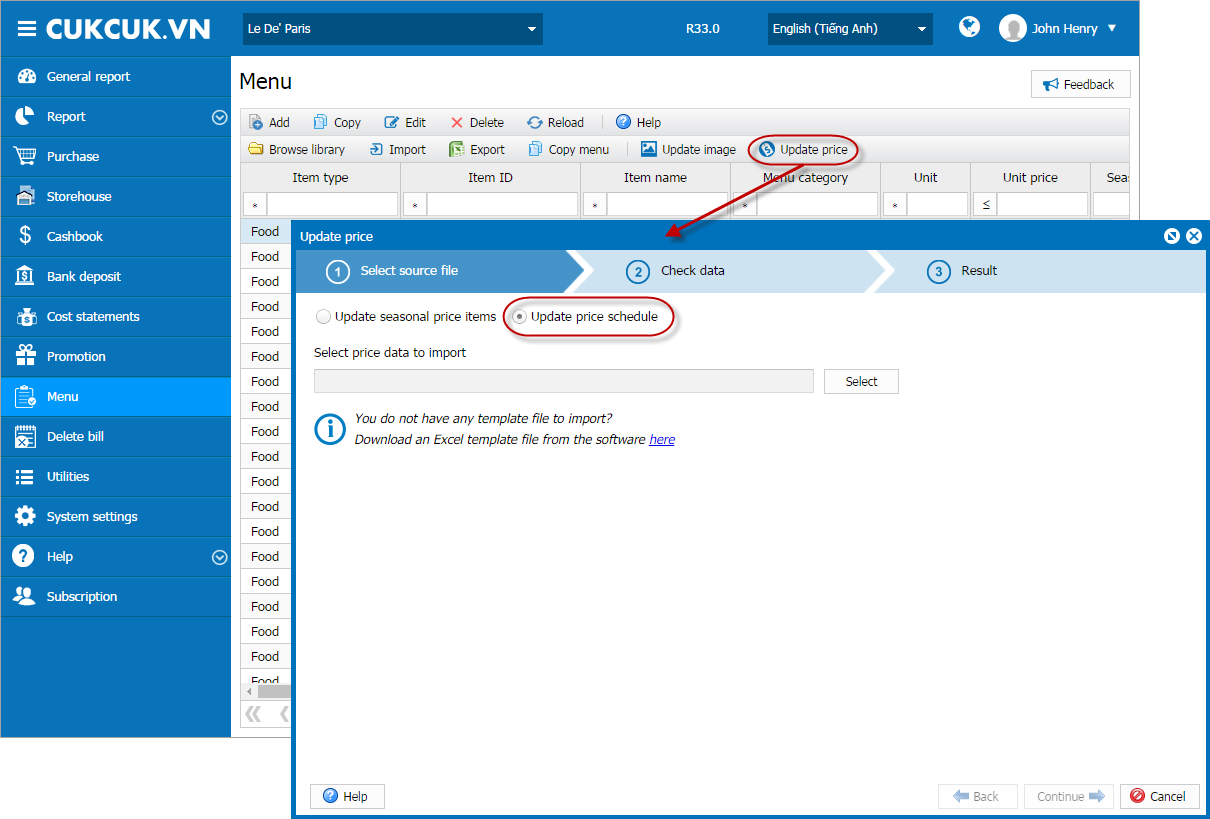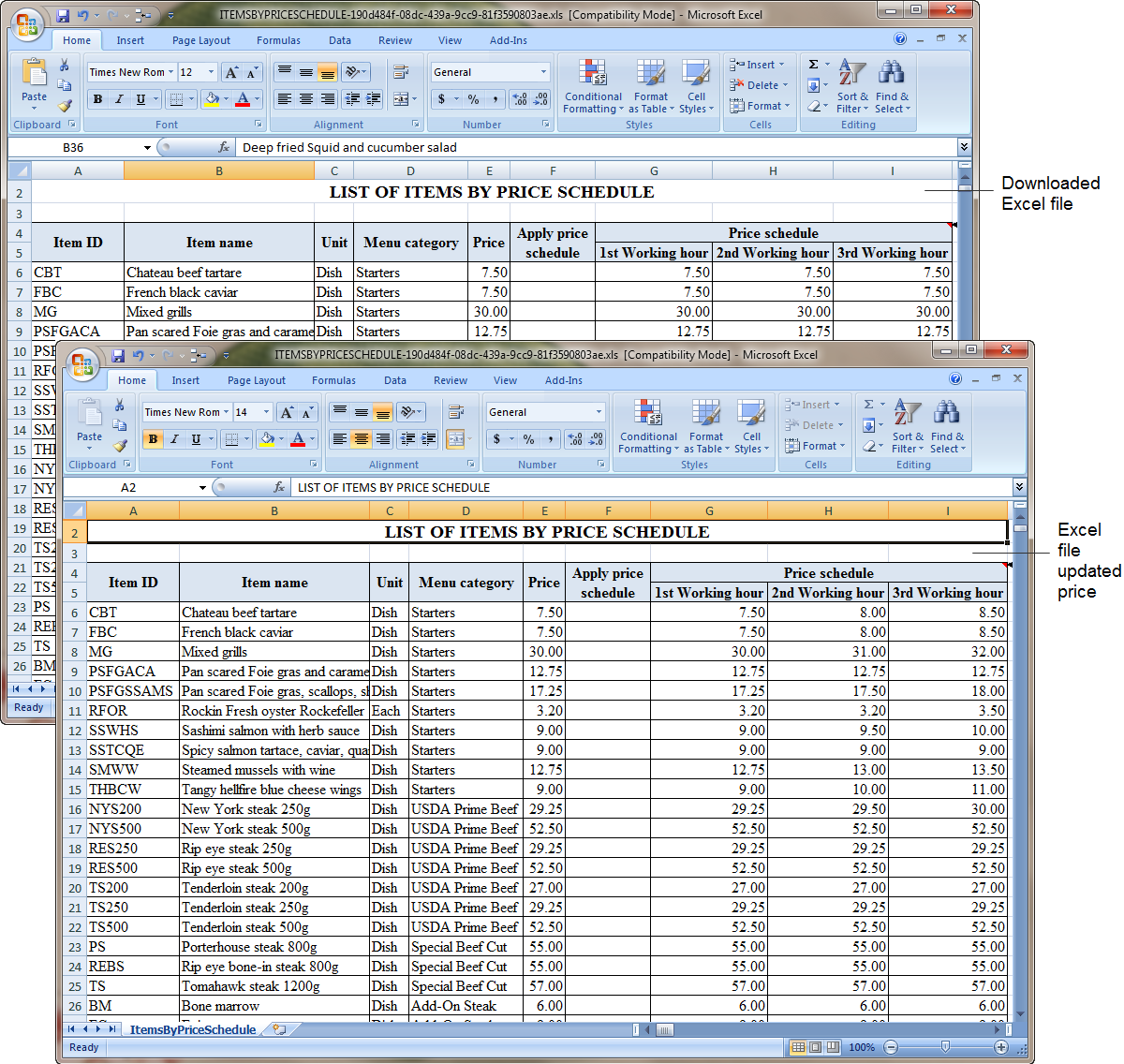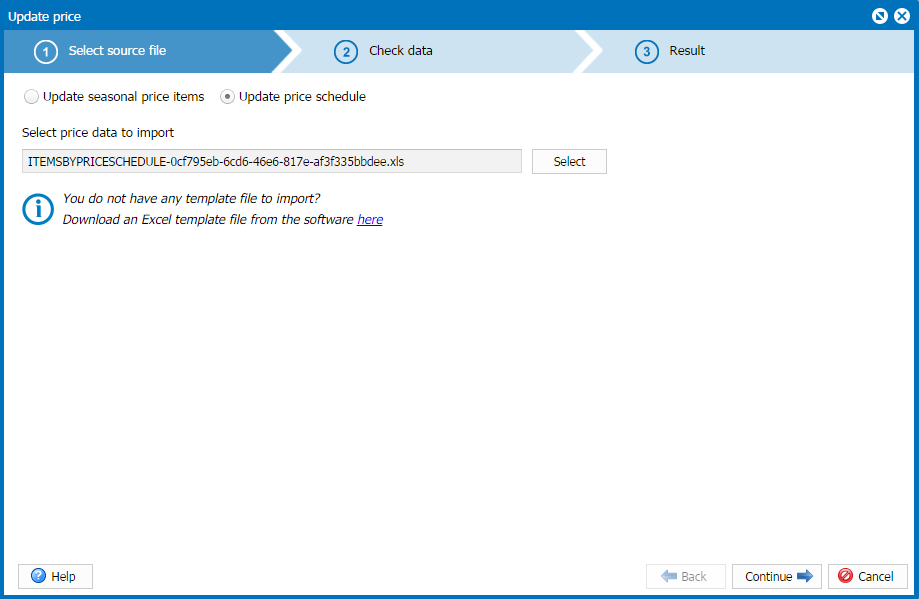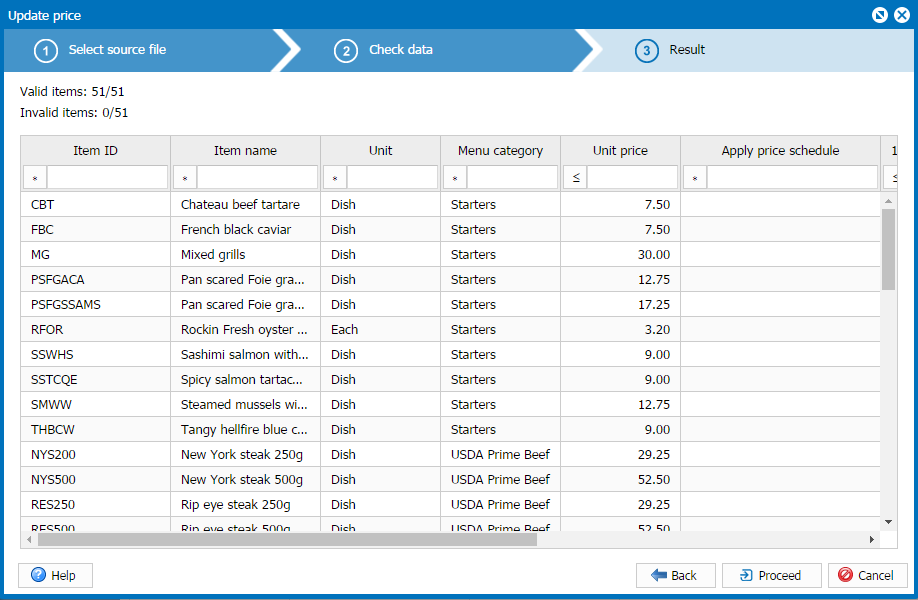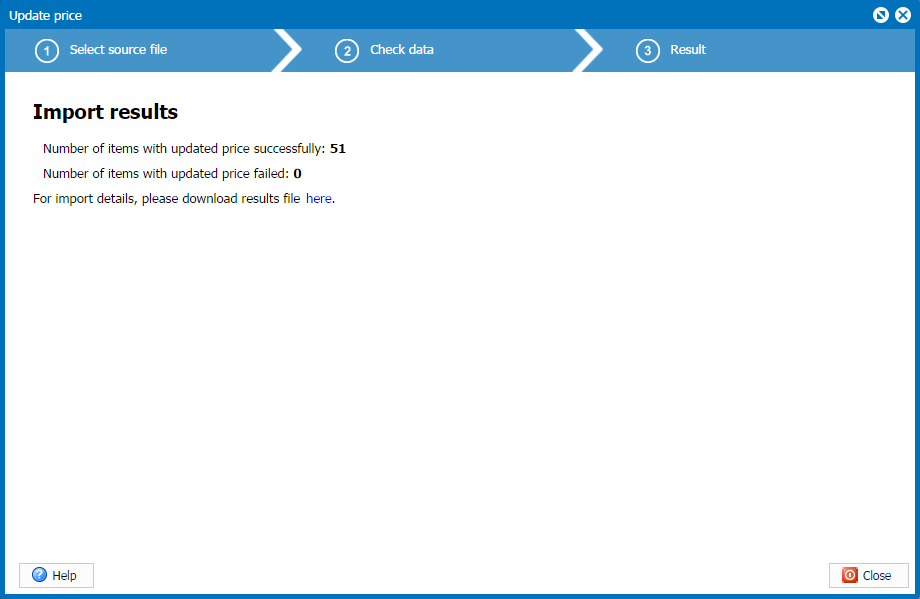1. Purpose
The manager can quickly update price of seasonal price items and items subject to price schedule by updating price on Excel file and then import it to the software.
2.1. Update price for seasonal price items
To update price of seasonal price items, follow these steps:
1. Go to Menu\Update price. Check Update seasonal price items.
2.Download Excel template file. Update new price on Selling price column.
Note: If you want to change price of an item which is not in the list, you need to go back to Menu, search such item and check Seasonal price items, then download the Excel file again.
3. After updating new price, save and close the Excel file.
4. Click Select to import the updated Excel file.
5. Click Continue. At Check data step, the system will show invalid and valid items and reason on Status column.
Note: In addition it is possible to view reason for updating invalid price by clicking the link Here to download the file containing unsuccessfully imported items.
6. Click Proceed, the system will update price of valid items and notify of import results.
To update price schedule, follow these steps:
1. Go to Menu\Update price. Check Update price schedule.
Note: This option only appears if the restaurant checks Apply price schedule in Purchase/Sale settings).
2. Download Excel template file. On Apply price schedule column: Select Yes for items subject to Apply price schedule. Update price for each schedule on Price schedule column.
3. After updating selling price, save and close Excel file.
4. Click Select to import the updated Excel file.
5. Click Continue. At Check data step, the system will show invalid and valid items and reason on Status column.
Note: In addition it is possible to view reason for updating invalid price by clicking the link Here to download the file containing unsuccessfully imported items.
6. Click Proceed, the system will update price of valid items and notify of import results.
Note: It is possible to change schedule, see instructions here.